GRESB - Getting Started
Getting Started
The first step is to authorize the Envizi application as an ‘external contributor’ for each fund you manage.
Next you should log into Envizi and record the ‘GRESB Entity ID’ in the GRESB Group Settings page, which will provide the link required for Envizi to connect with GRESB. You would also need to explicitly set the Group to be ‘Active’ for GRESB Reporting.
Once the connection is made you can begin creating assets, updating assets, validating, etc…
Best practice is to go through all of the Grid Capture screens to review and populate your data at the group (entity) level, or populate data in the GRESB location settings page for each individual asset if that is more preferred. Here are instructions for each section and performance indicator at the group level:
Once all the necessary data have been capture and reviewed, you can then use either the GRESB Asset Summary (with API) page to submit data to GRESB via API for an individual asset, or the GRESB Group Review (with API) page to submit data to GRESB in bulk for multiple assets within the same GRESB reporting entity.
GRESB Asset Summary dashboard (with embedded GRESB API connection)
The GRESB Asset Summary dashboard (with API) allows you to interrogate location data down the GRESB question level and gain an understanding of how the data being reported to GRESB was summarized. The ‘Current - Envizi’ column shows data that is being automatically populated for each GRESB Real Estate Assessment question, based on various data points captured in the platform.
You can manage and update your responses data by going to the Location Settings page, give location level instructions to categorize your data, or apply explicit GRESB tags to accounts before coming back to this dashboard to review the final answers.
Finally, for new assets, you can directly create assets on the GRESB portal while on this dashboard via the embedded API.
Once numbers are looking good, you can choose to send the responses directly to GRESB via API on this dashboard.
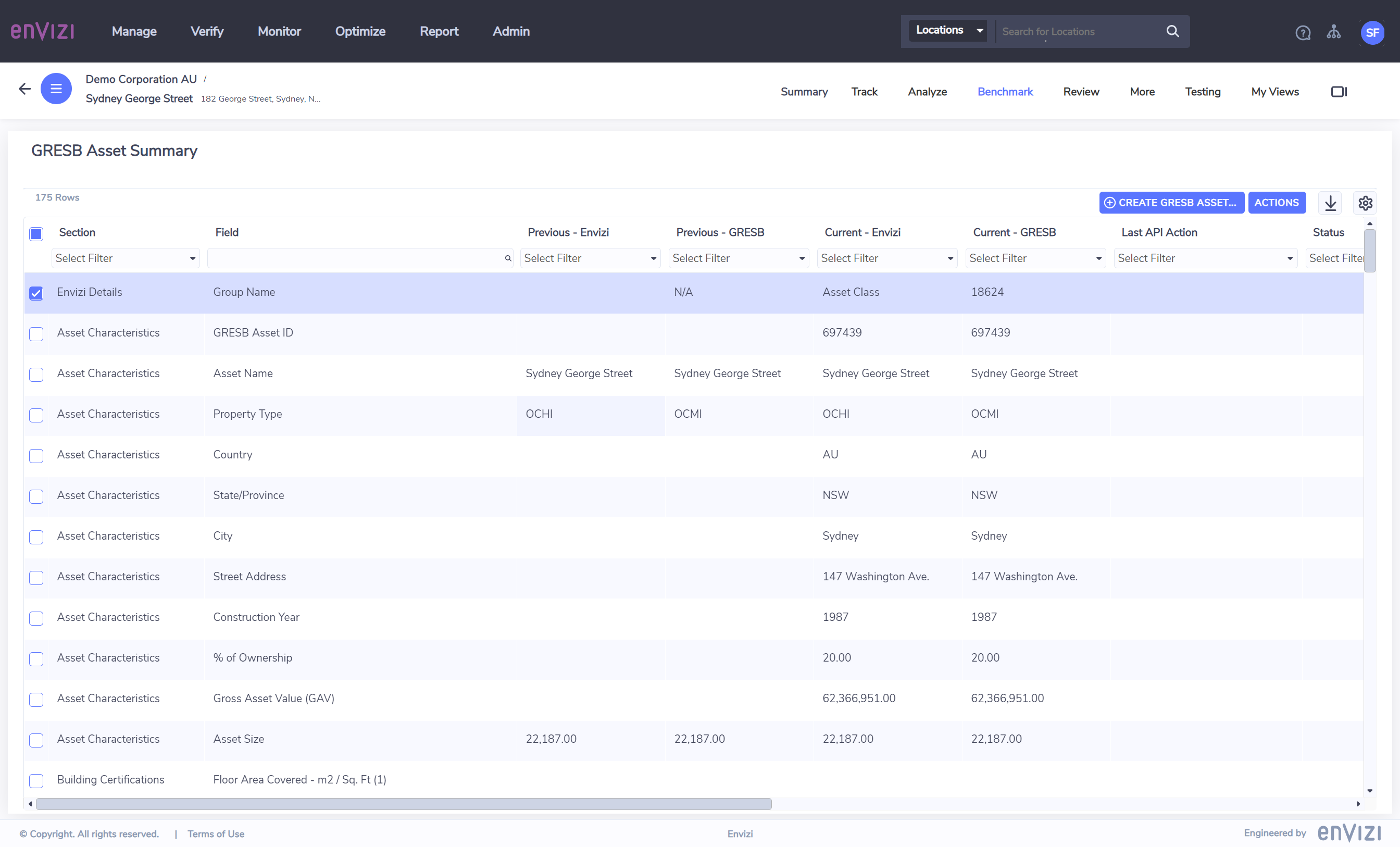
We’ve also taken advantage of some other great features offered by the GRESB API. You can now validate your data in Envizi at the asset level so you can sense check your data before submitting. This is supported by the ability to disable fields if you don’t want Envizi to manage for GRESB reporting.
GRESB Group Review dashboard (with embedded GRESB API connection)
For users operating at the group level we have the GRESB Group Review (with API) dashboard that informs users of how much Envizi data is matching GRESB data using percentages and a heat map. This will make it very quick for users to determine data health before final submission.
Users can also submit data to GRESB in bulk on this dashboard, or configure disabled fields across a selection of locations, sections or periods within the group.
In addition, ‘Active Parent GRESB Group' and 'Asset Id’ are shown on the dashboard to provide additional informatin for the submission of joint venture assets.
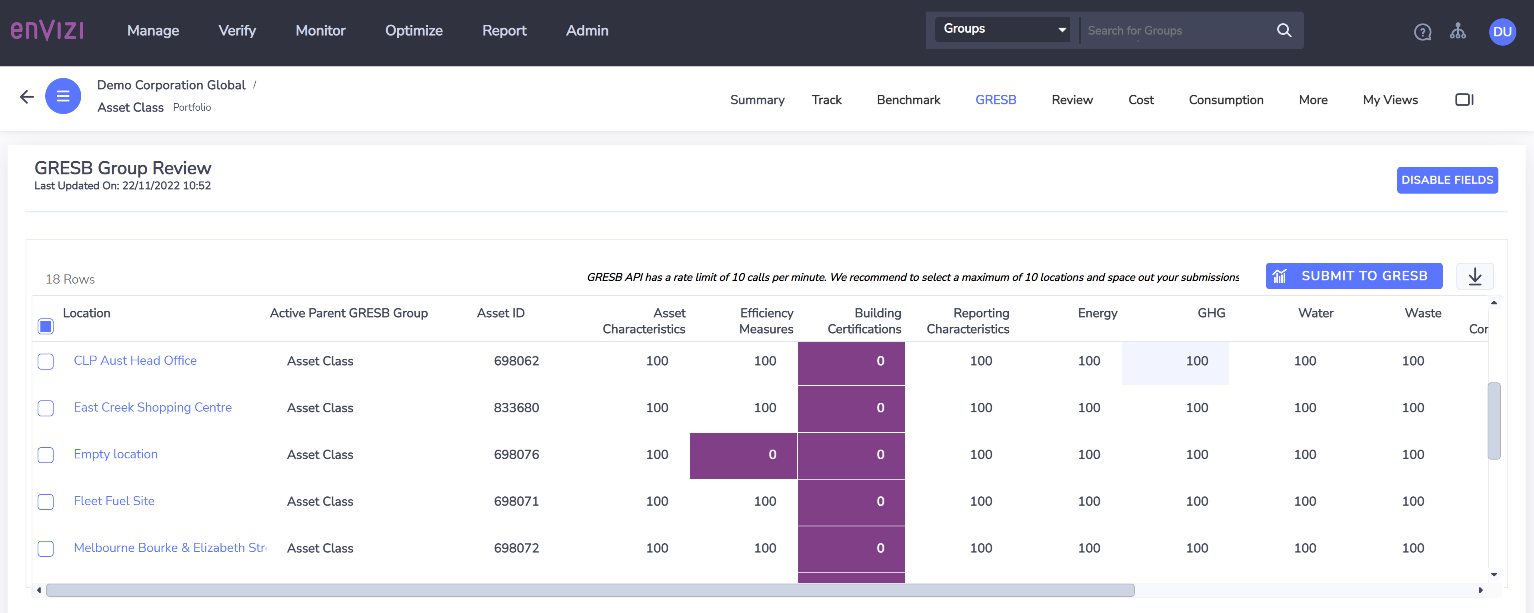
Learn more about GRESB
What is GRESB, how it is structured and frequently asked questions about GRESB available in our blog article: What is GRESB?
