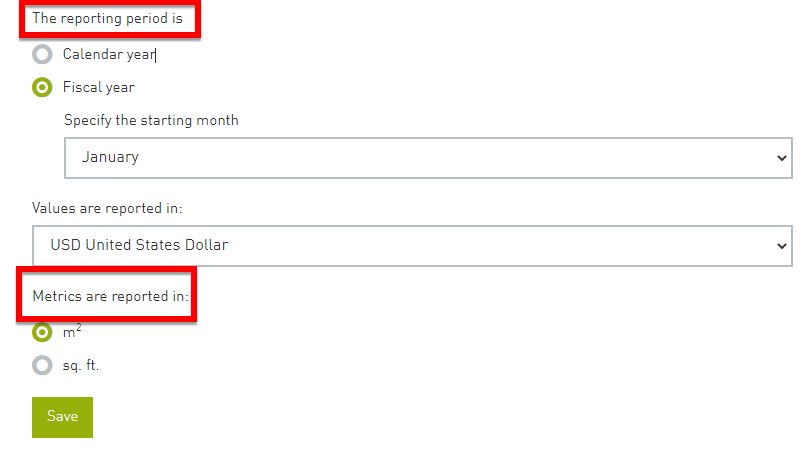GRESB Group Settings
This page, accessed from the GRESB menu at a group level, controls the settings applied to all assets within the group.
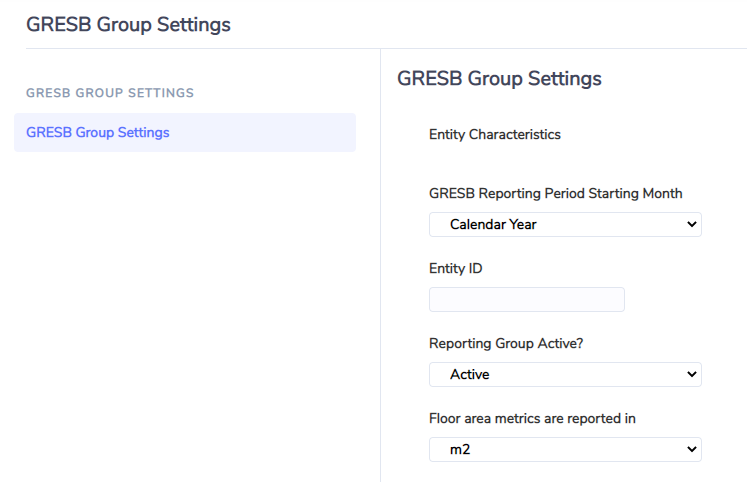
GRESB Reporting Period Starting Month: This period must match the value configured in GRESB when configuring an entity. If this field does not match most dates will fail validation when sending data to GRESB.
Entity ID: This value is recorded by Envizi and is extracted from GRESB via API. Do not update this value as this will sever the connection from Envizi to GRESB for this entity. A Group in Envizi maps to a Reporting Entity in your GRESB web portal.
If you have an Envizi group configured with more than 100 locations, the performance on the GRESB Group Review page can be slow due to the amount of data being retrieved from GRESB.
A way to avoid this issue is to configure smaller child groups (fewer locations) with the same entity ID. The Group Review page will load much faster with fewer locations.
Reporting Group Active?: This field enables this Group (GRESB reporting entity) and its child locations to be used for GRESB reporting. It must be explicitly set to ‘Active’ in order for the API to work. When a location is shared between multiple Groups (e.g., a joint venture location), only one of the Groups should have this flag set to ‘Active’ and the rest Groups need to be set to ‘Inactive’. For example, if 1 asset is part of 2 groups in Envizi, both of which have Entity IDs, the GRESB Asset Summary needs to know which entity the asset is reporting against. This flag controls that function. Also note after changing this flag, you will need to review and update your asset ID in the Asset Characteristics section to align with the entity (Group) you’re reporting against.
Floor area metrics are reported in: Similar to the reporting period, this value must match Envizi for floor areas to be interpreted correctly.
To view or make updates to reporting period or floor area metrics in GRESB, login to the GRESB portal and select ‘Manage’.
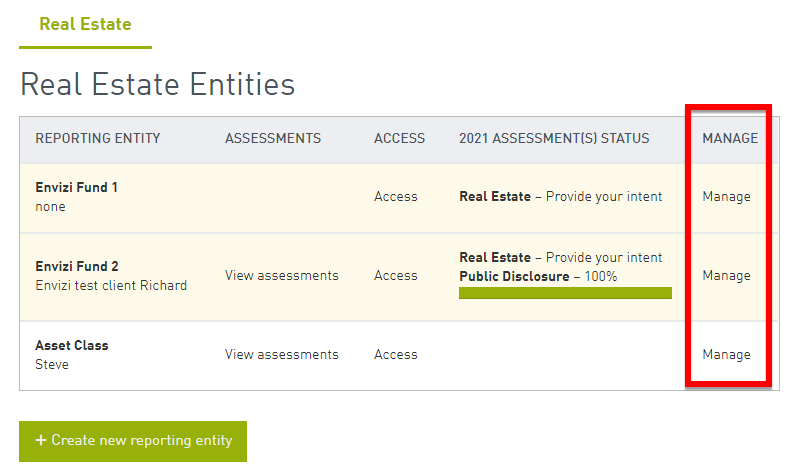
Scroll to the bottom of the screen to see reporting period and floor area metrics.