GRESB Group Review (with API)
This page outlines the features and functionality of the ‘GRESB Group Review (with API)’ page. The primary purpose of this page is to review and compare your Envizi data against data sent to GRESB at the group (entity) level. You can also use this page to send asset data in bulk via API. This page does not allow users to make changes to configuration or location settings. To update the content of this page, see the pages referenced in the ‘Related Articles’ section below.
The GRESB Group Review contains 4 main features:
A summary of the matching data between GRESB and Envizi for the current period. This is displayed per asset and section through a heatmap and percentage.
Send asset data in bulk to GRESB using multi-select. All asset data will be sent to GRESB for each asset selected (provided the asset is configured properly with an GRESB Asset Id, and has an active connection with GRESB). See the GRESB Asset Summary (with API) dashboard for more details after sending data.
Disabling fields in bulk. The ‘Disable Fields’ button will allow users to disable fields by Section, Field, Location and period (current, previous or both). Note that once fields have been disabled, they can only be re-enabled through the GRESB Asset Summary (with API) dashboard.
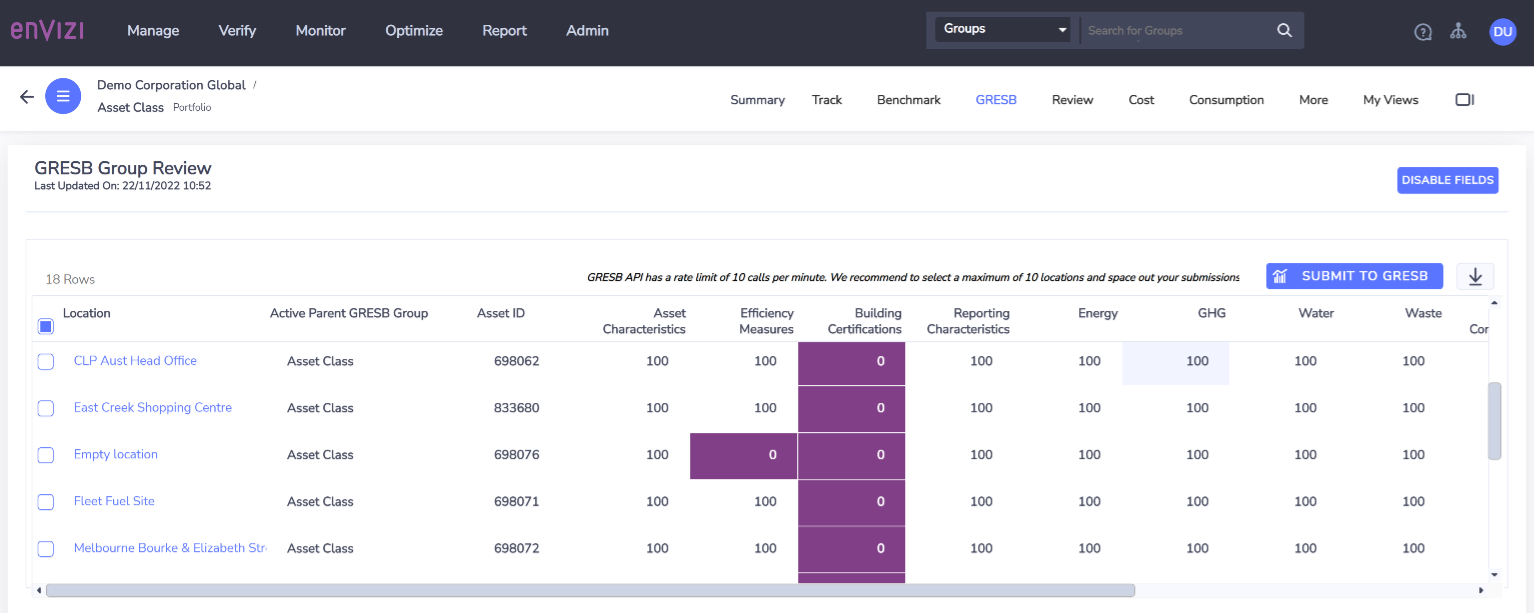
Grid
Field name | Description |
|---|---|
Location | This field displays the name of the location. |
Active Parent GRESB Group | The parent group that will be used for API submission. The parent group shall match up with a reporting entity in your GRESB web portal. If the location belongs to multiple groups in Envizi, and among these Groups there are more than one group being flagged as ‘Active’, then the Group that has been set to ‘Active’ most recently will be used (based on time stamp of the flag change). |
Asset ID | GRESB Asset ID of the location as recorded in loation attribute. This needs to be reviewed if the location is a joint venture location and belongs to multiple groups, as the Asset ID in GRESB would be different per reporting entity. Asset ID needs to be reviewed and changed accordingly before API submission to GRESB, based on what reporting entity (Active Parent GRESB Group) this location belongs to. |
Asset Characteristics | A 0~100% indicator of matching responses between Envizi and GRESB for the current period (excluding fields with blank values in both Envizi and GRESB). It shows a percentage of number of matching fields between Envizi and GRESB, divided by total number of non-blank fields in Envizi and GRESB for the current period for this section (if either Envizi or GRESB has a value for a field in the current period, the field is counted as a non-blank field). 0% is represented in dark red color and 100% is represented in white color. Darker heat map colours indicate a large amount of data does not match. |
Efficiency Measures | … same as above… |
Building Certifications | … same as above… |
Reporting Characteristics | … same as above… |
Energy | … same as above… |
GHG | … same as above… |
Water | … same as above… |
Waste | … same as above… |
Data Completeness | Percentage of number of matching fields between Envizi and GRESB, divided by total number of non-blank fields in Envizi and GRESB for the current period for all sections. |
Disabled | Shows a count of the number of disabled fields for the asset. This figure includes both current and previous period fields. |
Sync | 4 possible settings:
|
Last API Status | This field will show the status of the last API call that was made with your login. |
Latency in heatmap matching responses update
If you have changed values either in Envizi or GRESB, the corresponding % of matching responses in the heatmap may not be reflected immediately. This is due to the timing of the page refresh to retrieve latest values stored in GRESB.
If you want to review updated matching response percentages immediately, after data is updated on either side, please refresh the page twice, with approximately fifteen minutes in between each refresh. The first page refresh shall trigger a series of API calls to GRESB to fetch new values stored in GRESB for each property, and the second page refresh shall display the updated % of matching responses based on the lastly retrieved data from GRESB (following the first time page refresh).
Sending data for multiple assets at once
To use this feature, select multiple rows and click the button ‘Submit to GRESB’. Note that all fields in all sections will be sent.
Navigate to the GRESB Asset Summary (with API) dashboard by clicking on the location name to view API status and any validations returned.
Disabling fields in bulk
Click on the ‘Disable Fields’ button to disable fields in bulk within the group. There are 4 picklists available.
Section - all 8 sections are present, default to all sections if none is selected
Asset Characteristics - some of the fields in the section cannot be disabled (neither for current period nor for previous period), due to the fact that many of them are compulsary fields for GRESB API data transfer; some of the other fields in the section can only be disabled for ‘Current Year’ (asset characteristics are considered as non annual data).
Building Certifications - only fields in the ‘Current Year' period can be disabled in this section (certifications and energy ratings are considered as non annual data).
Fields - default to all, multi-select available, dependent on selection made in the 'section' field above.
Period - 3 options: All periods (default), Previous Period, Current Period.
Locations - default to all locations in the Group and multi-select option is available.
If a field is disabled for either of the period, the corresponding ‘Current - Envizi’ and ‘Previous - Envizi’ column on the location’s ‘GRESB Asset Summary (with API)’ page will display blank, i.e. to indicate that no value will be sent to GRESB.
