GRESB - Building Certifications configuration
Submission of Building Certifications is similar to how other values can be submitted to GRESB, with the exception that existing Building Certifications may already exist in the GRESB portal, and some of them may be different from what is in Envizi.
In such case, Envizi will conduct a special handling of the building certifications by attempting to match the certifications between Envizi and GRESB using certification scheme and level. For certifications in GRESB that cannot find a match in Envizi, GRESB values will be displayed in the ‘…GRESB Only – Not for submission’ rows in the GRESB Asset Summary dashboard and will not be synced by API.
Preparation
Before submission, Building Certifications need to be captured under GRESB Location Settings → Building Certifications. They can also be captured in the Group grid of Building Certifications for multiple assets in the same fund. Alternatively, if you wish to capture certifications using Envizi’s Location Ratings page, please contact Envizi to have this enabled for you.
Once the preparation is done, go to or refresh the GRESB Asset Summary dashboard and Envizi will then automatically attempt to match building certifications in Envizi with those in GRESB if there are any (by matching on certification scheme and level).
Using Location Ratings page
If you are to use Location Ratings page, the list of 5 certifications that will be used for GRESB submission are based on the order number entered in the field ‘GRESB Building Certification No.’ If no number is entered there, Envizi will retrieve the most recently updated ratings for submission.
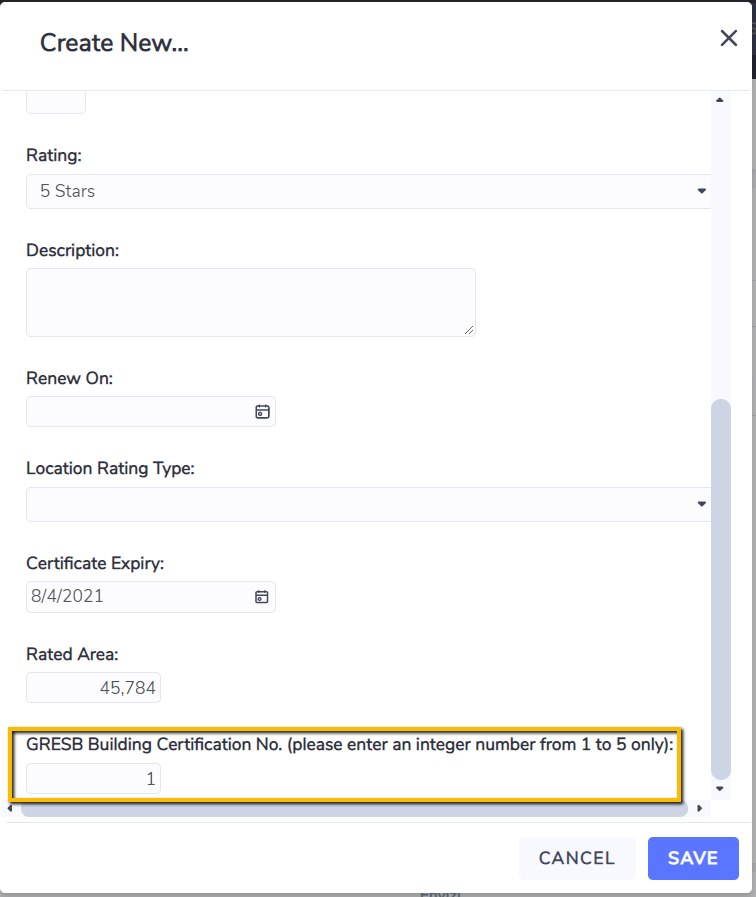
Submission
Scenario 1 - Envizi has the latest building certifications
Review the values in column ‘Current - Envizi’ and ‘Current - GRESB’ and make sure you are comfortable that values in Envizi will overwrite values in GRESB after the submission. Data in rows ‘Building Certifications GRESB Only - Not for submission’ will not be synced to GRESB. If that is an issue, you can either try to delete it in GRESB Portal, or to change its values in GRESB portal to match with one of Envizi’s building certifications. Refresh the dashboard after any changes to see the re-sync result.
Scenario 2 - GRESB has the latest building certifications
There are two options here - you can either manage building certifications in GRESB portal without using Envizi, or to manually set up building certifications in Envizi to match up with GRESB’s.
If you want to manage it outside of Envizi, you can choose to disable the building certification fields on GRESB Asset Summary or GRESB Group Review dashboard. If you choose to set up in Envizi to match up with GRESB’s, then you will have the ability to subsequently update values (e.g., floor area) in Envizi via API. Refresh the dashboard after any changes to see the re-sync result.
Deletion of Building Certifications in GRESB
Envizi does not support the deletion of building certifications in GRESB via API. To do this you will need to log in to the GRESB portal and delete the certifications there.
Alternatively, if you want to re-use the certifications in GRESB and change its attributes, you can sync the certification with GRESB by setting the Envizi’s certification and level value to equal the GRESB values. A refresh of the GRESB Asset Summary dashboard will see Envizi’s certifications re-synced up with GRESB’s if their certification and level match after the change.
