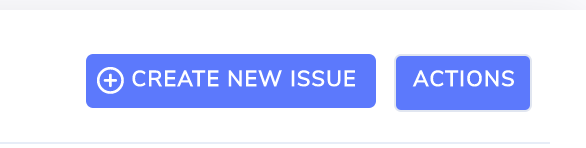Issue Boards
Summary
The issue boards are a type of Kanban board that visually depicts issues at various stages of workflow using cards to represent individual issues and columns to represent each stage of the process. A board can help you organize your work or that of your team to improve efficiency and get quicker outcomes.
Where to find the boards
Issue boards are found under the monitor menu:
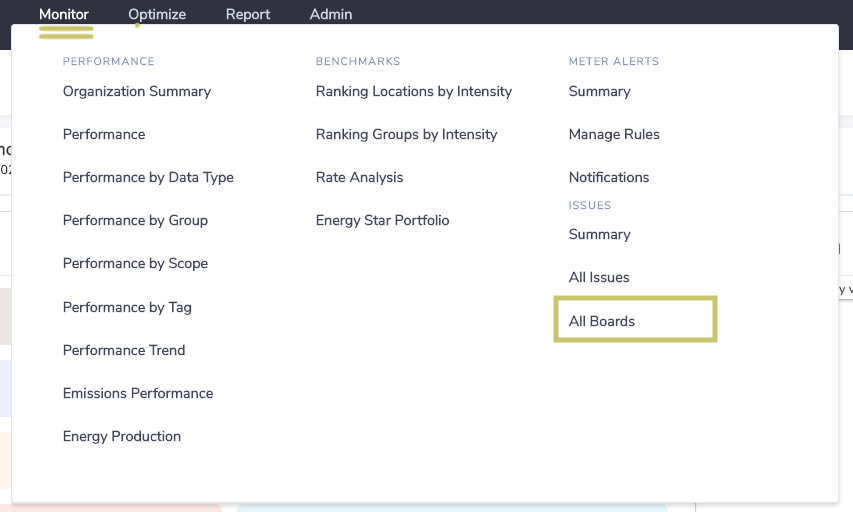
This will take you to the 'All Boards' area where you can see any public boards within your organization and any private boards you created previously.
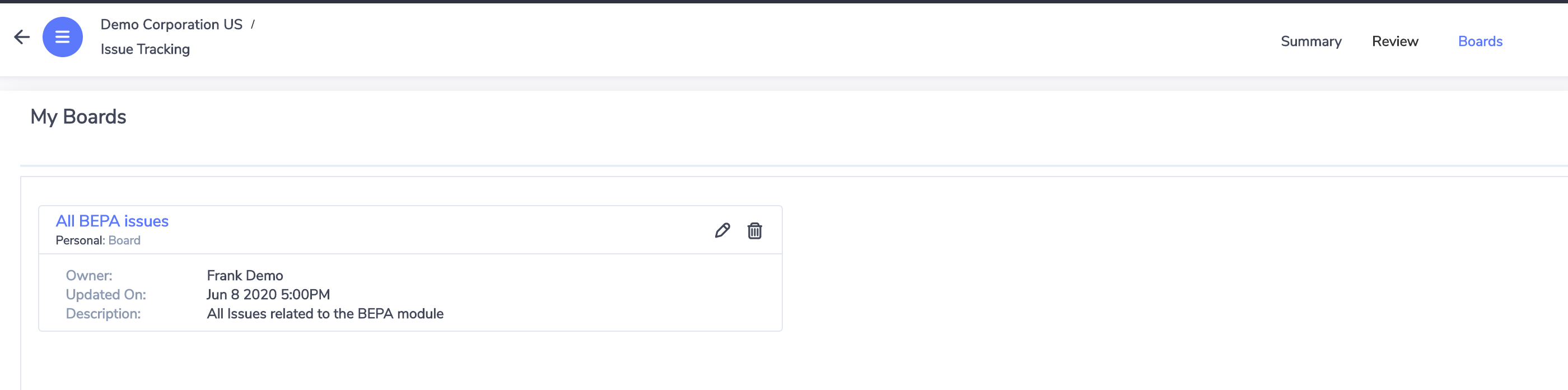
From here you can navigate to any custom or boards shared within your organization by clicking on the name of the board.
Alternately you can access any of the standard boards under the ‘boards’ menu:
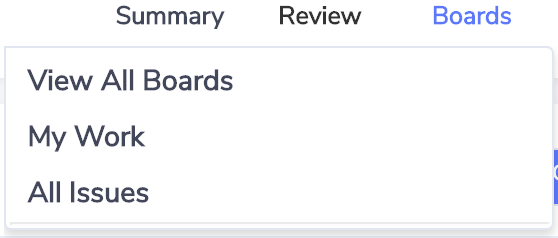
My Work
My Work is a standard board that only displays issues that are assigned to you. The 'My Work' board can also be accessed from the personal menu found at the top right of the screen:
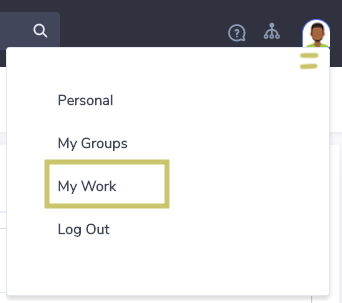
All Issues
‘All Issues' is another standard board provided to all users. It will show all issues that you have access rights to see. Please note that for both the ‘My Work’ and 'All Issues’ standard boards we hide resolved issues older than one week.
Boards menu
The Boards menu will contain any standard boards made available to you based on the products assigned to your organization as well as custom boards that you have created. Custom boards will appear at the bottom of the list separated by a line break. For example, here a user has created a custom board called All BEPA issues:
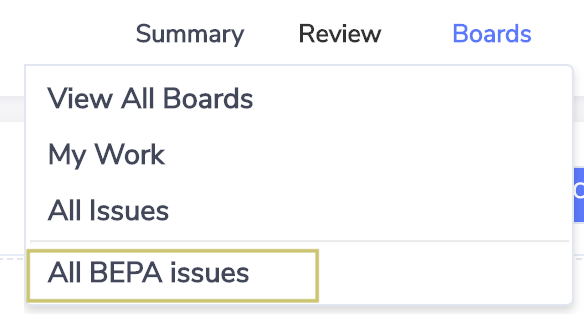
Anatomy of a Board
A board has 3 main areas – the left side, right side, and the top header.
Left side
The left side of the board has the Board Swimlanes with issue cards that show the progression of the issues towards resolution.
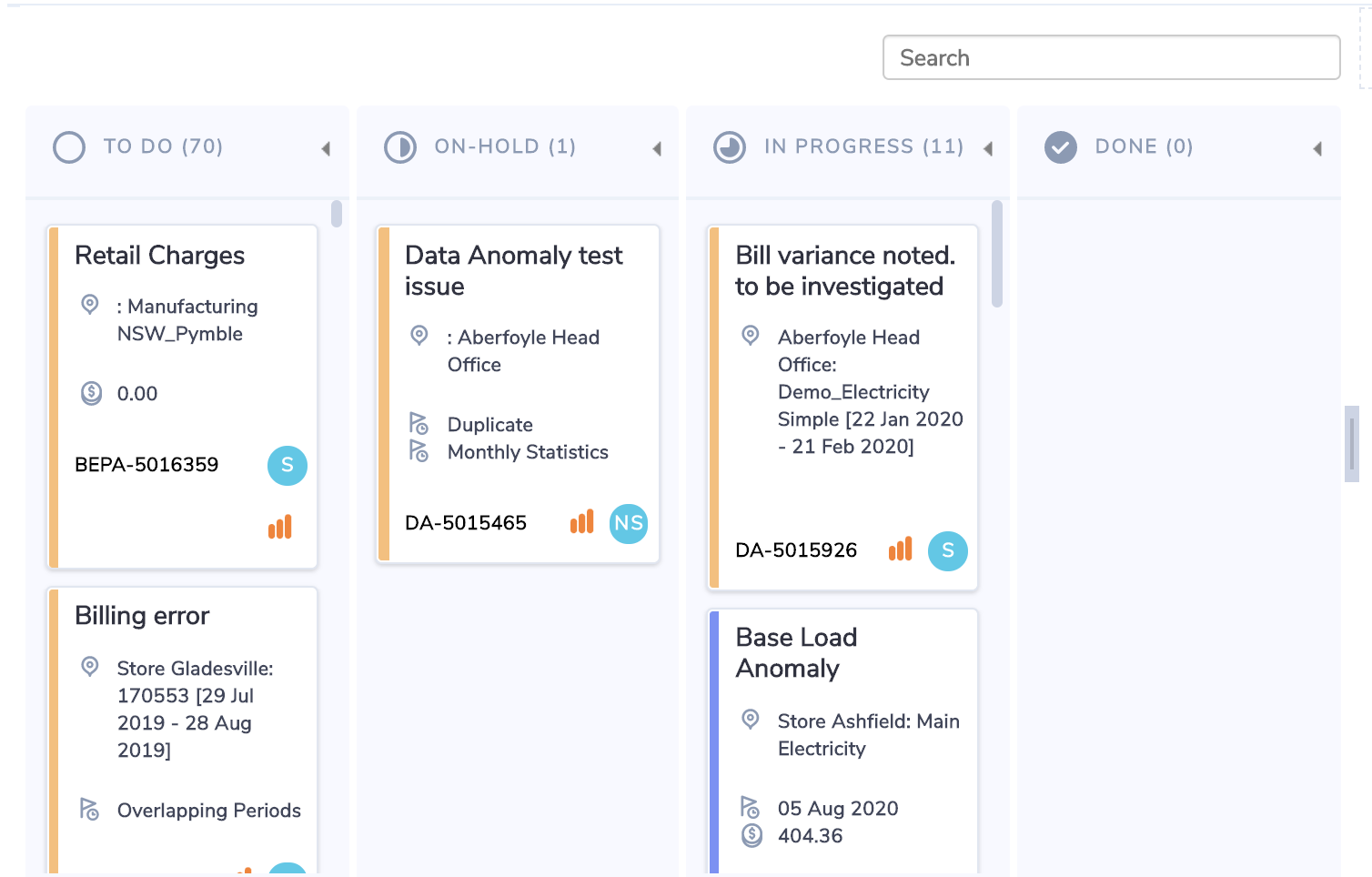
Right side
The right side of the board contains a panel that is blank until an issue card is selected on the left. Once a card is selected the right side will show issue details and actions relating to the selected issue.
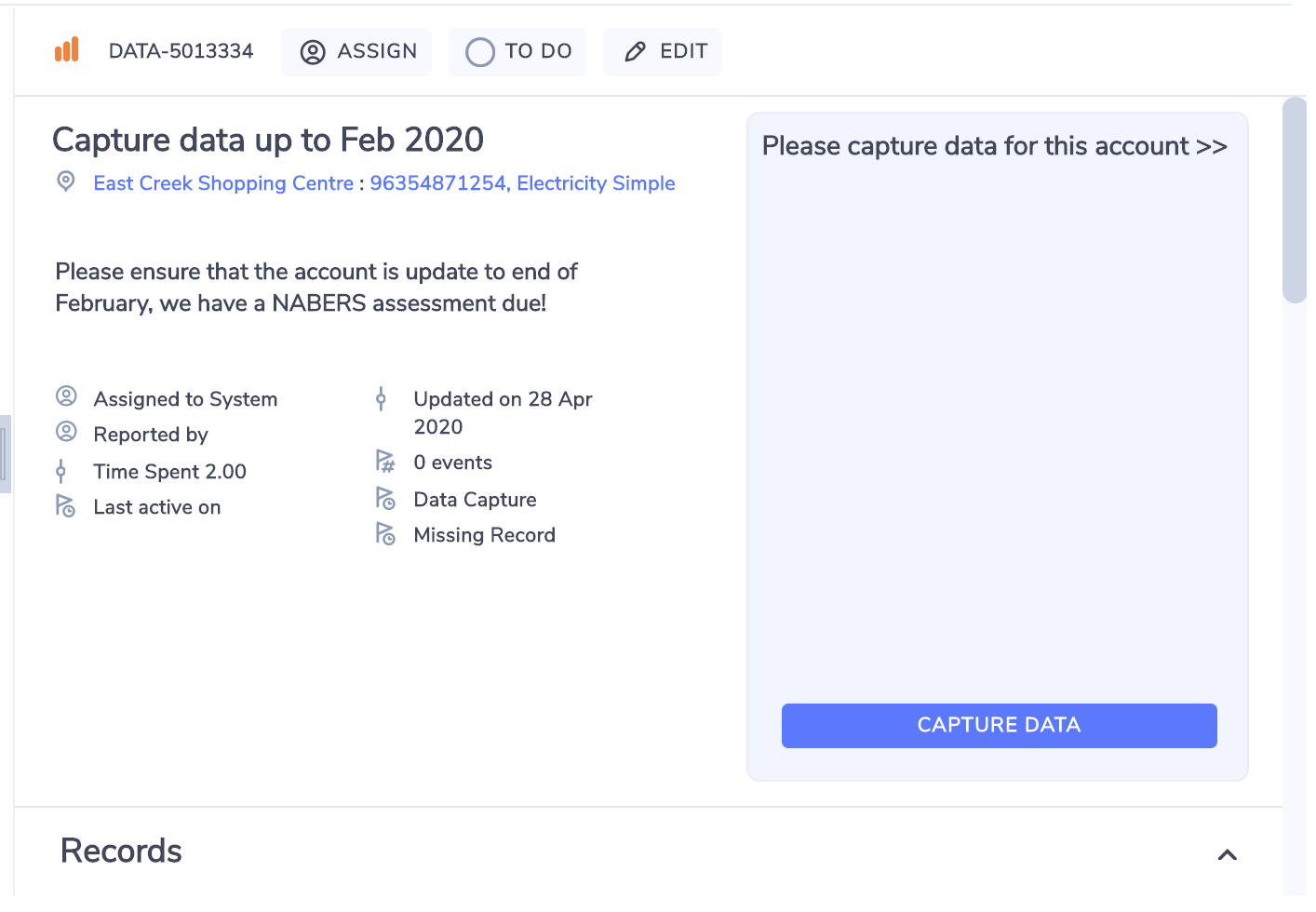
Note - you can also open and close the right-hand panel by click on the center block icon.
Open:
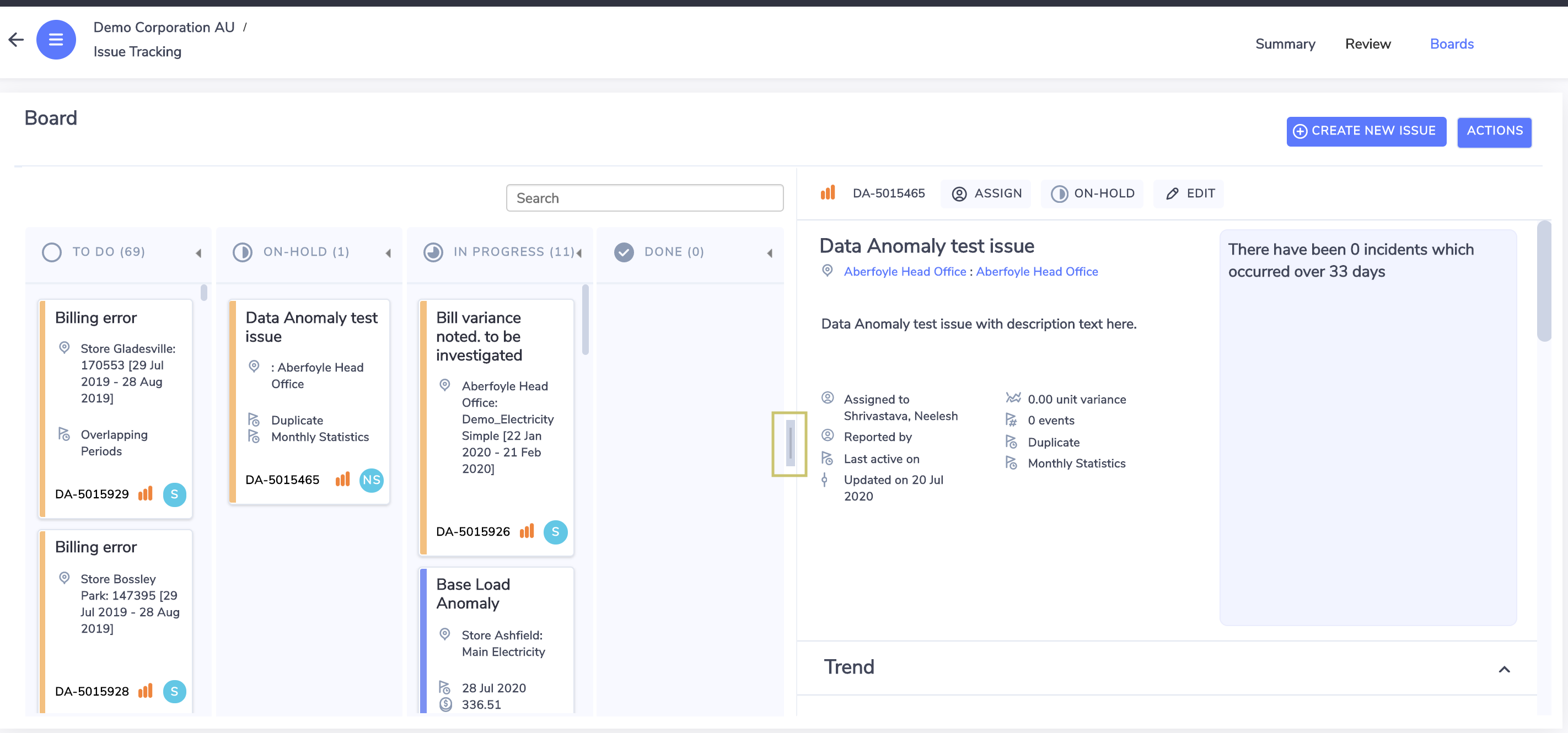
Closed:
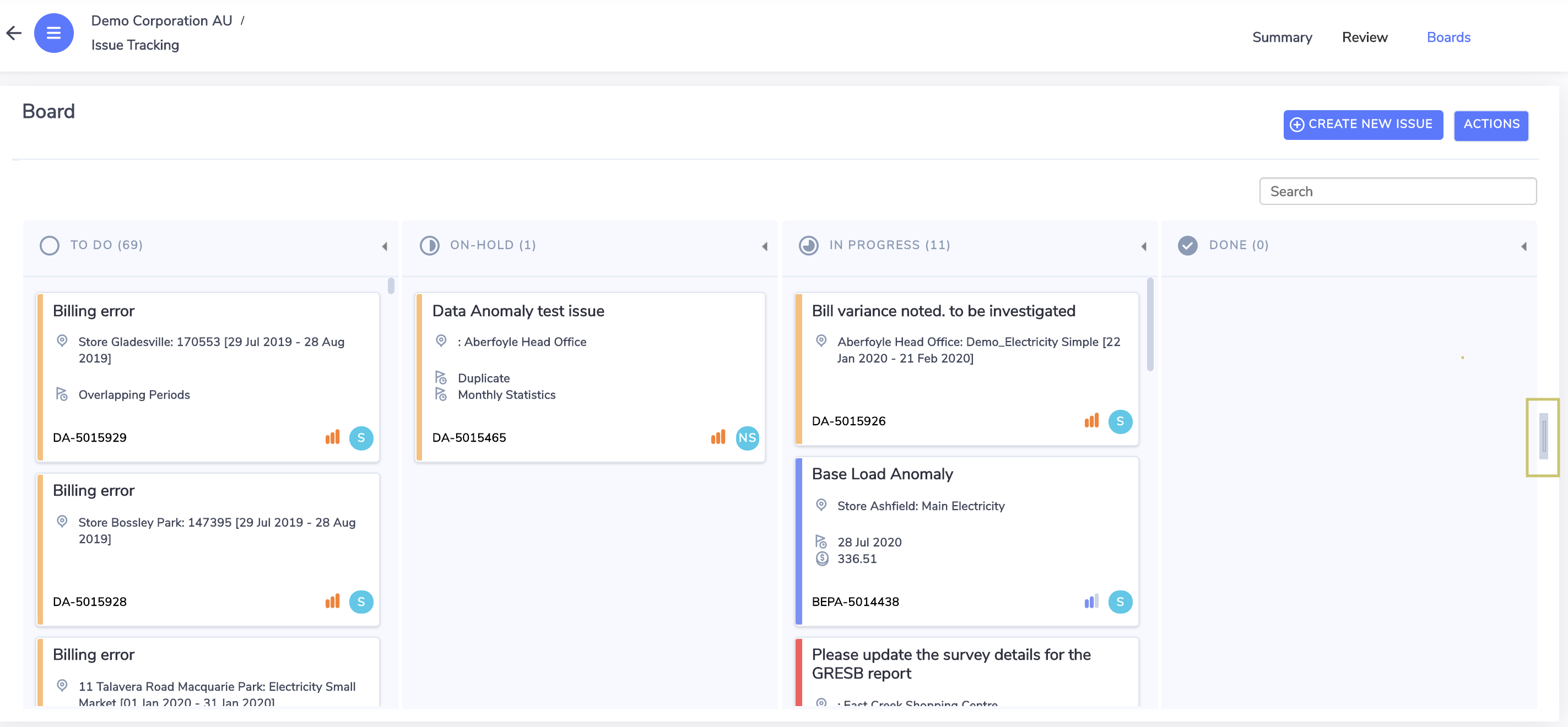
Beyond opening and closing you can also resize the right-hand panel by clicking and dragging the central line above or below the center block:
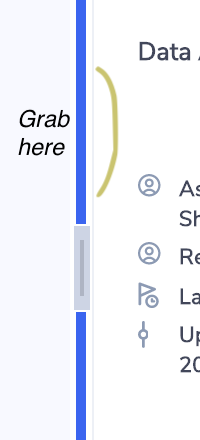
This resizing will not persist after you log out or if you navigate away from the board.
Header
The top header area contains blue action boxes that allow you to create a new issue, manage the board settings, copy a board, or create a new board.