CRREM Modeling Tool - Data Setup and Configurations
Summary
To effectively use the CRREM Modeling Tool, some pre-requisite configurations and data provisions would be required. This includes configurations of Data Type Groups, Ratios and loading of CRREM Intensity Targets into Envizi. This page details the necessary steps required in each of the area.
Ratios and Data Type Groups
To report and calculate actual emission intensities or energy intensties to compare with CRREM intensity targets, a ‘Ratio’ needs to be set up in Envizi to map to each of the CRREM target benchmark. The ‘Ratio’ is a configuration that instructs the platform to perform intensity calculations based on actual/estimated/accrued consumption data.
A ‘Ratio’ consists of a ‘Numerator’ and a ‘Denominator’. Both of them are represented by a ‘Data Type Group’ in Envizi respectively. A ‘Data Type Group’ is an aggregation of a collection of Data Type Primary Measures by converting them into a common reporting unit. Please refer to Setting up Data Type Groups and Setting up Ratios or Rates for more details on how to configure Data Type Groups and Ratios in the platform.
Below is a list of recommended ‘Ratio’ setup to be used for the CRREM Modeling Tool.
Ratio Name | Numerator | Denominator |
|---|---|---|
CO2e per m2 for CRREM | A ‘Data Type Group' that includes all Data Types in your organization that contribute to reportable CO2e emissions but excluding fugitive emissions. ‘Reporting Measure’ of the ‘Data Type Group’ must be set to ‘CO2e in kg’ to be aligned with CRREM. | A ‘Data Type Group' that includes one or more Data Types in your organization to represent the total floor area square metres of buildings for the purpose of calculating CRREM intensities. ‘Reporting Measure’ of the ‘Data Type Group’ must be set to ‘Area in m2’ to be aligned with CRREM. |
Energy per m2 for CRREM | A ‘Data Type Group' that includes all Data Types in your organization that contribute to reportable energy. ‘Reporting Measure’ of the ‘Data Type Group’ must be set to ‘Energy in kWh’ to be aligned with CRREM. | A ‘Data Type Group' that includes one or more Data Types in your organization to represent the total floor area square metres of buildings for the purpose of calculating CRREM intensities. ‘Reporting Measure’ of the ‘Data Type Group’ must be set to ‘Area in m2’ to be aligned with CRREM. |
GHGe per m2 for CRREM | A ‘Data Type Group' that includes all Data Types in your organization that contribute to reportable CO2e emissions including fugitive emissions if the data is available. ‘Reporting Measure’ of the ‘Data Type Group’ must be set to ‘CO2e in kg’ to be aligned with CRREM. | A ‘Data Type Group' that includes one or more Data Types in your organization to represent the total floor area square metres of buildings for the purpose of calculating CRREM intensities. ‘Reporting Measure’ of the ‘Data Type Group’ must be set to ‘Area in m2’ to be aligned with CRREM. |
Ratio Naming Convention
The CRREM Modeling Tool Power Report will include all ‘Ratios' that have been set up in your organization. By having an appropriate ‘Ratio’ naming convention (e.g., including the name ‘CRREM’) helps you to identify the required ‘Ratio’ in the report more easily.
Intensity Targets
CRREM intensity targets need to be obtained from CRREM’s official website, transformed into location level intensity targets, and then uploaded into Envizi. The loaded intensity targets would then be fed into the CRREM Modeling Tool together with actual intensities (configured as Ratios), to allow report and track against CRREM intensity targets in the report.
Depending on the need and where the properties are physically located, intensity targets from either the CRREM Risk Assessment Tool or the CRREM Global Pathway dataset can be used, transformed and loaded into Envizi.
Step 1: Configure Intensity Targets Containers
Follow the instructions here on setting up a new intensity target container. Below is a list of recommended ‘Intensity Target’ setup to be used in the CRREM Modeling Tool. In general, each intensity target shall map to a corresponding ‘Ratio’, and its ‘Target Type’ should be set to 'Intensity/Ratio Target [Fixed] - CRREM 1.5C' - otherwise it will not be included in the CRREM Modeling Tool.
Intensity Target Name (Recommended) | Description | Target Type | Named (Recommended Linked Ratio name) | Measured in | Effective From | Effective To | Target Status |
|---|---|---|---|---|---|---|---|
2018-2050 CRREM CO2e Intensity Pathway | CRREM CO2e Intensity Target excluding fugitive emissions | Intensity/Ratio Target [Fixed] - CRREM 1.5C | CO2e per m2 for CRREM | kg CO2e/m2 | 1/1/2018 | 31/12/2050 | Active |
2018-2050 CRREM Energy Intensity Pathway | CRREM Energy Intensity Target | Intensity/Ratio Target [Fixed] - CRREM 1.5C | Energy per m2 for CRREM | kWh/m2 | 1/1/2018 | 31/12/2050 | Active |
2018-2050 CRREM GHGe Intensity Pathway | CRREM CO2e Intensity Target including fugitive emissions | Intensity/Ratio Target [Fixed] - CRREM 1.5C | GHGe per m2 for CRREM | kg CO2e/m2 | 1/1/2018 | 31/12/2050 | Active |
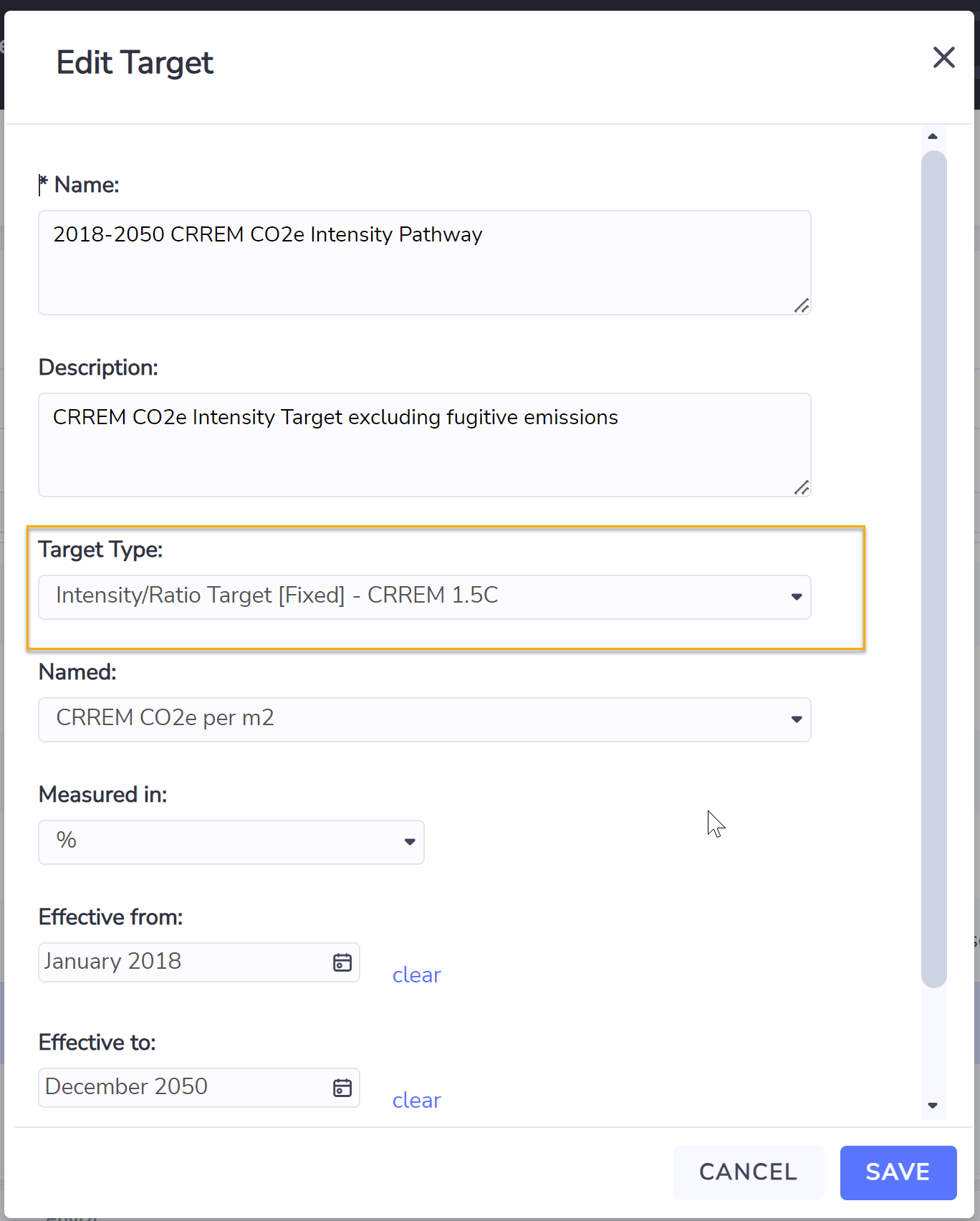
Step 2: Upload Monthly Intensity Target Values using a template
Once the intensity target containers are created, next is to upload location level CRREM intensity targets values into Envizi using a template. The template can be obtained by right clicking on the intensity target, then ‘Generate Blank Template’.
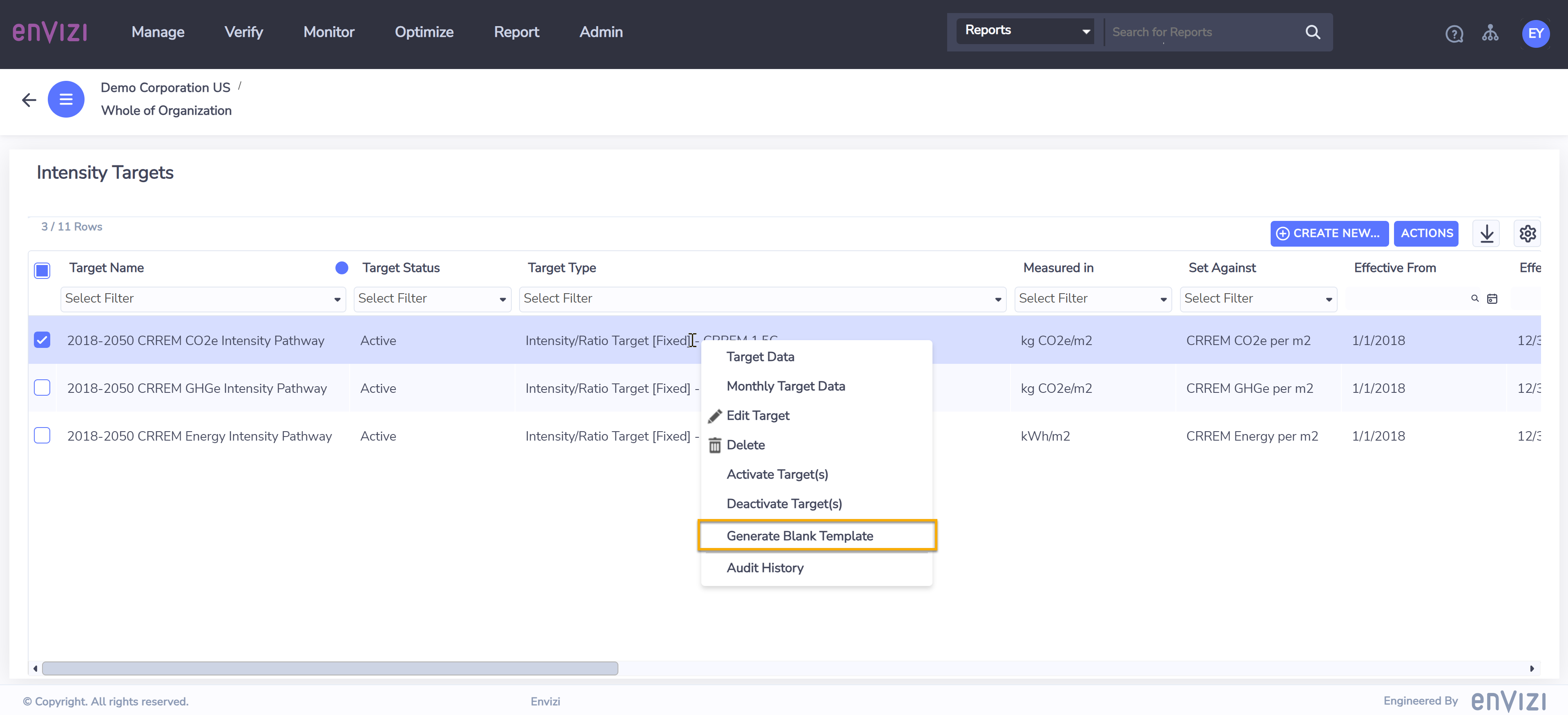
Choose ‘Filter By #1’ = ‘Location’ and ‘Filter By #2’ = ‘Monthly’, and also select the Group or Location you want to set up the intensity targets for.
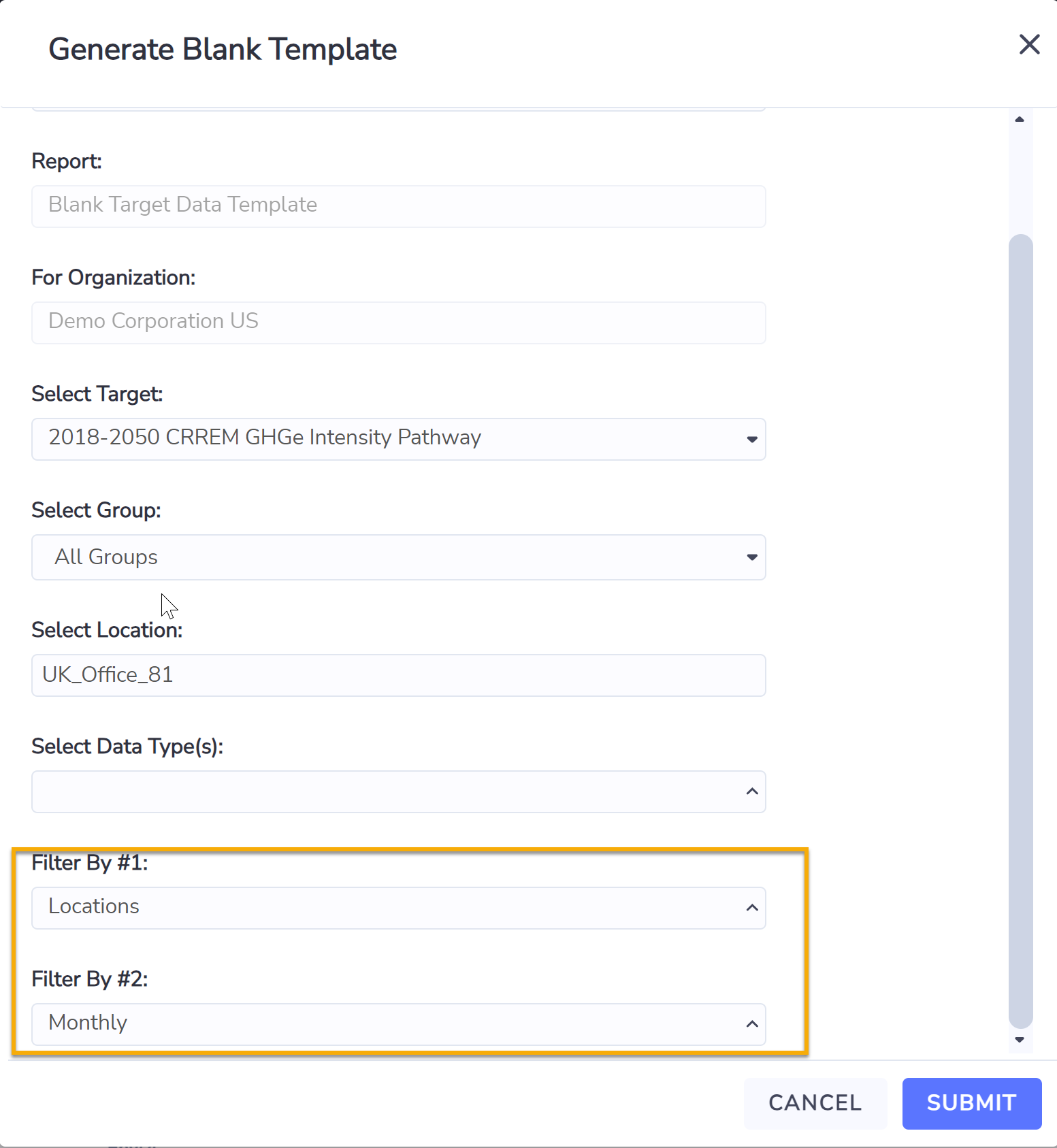
The downloaded template should have most of the details populated, such as Target Name, Start/End Period. Fill in the ‘Target Value’ column with your desired monthly CRREM intensity target values derived from either the CRREM Risk Assessment Tool or the CRREM Global Pathway dataseteither, based on location’s type, country and year (you will only need to do this for a subset of countries and property types, based on your portfolio coverage).
To prepare for loading, save the template file as an Excel file with .xlsx as the file name extension. The file name itself must have the following naming convention:
Blank_Target_Data<Anything>.xlsx
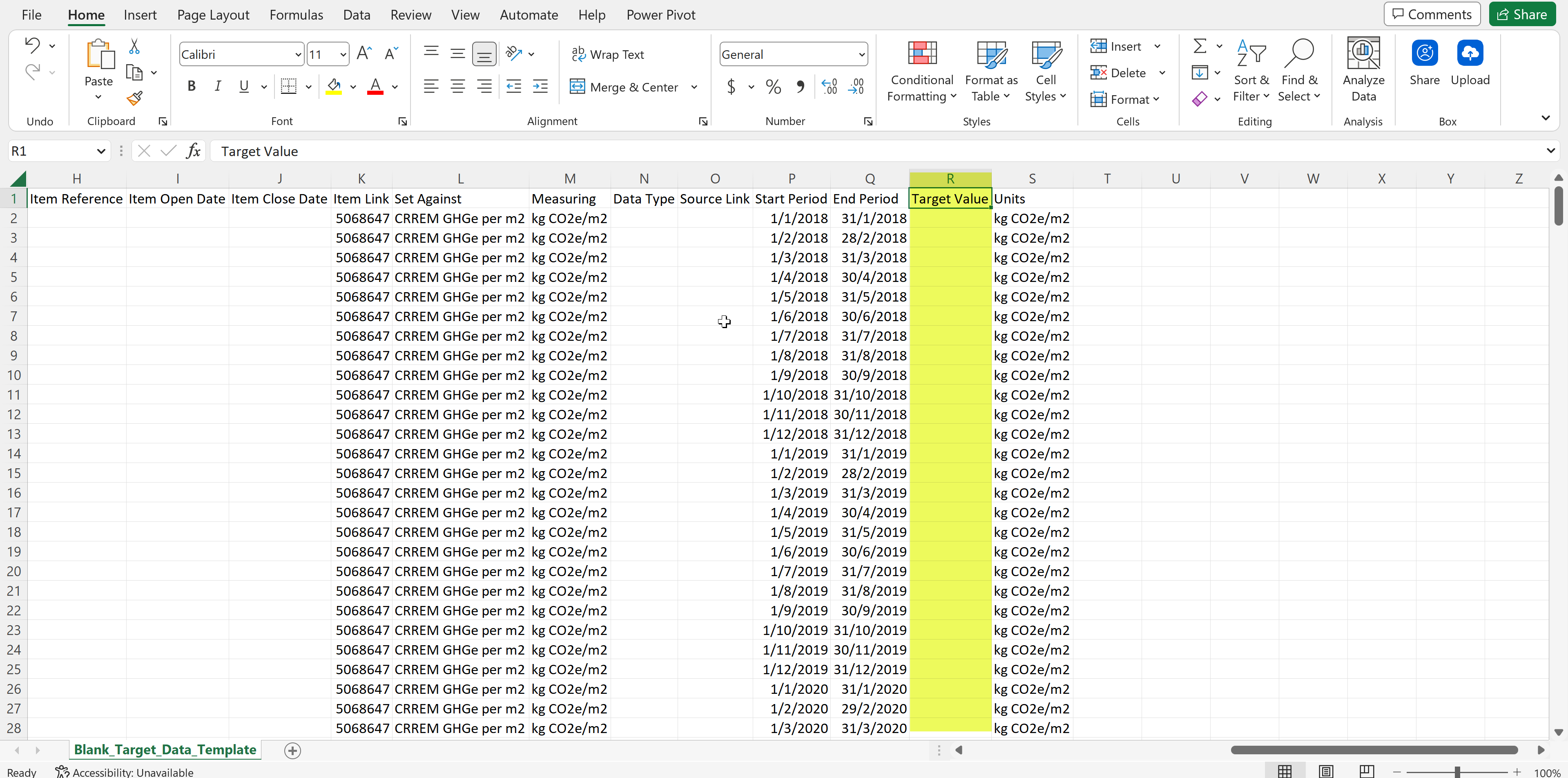
Monthly vs Yearly Intensity Targets
CRREM provides yearly figure for its intensity targets. In order to track location performance by month, you would need to convert the yearly intensity target into monthly intensity targets, by either dividing the yearly figure by 12, or to work out the monthly values by using number of days in each month in proportion, eg., divide by 365 and then multiply by number of days in the month. Intensity Targets in Envizi also follows a monthly structure to facilitate the reporting and target tracking on a month by month basis.
Once the template has been populated with desired intensity target values, upload the file into Envizi using your preferred data file loading method (e.g., manual data file upload, forward to a hub email, SFTP or S3). The data uploading status can be further checked via the ‘Files Processed - Accounts & Steup’ page as documented in this article.
For more details on how intesnity targets can be set up in the platform, please refer to this article.
Viewing data in the Power Report
After all the required configurations and set up have been completed, you can start to view the actual intensity values and compare them with its intensity target values in the power report. This link provides further details on how this power report works.
Data Availability Lead Time
Similar to other data in the platform, please allow a 24-hour lead time for any changes made to the Data Type Groups, Ratios, Intensity Targets, to be reflected in the Monthly Dataset and this Power Report.
