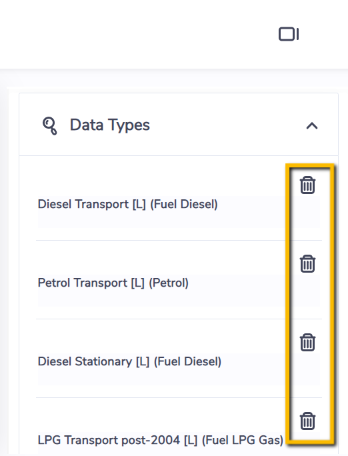Setting up Data Type Groups
A Data type group is a collection of data types with a common reporting measure. They are primarily used to create Ratios but can also be used in custom reports.
If you are a system administrator of Envizi, you can set up Data Type Groups from the main Admin menu. Under the Configuration section select Set Data Type Groups.
Once set up, both Data Type Groups and Ratios will also be included in the standard Power BI Monthly Dataset.
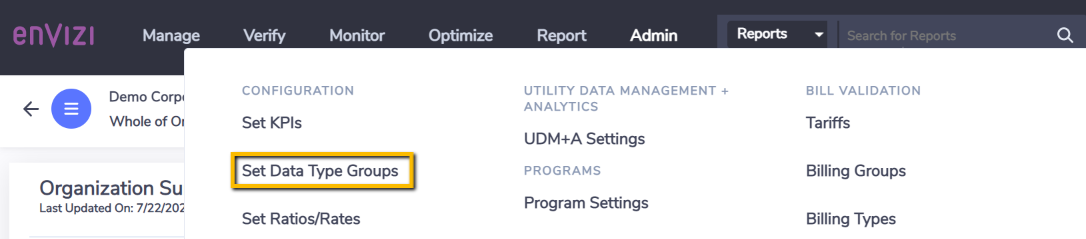
Once you are in the Data Type Groups grid, click on Create New.
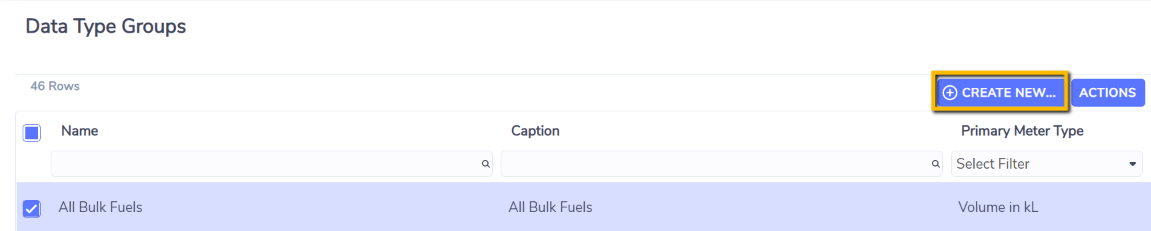
You will now see a form to create a Data Type Group.
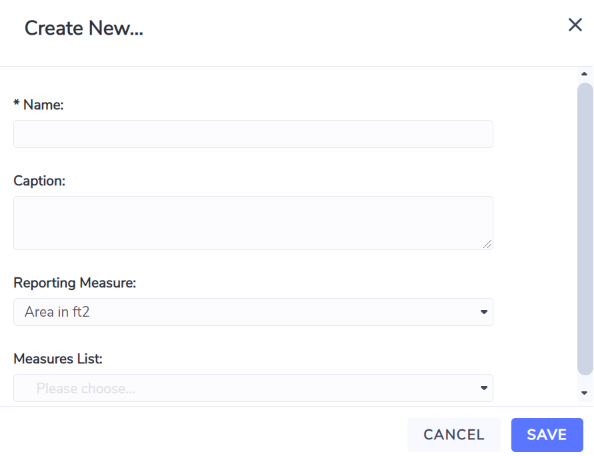
Name - Mandatory. This is the name that will be used in the system unless you configure a Caption.
Caption - Optional. This label will be used in preference to the Name if configured.
Reporting Measure - This is the unit of measure that all the members of the data type group will be normalized to. All the standard system normalization metrics are available to choose from such as Emissions, Energy, Mass, Volume, and Cost.
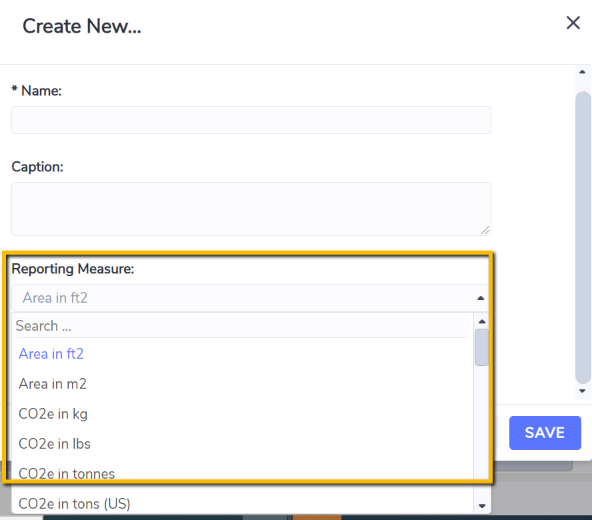
This means that a data type group can contain members with different units of measure (eg. kg, lbs, tonnes, etc.) but as long as they are of the same type the system will normalize the data to the chosen Reporting measure.
Measure List - A pick-list of data types available for your organization. Envizi will not prevent you from choosing measures that don't belong together so take care to choose only like measures that can convert to your chosen reporting measure.
Only data types belong to existing accounts will be shown here. If the data type you are after is not listed, you would need to create at least one account of the data type (account style) first, before it is included here.
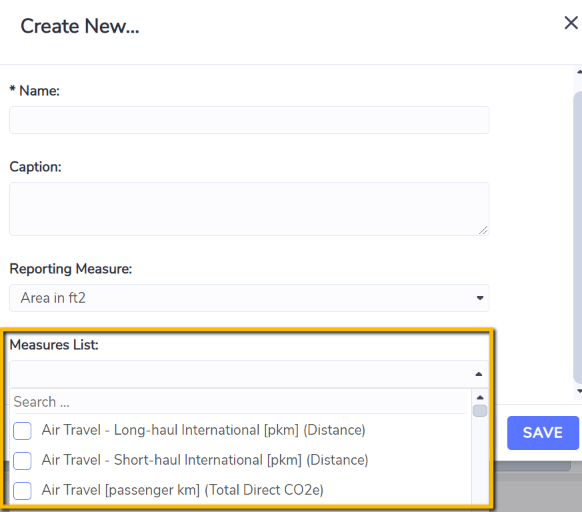
Setting up Data Type Groups for Secondary Measures
If required, you can set up Data Type Groups for Secondary Measures for specific reporting needs, such as Social Metrics and KPI reporting. To do this, you would need to choose ‘Native Units’ in the ‘Reporting Measure’ drop down.
Once chosen, all available secondary measures of each Data Type would show up in the ‘Measures List’ drop down below.
Please take note there will be no unit conversions applied to each secondary measure selected here - their raw values would simply be summed up if more than one of them are included in the same Data Type Group.
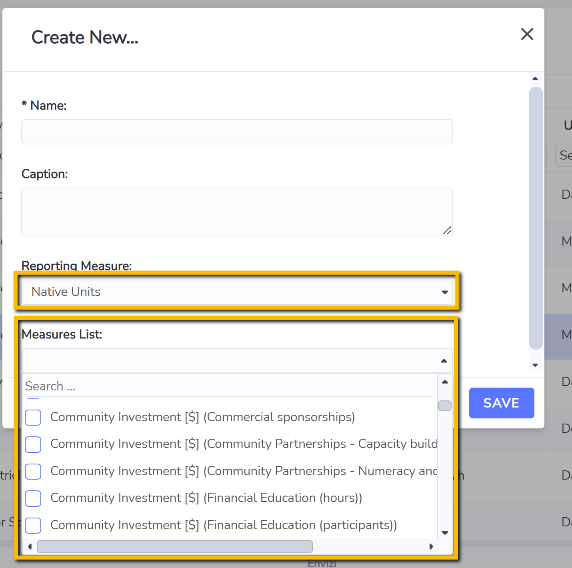
Once you are finished configuring your data type group click save. It will now be available for use in the platform where supported (such as in creating Ratios).
Please note that you can also review the members of a data type group via the right-hand preview panel on the grid.

Clicking on the trash icon beside a member in the preview panel will remove that data type from the group.