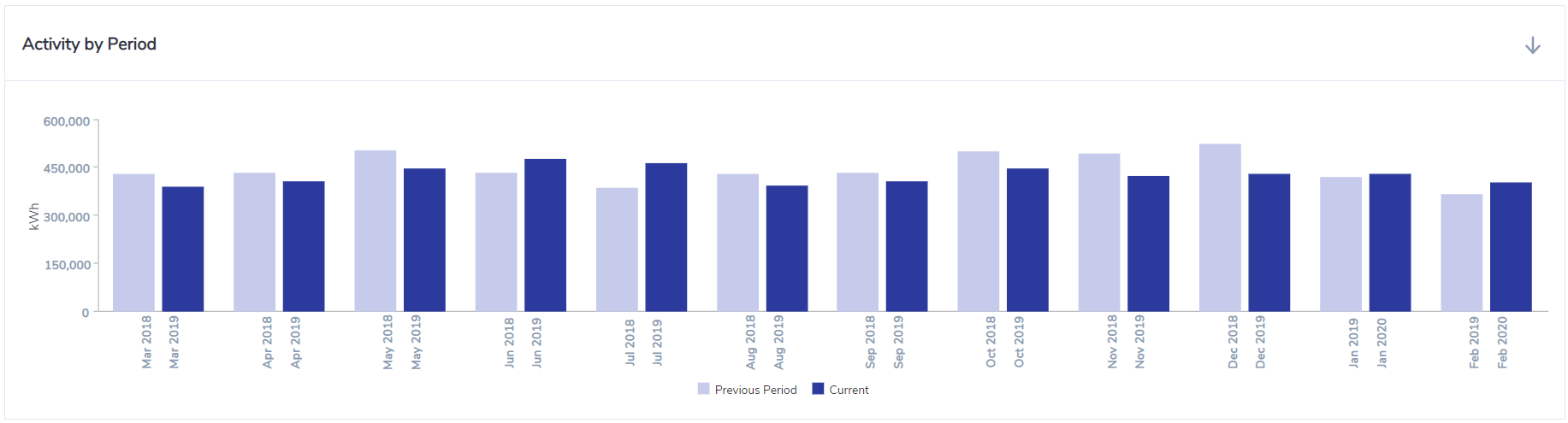Review Billing + Consumption Data
Once a location has been identified to be an anomaly or outlier which requires further in-depth investigation, you can further drill down into this location by clicking on the location name or View Related Accounts hyperlink in the dashboard ranking table. There are a few common scenarios for conducting further investigations.
Review original invoices and scanned PDFs or bill images
Option 1
Click on location name from the Cost Analysis or Consumption Analysis dashboard ranking grid.
This will bring up the Location Performance dashboard. Click on 'More' → 'Accounts' from the sub menu.
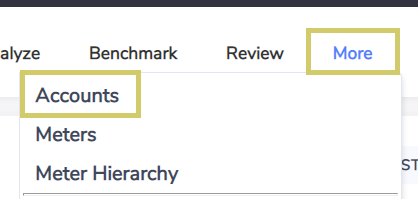
This will bring up the list of accounts of the location. Choose the account you would like to review, and click on the Account Number link.
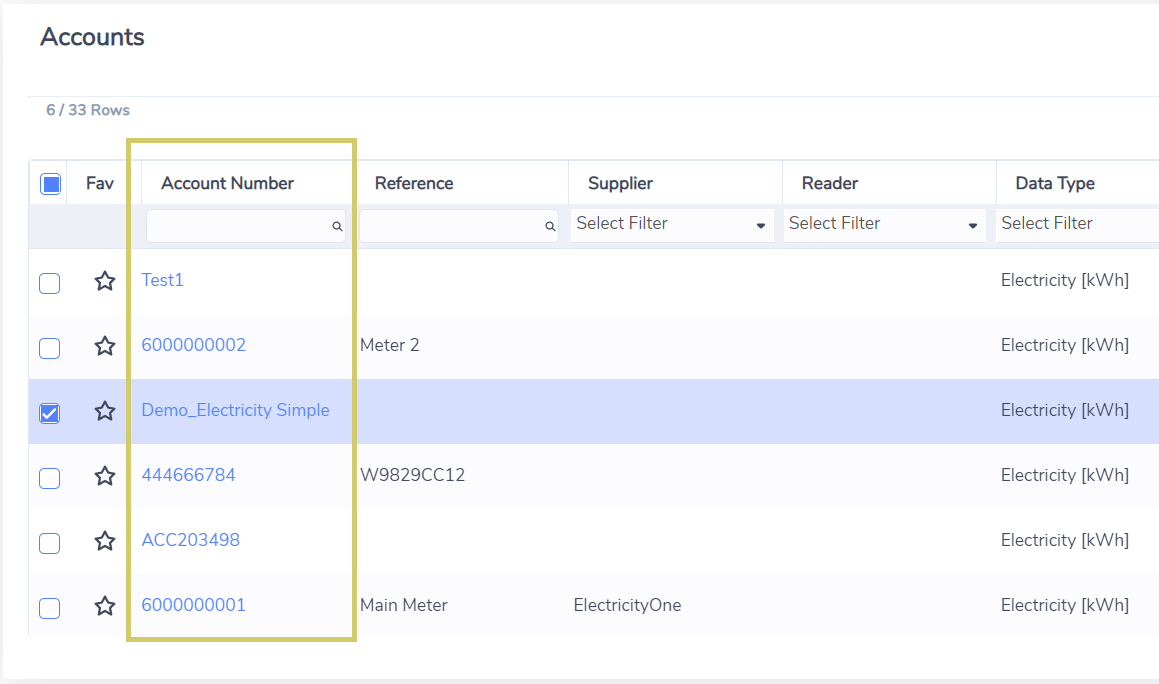
This will bring up the Account Summary page. To view the original invoice records, click on 'Review' → 'Records' from the sub-menu.
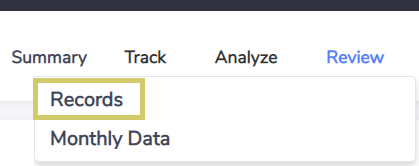
This will bring up the list of records (account data) in the account with total consumption and total cost information. If you would like to view more details about the invoice, click on the record and open the right hand preview panel. All line items of the invoice will be available in the Record Details section of the preview panel.
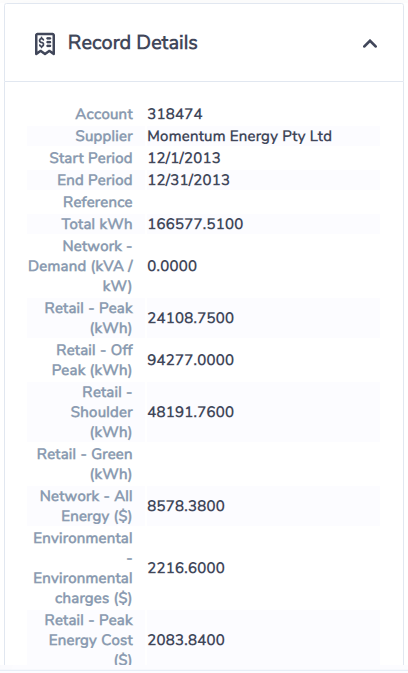
If there are PDF invoices or any other relevant documents such as bill images attached to the record in the platform, they are available in the Attachments section of the preview panel.
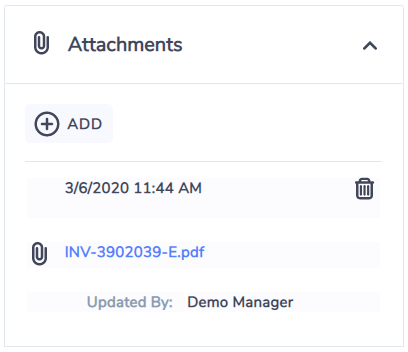
Option 2
Click on View hyperlink in the Related Accounts column from the dashboard ranking table.
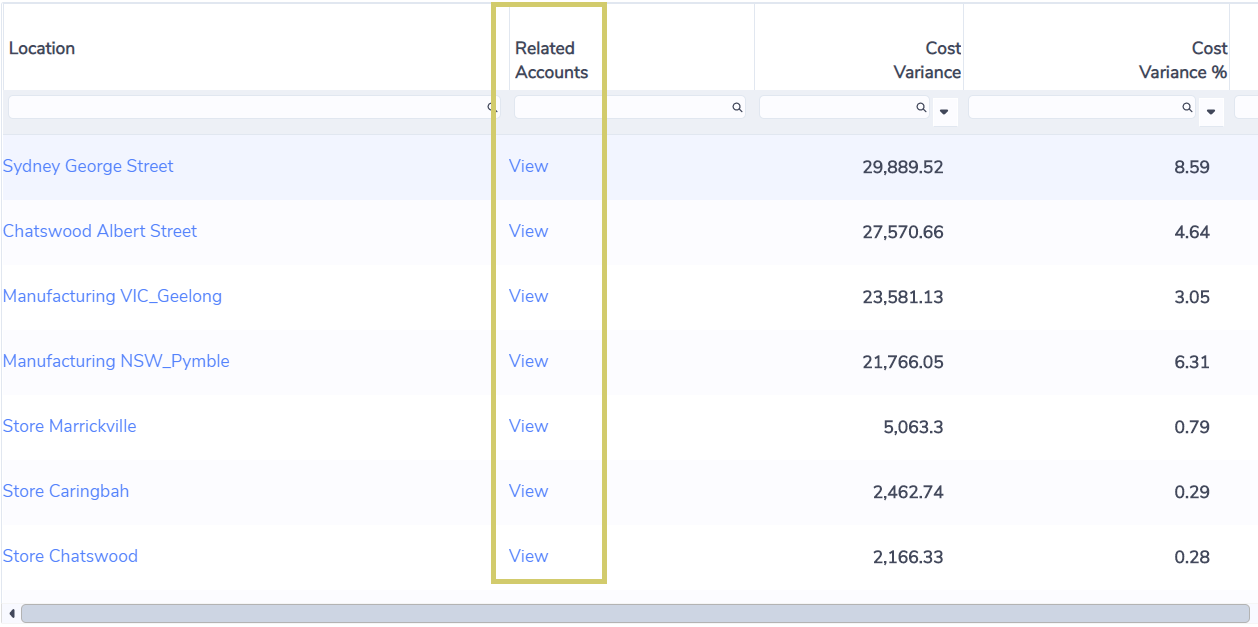
This will bring up a list of related accounts of the location used in the analysis (e.g a list of all Electricity accounts of the location). You can filter out accounts that have already been closed by bringing in Replaced On column in the grid and filter out accounts that have Replaced On dates set. Choose an account of your interest and click on the Account Number hyperlink.
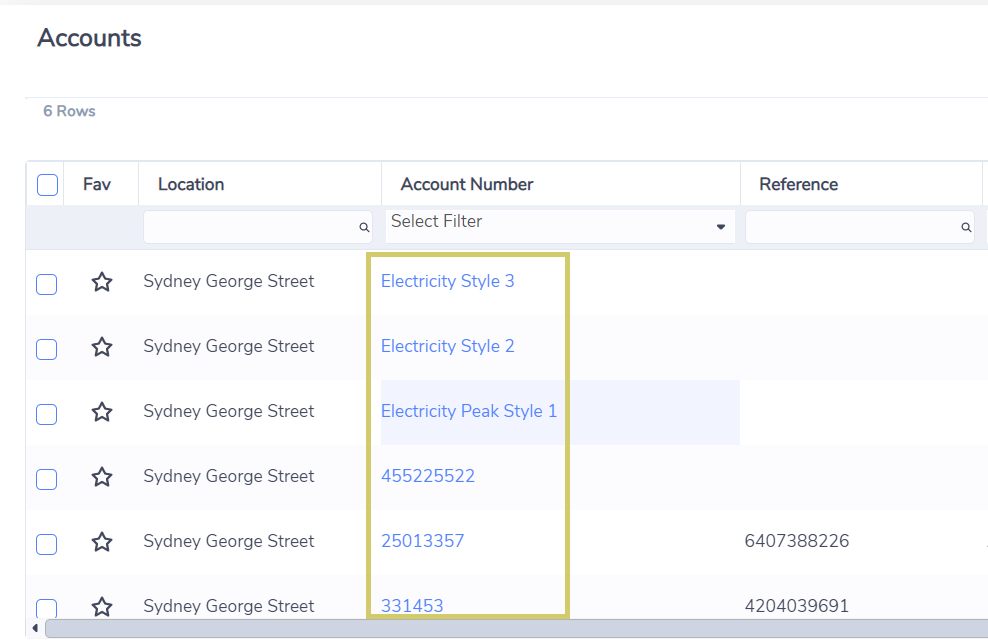
This will bring up the Account Summary page. Once you are on the Account Summary page, follow the same steps in Option 1 to navigate to original invoice records and view attached PDFs or bill images if there are any.
Access original invoices and PDF invoice attachment directly
If you know the Account number you want to investigate, you can search for all invoices of the Account from the global search box directly.
Review and compare location's cost and consumption with same period last year (or with previous period)
Click on location name from the Cost Analysis or Consumption Analysis dashboard ranking grid.
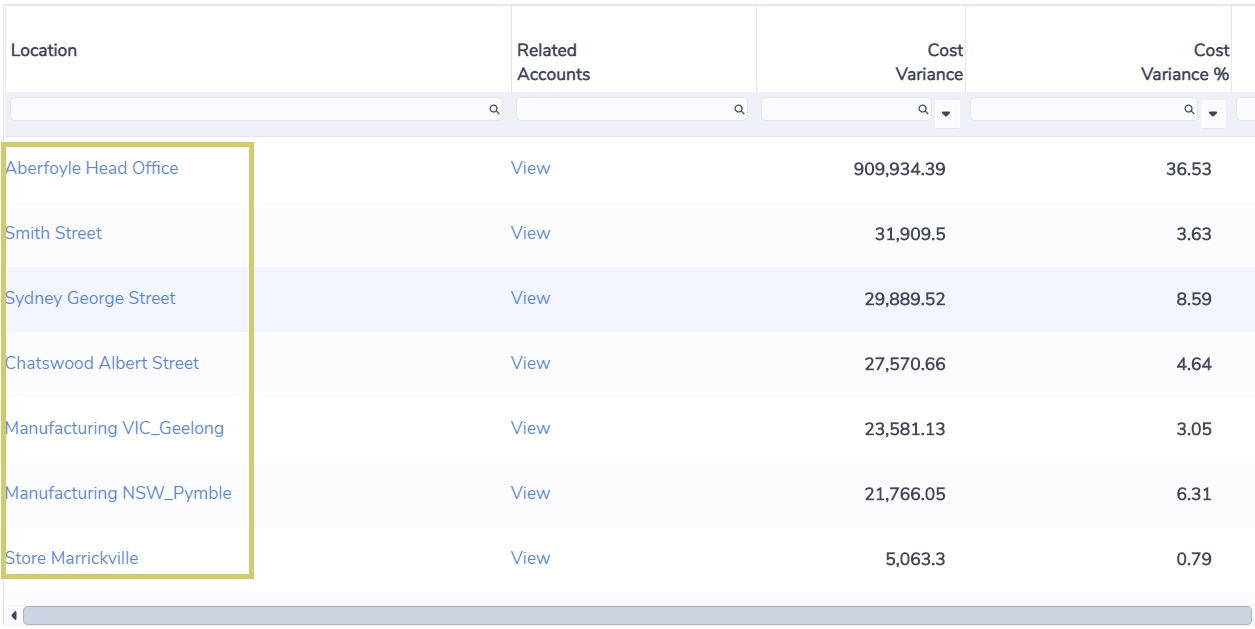
This will bring up the Location Performance dashboard. Choose to view data in cost or consumption in the View As drop-down list and comparison period in the Compare With drop-down list.

The Activity by Period chart shows a month by month comparison with the previous year (or previous period).
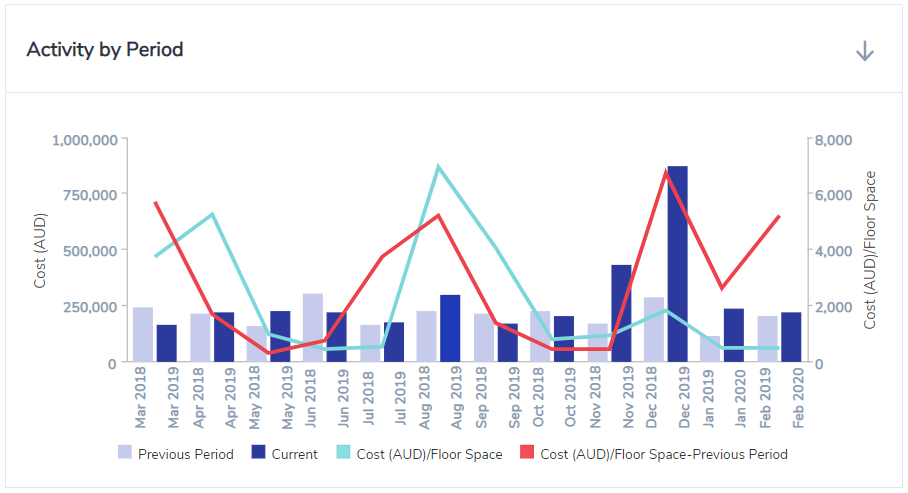
Review and compare account's cost or consumption with same period last year (or with previous period)
Click on View' hyperlink in the Related Accounts column from the dashboard ranking grid.
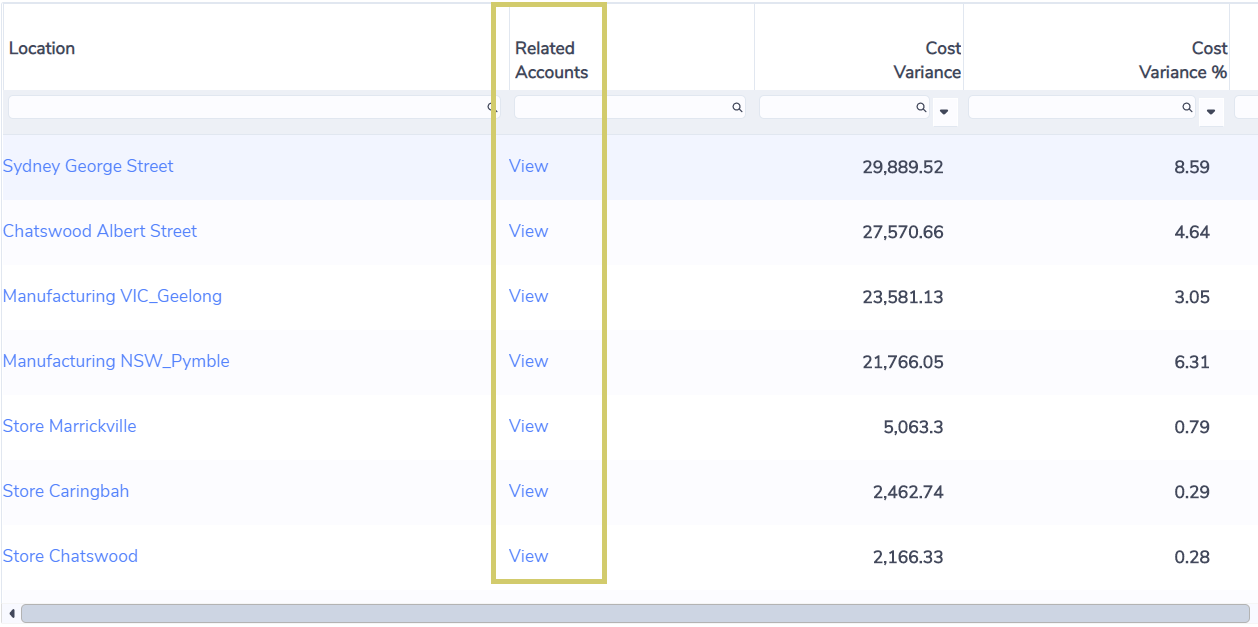
This will bring up a list of related accounts of the location used in the analysis (e.g a list of all Electricity accounts of the location). You can filter out accounts that have already been closed by bringing in Replaced On column in the table and filter out accounts that have Replaced On dates set. Choose an account of your interest and click on the Account Number hyperlink.
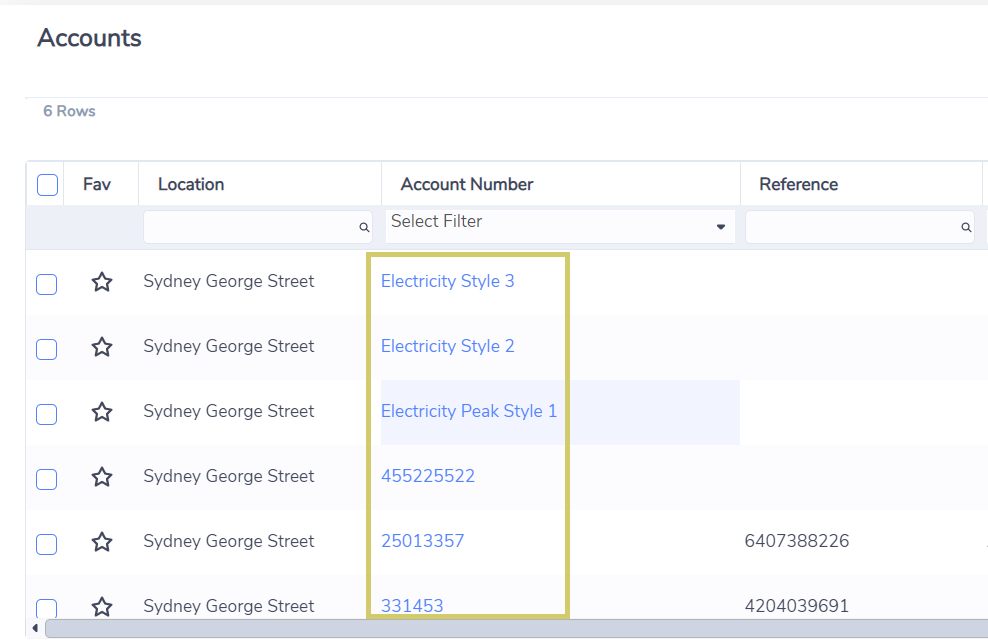
This will bring up the Account Summary page. Click on 'Track' → 'Performance' from the sub menu.
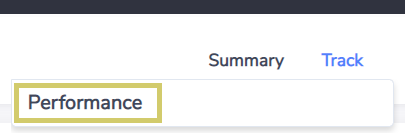
This will bring up the Account Performance dashboard. Choose to view data in cost or consumption in the View As drop-down list and comparison period in the Compare With drop-down list.

The Activity by Period chart shows a month by month comparison with the previous year (or previous period).