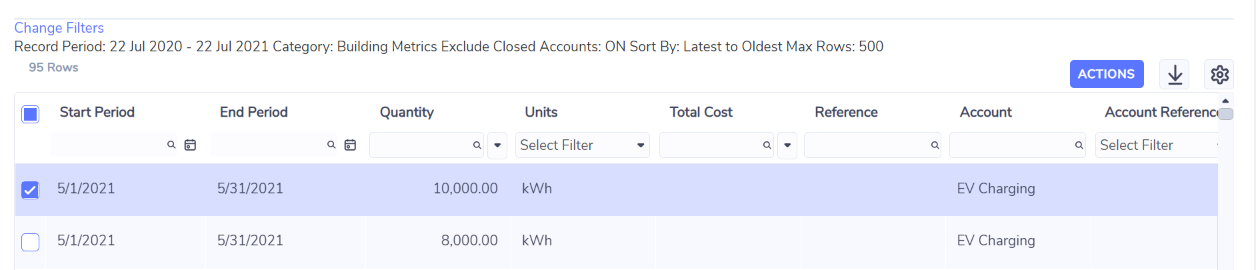Searching for Records
Simple Search
To quickly find a specific record, choose Records from the global search and enter the account number.
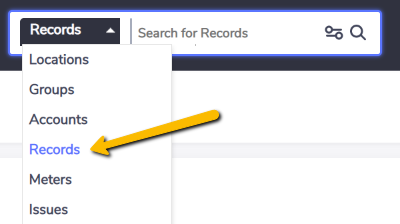
The first 10 records in this account will appear in the search drop-down list with its start and end period being displayed. Click on the record you are interested in.
If the record you are looking for is not in that list, click on see all results which will display a grid of all records that match your search criteria.
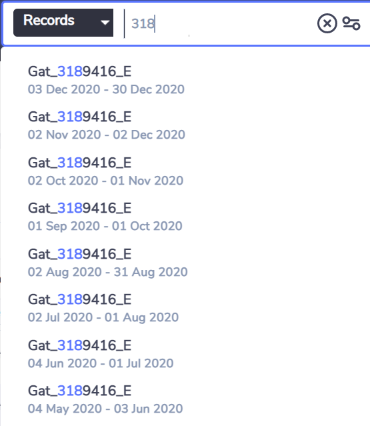
Advanced Search
To search for record(s) based on multiple criteria, select Records from the global search and click on the filters icon.

You will be taken to the advanced record search form.
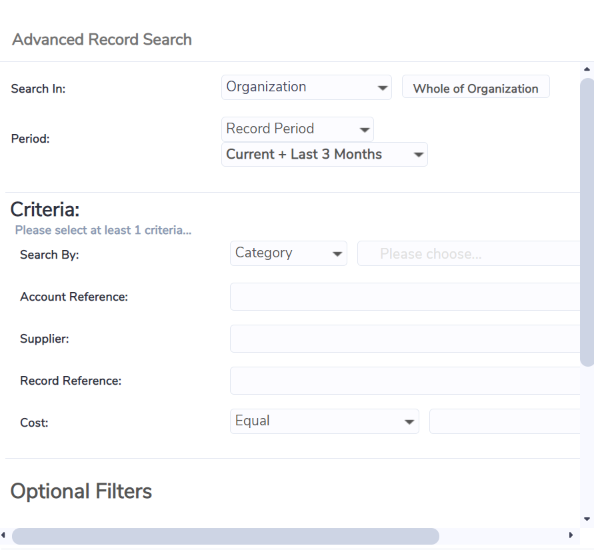
You can search on a combination of the following criteria:
User can select a subset of data within which to search: | Description | Comment |
|---|---|---|
Whole of Organization | default | |
Groups | Select a specific Group within which to limit the search. Autocomplete list functions in same way as global simple search for Groups (excludes Cost Centers). Max 10 items displayed in autocomplete list. | Not available to Location level users. |
Locations | Select a specific Group within which to limit the search. Autocomplete list functions in same way as global simple search for Locations. Max 10 items displayed in autocomplete list. | Not available to Location level users. |
Accounts | Select a specific Group within which to limit the search. Autocomplete list functions in same way as global simple search for Accounts. Max 10 items displayed in autocomplete list. | |
Cost Centers | Select a specific Group within which to limit the search. Autocomplete list functions in same way as global simple search for Groups but only includes Cost Centers. Max 10 items displayed in autocomplete list. | Not available to Location level users. |
Tags | Select a specific Group within which to limit the search. Autocomplete list of Tags available in the Organization. Max 10 items displayed in autocomplete list. | |
File Details | Select a specific Group within which to limit the search. Autocomplete list of file details (i.e. files that Records were loaded in). Max 10 items displayed in autocomplete list. | Not available to Group and Location level users. |
Payment File Number | Select a specific Group within which to limit the search. Autocomplete list of payment batch Id's. Max 10 items displayed in autocomplete list. | Only available if the user's Associate has the product 'Bill Validation and Checking or New UI - Bill Validation with Account Data or New UI - Bill Validation with Meter Data. |
User can select on which date field they want to search and select a period within which to search: | ||
Record Period or Captured/Uploaded or Payment Date |
| A Record which falls anywhere within the Record Period selected will be returned. Payment date - only available if Associate setting Advanced Invoice Accounting = yes. |
A user must then select one of the following criteria: | Note: the default of All is not considered a choice of criteria | |
Category or Data Type or Account Style | Pick list of Categories available/used by the Associate (default is All). Pick list of Data Types available/used by the Associate (default is All). Pick list of Account Styles available/used by the Associate (default is All). | Selecting “All Categories” does not qualify as having selected a criteria. Selecting “All Data Types” does not qualify as having selected a criteria. Selecting “All Account Styles” does not qualify as having selected a criteria. |
Account Reference | free text | Results will include Records that have the entered text as part of the Account reference. |
Supplier | free text | Results will include Records that have the entered text as part of the supplier. |
Record Reference | free text | Results will include Records that have the entered text as part of the (Record) reference. |
Supplier Invoice Number | free text | Available only if the user's Associate setting Advanced Invoice Accounting = yes. Results will include Records that have the entered text as part of the invoice number. |
Cost | Pick list of:
| Searches on Total Cost. |
Additional optional criteria: | ||
Record Type | Pick list of All (default), Standard, Reversal, Adjustment. | |
Exclude Records for closed Accounts | Tick box which is ticked by default (Records for closed accounts not returned). | |
Display result options: | ||
Sort By | Pick list of:
| |
Max items to display | User can select to view up to a maximum of 5000 results. Default is 500. |
After you click Search, a grid of search results is displayed. The search criteria you entered is displayed above the grid. The standard Records grid actions and functions are available from this grid (except for Capture Data).