GRESB - Building Certifications
Summary
This page describes the 2 methods you can use to capture building certifications for GRESB reporting. In Envizi, these are called ‘location ratings’.
Note that the GRESB Asset Level Spreadsheet will use ratings from Method 1: Grid Capture in preference to Method 2. So if you choose to use Method 2 to capture your building ratings then any Building Certifications captured in Method 1 will not be appear in the GRESB Asset Summary or be sent to GRESB.
Method 1: Group-level grid capture ratings
Using this method has the advantage of being much quicker to enter and you can copy and paste ratings across locations within the grid. The disadvantage is that there is no time sensitivity and this exercise would need to be undertaken each year as rating change and expire.
To capture a rating:
Navigate to a group summary page.
Click on the GRESB menu at the top and select Building Certifications.
In the grid you can type in directly and autocomplete will look for matches, or you can click on the down arrow to scroll through the available certifications.
You can copy a certification (using Ctrl+C and Ctrl+V) across many locations.
Entering the floor area covered will be pulled into the GRESB Asset Summary. If left blank then Envizi will use the total Asset Size as recorded in the Asset Characteristics tab.
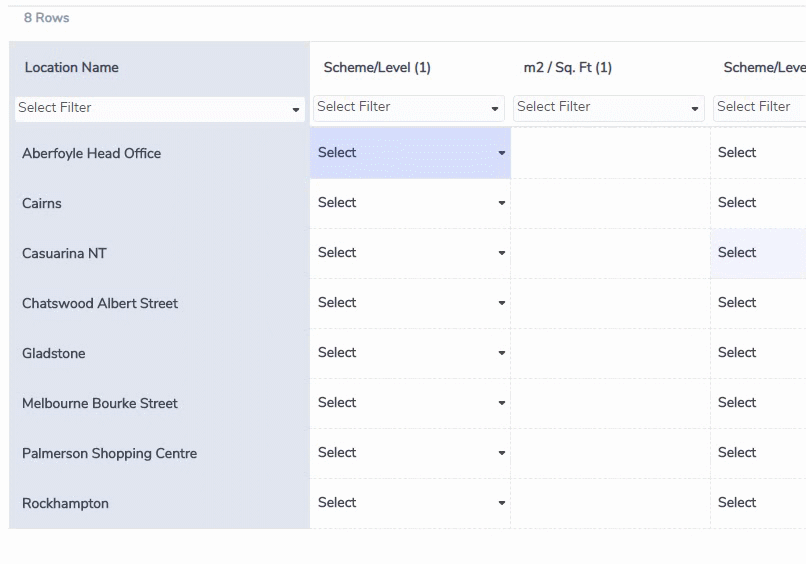
Method 2: Location-level ratings
Using this method has several advantages:
Integration with NABERS and Energy Star functionality
Date sensitive
Statuses can indicate if the rating is ‘certified’ or ‘indicative’.
Certificate expiry
The only drawback of using this method is there no ability to bulk update ratings.
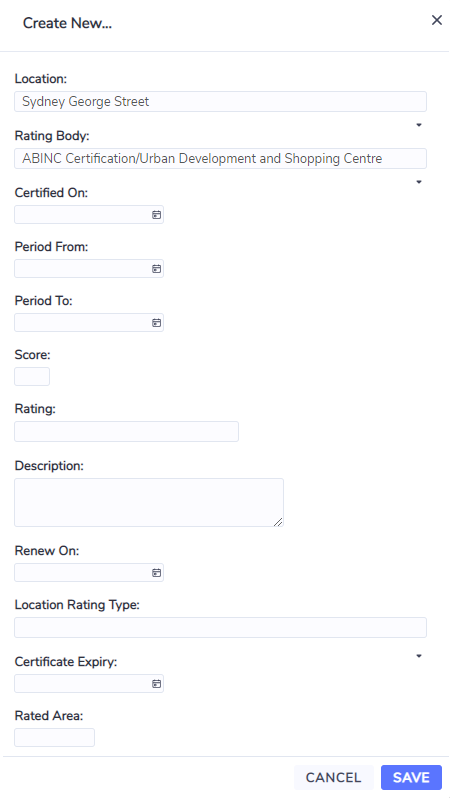
To capture a rating:
Navigate to a Location
Navigate to a Location and select ‘Location Ratings’ from the ‘Benchmark’ menu.
Or navigate to the grid of locations in the ‘Manage’ menu and right-click on the location and select ‘Location Ratings’.
In this grid you will see Location Ratings. To create a new rating select ‘Create New’ at the top right of the screen.
This form has many fields. Here’s how they’re used:
Location - Defaults to the location selected.
Rating Body - Mandatory field. Full list of rating and certifications available, including energy certifications. For certifications that have scoring or stars, the ‘Rating’ field will be represented as a dropdown.
Certified On - Mandatory field. Date field that determines the start of the period where the rating is considered active.
Period From & To - Optional date fields that capture the period of data that was used to determine the rating.
Score - Optional. This can be used for some rating bodies where Scores are used, such as Energy Star. This field does not affect reporting in GRESB.
Rating - Mandatory field. If the rating body as level of certification, like stars, this will be a dropdown and is mandatory. If not then this field can be left blank.
Description - Optional and not included in reporting.
Renew On - Optional date field.
Location Rating Type - Mandatory field. This field must be ‘Certified’ for the rating to entered into the GRESB Asset Level Spreadsheet.
Certificate Expiry - Optional date field. If left blank Envizi will assume a validity period of 1 year.
Rated Area - This field is used to capture the total floor area covered by the rating. If left blank the GRESB ALS will use the total Asset Size as recorded in the Asset Characteristics tab.
