Custom Factor Management
Envizi enables system administrators to create and manage custom factors. These custom factors are selected in preference to Envizi's default set of managed factors. This page will explain how to set up and manage custom factors and how these factors will fit in with Envizi's emissions calculation methodology. If your organization does not have a custom factor set configured, get in touch with our help desk to have it configured.
Where is it found in Envizi?
You will find Custom Factors in the main Admin menu under Configuration.
If this option is unavailable to you and you have purchased the Sustainability Data Management and Reporting product, please raise a ticket with our help desk.
Creating a new custom factor
The Factors screen will show you a list of all factors in your custom factor set. All factors contained within this factor set will take precedence above factors in Envizi's managed factor sets.
There are 3 options for creating a new custom factor:
1. Creating or updating a single factor (Recommended)
Highlight an existing factor, click Action (or right-click) and select Create a Copy of this Factor. This creates a copy of the factor allowing you to quickly create a factor with many of the fields pre-populated.
All attributes of the factor are copied, with the exception of Region. Once the factor has been copied you are free to edit this factor and update the region, but note that if all fields within a factor are the same (data type, sub type, factor set and region), then the effective or published dates must not conflict by overlapping with existing factors within your custom factor set. More information on this can be found in the Validation Logic section below.
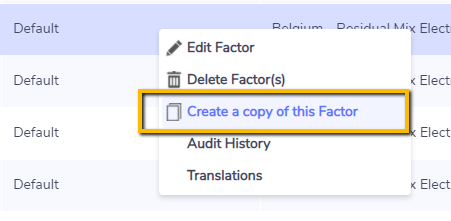
2. Creating or updating a single factor using the Create new... button.
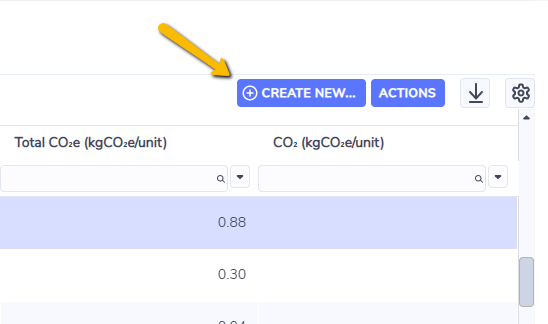
Selecting the Create a copy of this Factor option will copy the factor and add it to the list, while selecting the Create New option will open the screen seen below.
3. Creating or updating factors in bulk
You can extract, transform and load factors using the Setup Custom Factors template. This is recommended when you need to create or update more than 10 factors. There is a lot of validation and security built into the template to ensure factors are not duplicated or incorrectly assigned to data so if you only need to make a few changes then methods 1 or 2 are recommended.
Recalculation using new factors
Once new factors have been added or existing factors have been updated or deleted in Envizi, a recalculation is then scheduled to take place on the weekend. This is done to reduce server load and ensure a fast and responsive user experience.
Field descriptions
Field | Description |
|---|---|
Parent Region | This field will narrow down the results in the 'Region' field which can be useful when searching on city names that may have multiple results, like 'Paris'. By default this value will be set to 'Earth' and all regions will be searchable in the 'Regions' field. |
* Region | Autofill text-box. Select the appropriate region for the factor. Note if a region is not found based on the text entered then no region has been matched in Envizi and a region will not be saved. If the factor is applicable globally, then enter 'Earth' as the region. If you are looking to create 2 factors in the same data type for the same time period, you will need to create a custom region. |
* Data Type | Choose the data type for which you are creating a factor. |
* Factor Set | Select the appropriate custom factor set. It's possible that your organization has 2 custom factor sets, one for standard location based emissions and another for Scope 2 market-based reporting. Note that factors captured in the factor set labeled 'market-based' will only apply to the Market-based Emissions report and factors captured in the factor set labeled 'Custom - <org. name>' will apply to emissions in standard reports and dashboards. |
* Sub Type | This option must remain as 'Default'. If another option is selected besides 'Default', the factor will not be applied to your data. |
Name | Enter a name for the factor. If the factor changes over time, or multiple factors apply across multiple regions, then best practice is to include both year and region in the factor name. E.g. 'Electricity - Australia - 2013' |
Description | Enter a description of the factor. |
Total CO2e (kgCO2e/unit) | Enter the kg of CO2e per unit factor (equals the sum of CO2, CH4 and N2O per unit factors expressed in kg of CO2-equivalents). The “unit” refers to the primary unit of the data type – this is usually explicitly identified in the data type name contained within square brackets (eg. Electricity [kWh]). The Total CO2e (kgCO2e/unit) field is the main factor used to calculate emissions in standard reports and dashboards. If the data source does not result in emissions, leave blank. |
CO2 (kgCO2e/unit) | CO2 component of factor expressed in kg CO2e per unit. Leave blank if unknown or not applicable. |
CH4 (kgCO2e/unit) | CH4 component of factor expressed in kg CO2e per unit. Leave blank if unknown or not applicable. |
N2O (kgCO2e/unit) | N2O component of factor expressed in kg CO2e per unit. Leave blank if unknown or not applicable. |
BioCO2 (kgCO2e/unit) | BioCO2 component of factor expressed in kg CO2e per unit. Leave blank if unknown or not applicable. |
Indirect CO2e (kgCO2e/unit) | Allows for lifecycle emission (upstream and downstream) to be allocated to the data source. Eg. this may account for additional emissions from transportation and extraction of a fuel. Leave blank if unknown or not applicable. |
Energy (GJ)/unit | Conversion to allow data to be expressed in terms of Energy. |
Mass (Kg)/unit | Conversion to allow data is to be expressed in terms of Mass. |
Volume (L)/unit | Conversion to allow data to be expressed in terms of Volume. |
Area (m2)/unit | Conversion to allow data to be expressed in terms of Area. |
Distance (m)/unit | Conversion to allow data to be expressed in terms of Distance. |
Uncertainty Factor | Leave blank, legacy functionality and no longer in use. |
Category 1 | Free text field, not used for any reporting, but can be used to add information relevant to the factor. |
Category 2 | Free text field, not used for any reporting, but can be used to add information relevant to the factor. |
Category 3 | Free text field, not used for any reporting, but can be used to add information relevant to the factor. |
Category 4 | Free text field, not used for any reporting, but can be used to add information relevant to the factor. |
Category 5 | Free text field, not used for any reporting, but can be used to add information relevant to the factor. |
EPA SourceSiteRatio | Not used, leave blank |
^* Effective From | Defines the effective start date of the factor. If left blank, the factor will be applied to all matching data prior to the Effective To date (if Effective To date is also blank the factor will apply to all matching data regardless of time period). |
^* Effective To | Defines the effective end date. If left blank, the factor will be applied to all matching data after the Effective From date (if Effective From date is also blank the factor will apply to all matching data regardless of time period). |
^* Published From | Defines the date on which the factor was published. This field uses equivalent logic to the Effective From field. Published dates are used in preference to effective dates for activity data captured after the period of historical data. If the published date is unknown or you would like to calculate emissions according to the factor effective period, set the Published From date to be the same as the Effective From date. |
^* Published To | Defines the end of the validity period for Published dates. This field uses equivalent logic to the Effective To field. |
Review On | Date for factor review. This field is not involved in validation logic. |
Factor Source | Reference for factor source. |
Notes | Additional notes on the factor such as uncertainty calculation methodology, indirect factor source or person/group responsible for maintaining the factor. |
Factor dates ^
Factor dates are used to define the validity period of a factor. This is especially important for factors where emissions rates change annually, such as electricity. Generally factors required in regulatory reporting will be published ahead of a reporting period, such as NGERs and CRC. In these instances a factor's published date will be equal to its effective date. However in voluntary reporting, emission factors are often published many years after their effective periods (IEA, eGrid, New Zealand Dept. for Environment). Therefore to avoid the issue of recalculating historical emissions when new factors are published with effective periods that apply to the past, Envizi records both factor effective and published dates. When calculating emissions, effective dates apply to historical activity data and published dates apply to activity data captured in the future.
There is also an option to disable the logic that uses published dates. If you would like to calculate emission solely based on a factor's effective dates, contact the Envizi Help Desk and request this feature to be disabled.
*** Note that if this feature is disabled, then historical emissions may be recalculated as new factors are published and loaded.
Duplicate factor validation logic
Fields marked with an asterisk * above are used in validation logic. No two factors can share the same data type, sub type, factor set and region for the same or overlapping time period for both effective and published dates. For example, consider the set of factors below:
Factor Name | Data Type | Sub Type | Factor Set | Region | Effective From | Effective To | Published From | Published To | Conflict result? |
|---|---|---|---|---|---|---|---|---|---|
Factor A | Electricity | - | Custom FS | Australia | Jan 2012 | Jul 2013 | Jul 2013 | Jun 2014 | Factor A and B conflict because Factor A 'Effective To' of July 2013 is 5 months past Factor B March 2013 'Effective From'. This will generate an error when the factor is saved and any changes to the factor will be lose. |
Factor B | Electricity | - | Custom FS | Australia | Mar 2013 | - | Jul 2014 | - | |
Factor C | Electricity | - | Custom FS | New South Wales | - | - | - | - | There is no conflict since Factor C region is different from Factor A and B |
Factor D | Petrol | 95 | Custom FS | Earth | - | Dec 2012 | - | Jun 2013 | Data Type, Sub type, Factor Set and Region all match for Factors D and E. However there is no conflict for effective or published dates. |
Factor E | Petrol | 95 | Custom FS | Earth | Jan 2013 | - | Jul 2014 | - |
An error will be displayed if a user tries to save a factor that conflicts with an existing factor (a factor already exists for the same data type, sub type, factor set and region covering the same effective or published time period). You will receive the following error message when trying to save the factor:

If the published date is unknown or you would like to calculate emissions according to the factor effective period, set the Published dates to equal the Effective dates.
