Setting up Groups
Groups are a collection of locations used for enterprise reporting or to group a set of locations to achieve a reporting or data access outcome.
Groups can either be of a Classification group type or a Portfolio group type.
Classification Group
You would use classification type groups to represent the foundation structure of the Organization. This is the key structure that is used in Organization enterprise reports and dashboards. Each location must report 100% through the Classification hierarchy in order to be 100% included in enterprise reporting. If a location is not part of a group then it will be excluded from most dashboards and reports. To see if you have locations which are not part of any classification group, go to your Organization Summary and these will be identified there:
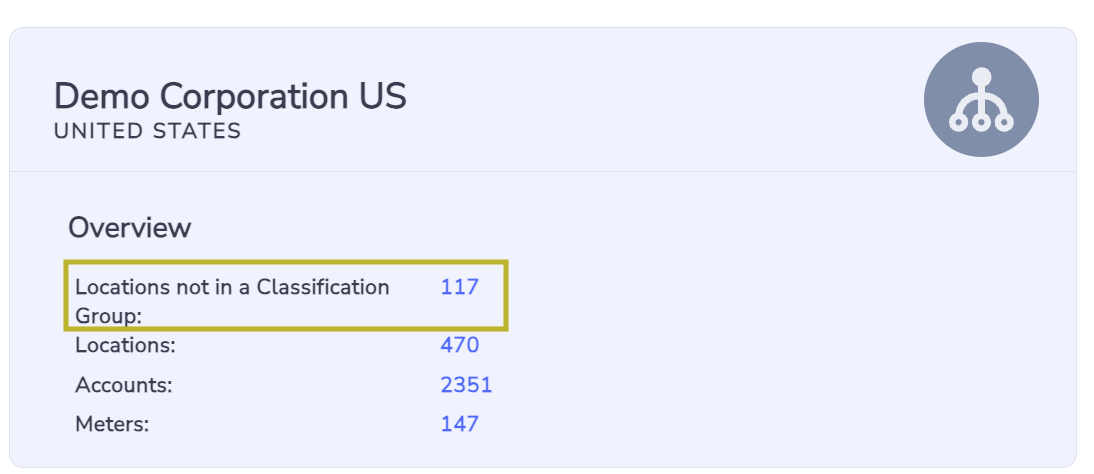
Classification groups are identified in the platform with this icon:
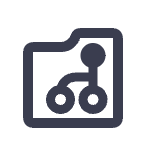
Classification group icon
Portfolio Groups
You would use portfolio type groups to reflect secondary reporting structures. A portfolio group may include some or all locations of varying report percentage allocations. Portfolio groups are identified in the platform with this icon:

Portfolio group icon
Most reports and dashboards can be run for all groups (i.e. will use the classification grouping structure to determine the inclusion of locations) or for a selected classification or portfolio group.
Only System Administrators of Organization level can create, edit and delete groups.
Creating a Group
You can create a new group by clicking on Create New Group from the Groups grid.

You will then need to fill in the group form.
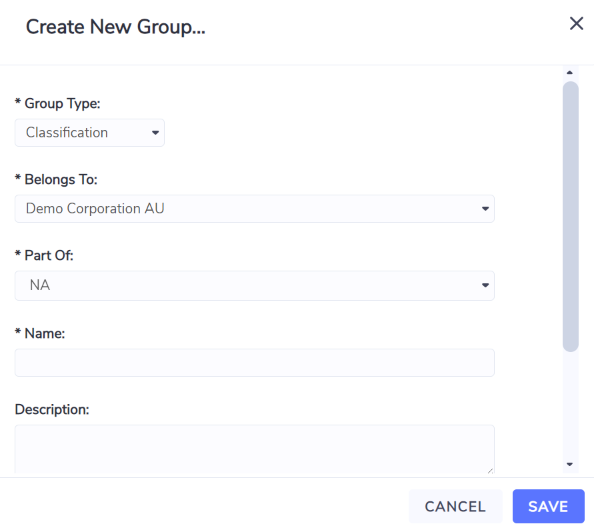
Group Type (mandatory) – select Classification or Portfolio from the drop down
Belongs To (mandatory) – defaults to your Organization
Part Of (mandatory) – select parent group if applicable or select NA. A branch of your group hierarchy can have up to 3 levels. Below we illustrate an example of the different level grouping structures available to you.
3 level grouping structure:
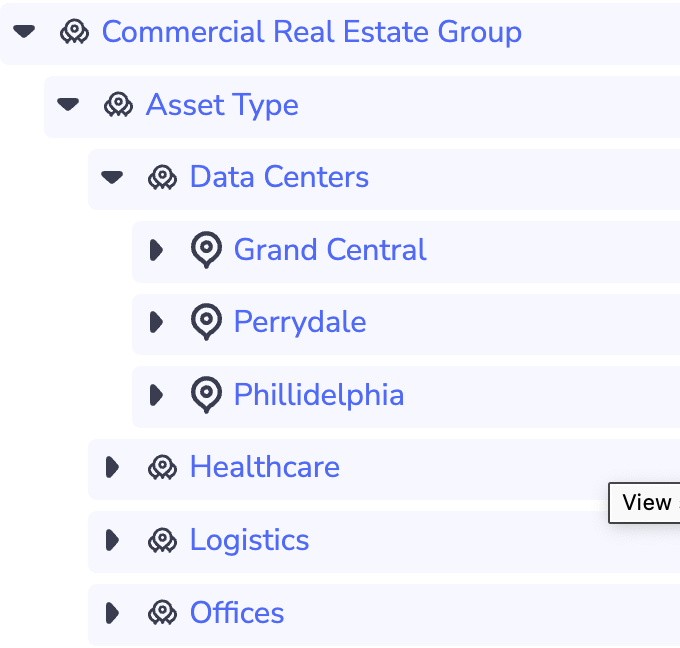
2 level grouping structure:
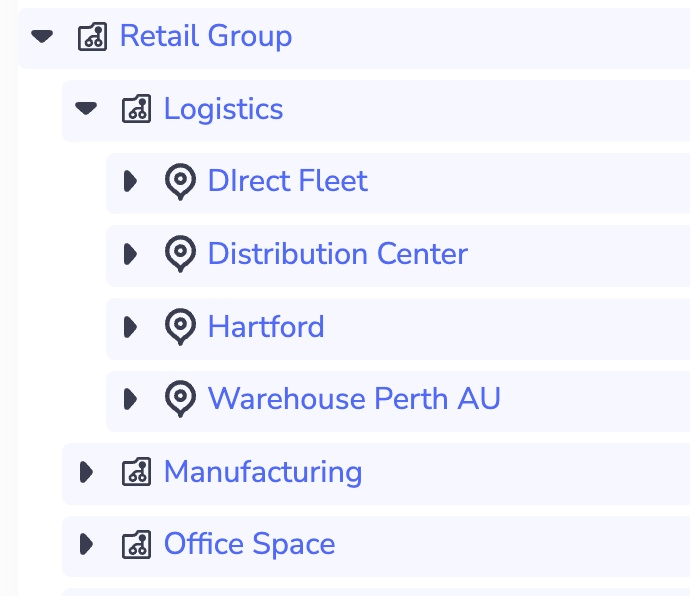
1 level grouping structure:
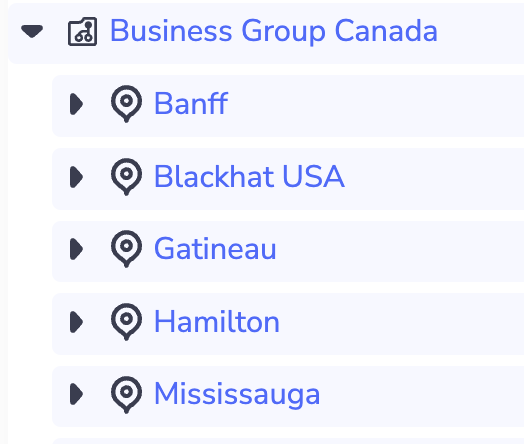
Name (mandatory) – enter the name of the Group to be created
Report Percent – enter reporting percentage if applicable. Leaving it blank defaults to 100%.
Coping to Create a New Group
You can also create a new group by copying a similar group and then editing it as required.
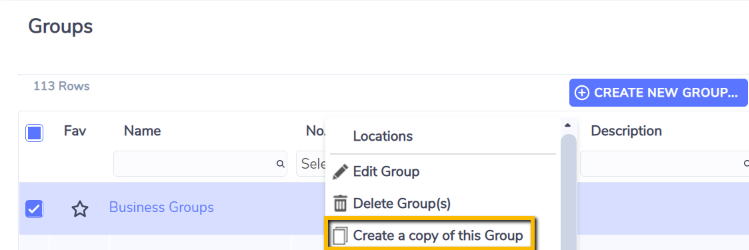
Some organizations have a setting switched on for them to use Facility groups. This type of group is required for Virtual Meters.

Facility group icon
Verifying Account Changes
After creating new groups or updating existing groups, it is important to verify that the changes are consistent with the rest of the configuration. Reports are useful in providing a structured view of the configuration in Envizi in a spreadsheet format that can assist in identifying inconsistencies of naming conventions.
To verify your account changes, run the Extract for Groups report.

Group Memberships
The next step is for you to set up the Group Membership of Locations.
