Setting up Custom Tags
If you are a system administrator, you can set up custom Tags for your organization.
To set up custom tags for tagging data for reporting, go to Admin → Custom Tags.
Click Create New to create a custom Tag Type.
Enter the name of your custom Tag Type.
Enter a description (optional).
Click Save.
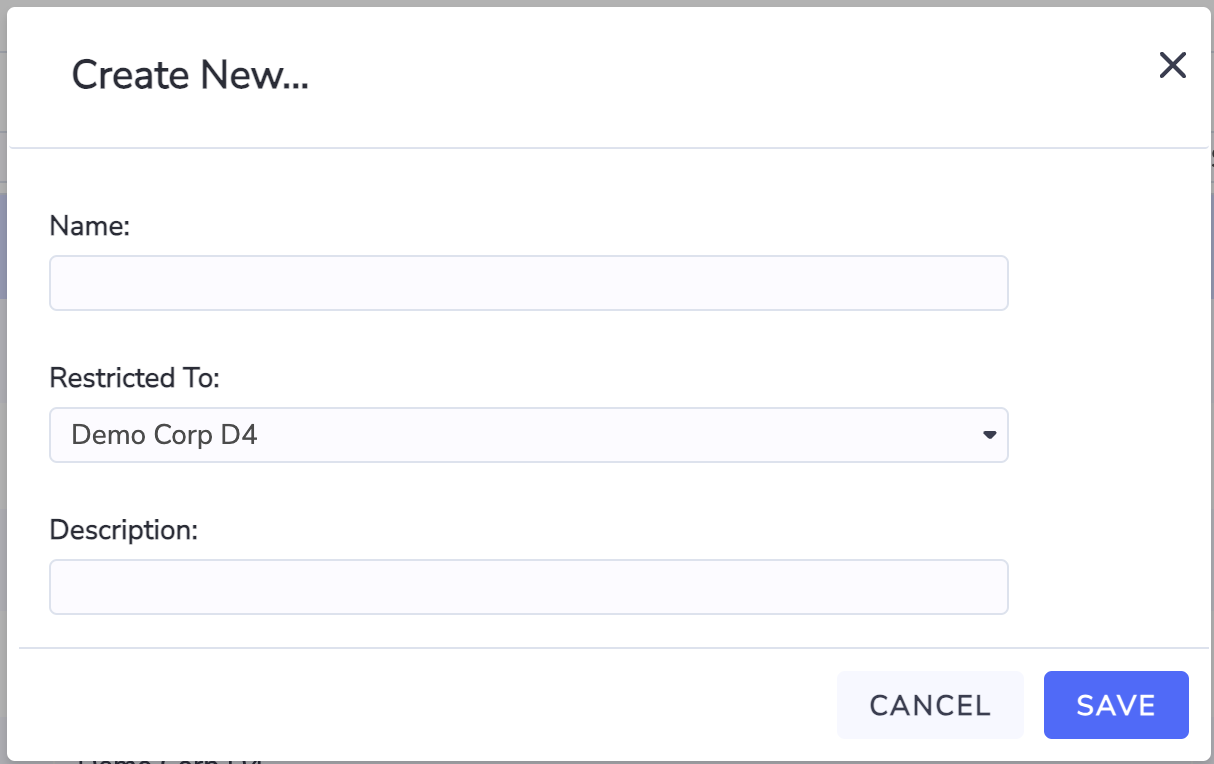
From the grid of custom Tag Types, select the custom tag type, and r-click Tags.
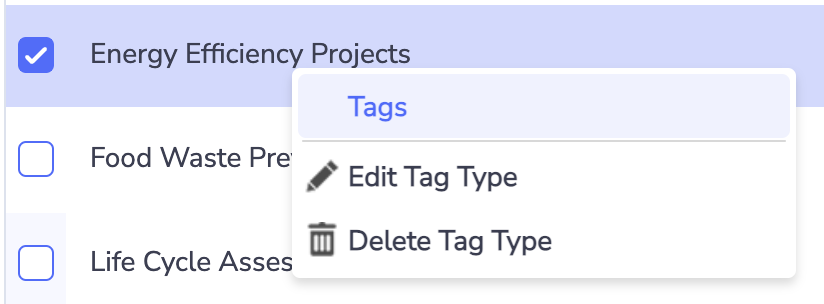
Click Create New to create a custom tag within the selected Tag Type.
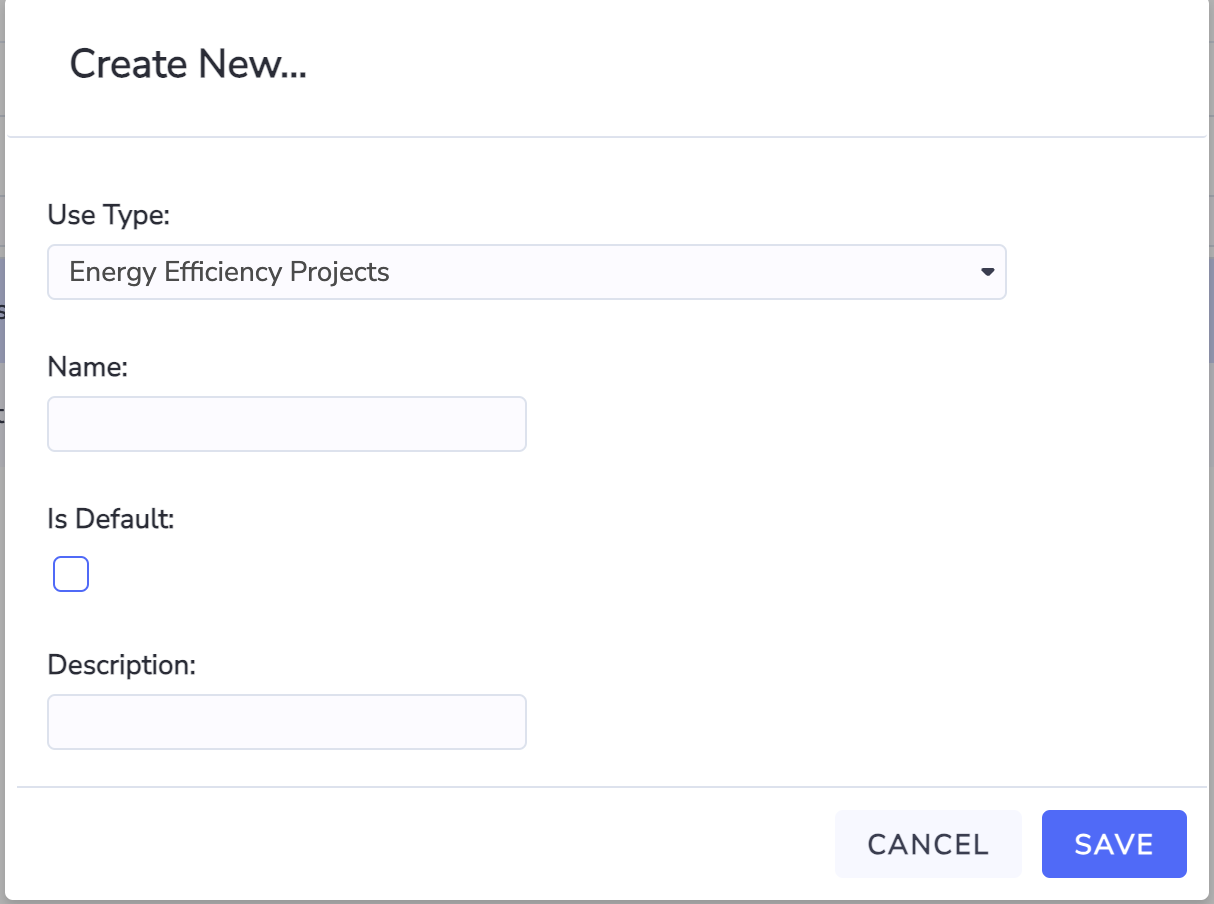
Enter the name of the custom Tag.
Select whether you want this tag to be the default tag from the pick-list when tagging Accounts or Meters to the Tag Type.
Enter a description (optional).
Click Save.
Including in the Monthly Dataset
If you also want to include data with the custom tag type in the Monthly Dataset (which underpins most PowerReports), from the Custom Tag Types grid, select the custom tag type and r-click “Edit Tag Type Settings”.
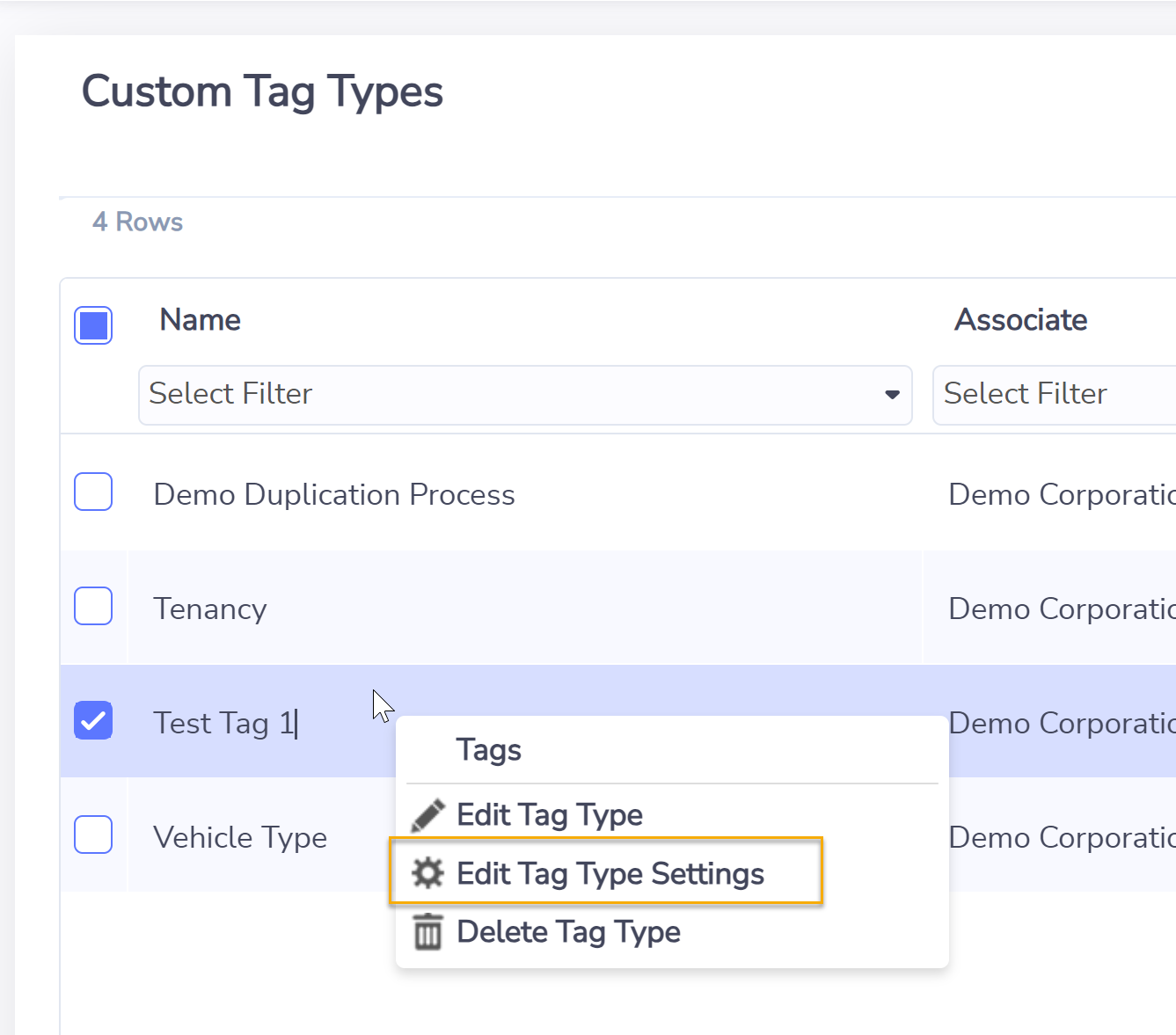
Select Yes in the settings page and click Save.
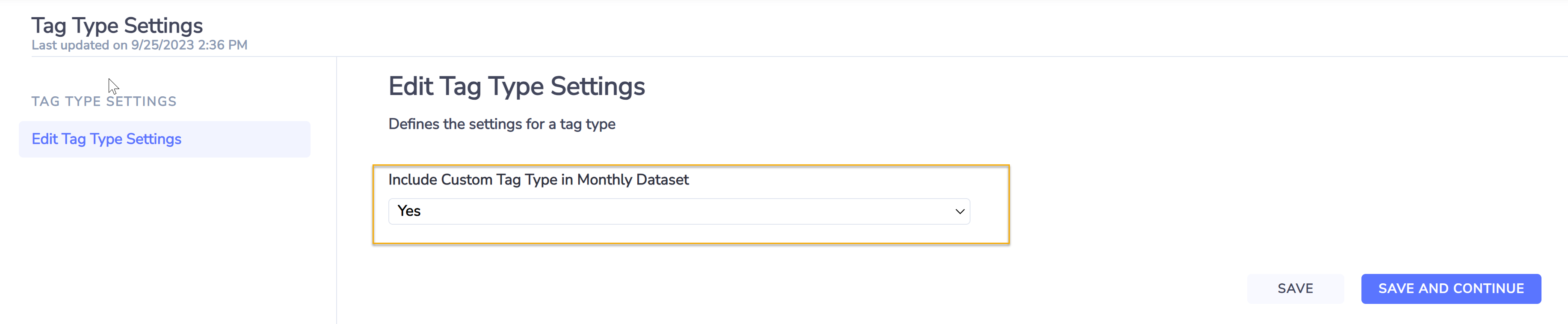
Allow a 24-hour waiting period before the change could take effect in the Monthly Dataset after overnight’s refresh.
By including custom tag data in the Monthly Dataset, it will also increase the number of monthly data records in the dataset. If you have previously saved any Power Report that was built by using the Monthly Dataset, you would need to revisit the saved copies of these reports and apply an appropriate ‘Tag Type’ filter to avoid over reporting:
for example, by filtering on Tag Type = “Consolidation” only.
