Setting up Accounts
Accounts are used in Envizi to capture, store and report data from utility suppliers, from other sources that you wish to include in Envizi as well as building and KPI related data. Account data is often provided monthly and allows for cost information to be captured.
Only System Administrators can create, edit and delete accounts.
Creating an Account
You can create a new account by clicking on Create New from an Accounts grid.

You will then need to fill in the account form.
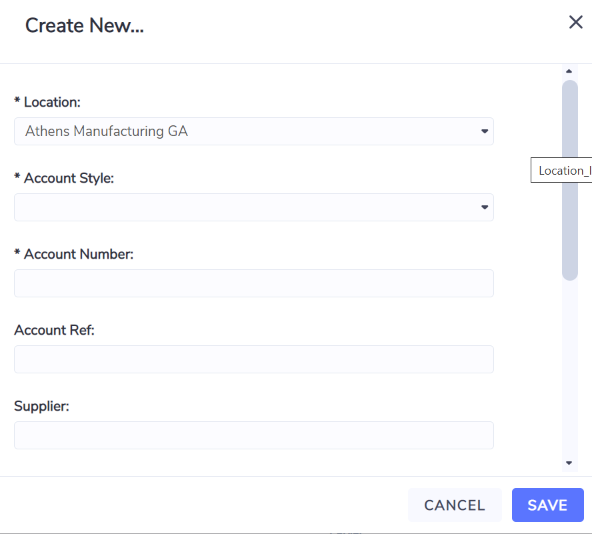
Location (mandatory) – an account has to be unique to a location. If you are creating an account after having already navigated to the relevant location then the location selection field will default to that location and it cannot be changed.
Account Style (mandatory) – determines the data entry fields that are displayed on the manual Data Capture screen and associates the Data Type and emission factor. For example, different data is required to be collected for an electricity Account compared to a gas Account. Also, when comparing paper Accounts, the emission factor for 100% recycled paper is significantly less compared to that for 80% recycled paper. When selecting an Account Style, please review your existing Account configuration and try to use similar Account Styles. If you are still uncertain, please contact your Envizi support. You can also view the list of available account styles together with their scope and data type information here.
Account Number (mandatory) – must be unique within a single Location, as it is the primary identifier when loading data (limit of 100 characters).
Account Ref – user defined reference field (limit of 100 characters).
Supplier – user defined reference field to capture the Supplier. Supplier details should be entered to increase the ease of identifying Accounts in Envizi.
Reader – often used to indicate if data for the Account is entered manually (e.g. "Manual Entry") or entered via a data connector (e.g. "Connector-<name of connector/supplier>"). Alternatively, this field can be used as an additional reference field.
Linked Meter – the linked meter that exists in Envizi to record interval data for the same Data Type as the Account.
Replaced On – the date on which the Account was replaced/closed.
Opened On – the date on which the Account was opened.
Sub-Type - an additional parameter that can be used to select a subset of emission factors within a data type. This option is infrequently used and should only be selected if you are certain that a subset of emission factors exist. Speak to the Envizi Help Desk if you are unsure.
It is recommended to set the Opened On and Replaced On dates when an Account is either opened or closed. Not defining these values could impact the accuracy of accruals (estimation for missing data) and reports that investigate missing Account data
Editing an Account
You can edit an account from an Accounts grid by selecting the action Edit Account,
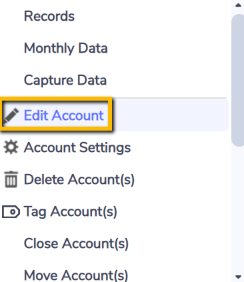
OR
from the Account Summary page you can click Edit Account from the Actions button on the right hand side of the page.
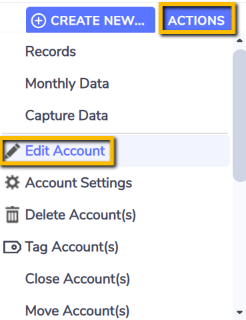
When editing accounts where the account data is loaded via data connectors, contact your Envizi support. Changes in Account details could potentially disrupt data connector functionality.
Closing an Account
You close an account by setting a Replaced On date.
You can perform for one account
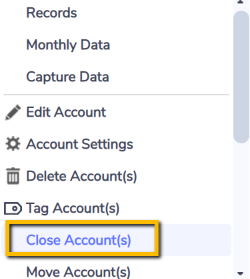
or you can perform a bulk operation and close multiple accounts in one action.
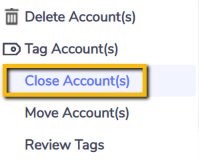
Reopening an Account
You can reopen an account by selecting Clear in the date selection for the Replaced On date field.
This can be accessed after navigating to the Edit Account screen.
You can perform this for one account at a time.
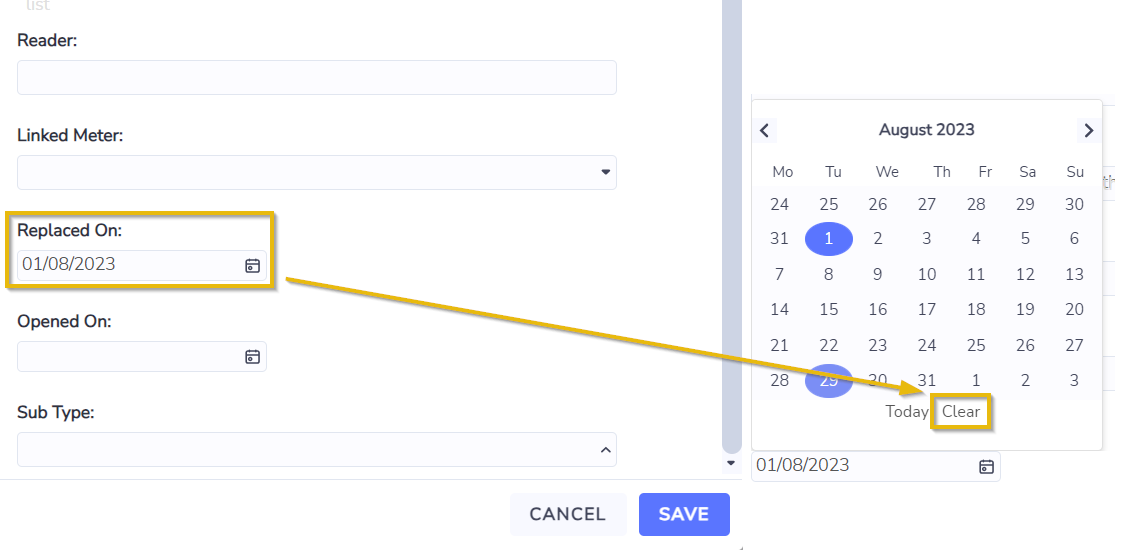
Deleting an Account
You can delete one account at a time
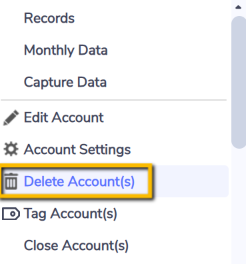
OR
you can perform a bulk operation and delete multiple accounts in one action.
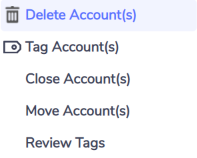
Verifying Account Changes
After creating new accounts or updating existing accounts, it is important to verify that the changes are consistent with the rest of the configuration. Reports are useful in providing a structured view of the configuration in Envizi in a spreadsheet format that can assist in identifying inconsistencies of naming conventions and Account Style selection.
To verify your account changes, run the Extract for Accounts report, found through a Global Search.

