Programs Data Structure and Configuration
Summary
A Program is a set of initiatives or actions that have a commonality and need to be grouped together. This can be based on a number of factors such as time, ownership, control, type of measures, or financial source.
Programs data can be configured in different ways with the two main options for configuring Programs being Simple or Complex.
Example
Programs that an organization may have across their portfolio might be:
2019 Capital Projects: (time based)
Carbon Reduction Fund: (financially driven based on source of funding and objective of the funding)
Water Savings Program: (data type based, in this case - initiatives relating to water savings measures)
It is up to the individual organisation to define how they want to structure their various Programs within Envizi.
Some key notes about Programs:
A Program is analogous to a Group containing a number of Locations. It is a group of initiatives.
A Program by definition, contains 1 or more initiatives
A Program contains Actions Plans and Actions, with Action Plans being the parent of Actions
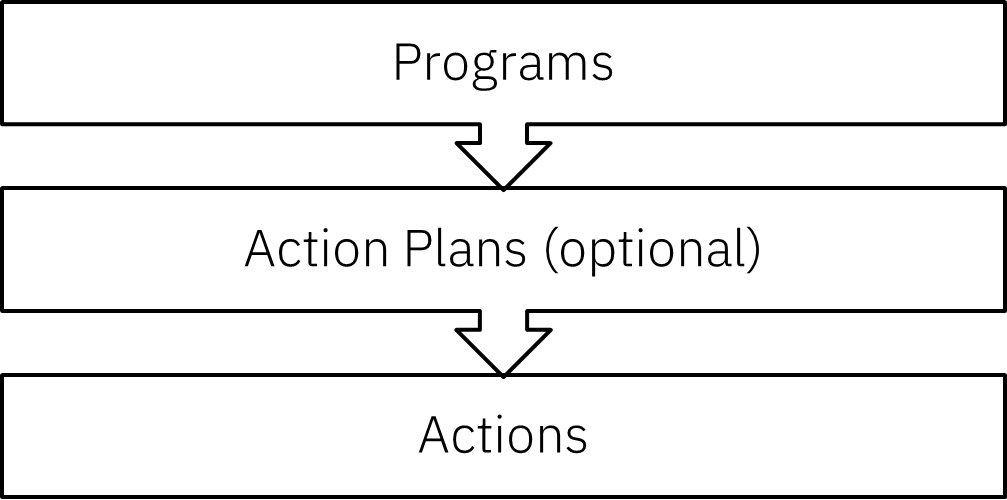
A Program can be typed - Simple or Complex.
Simple (default): These Programs are 2-layered hierarchy: Programs > Actions
Complex: These Programs are 3-layered hierarchy: Programs > Action Plans > Actions
Complex vs Simple Programs
By default Programs created in Envizi are Simple in a 2-layered structure containing 1 or more Actions.
Actions are the individual initiatives or ECMs. Each Action contains the key project information that defines an ECM (Estimated Savings, Cost, and other project details).
Complex Programs introduces a middle layer:
Action Plans - which is a method of sub-grouping like Actions.
An Associate can have both Programs that are both Complex and Simple in structure - depending on the need.
Simple Program
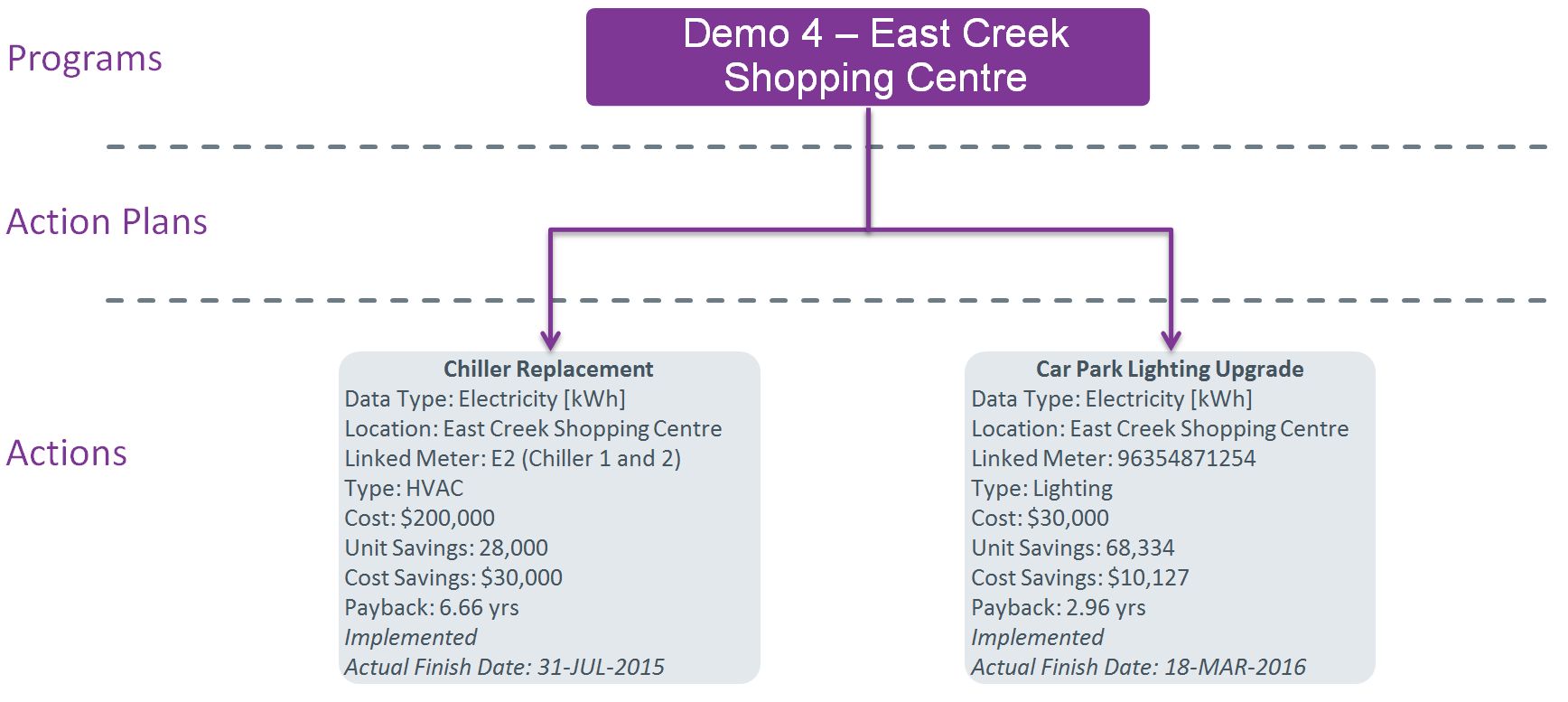
Notes
Action Plan layer is functionally invisible and non-existent
2 Actions live under the one Program
Pros and Cons
Simple structure - easier to maintain
Preferred approach where possible
For Simple Programs: 1 Action = 1 Project
Complex Program
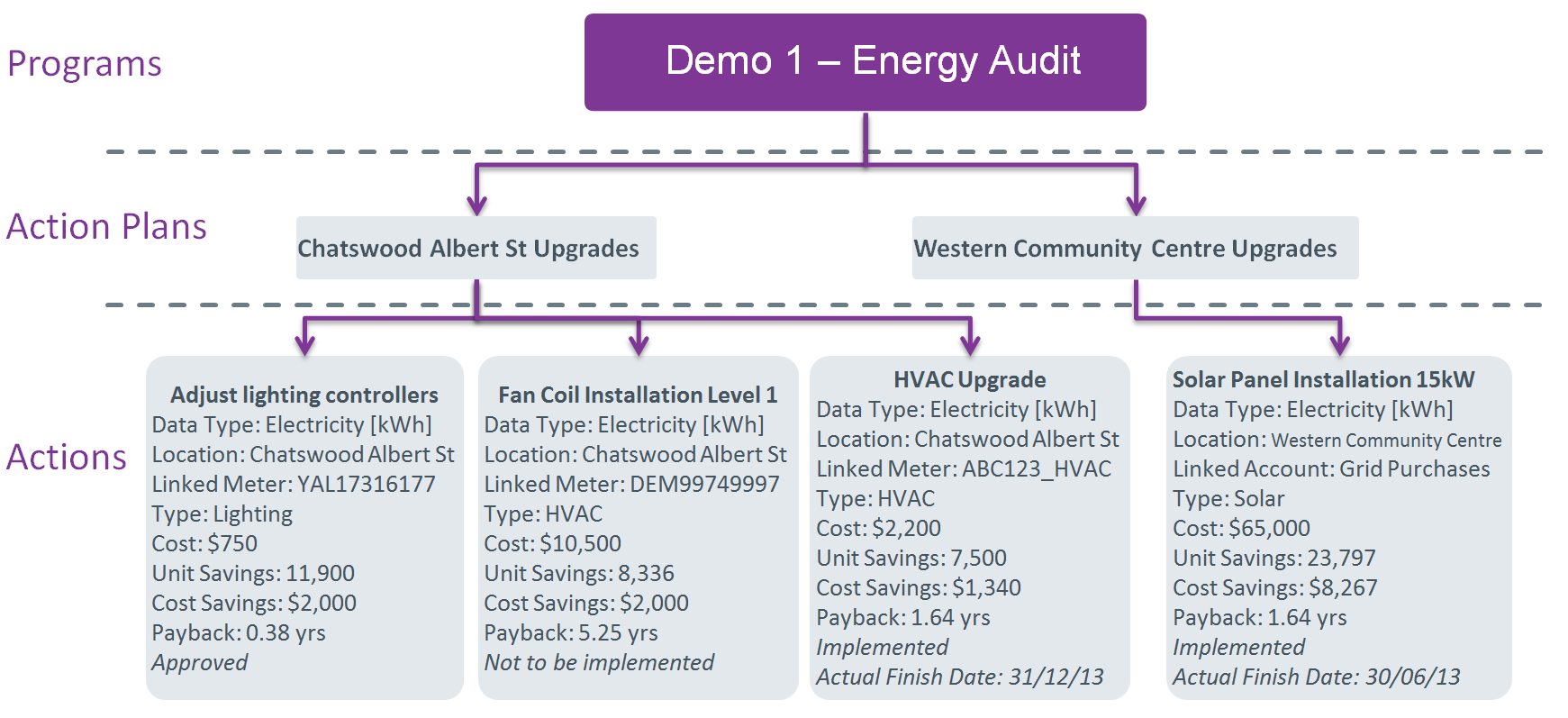
Notes
Action Plan layer is utilised for sub-grouping initiatives
4 Actions live under the one Program
3 Actions relate to Chatswood Albert St
1 Actions relate to Western Community Centre
Pros and Cons
Complex structure - more effort to maintain
Allows for sub-grouping of initiatives for 'larger' projects - may be relevant where individual initiatives need to be sub-grouped by a specific entity such as by site or funding source
E.g. 1: A major upgrade for a site may impact 4x meters at a site - this means 4 Actions need to be created - each linked to the 4 individual meters. The Action Plan layer groups these 4 Actions under the one Action Plan.
E.g. 2: A project may impact multiple Data Types - such as a Co-generation plant producing a Reduction in Electricity and an Increase in Gas - but an overall decrease in Energy when viewed at the Action Plan level.
For Complex Programs: 1 Action Plan = 1 Project
Having Action Plans allows the capture of more data fields.
It is possible to have a combination of Simple and Complex Programs being set up in the platform depending on the need, as the example shown below:
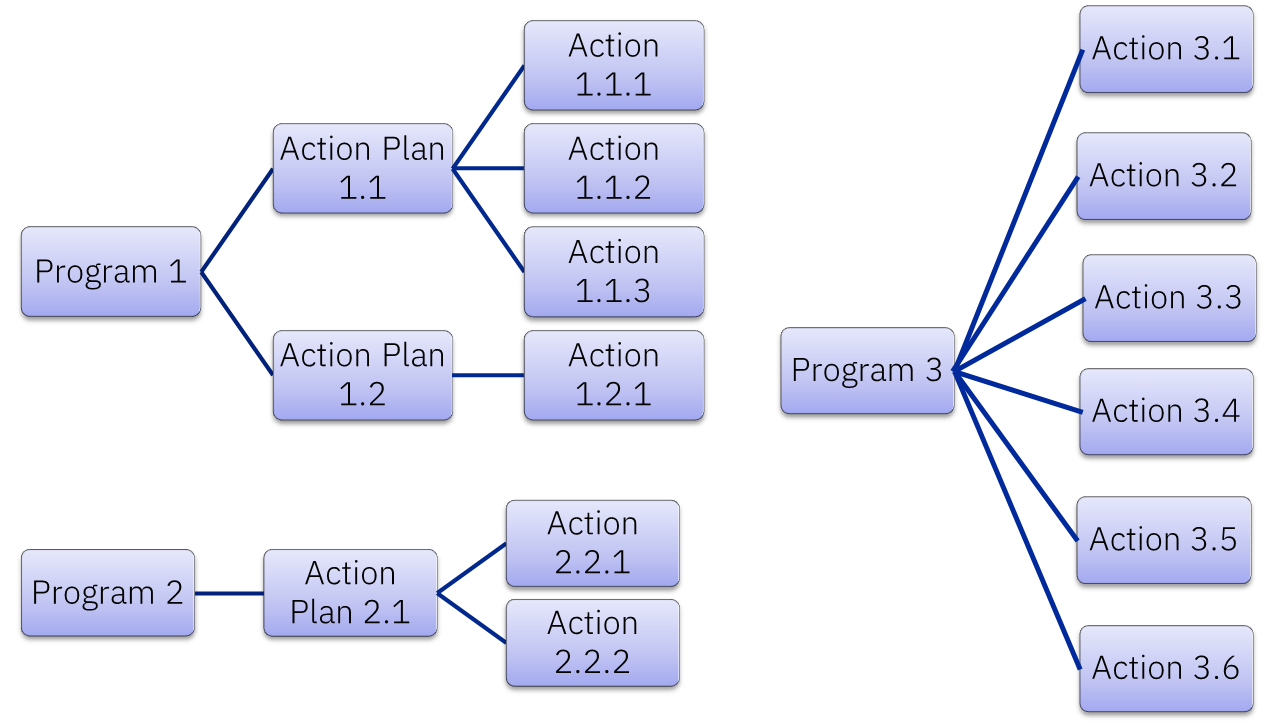
A Note on Action Plans
Action Plans are only visible under Complex Programs
Program fields
Programs are the highest level entity with respect to capturing initiatives/ECMs and the individual data fields at this level are captured in the following table.
Table A : Definition of Program Data Fields
Field Name | Required (Y/N) | Description | Length Limit | Notes |
|---|---|---|---|---|
Program | Y | Name of Program | 100 | |
Program Type | Y | Complex or Simple | Defines whether the Program is Complex or Simple - refer to 2. Programs Configuration above | |
Description | N | A description of the Program | 300 | |
Managed By: | N | The designated assignee of this Program | Restricted to an Envizi login | |
Raised On: | N | Date the Program was created | Defaults to the day the Program was created in Envizi | |
Program Group | - | <Ignore> - Envizi Use | <Ignore> - Envizi Use | |
Status | N | Status of Program | 50 | Customizable List |
Comments | N | 300 |
Action Plan fields
Action Plans belong to a Program. Multiple Action Plans can be created under a single Program. Only available for use under a Complex Program structure.
Table B : Definition of Action Plan fields
Field Name | Required (Y/N) | Description | Length Limit | Notes |
|---|---|---|---|---|
Action Plan | Y | Name of Action Plan | 75 | |
Action Plan Class | N | Custom Category for Action Plans | 200 | Customizable List - see Custom Lists |
Action Plan Source | N | A description of the Action Plan | 250 | Text field |
Action Plan Status | N | Action Plan Status | 50 | Customizable List - see Custom Lists |
Action Plan Description | N | Action Plan Description | 250 | |
Comments | N | 300 |
Action fields
Actions belong to a Program (simple) or an Action Plan (complex)
Table C : Definition of Action fields
Field Name | Required (Y/N) | Description | Notes |
|---|---|---|---|
Program | Y | ||
Action Plan | Y | ||
Action | Y | Name of Action | This field is restricted to 75 characters. |
Description | N | Description of Action | This field is restricted to 2000 characters. |
Status | N | Status of Action | Customizable List - see Custom Lists. This field is restricted to 50 characters. |
Location | Y | Envizi Location Action relates to | |
Data Type | Y | Chosen Data Type that the Action relates to | |
Linked Account or Meter | N | Meter or Account | |
Account or Serial Number | Y* | *Only required if Item Type has been chosen - this should be the Account or Meter that is linked to the Action. | Restricted to Meters/Accounts within the chosen Location |
Implementation Cost | Y | Total Cost of Action | Currency will default to whatever the Associate's Global Currency setting is set to. |
Estimated Annual Cost Savings | Y | Annual estimated cost savings from Action. | Currency will default to whatever the Associate's Global Currency setting is set to. |
Estimated Annual Unit Savings | Y | Annual estimated savings from Action. | Should be entered in the units corresponding to the chosen Data Type |
Estimated Annual CO2e Savings (kg CO2e) | N | The Estimated CO2e (kg) savings from the Action.
| Estimated Annual CO2e Savings = Estimated Annual Unit Savings * CO2e Factor Emissions calculated are based on Estimated Unit Savings multiplied by a single emission factor selected using the following criteria:
For example, an Action has its Estimated Annual Unit Savings entered as 1000 kWh and the Action is tied to Electricity [kWh] data type. The Action has its Actual Finished Date = 31-Aug-2021. The Action is also tied to a location in NSW Australia. Based on these information, the system then finds out that the default emission factor for NSW in Aug-2021 is 0.79 kg CO2e / kWh from the NGER factor set. The estimated annual CO2e savings for this Action will then be calculated as 0.79 kg CO2e / kWh * 1000 kWh = 790 kg CO2e. |
Estimated Annual Energy Savings (GJ) | N | Auto calculated field for estimated energy savings in GJ.
| Estimated Annual Energy Savings (GJ) = Estimated Annual Unit Savings * GJ Conversion Factor
|
Planned Start Date | N | Date of the planned commencement of Action | |
Planned Finish Date | N | Date of the planned completion of Action | |
Savings Effective To | N | The date from which Savings should cease being calculated in Envizi. If this date is not defined then Envizi will calculate savings in perpetuity post the Actual Finish Date. | |
Class | N | Custom Category for Actions | Customizable List - see Custom Lists. This field is restricted to 200 characters. |
Type | N | Custom Category for Actions | Customizable List - see Custom Lists. This field is restricted to 200 characters. |
Priority | N | Describes the priority of the Action. | Customizable List - see Custom Lists. This field is restricted to 50 characters. |
Assigned To | N | The designated assignee of this Action | Restricted to an Envizi login |
Estimated Accuracy (a.k.a. Confidence) | N | Number 0-100 defines that % confidence in the data. | |
Estimated Unit Savings Percent | N | Number 0-100 describing the % saving that this Action will achieve | |
Raised On | N | Date the Action was created | Defaults to the day the Action was created in Envizi |
Actual Start Date | N | Date of actual commencement of Action | |
Actual Finish Date | N | Date of actual completion of Action. Savings from the Action will start accruing from the date after this date. | |
Percent Complete | N | Number 0-100 describing the % completeness of Action. If an Actual Finish Date has been set - then this will be set to 100% upon Saving automatically | |
Comments | N | This field is restricted to 2000 characters. |
Simple Payback Calculation
The Simple Payback calculation for an Action is automatically calculated based on the below logic:
Implementation Cost | Estimated Annual Cost Savings | (Calculated) Simple Payback |
|---|---|---|
> 0 | > 0 | Implementation Cost / Estimated Annual Cost Savings |
> 0 | =< 0 | <blank> |
> 0 | <blank> | <blank> |
= 0 | > 0 | 0 |
= 0 | =< 0 | <blank> |
= 0 | <blank> | <blank> |
<blank> | > 0 | 0 |
<blank> | =< 0 | <blank> |
<blank> | <blank> | <blank> |
Advanced Fields
Envizi has the ability to enable advanced fields which provide clients with increased data capture. Most of the fields are financially oriented metrics.
All of these fields are all made visible by enabling the 'Advanced Program fields = Yes' option at the Associate level under Admin > Program Settings.
Table D : Definition of Advanced Fields - All fields are optional
Field Name | Description | Notes |
|---|---|---|
Baseline Start Date | Start date of baseline period upon which estimated savings are based on | |
Baseline End Date | End date of baseline period upon which estimated savings are based on - should be after the Start Date | |
Funding Source | Text value defining the funding source of this Action | Customizable List - see Custom Lists. This field is restricted to 100 characters. Restricted to 20 characters when figured as free text (see Program Fields, Custom Lists & Bulk Edit) |
Years to Depreciate | Number of years to depreciate for the capital investment relating to the Action | Customizable List - see Custom Lists. |
Estimated Other Cost Savings | Other financial costs savings available not directly attributable to the initiative (Action) recorded | |
Rebates | Rebates obtained that can reduce the Implementation Cost | |
IRR | Internal Rate of Return value | |
Other Costs | Other costs associated with implementing the Action | |
Actual Costs | The Actual cost of the implementation |
Custom Fields
Custom defined fields are available for Programs Actions - up to 5 fields can be used. All 5 fields are text fields or drop-down defined lists.
Only the fields that are required are enabled (visible). The can be configured using the Custom Fields function.
