Program Customizeable Fields, Custom Lists & Bulk Edit
Summary
The Programs module allows a number of fields to be customizable. This includes changing the name of the field and enabling validation on a field to include customized picklists where the list items are client defined. Note that when customizing a field, the data type of the field must be followed, for example a decimal field cannot accept text values, and a date field must adhere to recognized date formats.
Certain fields in the Actions grid can also be updated using a right-click bulk edit feature.
Custom Field Setup
Custom fields allow you to define the name of the field and (if required) the values in the picklist for that field.
From the main menu navigate to Admin > (Programs) Custom Fields:
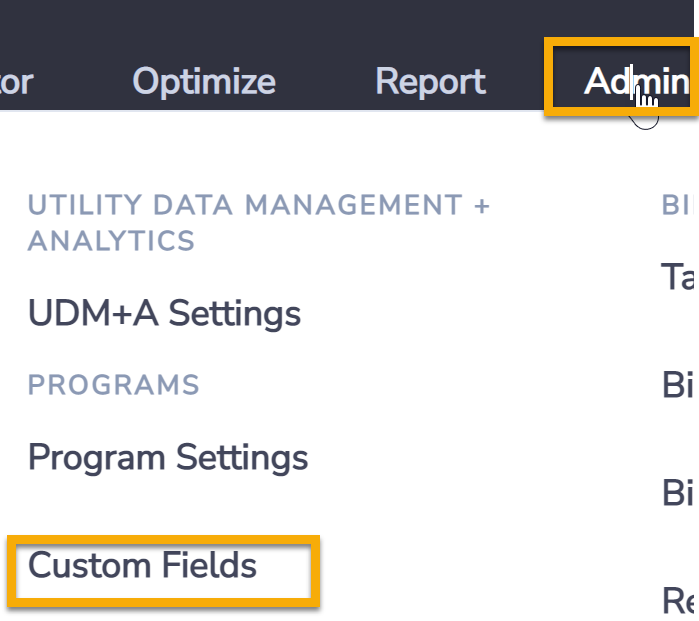
To create a new field or list choose Create New from the top right of the grid.
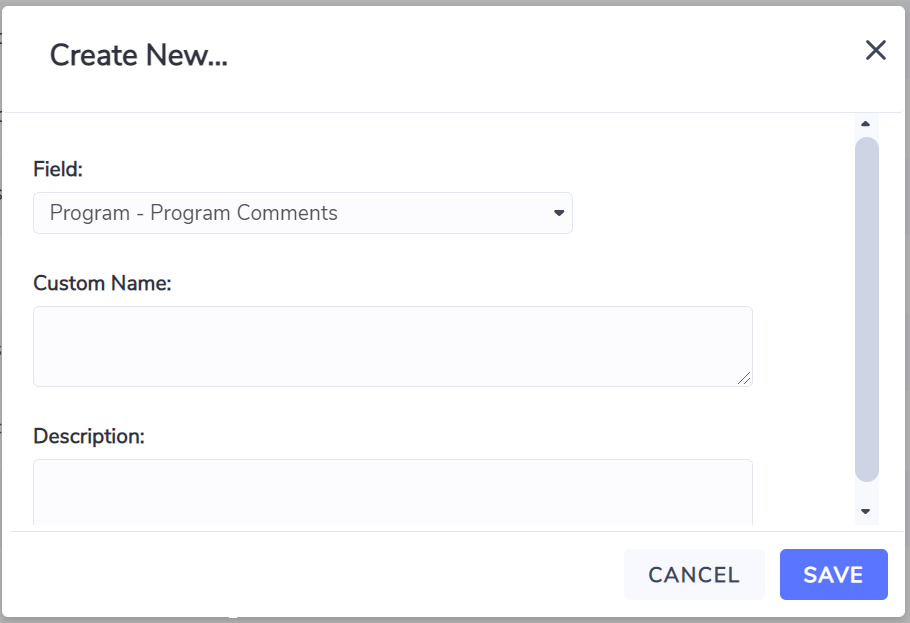
Choose the Field that you would like to modify.
Enter your Custom Name. This name will replace the standard field name in all grids, forms, dashboards and reports. Please refrain from using any generic name that has been used somewhere else in the Actions grid, such as ‘Location’, ‘Action’, etc. - this may prevent the ‘Extract for Programs' report and its API version from working properly.
The Description field is for reference only.
Once your value has been saved this field will be updated throughout Envizi platform.
Custom Field setup
Note that a custom field without a list will display as a simple text, numeric or date field. By creating a picklist under the custom field, the behaviour of this field will change from a text or numeric single entry field to a picklist.
Picklist Setup
Most custom fields can also be configured as picklists, with the exception of date fields. See the table above for a list of all fields.
To create a picklist, first create a custom field.
Next right-click on the custom field and select Picklist Items
To create a picklist item, click Create New.
The field Order Number determines the order of the picklist values in the dropdown on the Action form.
The field Value is where you record the number or text value to be displayed.
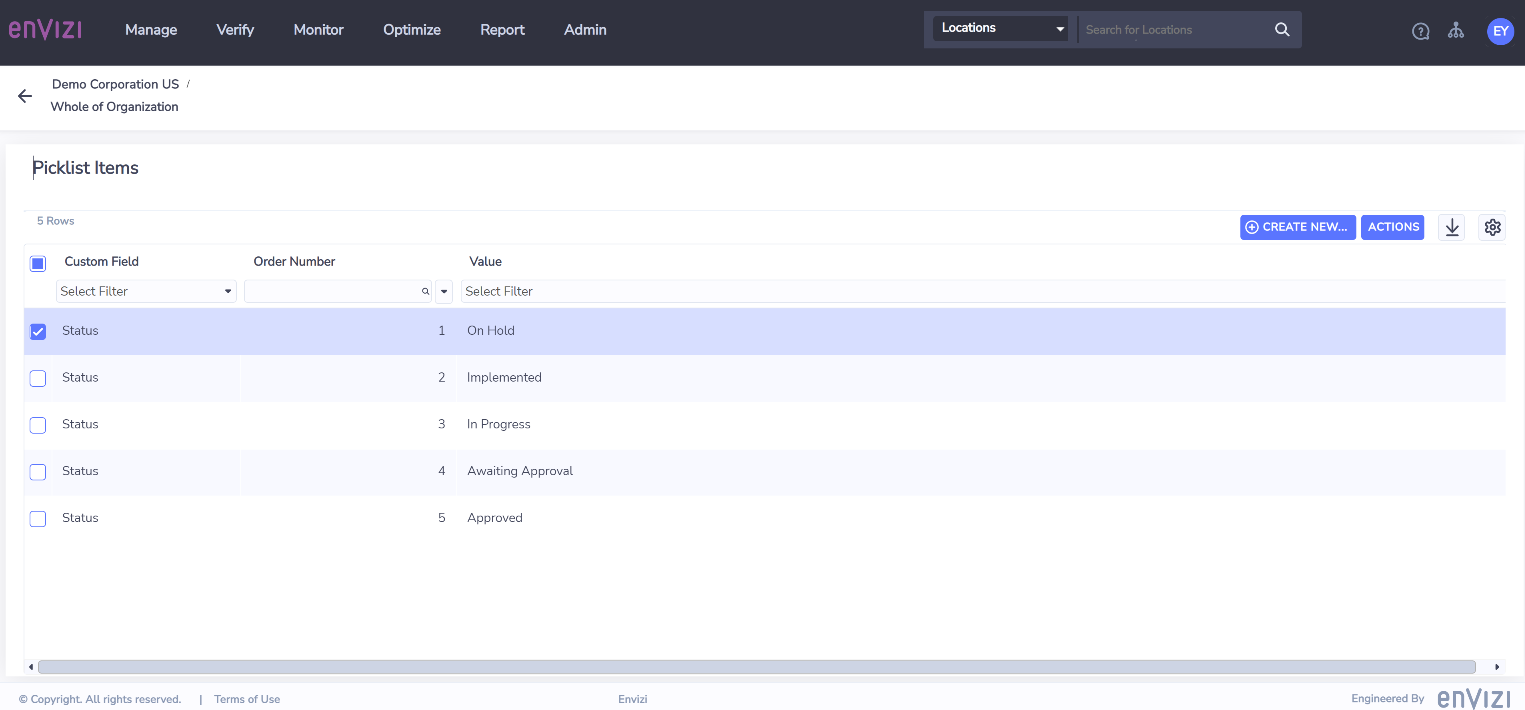
Updating or deleting custom fields or picklists
Note that custom fields and picklists can be edited or deleted at anytime. In doing so the all Actions that have used the custom fields or picklists will also be affected - they will lose reference to the deleted custom field or picklist.
Program Customizeable Fields Dictionary
Programs
Field Name | Field Data Type | Allow Custom Name? | Picklist enabled? | Allow Bulk Edit? | Notes |
Program Name | text | no | no | no |
|
Program Description | text | yes | yes | no |
|
Managed By | text | no | no | no | Restricted to the list of Contacts (users) in Envizi |
Program Status | text | yes | yes | no |
|
Program Comments | text | yes | yes | no |
|
Program Type | predefined list | no | no | no | ‘Simple’ or ‘Complex’ If ‘Simple’ is chosen, then ‘Action Plan’ level will not be required. |
Action Plans (Complex Program only)
Field Name | Field Data Type | Allow Custom Name? | Picklist enabled? | Allow Bulk Edit? | Notes |
Action Plan Name | text | no | no | no |
|
Action Plan Class | text | yes | yes | no |
|
Action Plan Source | text | yes | yes | no |
|
Action Plan Status | text | yes | yes | no |
|
Action Plan Description | text | yes | yes | no |
|
Action Plan Comments | text | yes | yes | no |
|
Actions
Field Name | Field Data Type | Allow Custom Name? | Picklist enabled | Allow Bulk Edit? | Notes | Default Display Order on UI forms |
Program Name | text | no | no | yes | This field is only available to edit when bulk updating Actions. | 1 |
Action Plan Name | text | no | no | yes | Applicable to Complex Program only. This field is only available to edit when bulk updating Actions. | 2 |
Action | text | no | no | no | This field cannot be changed as it is used in standard reports. | 3 |
Description | text | yes | yes | no |
| 4 |
Status | text | no | yes | yes | The name of the field cannot be changed as it is used in standard reports. | 5 |
Location | text | no | no | yes | Restricted to the available Locations that have been set up in the Organization. | 6 |
Data Type | text | no | no | yes | Restricted to the available Data Types that have been set up in the Organization | 7 |
Linked Account or Meter | text | no | no | no | Restricted values list - ‘Accounts’ or ‘Meters’. | 8 |
Account or Serial Number | text | no | no | no | Restricted to the available Accounts or Meters that have been set up in the Organization. | 9 |
Implementation Cost | decimal | no | no | yes | This field cannot be changed as it is used in standard reports. | 10 |
Estimated Annual Cost Savings | decimal | no | no | yes | This field cannot be changed as it is used in standard reports. | 11 |
Estimated Annual Unit Savings | decimal | no | no | yes | This field cannot be changed as it is used in standard reports. | 12 |
Estimated Annual CO2e Savings (kg CO2e) | decimal | no | no | no | This field cannot be changed as it is used in standard reports. There is an organization flag to control whether this field will be auto calculated by the system or be manually entered. | 13 |
Planned Start Date | date | no | no | yes | Date field, picklist not possible and field is used in calculations. | 14 |
Planned Finish Date | date | no | no | yes | Date field, picklist not possible and field is used in calculations. | 15 |
Savings Effective To | date | no | no | yes | This field is used in calculations for emissions, energy and cost savings and cannot be modified. | 16 |
Class | text | no | yes | yes | The name of the field cannot be changed as it is used in standard reports. | 17 |
Type | text | no | yes | yes | The name of the field cannot be changed as it is used in standard reports. | 18 |
Priority | integer | no | yes | yes | The name of the field cannot be changed as it is used in standard reports.
| 19 |
Assigned To | First and last name | no | no | yes | Restricted to the list of users that have been set up in the Organization. The name of the field cannot be changed as it is used in standard reports. | 20 |
Funding Source | text | yes | yes | yes | Restricted to 20 characters when configured as free text | 21 |
Years to Depreciate | decimal | yes | yes | yes |
| 22 |
Estimated Other Cost Savings | decimal | yes | yes | yes |
| 23 |
IRR | decimal | yes | yes | yes |
| 24 |
Rebates | decimal | yes | yes | yes |
| 25 |
Other Costs | decimal | yes | yes | yes |
| 26 |
Actual Costs | decimal | yes | yes | yes |
| 27 |
Estimated Accuracy (a.k.a. Confidence) | decimal | yes | yes | yes |
| 28 |
Estimated Unit Savings Percent | decimal | yes | yes | yes |
| 29 |
Percent Complete | integer | yes | yes | yes |
| 30 |
Actual Start Date | date | yes | no | yes | Date field, picklist not possible | 31 |
Actual Finish Date | date | yes | no | yes | Date field, picklist not possible | 32 |
Baseline Start Date | date | yes | no | yes | Date field, picklist not possible | 33 |
Baseline End Date | date | yes | no | yes | Date field, picklist not possible | 34 |
Raised On | date | no | no | no | This field is auto-populated with the date the action was created. However, user is able to overwrite the value afterwards. | 35 |
Comments | text | yes | yes | no |
| 36 |
Program Custom Field 1 | text | yes | yes | yes |
| 37 |
Program Custom Field 2 | text | yes | yes | yes |
| 38 |
Program Custom Field 3 | text | yes | yes | yes |
| 39 |
Program Custom Field 4 | text | yes | yes | yes |
| 40 |
Program Custom Field 5 | text | yes | yes | yes |
| 41 |
Created On | date | no | no | no | This field is auto-populated with the date the action was created and cannot be modified. | N/A |
Simple Payback (yrs) | decimal | no | no | no | This is an auto-calculated field based on Estimated Annual Cost Savings / Implementation Cost | N/A |
Updated On | date | no | no | no | This field is auto-populated with the date the action was last updated cannot be modified. | N/A |
Updated By | First and last name | no | no | yes | This field is auto-populated with user name who last updated the action. | N/A |
Note on Setting up Custom Lists
Only Organization level System Administrators can setup Custom Fields and Picklists.
