Programs, Action Plans and Actions Grids
To view Programs data you can either go to the Optimize menu and select Programs or Actions.
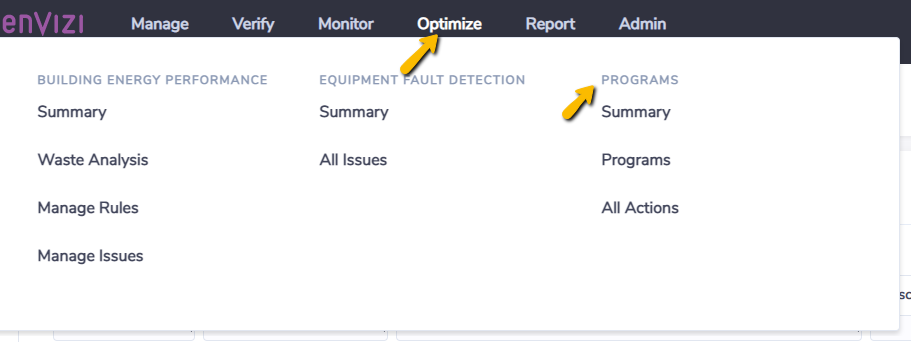
Or Programs, Action Plans and Actions grids can be accessed through the sub menu Manage & Track after navigating to the Programs Summary page.
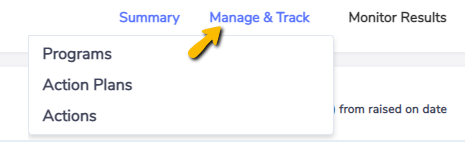
Programs
To view all Programs select Programs from the Manage & Track sub-menu.

The Programs grid will summarise quantitative fields to show you totals on:
Completed Actions / Total Actions
Implementation Cost
Annual Cost Savings
Annual Energy Savings
Annual Emissions Savings
New ‘Program’ can only be created by Organization level users only
Action Plans
You can view Actions Plans for a specific Program by highlighting the Program in the Programs grid and right-clicking and selecting Actions Plans (Complex Only).
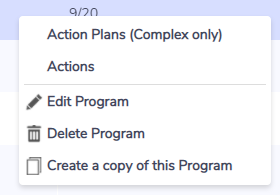
If the Program is set up as simple then when you click Action Plans/Actions you will be taken directly to the Actions grid. You can also view all Action Plans by clicking Actions Plans from the Manage & Track sub-menu.
The Action Plans grid provides the same summaries for quantitative fields as the Programs grid.
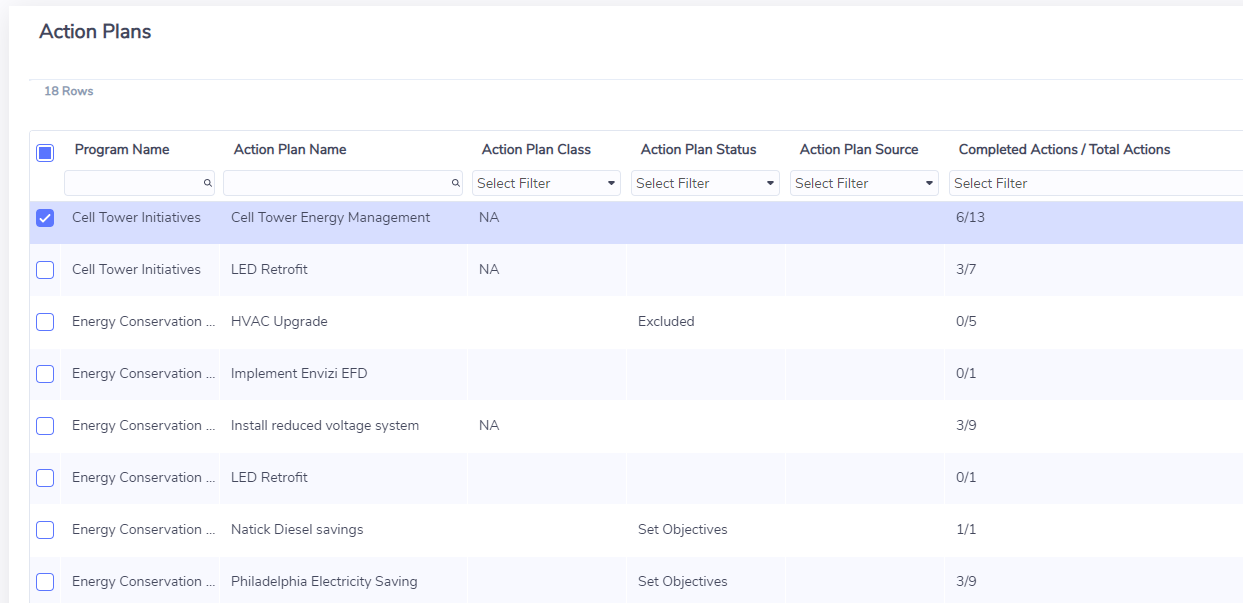
New ‘Action Plan’ can only be created by Organization or Group level users only
Actions
You can view Actions for a specific Program or Action Plan by highlighting the Program or Action Plan and right-clicking and selecting Actions. You can also view all Actions by clicking Actions from the Manage & Track sub-menu.
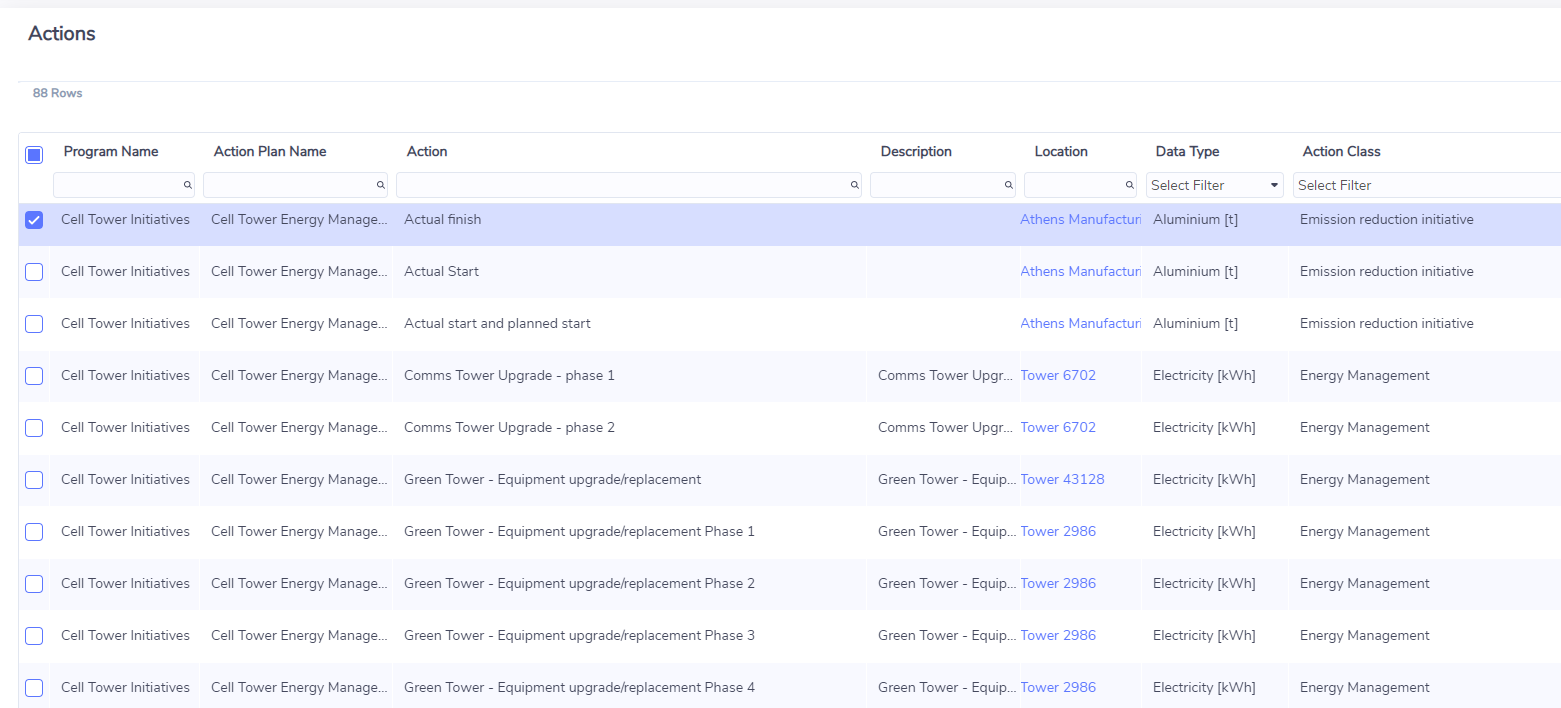
Note on Action Privacy and Permissions
While all users can create Actions, users that have a limited view of location (Location level users) will only be able to create Actions under Programs and/or Action Plans that already contain Actions linked to locations that fall within their view. This restriction exists to prevent users from viewing or creating Actions linked to locations that they are not permitted to access. |
