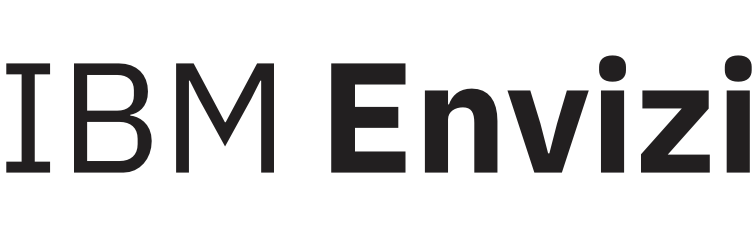Meter Data Accruals
Interval meter data is typically sent to and loading in Envizi within 24 hours of the data being recording in a metering device of system. However, there can be situations where data is sent to Envizi more than 24 hours after the data being recorded, or data may fail to arrive and be processed which can result in missing records. In this scenario, Envizi provides the ability to accrue interval meter data to estimate the missing records. Interval meter data accruals can be configured by System Administrator users.
To configure interval meter data to accrue, first navigate to the Admin Menu of Envizi, and select Organization preferences.
Getting started
Depending on your configuration, Organization Preference can be found within the configuration section or the Tools and Utilities section
Admin > Configuration
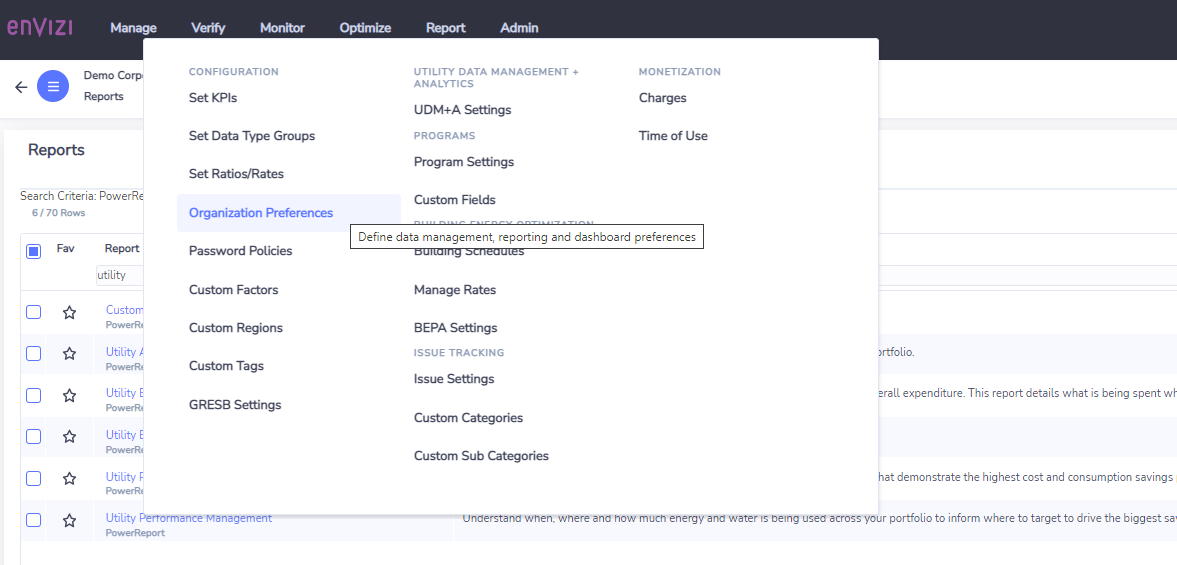
Admin > Tools and Utilities
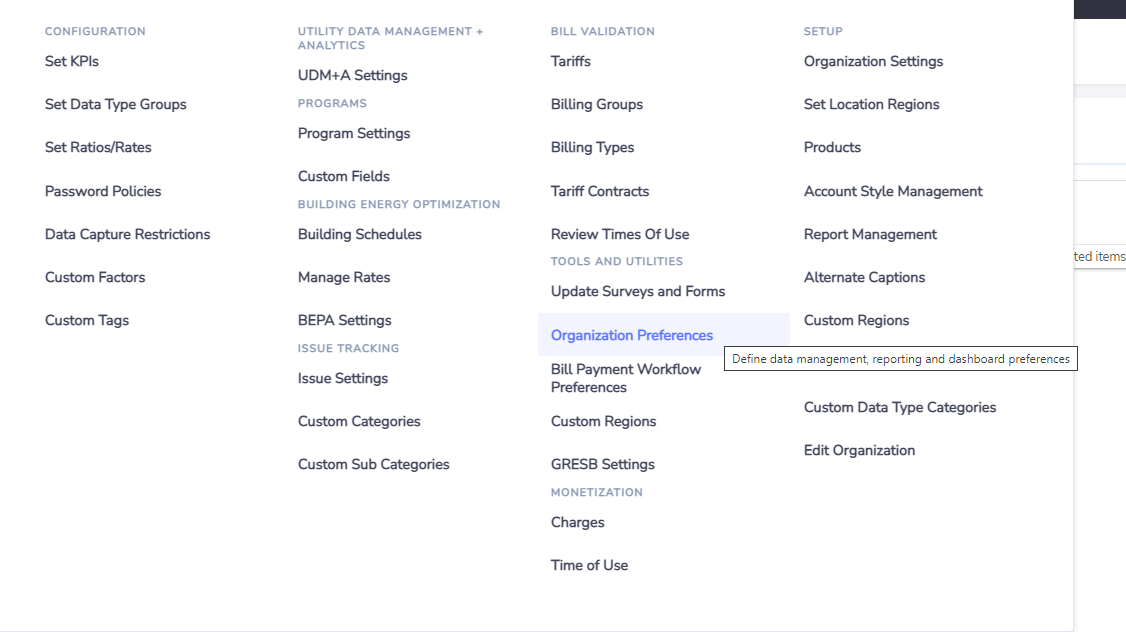
Within Organization Preferences, there is a section called Data Management Preferences, this is there the interval meter data accruals can be configured. By default, the interval meter data accrual feature is turned off, and needs to be enabled to be activated.
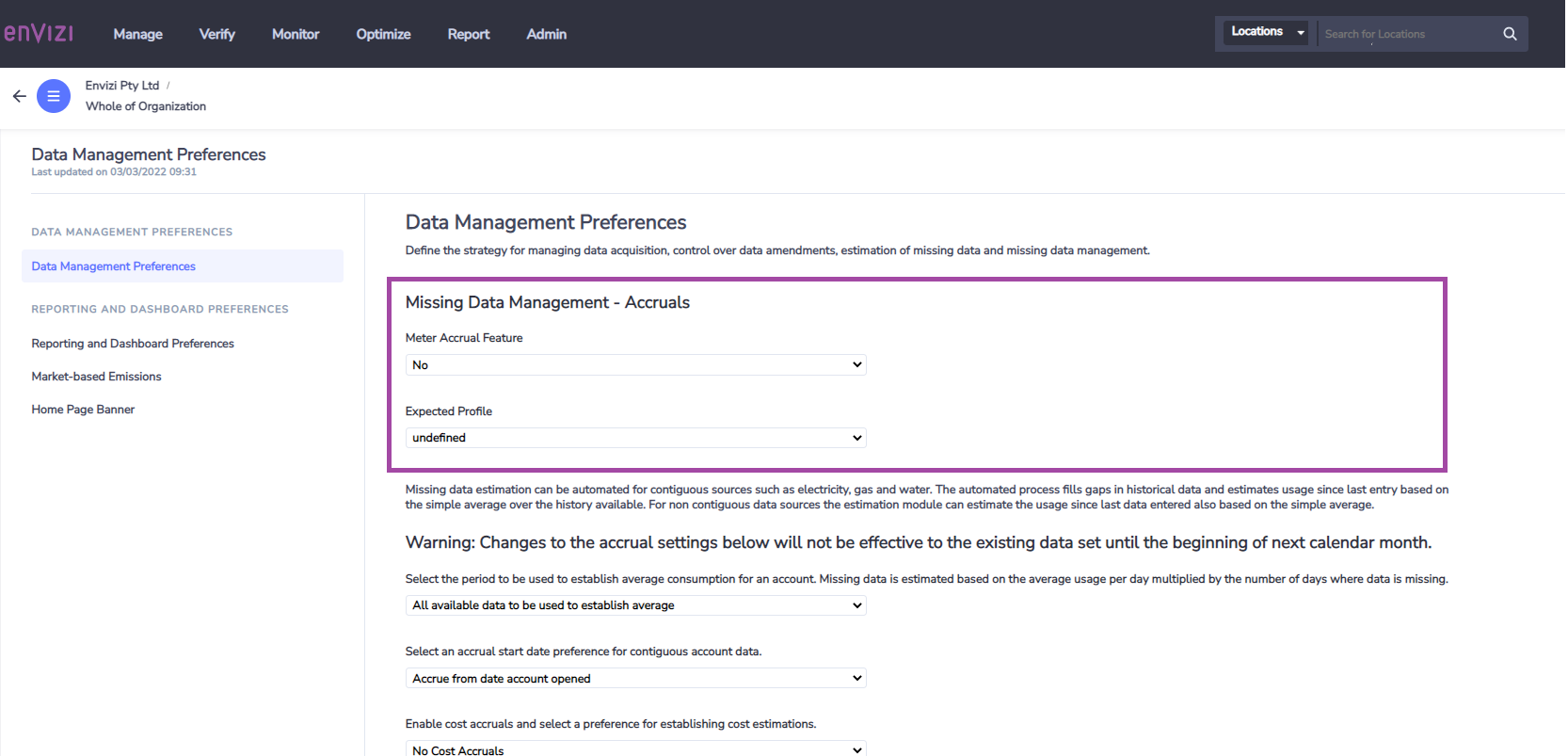
Select Meter Accrual Feature to the Yes setting
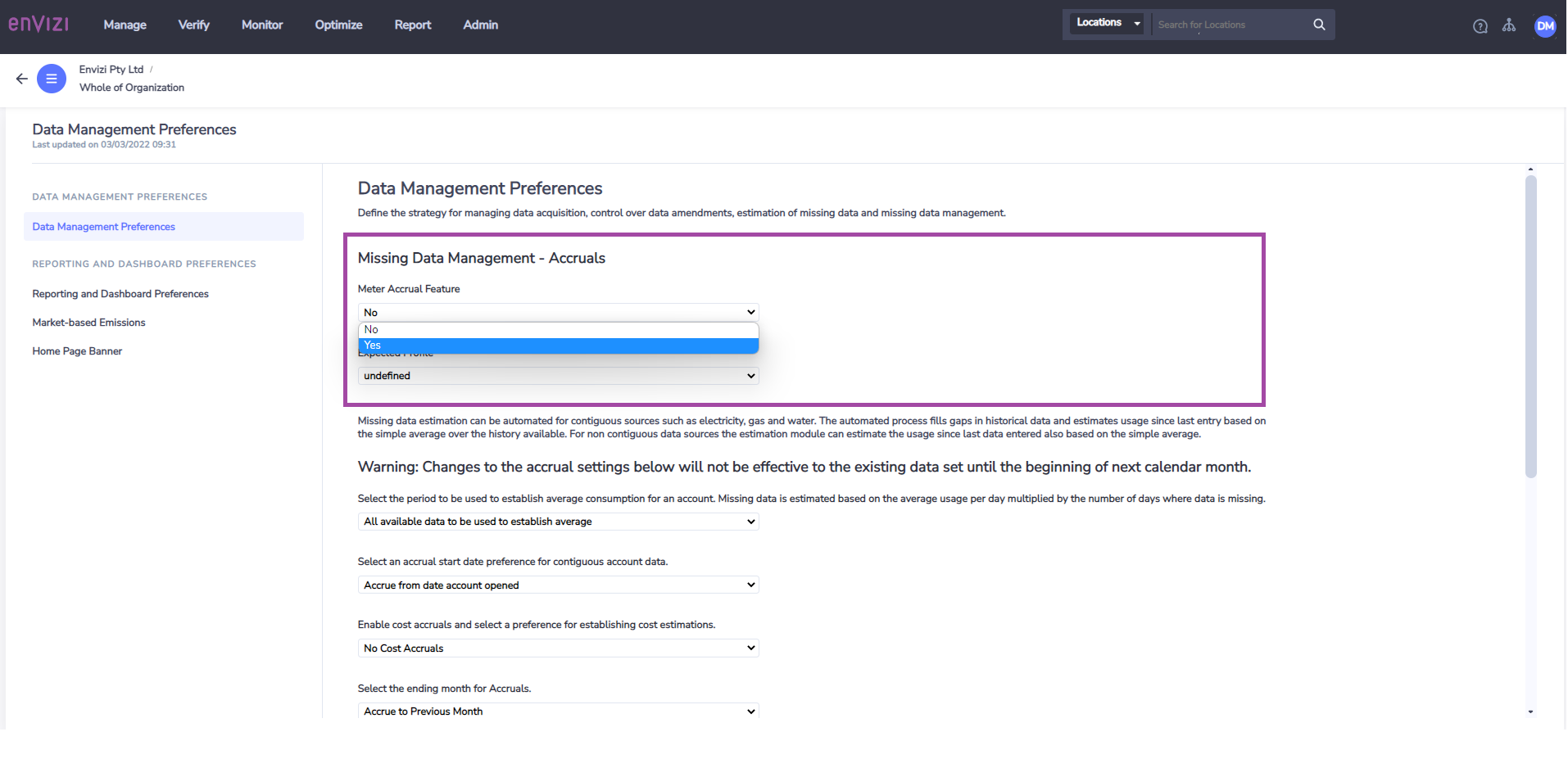
Configurating offset dates
Once you have selected Yes, it will provide additional options related to the period the accrual will apply to.
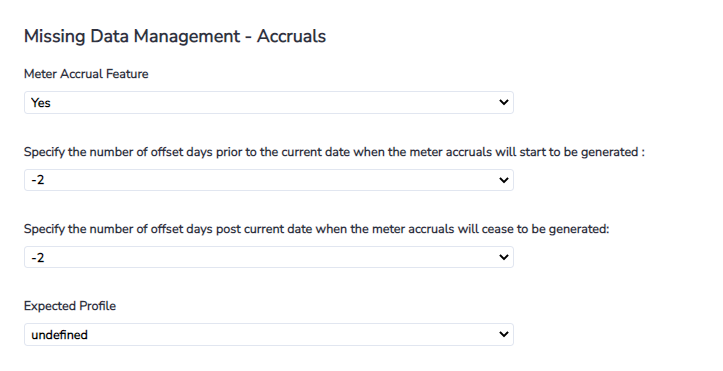
You are provided an option to specify the number of days from the current date that the accrual will apply to. A negative offset counts back the number of days from todays date, up to -3 days from todays date.
For example.
A start period of -2 will mean the accrual period will look back 2 days from todays date and determine if an accrual is required. If no data is loaded looking back 2 days from todays date, then the accrual will generate from that date.
If the end period of “cease date” is set to also be -2, then the accrual will only apply the date 2 days back. If the cease date is set to be -1. Then the accrual from 2 days and up to 1 day back, essentially providing an accrual covering 2 days.
A positive offset value will look to provide an accrual into the future, up to 3 days into the future.
For example, if the start period for the offset is set to -1 and the cease date is set to +2, it will look to accrue values covering yesterday and 2 days into the future.
Once configured this process occurs every day on a rolling basis, and will continue to evaluate if an accrual is required for the specified period each day.
Configuring accrual methodology
Before Envizi can apply an accrued value to the dates specified it needs to know what methodology to use when deriving the accrued value. This is done by select an expected profile. An expected profile is a method to estimate the accrued value for each interval period within a day.
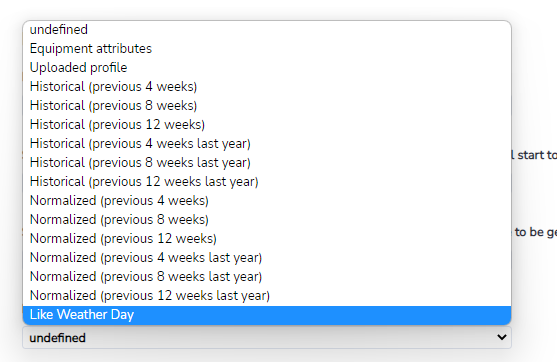
Historical
The Historical option uses a rolling average function looking back a specified period of time (e.g the prior 4,8 & 12 weeks, or 4,8,12 weeks in the prior year). When determining the rolling average funtion, day of week is also considered. For example, if Historical (Previous 4 weeks) is selected, and a accrual is required to be generated for a Monday, the accrued value will be based on a rolling average of the last 4 Mondays.
Normalized
The normalized methodology uses a regression model to determine the expected energy consumption for a given day. The shape of the profile is derived from using one of the selected options:
Previous 4 weeks
Previous 8 weeks
Previous 12 weeks
Previous 4 weeks last year
Previous 8 weeks last year
Previous 12 weeks last year
Once the shape of the profile has been derived (Figure 1), the magnitude of the profile is then adjusted to reflect the modeled expected energy consumption (Figure 2).
Figure 1 :The shape of the expected profile based on the chosen historic average
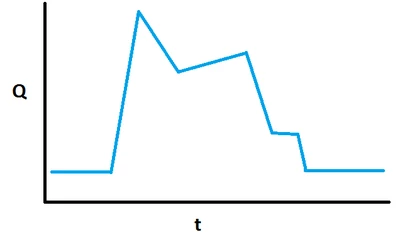
Figure 2 :The red line indicates the re calculated expected profile based on the normalized values
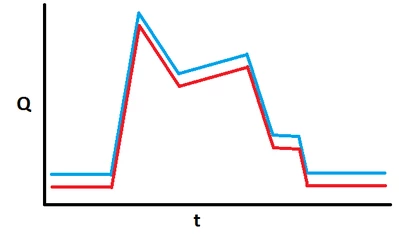
Like Weather Day
The Like Weather Day profile considers performance on like weather days when determining the expected profile. This approach is only applicable when we have forecast weather (temperature) information available for a given weather station. The Like Weather Day profile is best applied when dealing with an environment that has consistent operating conditions and have electrical loads that are weather sensitive, such as heating, ventilation and air conditioning (fans, pumps, chillers, boilers, chillers, cooling towers).
Viewing accrued data
Meter Summary View
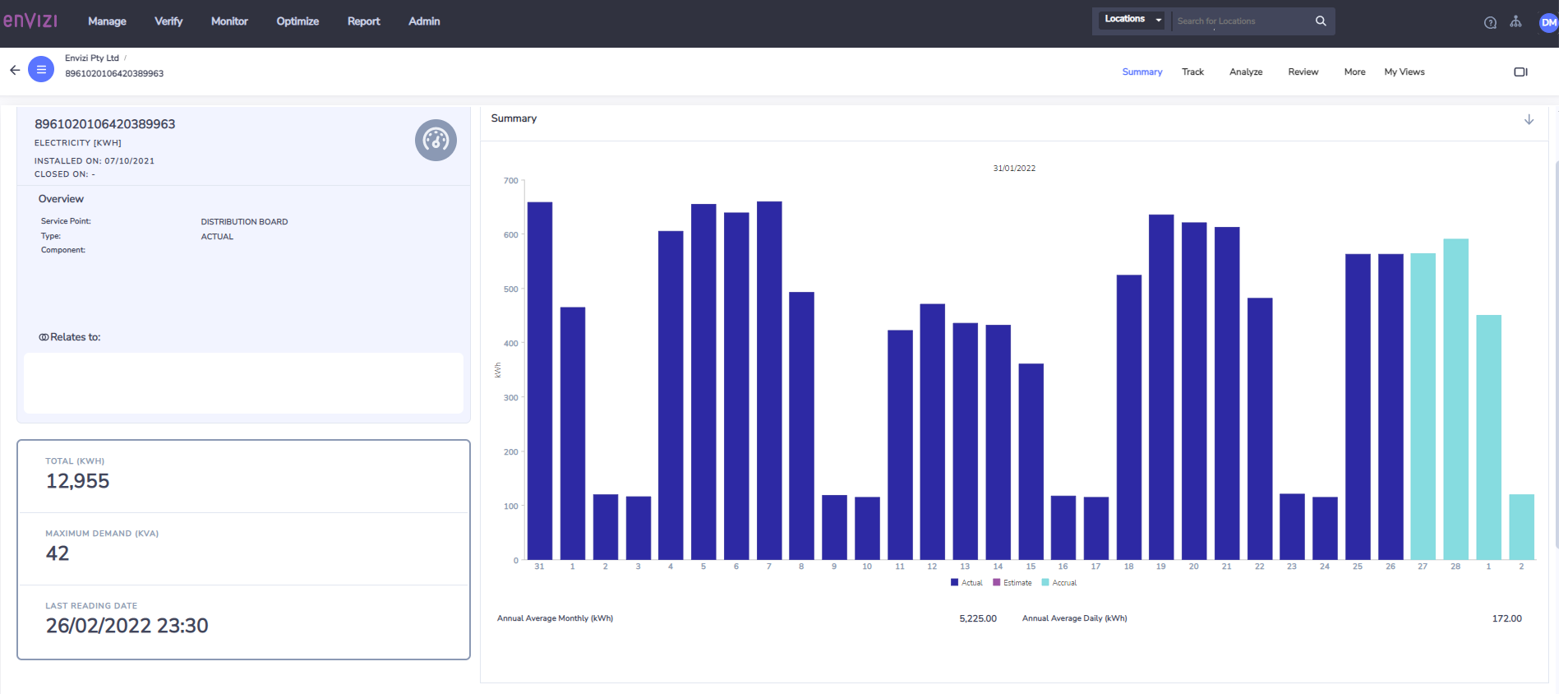
Interval Chart Builder
The interval chart builder can be configured to show accrued data vs actual data.
Example showing kWh by Stats Data Type
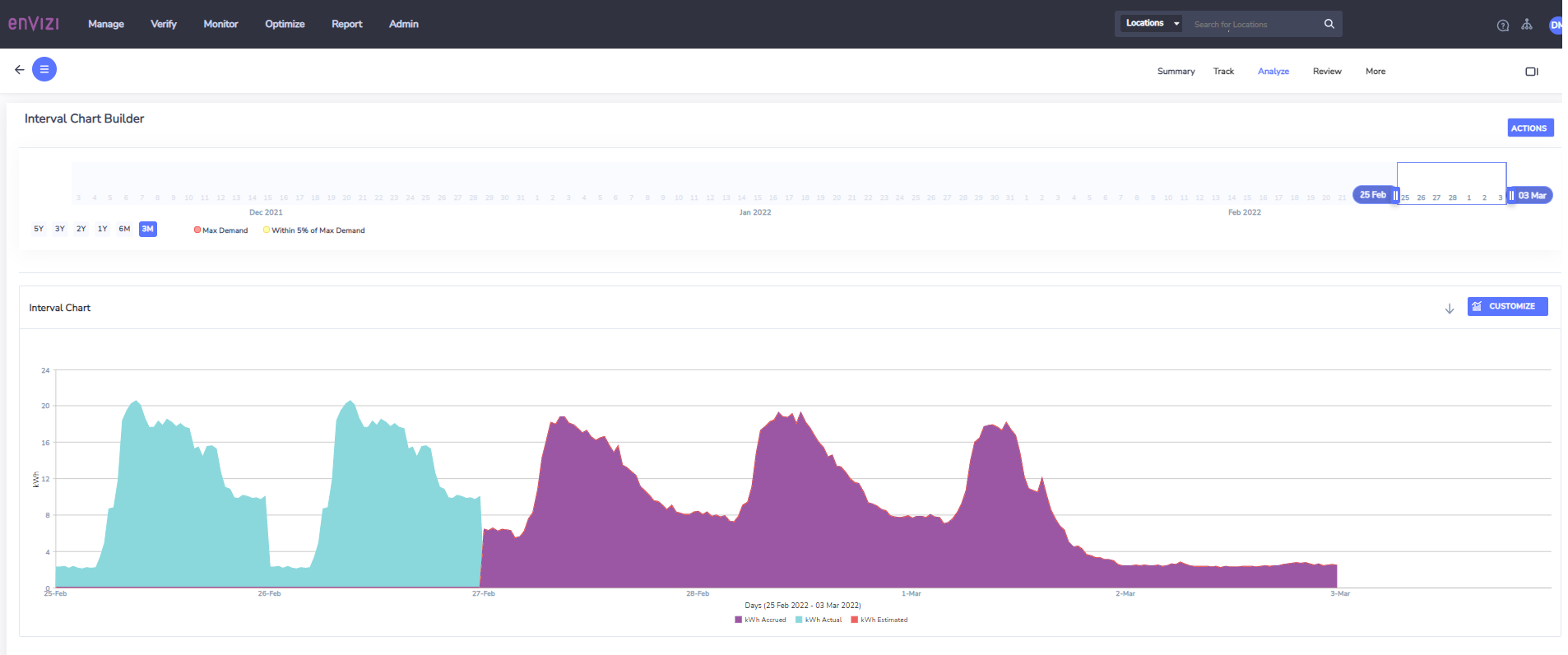
Example of kWh by Data Quality Flag (a flag of 2 = Accrued data)
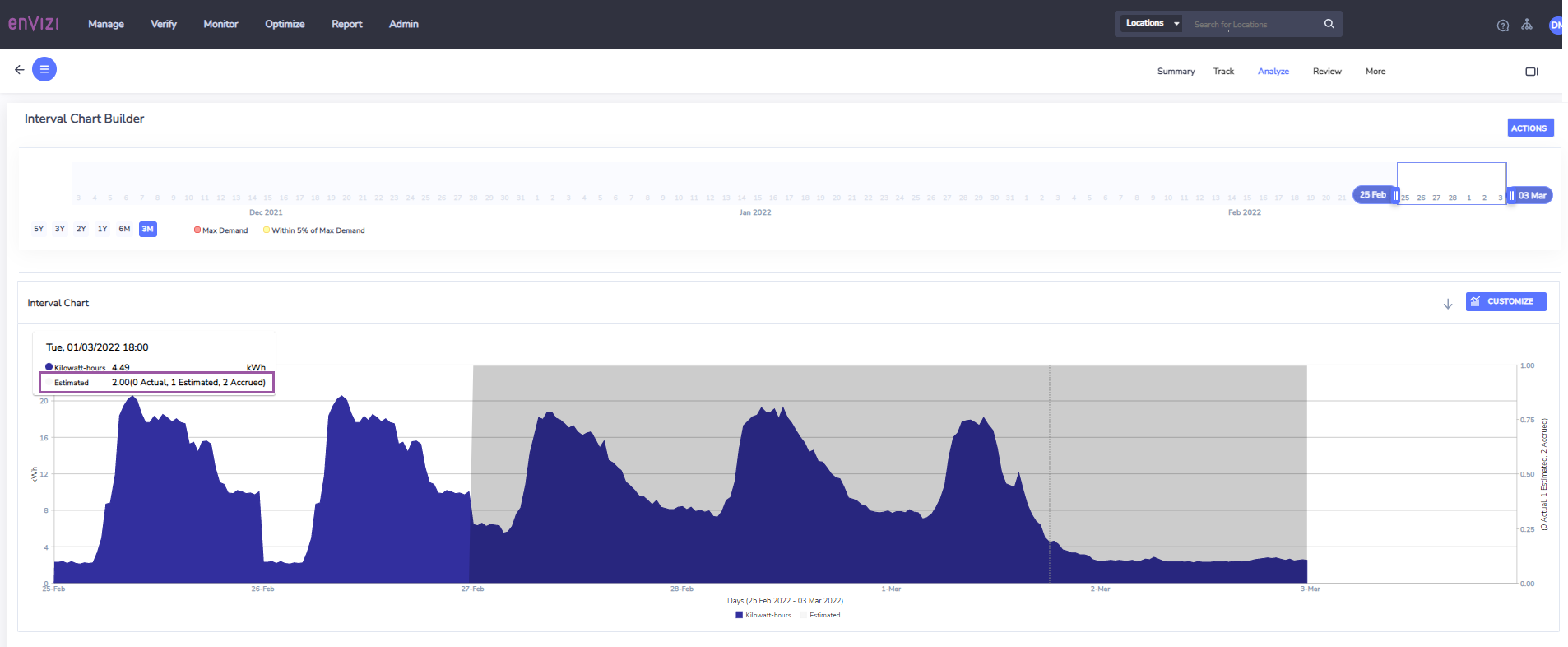
Interval Data Bulk Extract
When extracting interval meter data in bulk, accrued data will be flagged as estimated data if running the bulk extract using the Standard Format. If using the Horizonal format, accrued data will be flagged with S (Abbreviation of system generated) as the data quality flag.