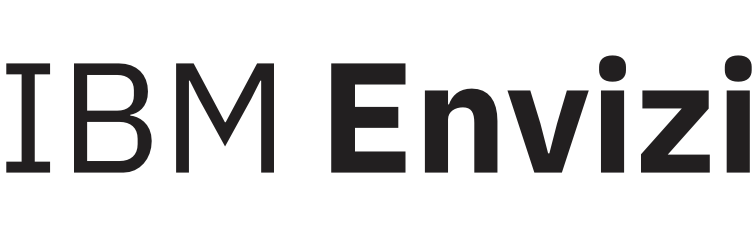Regression Analysis Tool
Summary
The regression analysis tool in Envizi is used to carry out baseline regression analysis of consumption against heating and cooling loads or against other performance metrics that are predictive of consumption.
The regression analysis tool helps you identify correlation between consumption and these predictive variables that can be used to predict consumption.
This tool is available as part of the Interval Meter Monitoring module and the Utility Data Management and Analytics module.
Glossary
HDD Base Temperature: This is the temperature below which buildings needs to be heated. HDD base temperatures are set differently for each building but in some cases default values such as 65 degrees Fahrenheit or 18 Degrees Celsius can be used as defaults.
CDD Base Temperature: This is the temperature above which buildings needs to be cooled. CDD base temperatures are set differently for each building but in some cases default values such as 65 degrees Fahrenheit or 18 Degrees Celsius can be used as defaults. If the temperature goes above the base temperature the building will start using HVAC systems to cool the building down.
Heating Degree Days (HDD): The number of degrees that a day's average temperature is below the HDD base temperature of the building.
Cooling Degree Days (CDD): The number of degrees that a day's average temperature is above the CDD base temperature of the building.
Baseline period: This is the period used to carry out the regression modelling and any predictions of energy use in the future will be based on the correlation between the predictive variables (HDD,CDD or other KPI) and consumption during the baseline period. This means that if a building’s operating characteristics change significantly from the baseline period, the predicted consumption will not be accurate. It is important to have enough baseline data, 12-18 months of baseline data is considered a minimum in most cases.
Configuration / Prerequisites
- Define the temperature unit of measure to be selected at the organisation level.
- The regression tool requires historical data for the account or meter for which you want to run a regression model. Generally at least 12 months of data for the baseline period is required.
- Make sure that the location is linked to an appropriate weather station.
- Set the HDD and CDD base temperatures for the building. If a base temperature has not been set, Envizi will default to country or client level default values. This step is not mandatory, as the regression tool will allow you to set the base temperatures.
- Configure the non-working days setting at the location level to the appropriate setting. For example, if the facility runs 7 days a week, the non-working days settings should be changed to Not Applicable. The default setting is for Saturday and Sunday to be non-working days.
Creating a Model
To create a regression model (used to calculate expected consumption based on weather normalization) use the Proposed Model tool (see section below for details) to define an acceptable model and then save the model. The correlations derived from the model will then be used for normalization in Envizi, wherever normalized reporting is required. Once saved, the Proposed Model will become the Active Model.
Updating a Model
To update a model, you can use the Proposed Model tool and create a new model and save it. The process to update a model is the same as the process used to create a new model.
Active model
The Active Model section show you the current regression model that is being used to calculate expected/normalized consumption for the account or meter. This will be empty if you have not previously created a model.

Proposed model
The proposed model section is used to carry out regression modelling, using the selected parameters such as baseline and base temperatures, the tool will propose a model and its fitness.
First a user must select the variables to include in the model. Once the variables have been selected the proposed model can be run.
Once the model has run the fitness is illustrated visually (based on R2), additional statistical fitness indicators are available in grid form. Envizi will also provide detailed feedback if the proposed model is invalid or does not pass certain fitness thresholds. You can use the Model Fit chart to review how the Proposed Model predicts actual data.
If you are satisfied with the proposed model, you can save the model and this then becomes your Active Model. The Active Model is used to calculate expected / normalized consumption.

Baseline period
The baseline period to be used for the regression modelling can be selected using the Time Selector control at the top of the Regression Analysis page.
HDD Base temperature
The HDD base temperatures* for the location can be set in the regression analysis tool. If you want the tool to suggest an optimum base temperature, select the Auto Fit option.
CDD Base temperature
The CDD base temperatures* for the location can be set in the regression analysis tool. If you want the tool to suggest an optimum base temperature, select the Auto Fit option.
*Note: If you save a new base temperature, this becomes the new base temperature for the building and any existing models (for other accounts or meters) that used a different base temperature may become invalid. If you save a model that uses base temperatures that are different from previously saved models, the tool will ask you to confirm you want to save the change. If you confirm the change, then you will need to update the historical HDD/CDD values to represent the save base temperature. See the Managing Base Temperatures section below.
Model non-working days
When modelling account data, non-working days are accounted for when calculating degree days (degree days are excluded for non-working days). If modelling interval meter data, then Non-working days can be chosen as a variable in the model. If non working days are chosen as a variable in the model, the model will determine a unique constant for non-working day base load consumption.
Outputs from modelling (used for normalization).
The following values from the regression model will be used in calculating expected/ normalized consumption:
- Slope for HDD
- Slope for CDD
- Slope for KPI
- Base Load for Working Day
- Base Load for Non-Working Day
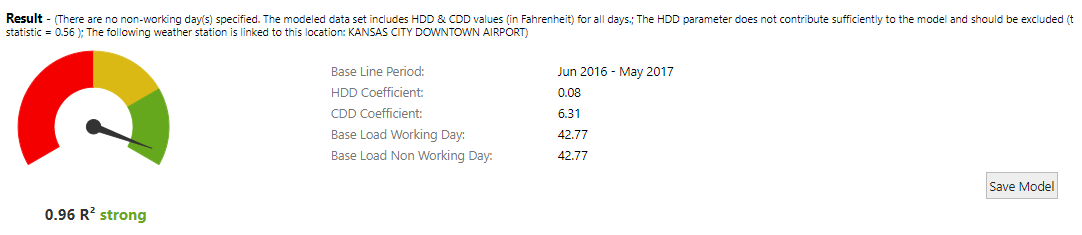
Model Statistics.
In addition to the R2 value displayed visually, other statistical variables from the proposed mode are available from the Export Proposed Model button on the top right of the Proposed Model.
NOTE : Regression statistics will not be populated for models that have been captured manually. One way to identify if a model has been captured manually is if the base period date is reported as "unknown".
Model Fit Chart
This chart shows the actual data against the Active model (if there is a current Active model) and the proposed model. This chart can be used to visually review the fitness of the proposed and active models.
Heating degree days (HDD) chart
This chart is a scatter graph that shows HDD versus consumption on a monthly (for account data) or daily (meter data) basis.
Cooling degree days (CDD) chart
This chart is a scatter graph that shows CDD versus consumption on a monthly (for account data) or daily (meter data) basis.
Managing Base Temperatures
The base temperature is used to calculate HDD and CDD values. Both the base temperatures and HDD/CDD values are stored at a location level. As a result, Accounts and Meters at a given location share a common set of base temperatures and HDD/CDD values. Changing and saving new base temperatures will impact previously save models of not only the Account or Meter being analyzed, but any Account or Meter that has a saved model at that location. Before a change in base temperature is saved, Envizi will provide a warning that changes could impact other Account or Meters.
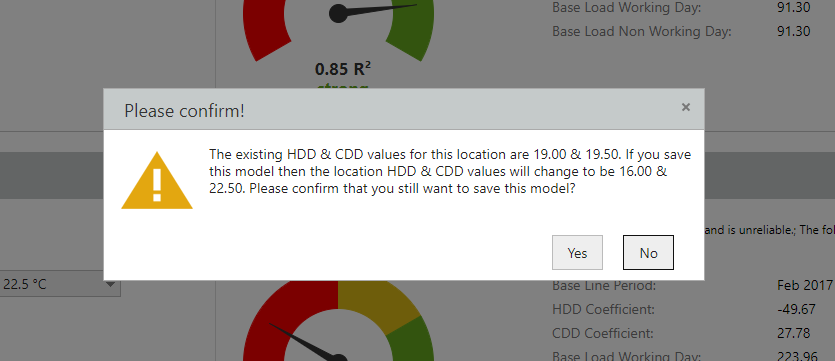
If the base temperature change is saved, the historic HDD/CDD values stored at the location will need to be updated. This process happens automatically after the proposed model is saved (after 'Yes' is clicked on the pop up window). However, if a manual recalculation of HDD/CDD values for the location is required, you will need to go through the following steps:
Via the Manage menu, navigate to Organization > Locations.
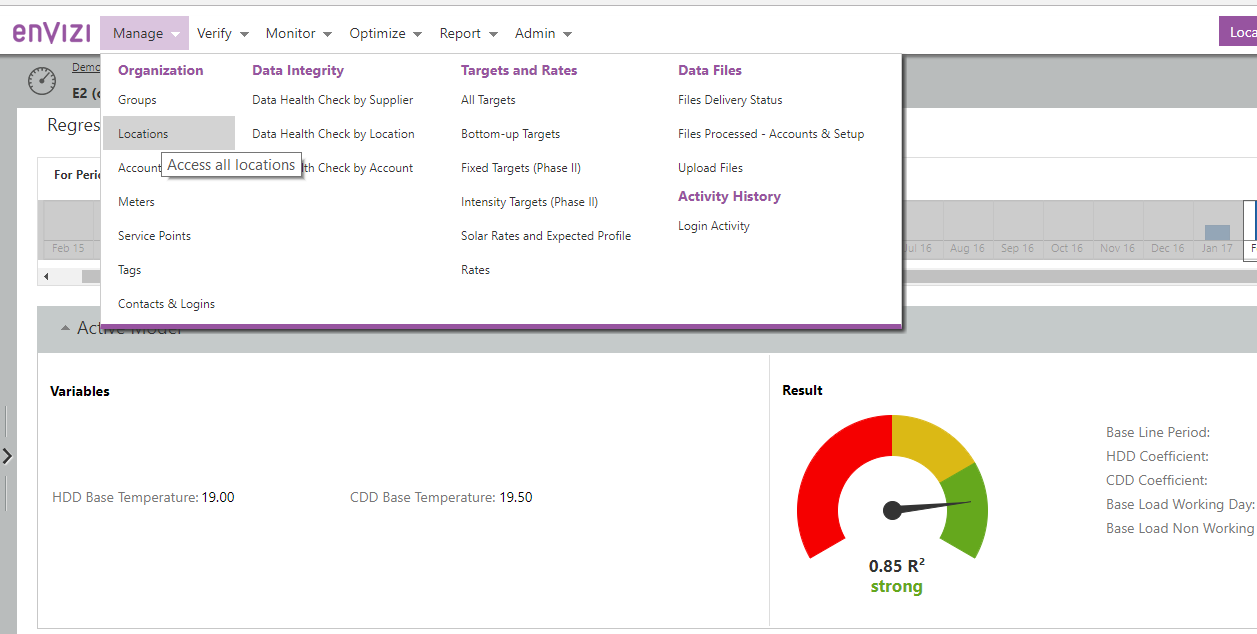
You will be taken to the locations grid, use the search features to navigate to the location that needs its historical HDD/CDD values updated. Right click on the location and navigate to the option "Compile HDD/CDD", you will be prompted to confirm the action. Confirming the action will result in the historical HDD/CDD values being re-calculated using the new base temperatures.
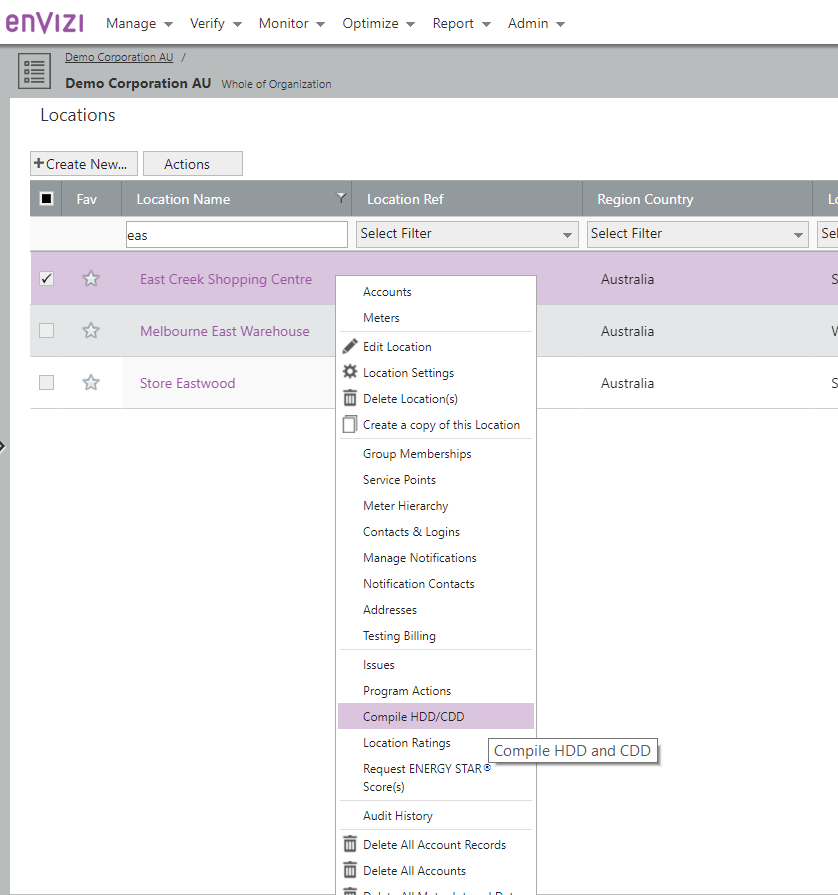
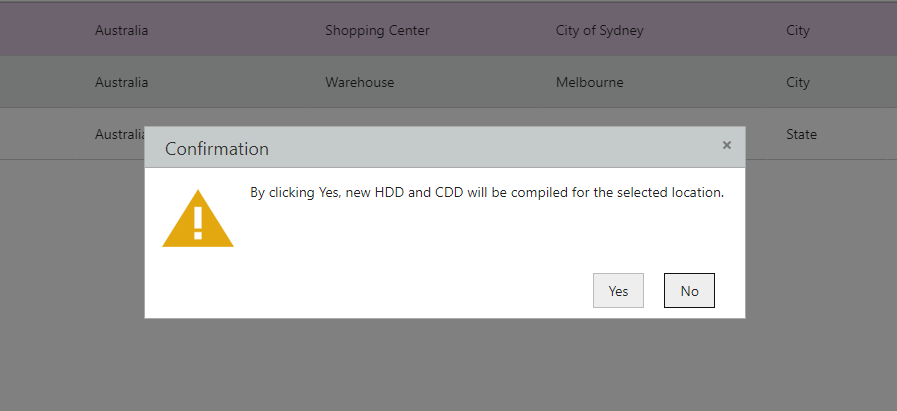
2019 Envizi
©