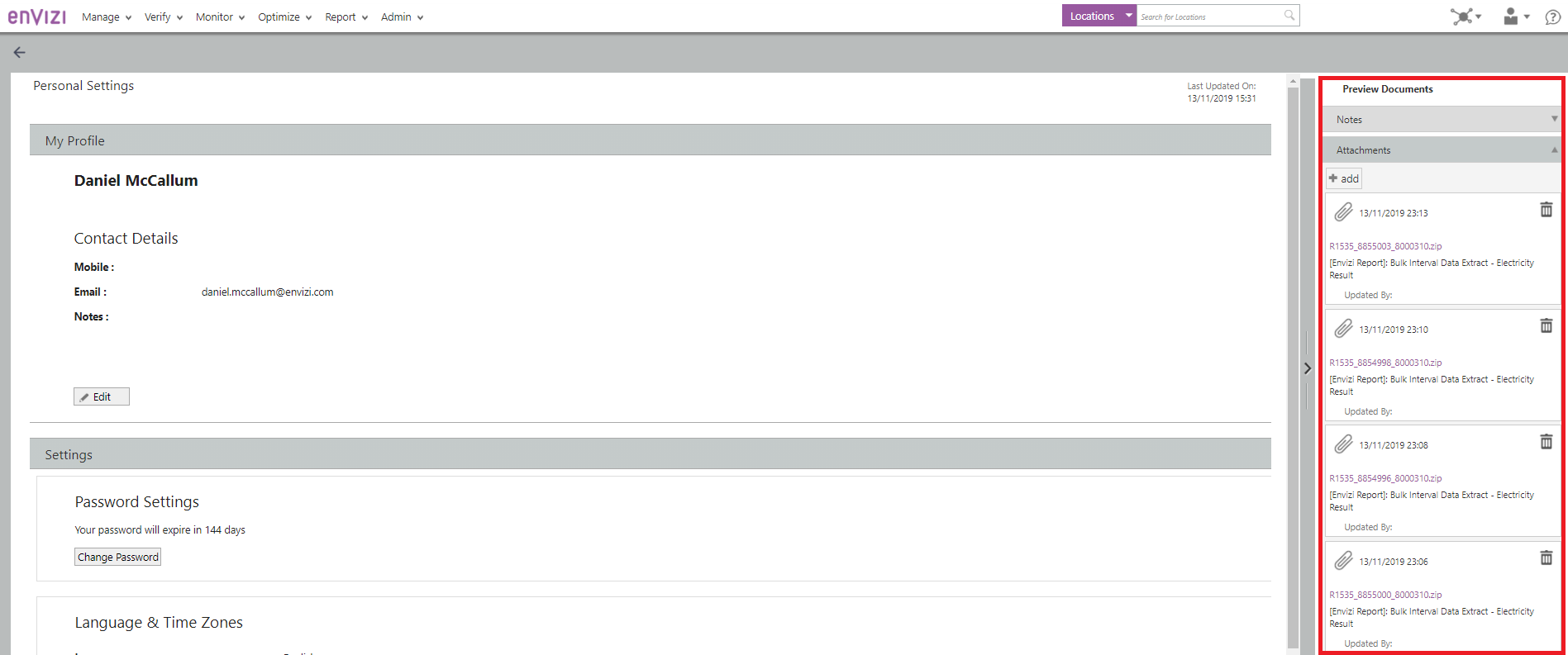Bulk Interval Data Extract
The Bulk Interval Data Extract feature is designed to allow a user to extract interval meter data for all electricity, water and gas meters. Interval meter data is typically captured in native units of 15min or 30min intervals. When extracting data you can choose the aggregation period selecting native units, 30min, hourly or daily. The feature produces files that can be distributed and opened in excel and therefore caps the number of rows per file to a maximum of 1,000,000 rows per file.
The extract process is run using the actions menu on the meters grid page.

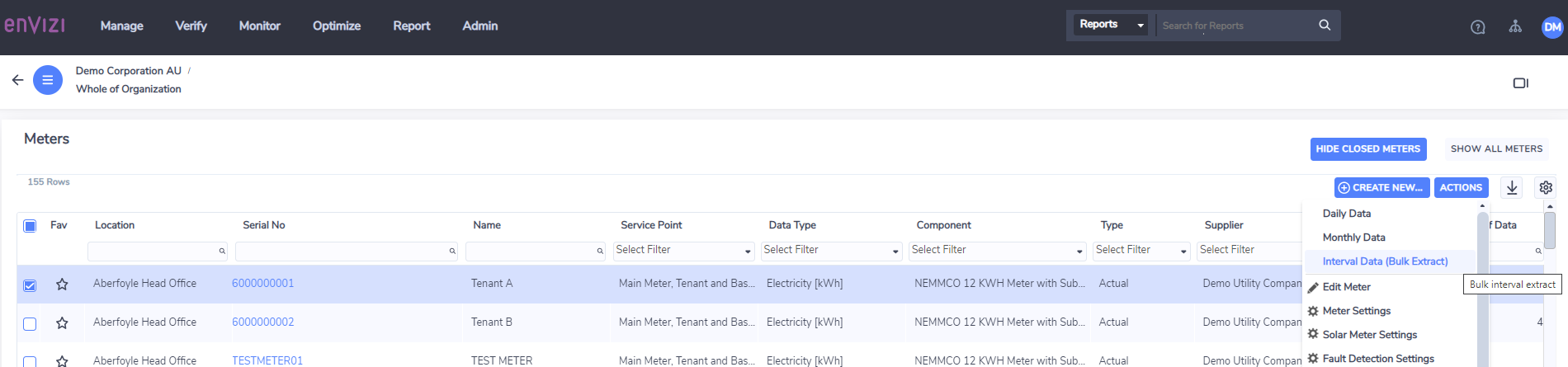
Extract Selection Criteria
Depending on how many meters are to be extracted, the interval period captured and the time period requested the resulting process may generate a large number of file. The feature provides an estimate of the number of files that will be generated for a given set of selection criteria. The selection criteria required to determine an estimate of the number of files are:
Selection Criteria
Select Group : All Groups or Specific Group
Select Location : All Locations or Specific Location
Report Format : Standard or Horizontal
Actual or Virtual : Actual and Virtual, Actual only, Virtual Only
Utility : Electricity, Natural Gas, Water
Meter : All meters, or selection
Aggregation* : Native, 30 minutes, Hourly, Daily
Period : Time Period
Ending on : Date picker
Split By : number of files generated
Email To : email recipient
*Demand measures are reported as daily averages, Consumption measures are reported as daily totals
The above criteria determines the options provided in the Split By option. So when the "Period" criteria is selected, Split By will change. The options provided in Split By may take up to 1 minute to populate for large organisations (>1000 meters).
Figure 1 : Bulk Extract Selection Dialog
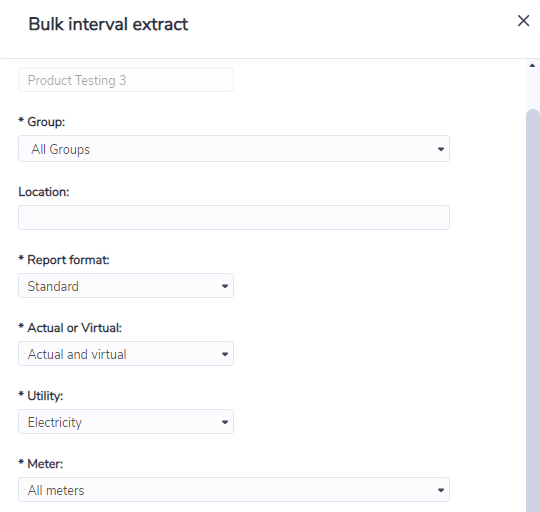
Figure 2 : Bulk Extract Selection Dialog showing the estimated number of files to be generated
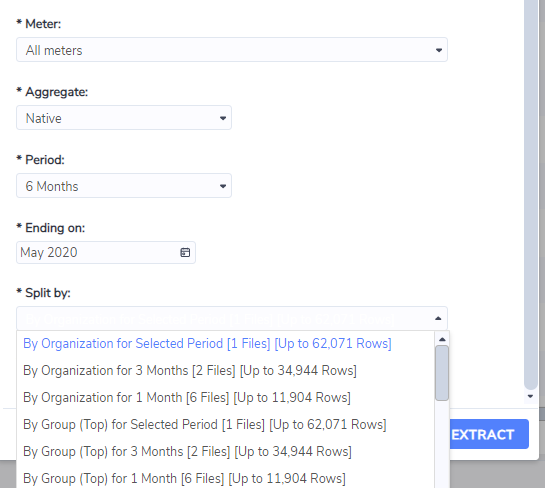
As can be seen in Figure 1 and Figure 2 a range of different options are provided for the file generation process. It is recommended that the best option is chosen to meet the needs of the data extract wanting to be obtained. For example, if you want the data to be extracted so you end up with one file per location, the the By Location options would be best suited. If you want to minimize the number of files generated, then the best option to choose would be the option that provides the lowest number of files.
Once the selections have been submitted, the user will receive an email with a file containing the details of the files that will be generated. Then, depending on the size of the files, they will either be sent via email, or attached in your personal page. Files less than 7MB will be attached as emails, files 7 MB or greater will be attached via your personal page.
Receiving Files
When you submit the extract request, you will first be sent an email with an attached file that defines the files that will be sent.
Figure 4 : File Summary Email
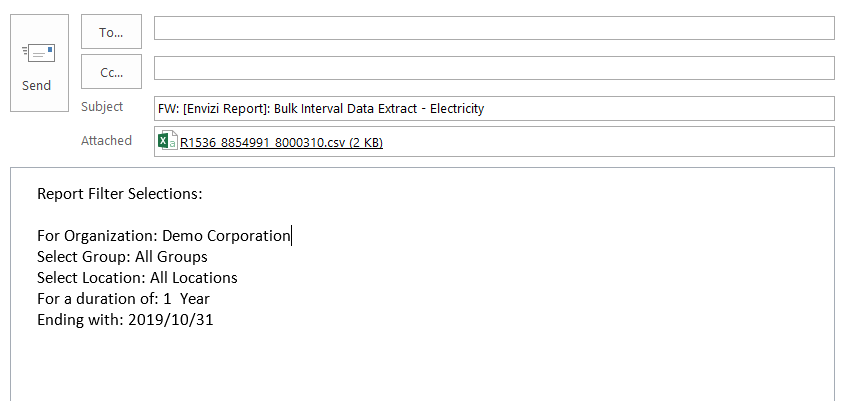
Figure 5 : File Summary details
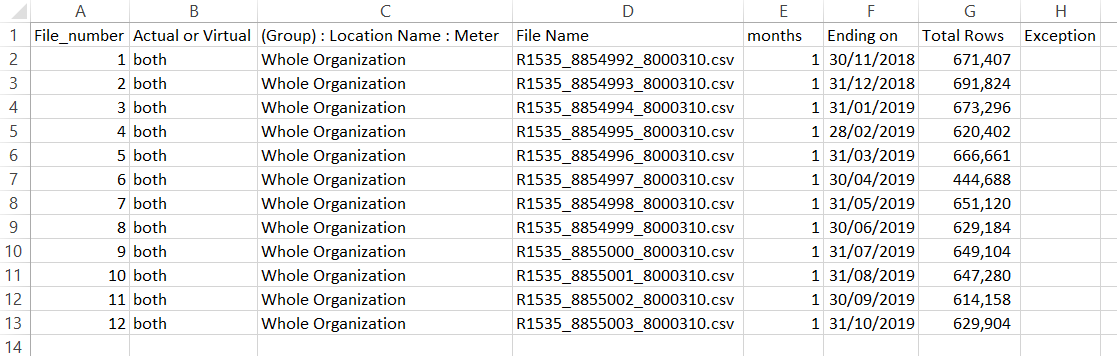
After the email summarizing the files which will be generated is received, the files will start to be prepared.
Files less than 7MB
If the resulting files are less than 7 MB (Zipped), the will be sent via email, the email received will look like the example if Figure 6:
Figure 6 : File sent via email
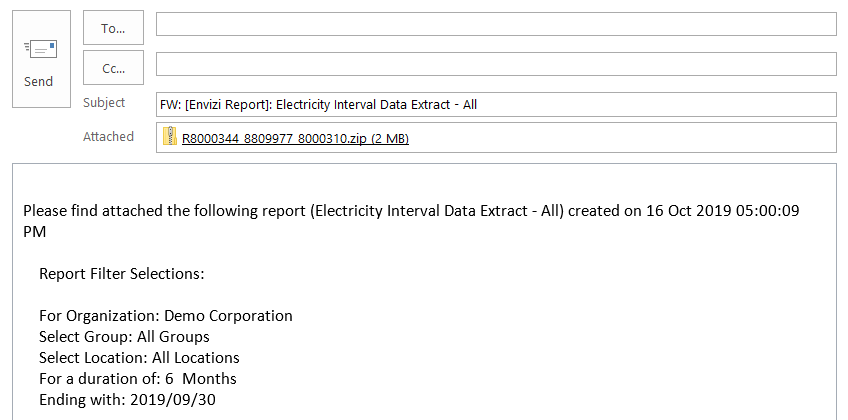
The email will contain a zipped folder, the zipped folder can be opened and it will contain the data file. The file name can be referenced against the file summary email (Figure 4 and 5).
Figure 7 : Contents of the file output (standard format, electricity example)
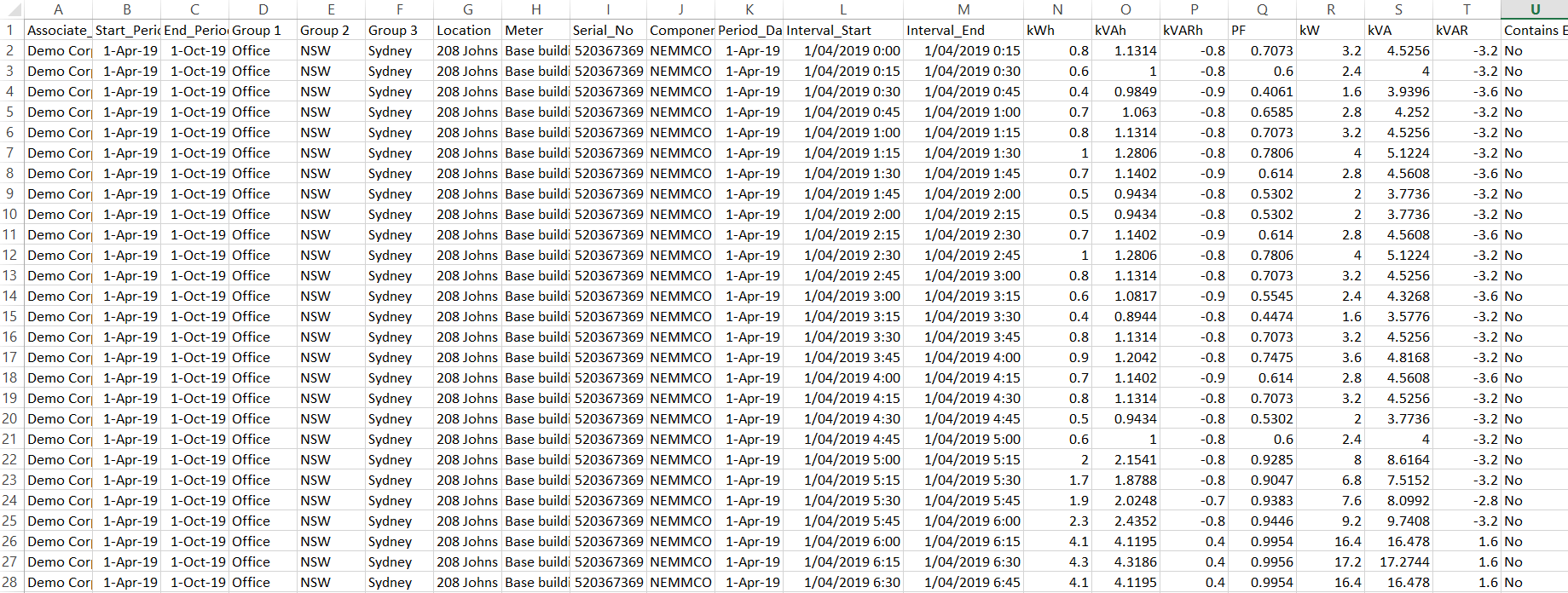
Figure 8 : Contents of the file output (vertical format, electricity example)
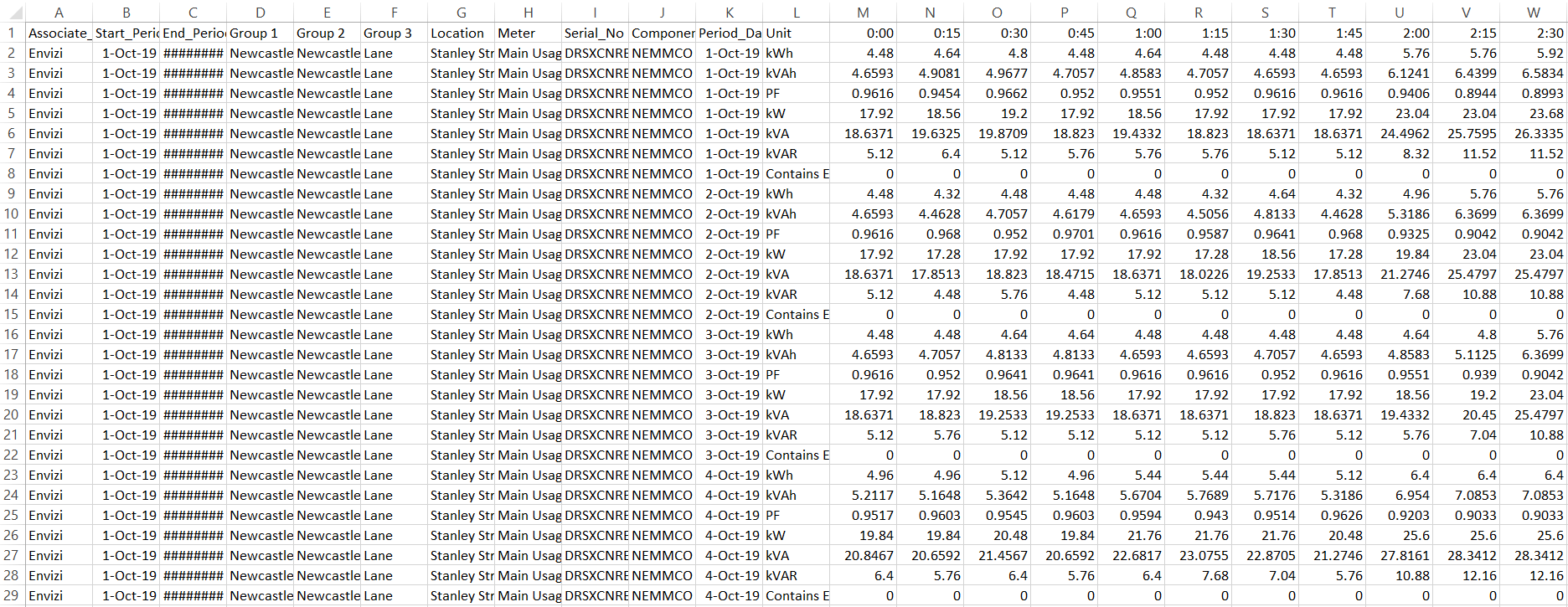
Files greater than 7MB
Files greater than 7MB will be hosted by Envizi and stored in the personal page of the user selected when running extract. The files will be prepared in the attachments section of a users personal page, which can be access via the right hand side preview panel (Figure 8).
Figure 8 : Files greater than 7MB can be downloaded via the attachments section, in the right hand preview panel on the personal page.