Issue Browse Grids
The standard ‘All Issues’ browse grid shows issues for all the modules. The browse grids also have preview panels that give more information about the selected issue.
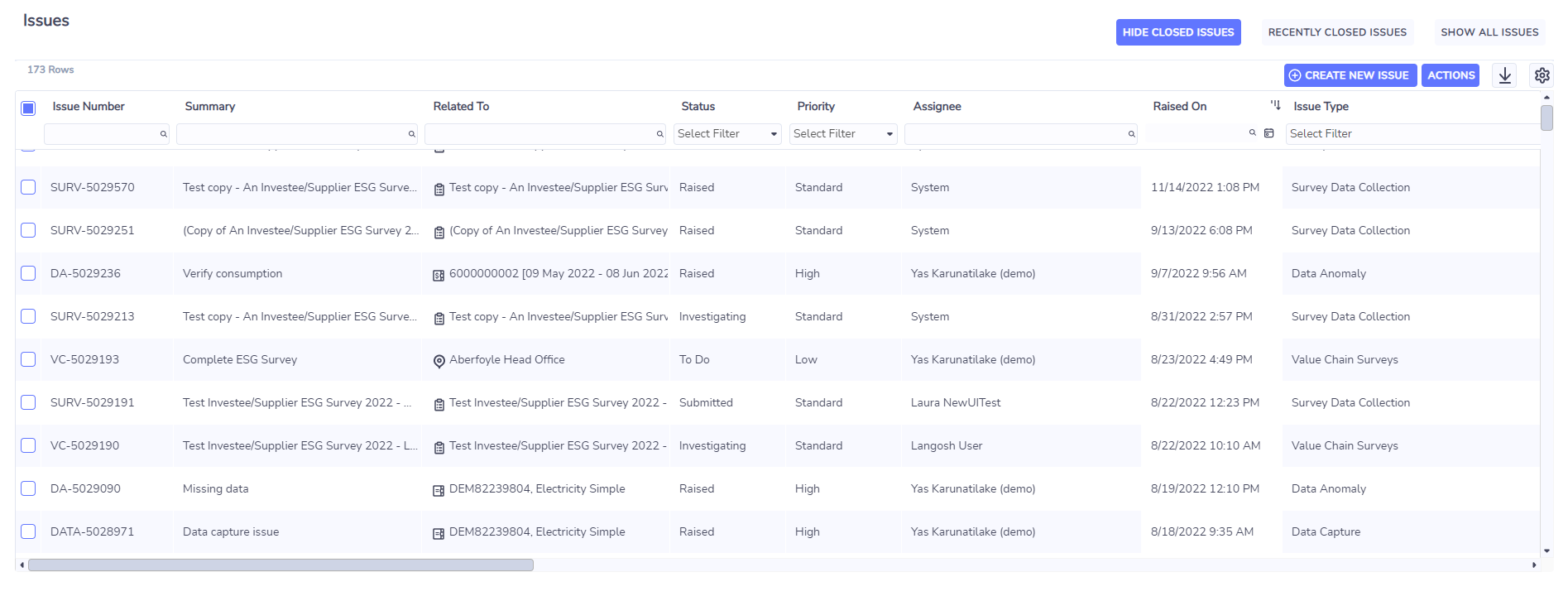
Hide closed issues
By default, the Issue Browse grid will hide all issues with status Resolved or Cancelled. Buttons are provided to view recently closed issues (resolved or cancelled in the last 7 days) and to show ALL issues.

Grid columns
The grid allows the user to add any issue field to the grid via the grid options control.
Right-click actions
On any issues browse grid a user can right-click on an issue to bring up the following menu of actions:
View Issue – takes you to the Issue Details Page where you can see all elements of the issue on a single screen.
View Issue Alerts - loads the Alert Profile dashboard.
Update Issue Status – a quick action to update the status of an issue.
Change Issue Due Dates – a quick action to update the due date of an issue, available to your system administrators only. This action is only relevant to issues types which support due dates - Surveys (SURV), Value Chain Surveys (VC) & Data Capture (DATA) issues.
Edit Issue – brings up the full edit form for an issue.
Delete Issue – deletes the issue and any related comments, attachments, etc. from the platform.
Assign Issue – a quick action to change the assignee of the issue.
Comment on Issue – a quick action to add a comment to an issue.
Attach a file to Issue – a quick action to attach a file to an issue.
Bulk right-click actions
When multiple issues are selected the right-click menu shows the actions that can be taken on multiple issues at once:
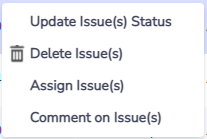
Update Issue(s) Status – a quick action to update the status of the selected issues.
Change Issue(s) Due Dates – a quick action to update the due date of selected issues, available to your system administrators only. This action is only relevant to issues types which support due dates - Surveys (SURV), Value Chain Surveys (VC) & Data Capture (DATA) issues.
Delete Issue(s) – deletes the selected issues and any related comments, attachments, etc. from the platform.
Assign Issue(s) – a quick action to change the assignee of the selected issues.
Comment on Issue(s) – a quick action to add the same comment on all of the selected issues.
Pre-filtered browse pages
You may only be interested in a subset of issues so we provide a few standard prefiltered issues browse pages. Under the Review menu of the issue center you will find some or all of the following issue filters (depending on which modules are enabled):
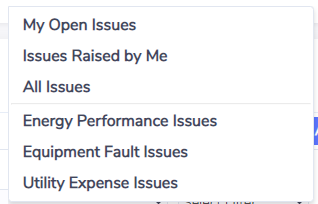
My Open Issues – only shows issues whose status is raised or investigating and the current user is the assignee.
Issues Raised by Me – only shows issues where the current user is the reporter.
Energy Performance Issues, Equipment fault Issues, Utility Expense Issues – these pages show only issues relating to the specified module.
Other places to find pre-filtered issues browse pages -- levels of the hierarchy
We also provide filtered views of issues at different levels within the organization hierarchy. When viewing a grid of locations, accounts, meters, or records you can right-click a row and choose to see all issues related to that item. In the case of locations, the browse grid of issues will also include issues linked to any accounts, meters, or records that reside in that location.
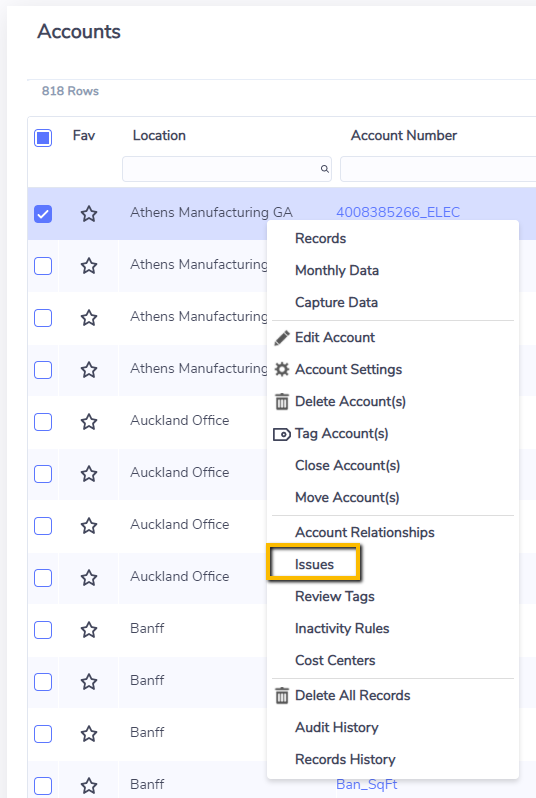
Issues related to specific locations, accounts, or meters can also be found from their respective summary pages under the More menu.

