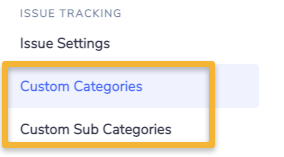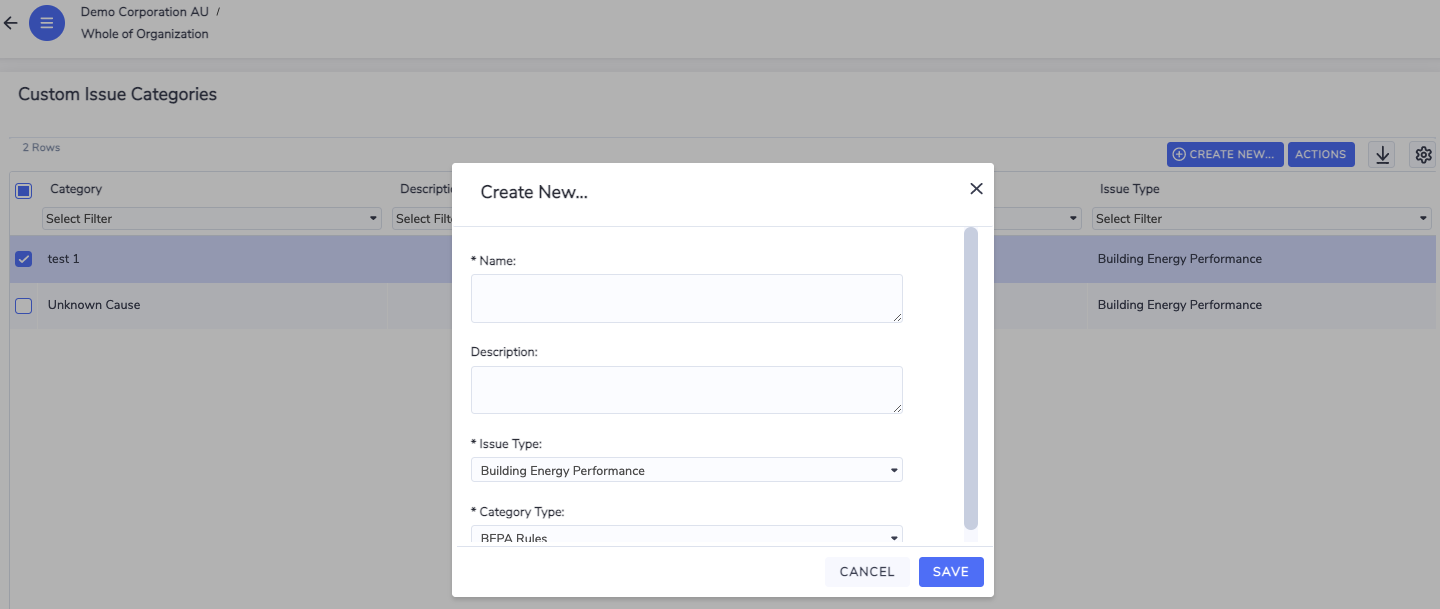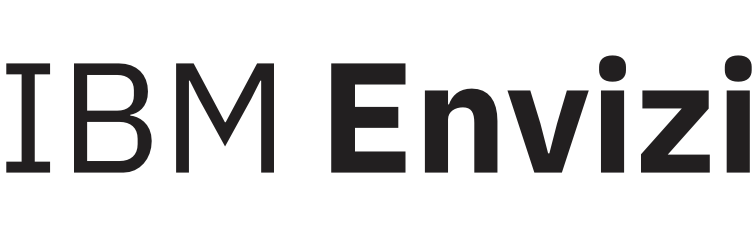How to Track Issues
Standard issue tracking workflow
Envizi supports a three-stage workflow for managing issues. When an issue is created its status is ‘Raised'. You can then transition an issue to 'Investigating' and finally to 'Resolved'. Once an issue is set to 'Resolved' its status can no longer be changed. Some modules also support additional statuses; 'Submitted’, 'On Hold' and 'Cancelled'.
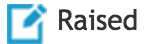

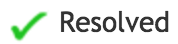
Note: In order to be able to update the status of an issue, you will typically need to have the Issue Manager work role.
Some Issue Types also allow General Users to transition issues between a limited set of statuses. E.g., General Users can transition a Data Capture issue between any status except to/from Resolved.
Issue notification emails
By default, both the assignee and the reporter of an issue will be notified by email of changes to an issue. These changes include status updates, edits to the content, changes to the assignee, reporter, category & sub-category, comments, and the addition of attachments.
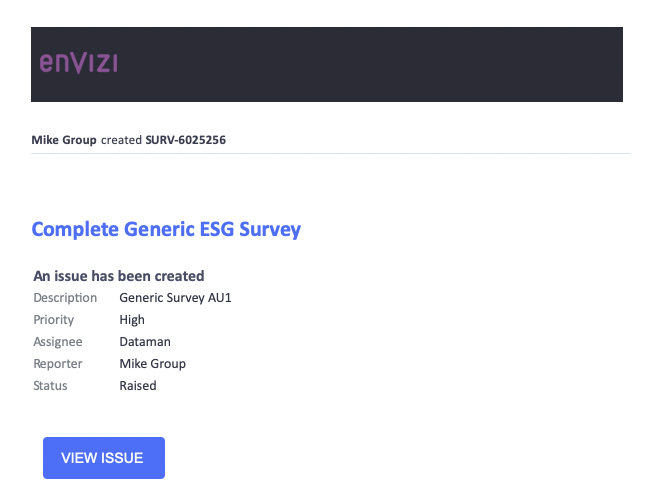
When updates to the issue are made the changes will be highlighted in the email:
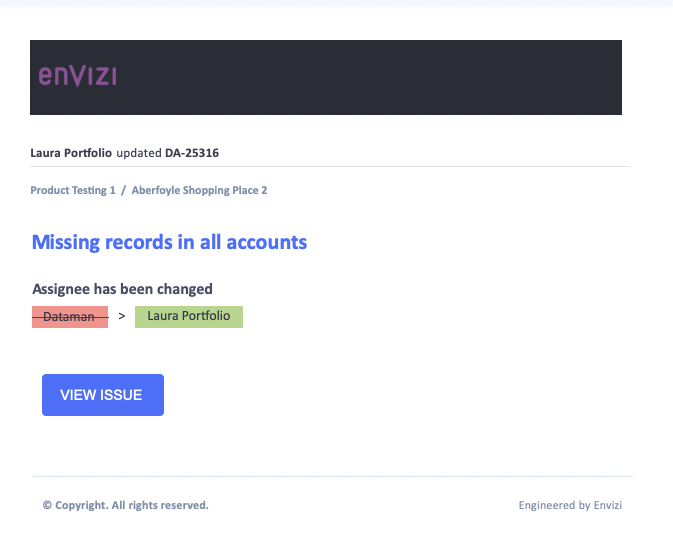
Clicking on the View Issue button (or the blue Issue summary text) will take you to a streamlined quicklink issue board experience. In the quicklink issue board navigation links to other parts of the platform will be disabled but any actions that affect the boards or the issues themselves will be fully functional.
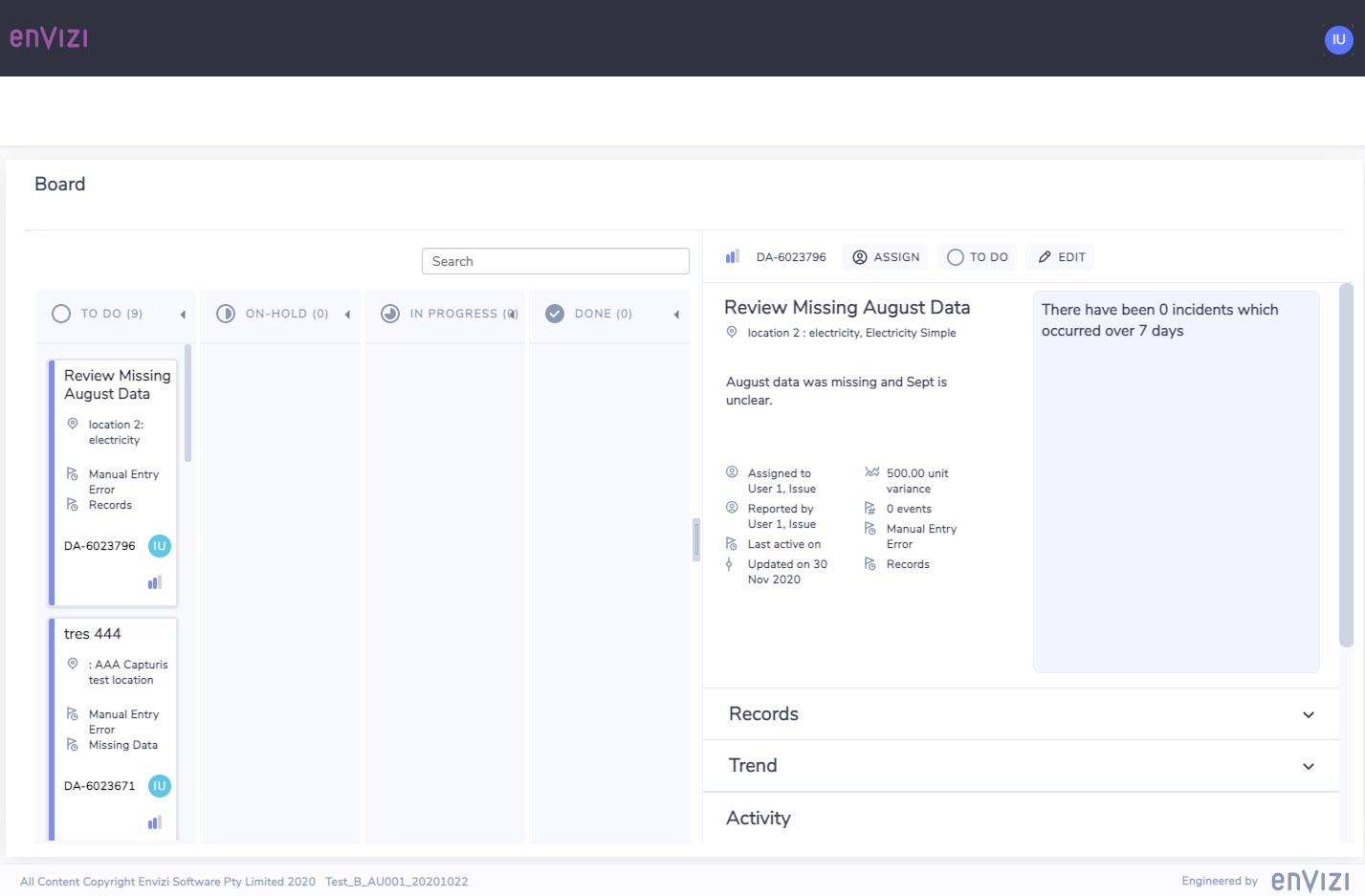
Controlling who gets notified – Issue settings
Under the admin menu you can update the organization-wide notification preferences for issues:
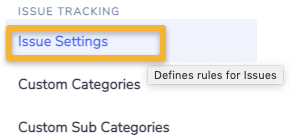
In the issue settings section system administrator can choose from one of three self-explanatory levels of notification:
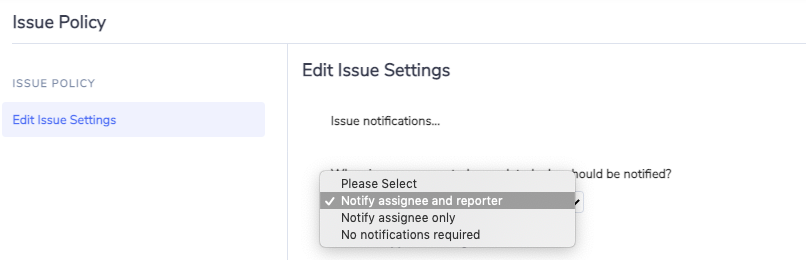
These notification settings only apply to manual updates to issues. Issue updates that occur via connector will not trigger an email and updates triggered via rules rely on a different notification setting (see the BEPA module for details).
Note: Users are not notified of updates they make to issues or when they create issues even if they are the assignee or reporter. This ensures that mailboxes are not crowded with notifications about actions users do not need to be notified about since they performed them themselves.
Custom category and sub category
If you find that the default options provided in the Category and Sub Category dropdowns when creating or editing an issue insufficient for your needs, additional options can be added for the organization. Custom Categories and Sub Categories can be added by system administrators in the Admin menu under the Issue Tracking section.