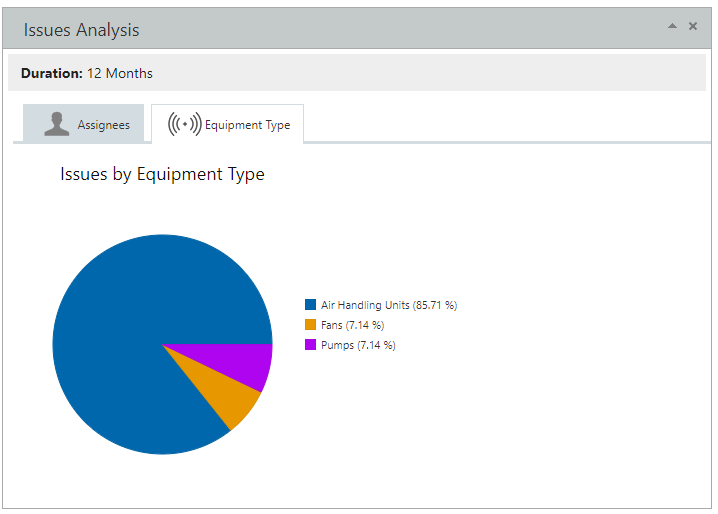Group Summary Page
Group Summary pages give you more flexible options to view relevant overview information and analysis about a group.
The Group Summary page is gadget driven (as per Envizi's home page). You can decide per group which gadgets you want to view.
The gadgets available to you will depend on the products your organization has purchased. Below is a summary page with minimal gadgets selected.
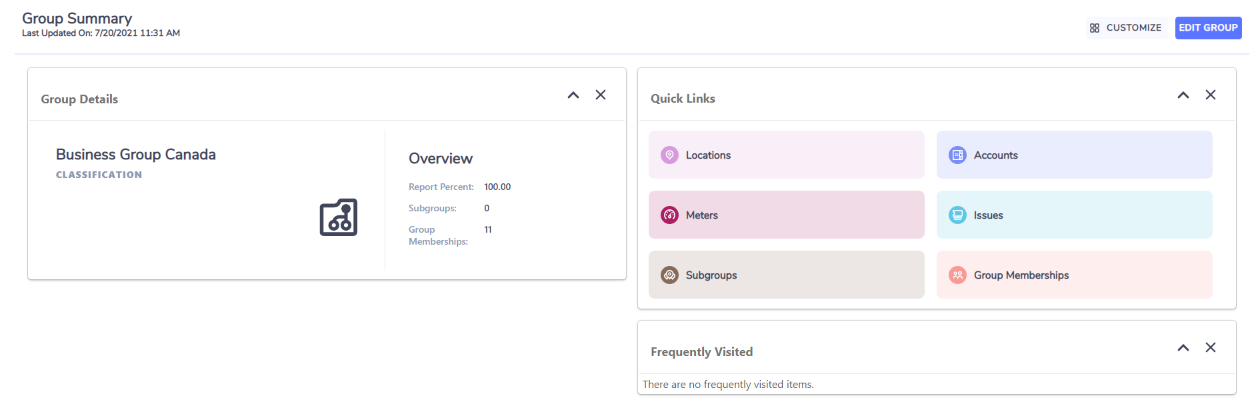
In order to change the settings around which gadgets are available click on Customize.
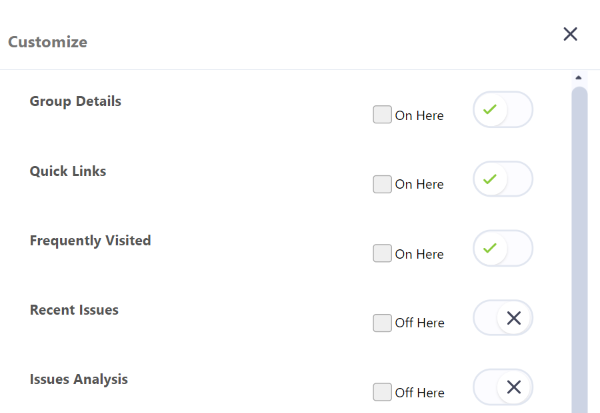
You can then turn a gadget ON or OFF for all groups by toggling a gadget ON/OFF. If for most groups you want a gadget ON then toggle it to ON and then tick Off Here on groups where that gadget is not relevant to you. If for most groups you want a gadget OFF then toggle it to OFF and then tick On Here on groups where that gadget is relevant to you.
You can also turn OFF a gadget for the group you are viewing by clicking on the x on the top right hand side of any gadget.

You can collapse/restore a gadget for the group you are viewing by clicking the arrow on the top right hand side of any gadget.

Gadgets
Group Details
This provides you with identifying and summary information about the group.
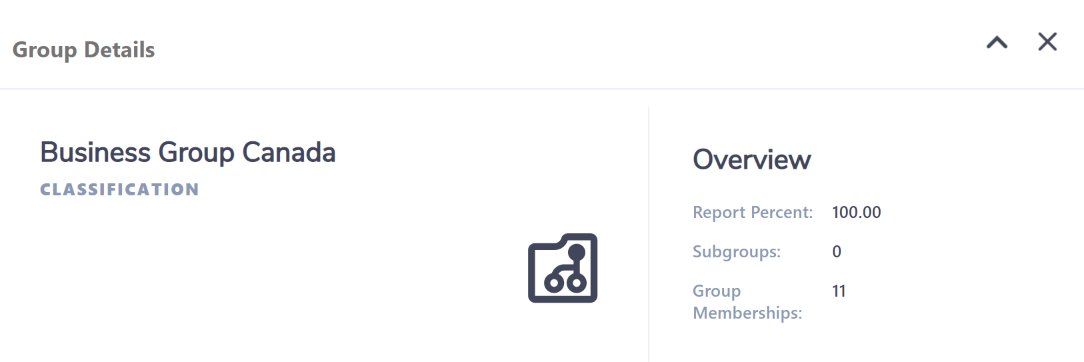
Quicklinks
You can quickly navigate to a list of Locations, Accounts, Meters (if your organization has purchased Interval Meter Monitoring, Building EnergyPerformance Analytics, Equipment Fault Detection or Asset Performance Monitoring Overview), Issues (if your organization has purchased Building Energy Performance Analytics, Equipment Fault Detection or Asset Performance Monitoring Overview), Subgroups and Group Memberships for this group.
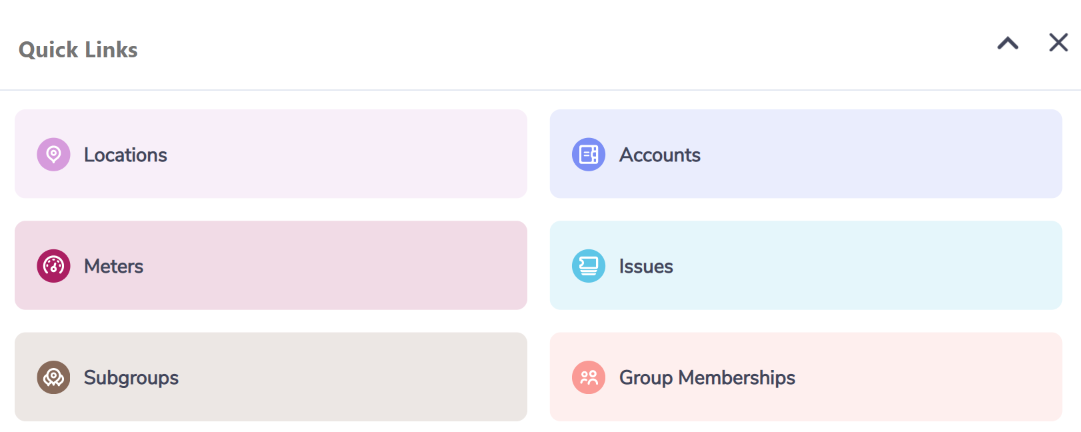
Recently Visited
You can quickly navigate to Locations, Accounts and Meters you frequently visit at the group.
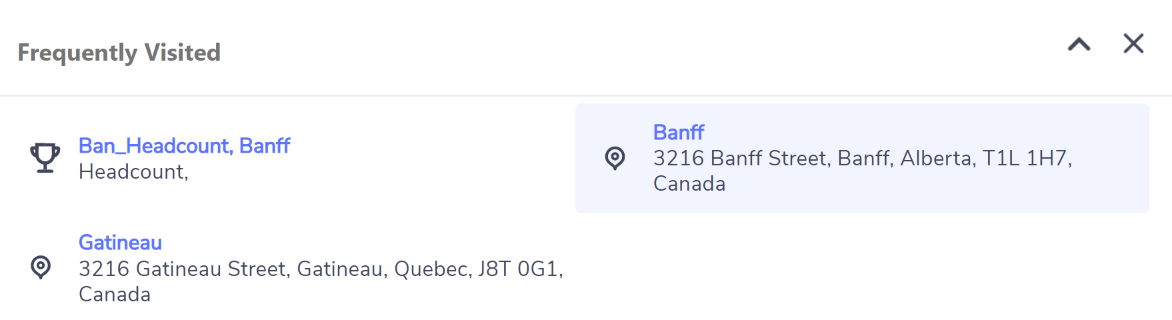
Activity by Period
This gadget is useful for you if you are interested in high level performance information.
You can see Energy consumption per month broken down by actual, accrued and estimated.
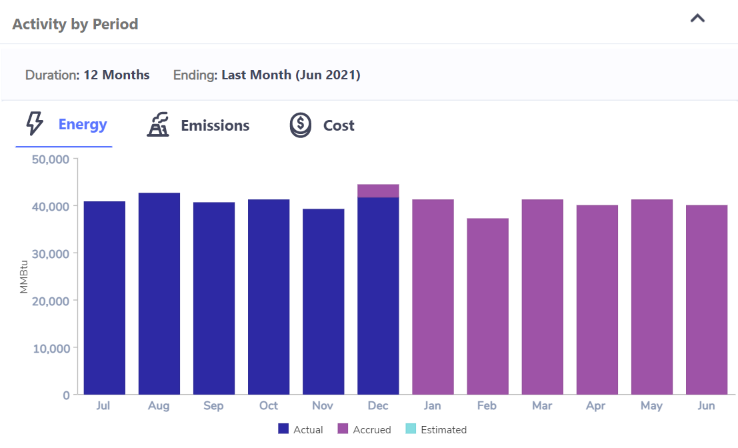
if your organization has purchased Sustainability Dashboards and Features then you will have a tab to view Emissions by month broken down actual, accrued and estimated.
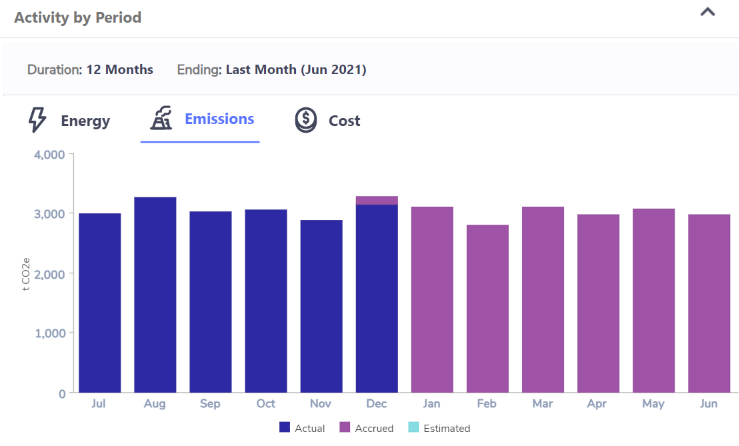
You can also see the Cost captured for all any accounts per month broken down by actual, accrued and .
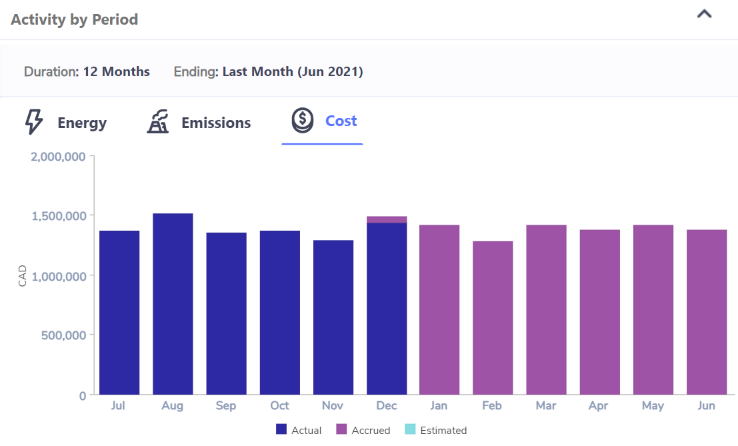
Utility Consumption
This gadget is useful for you if you are interested in high level performance information about your utilities.
You can see total consumption for Electricity, Natural Gas and Water for the period.
The unit of measure for each utility can be set by your system administrator in Reporting and Dashboard Preferences
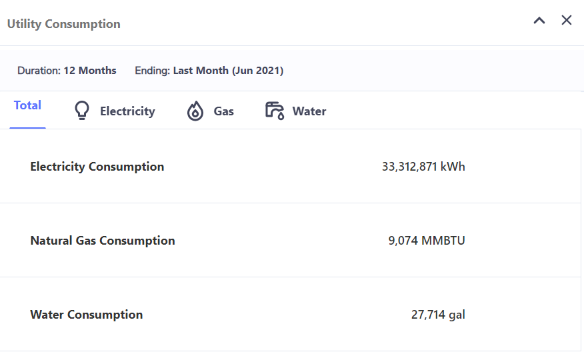
If the location you are viewing has accounts/meters (open or closed) for Electricity then you can click on the Electricity tab to see electricity consumption by month.
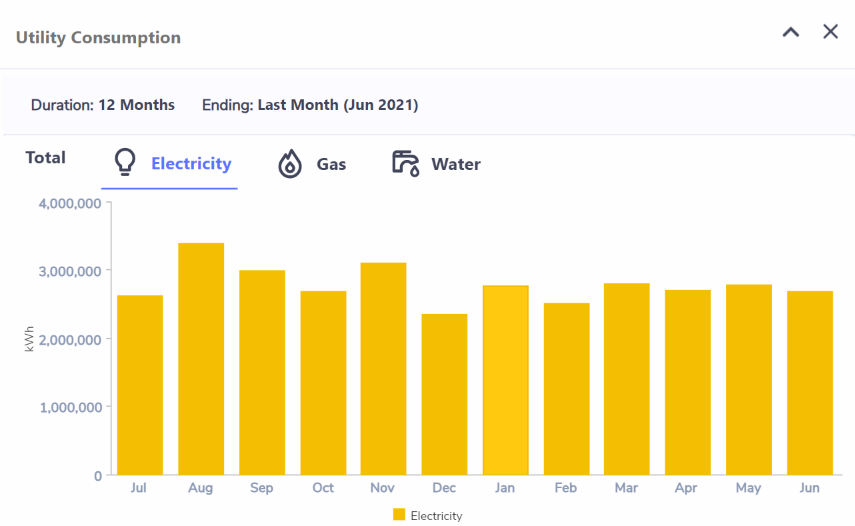
If the location you are viewing has accounts/meters (open or closed) for Electricity then you can click on the Gas tab to see natural consumption by month.
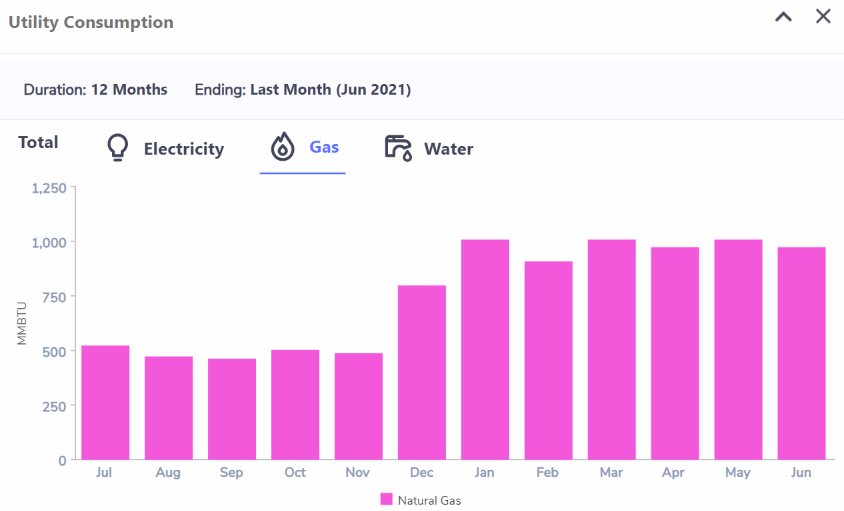
If the location you are viewing has accounts/meters (open or closed) for Electricity then you can click on the Water tab to see water consumption by month.
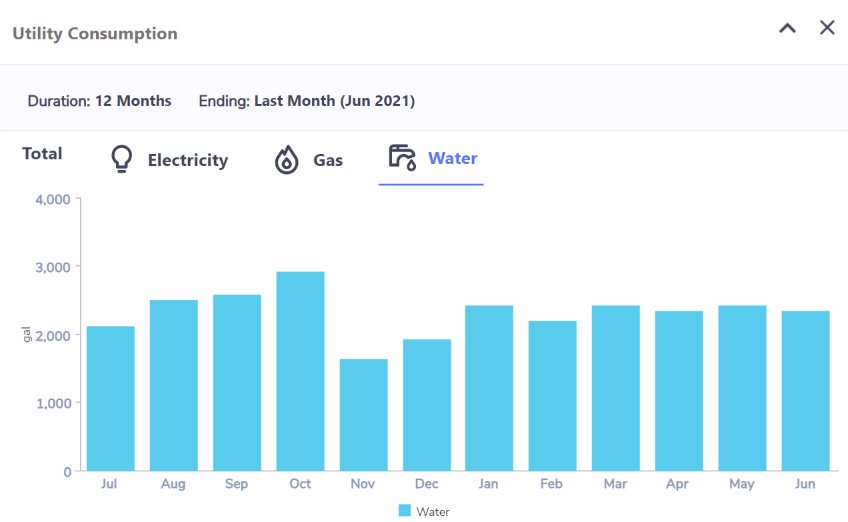
Data Health
This gadget is useful for you if you are interested in high level performance information and you need to understand how much your data is actual and how much is calculated by the system as accrued.
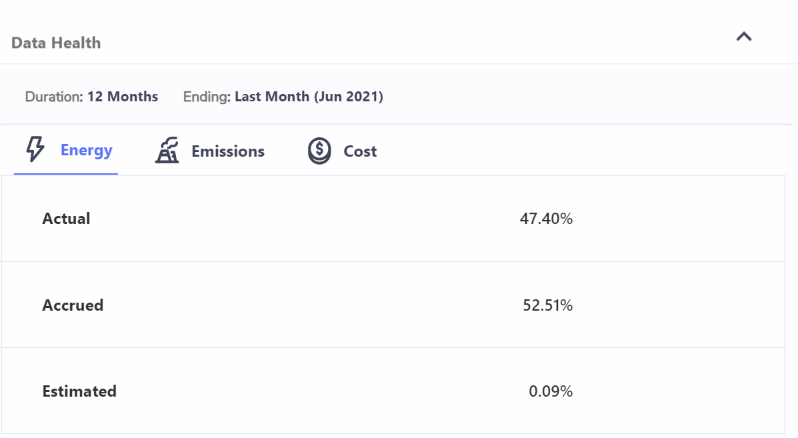
Energy Data Type Summary
This gadget is useful for you if you are interested in high level performance information across all data types.
You can view the Energy conversion per data type.
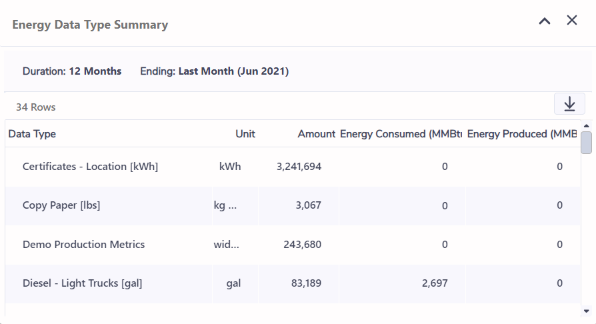
Emissions Data Type Summary
This gadget is useful for you if you are interested in high level performance information across all data types.
if your organization has purchased Sustainability Dashboards and Features then you will be able to view Emissions per data type.
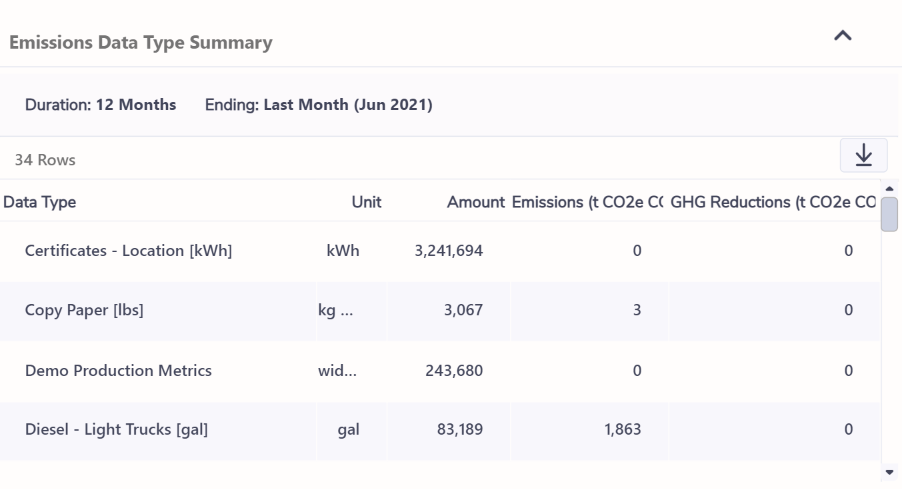
Cost Data Type Summary
This gadget is useful for you if you are interested in high level performance information across all data types.
You can view the cost captured per data type.
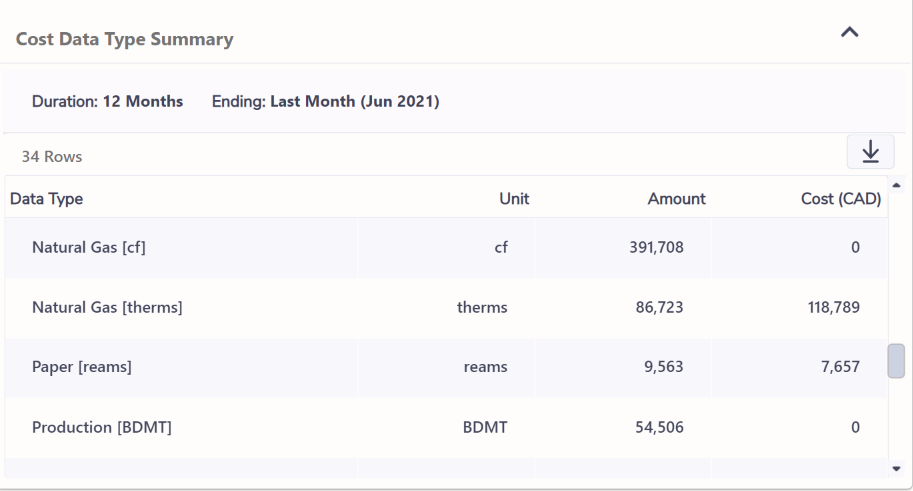
You can see when the data you are viewing in the above gadgets was last refreshed by the datetime stamp on the top right of the Group summary page:
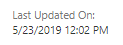
Recent Issues
This gadget is useful for you if you are interested in resolving building, asset or equipment issues that would save you money.
This gadget is available if your organization has purchased Building Energy Performance Analytics, Equipment Fault Detection or Asset Performance Monitoring Overview.
In this gadget you can see up to 5 issues that have most recently been updated with a related items (alert).
You can click on the issue number to see more information about the issue.
The Last Event On column shows you when the last alert was triggered for the issue.
The Related Items column shows you the number of related items (alerts) triggered for the same issue. If the issue is related to Building Energy Performance Analytics then the potential cost savings for resolving the issue will display below the number.
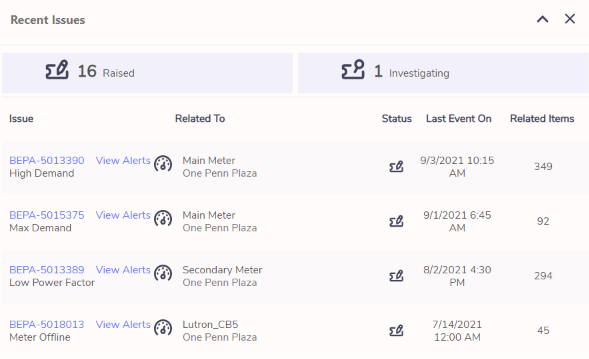
Issues Analysis
This gadget is useful for you if you are interested in resolving building, asset or equipment issues that would save you money.
This gadget is available if your organization has purchased Building Energy Performance Analytics, Equipment Fault Detection or Asset Performance Monitoring Overview.
The first tab will show you a breakdown of issues by assignee.
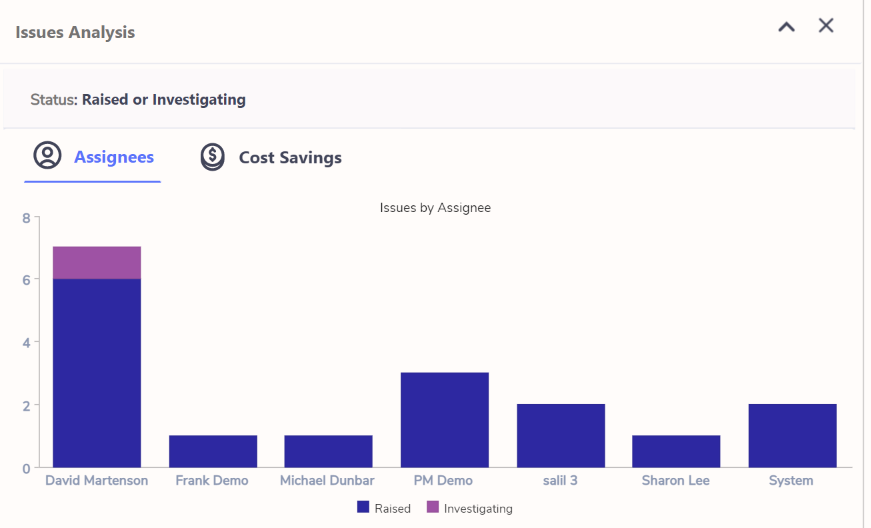
If the location you are viewing is set to use Building Energy Performance Analytics, then you will see a tab showing you a pie chart of your potential cost savings by category of issue.
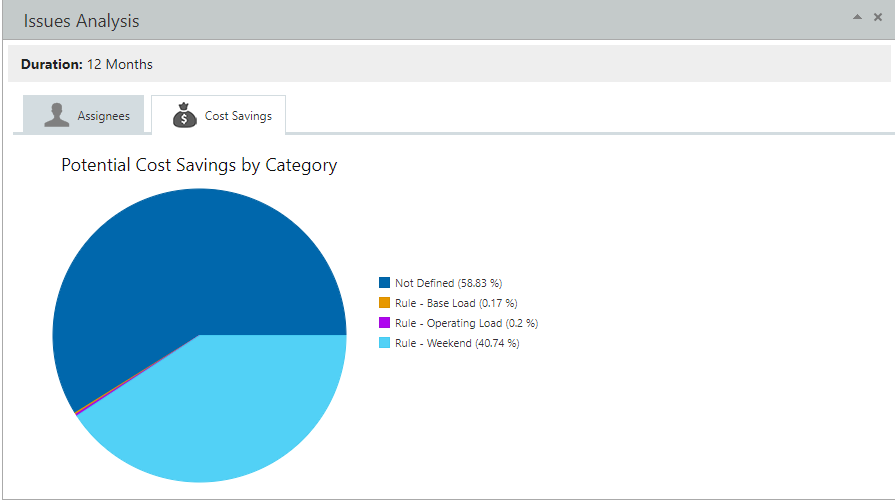
If the location you are viewing is set to use Equipment Fault Detection, then you will see a tab showing you a pie chart of the proportion of issues by equipment type.