Full Period Target Data
The full period target data page is where you can create, edit and delete target data for a selected target container. In this view each row represents the aggregate target value for a specific account, meter, location, group, etc. (depending on the parameters configured for your container). To view the grid in monthly values use the Monthly Target Data page.
Adding new target values
From Bottom Up Targets (or Budgets) grid, select the Target container you want to manage and select the action (or right-click) Target Data.
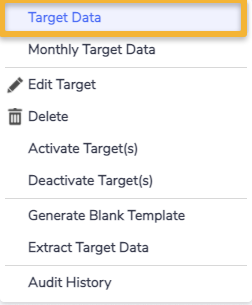
The Full Period Target Data grid will be blank initially. To capture a target value against an account, meter, or location (the options will depend on what settings you chose when configuring your target container) click on the Create new... button on the top right of the grid.
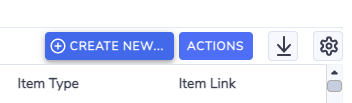
Fill in the details in Create new target data form.
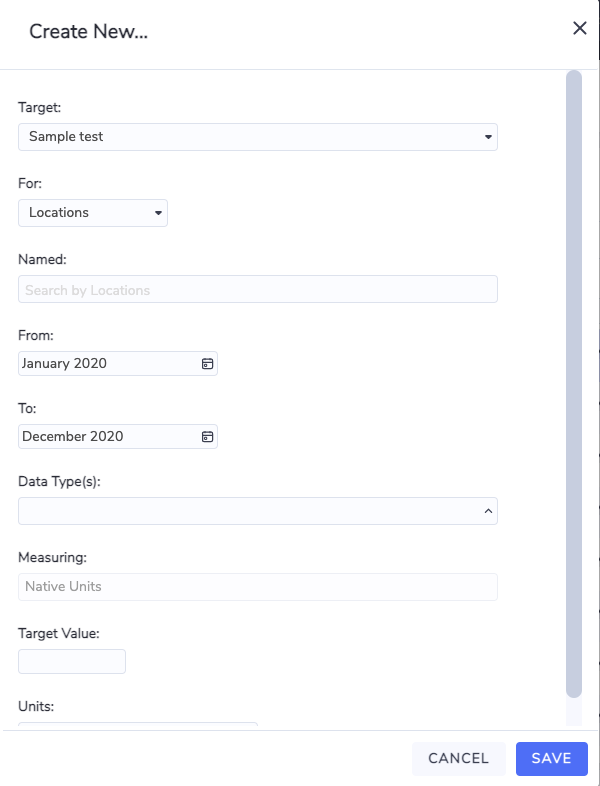
Depending on how the target container was configured, the For dropdown will either let you choose between accounts and meters or be locked to locations. The Named field below is a search box so you can start typing the name of the item you wish to set a target against and it should come up in the list.
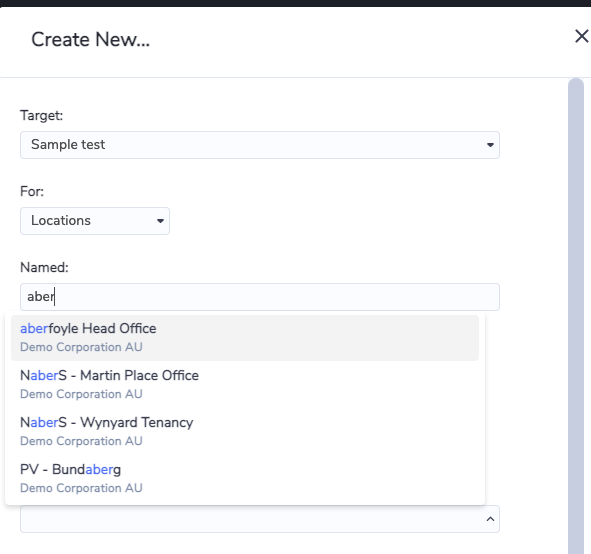
Once you select an item the Data Types field will populate with relevant options for that item.
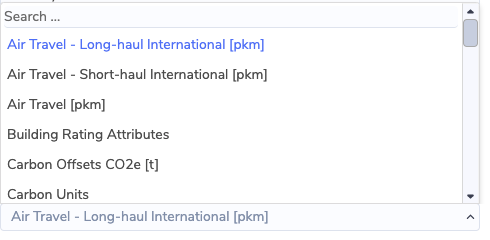
Once you have selected the item and data type, you can capture the target in the Target Value field.
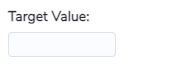
This target is for the full period covered by the dates set in the From and To fields. After you save the value the page will refresh with a new row representing the data you just captured.
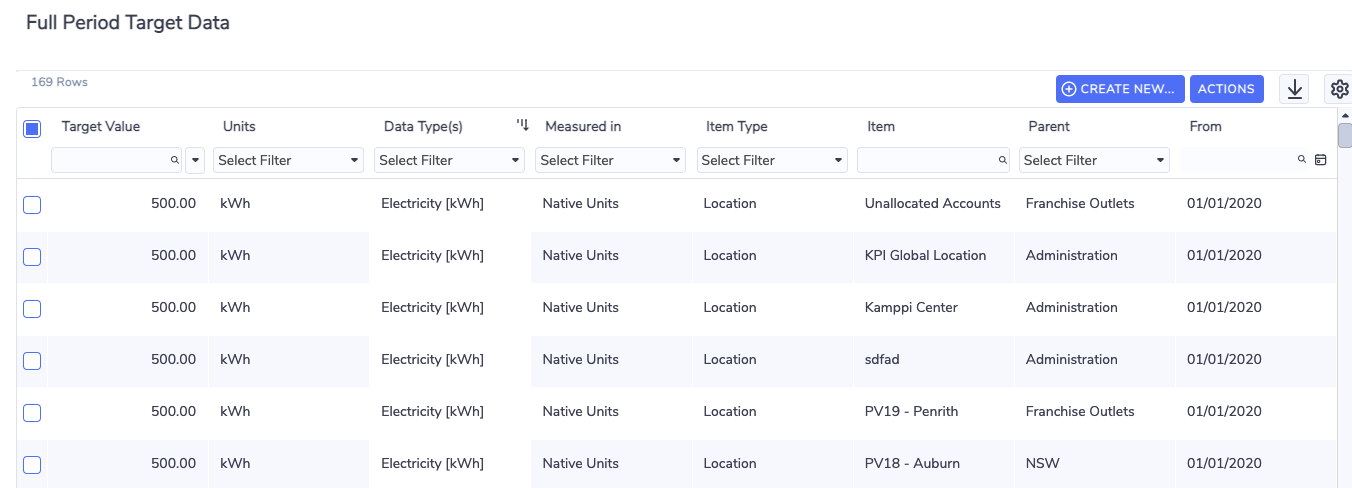
Viewing the monthly values in the preview panel
Even though you captured a target value for a period of x months, the target data is stored as x monthly blocks
The monthly blocks are pro-rated based on the number of days in each month. If you want to view the monthly values to make adjustments by month you can do so by opening up the preview panel on the right-hand side of the screen.

Click on the Target Months section to see the monthly breakdown.
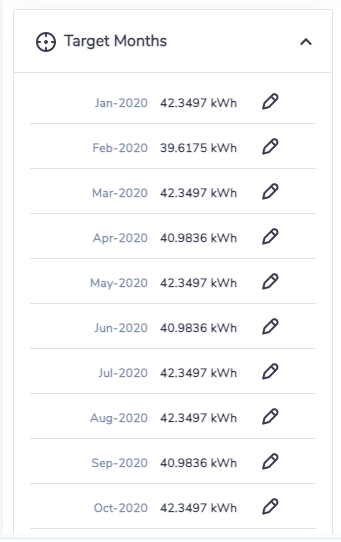
Clicking on the pencil icon will allow you to edit the target value for that month.
You can also edit the aggregate target value by right-clicking on a row in the grid.
If you edit an aggregate value in this way any monthly adjustments you may have made through the preview panel will be overwritten by a new pro-rated monthly value.

Deleting target values
You can delete full period target values individually or several at a time by selecting all the rows to be deleted and selecting the action (or right-clicking) Delete Target Data.
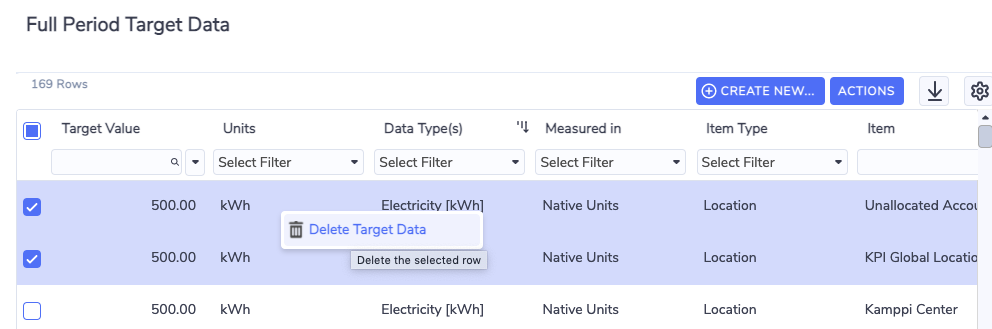
Tip
The first item in any grid is always selected by default – be careful when performing a bulk action to make sure that you have selected only the rows you wish to delete.
