Data Receipt Reporting
The Data Receipt report is an automated email that is sent to specified contacts when data is loaded, informing them of the success (or partial success) of the file that was loaded.
The report can be sent to any number of contacts within an organization
All designated contacts will receive the same receipt report and will receive all receipt reports, regardless of the source or data type
If a file completely fails (0 rows read or the file is not picked up by the connector) then no receipt report will be generated
Data Receipt Report Preferences
As a system administrator you can set your organization's data receipt report preferences.
Turn on receipt report
Go to Admin > Configuration > Organization Preferences.
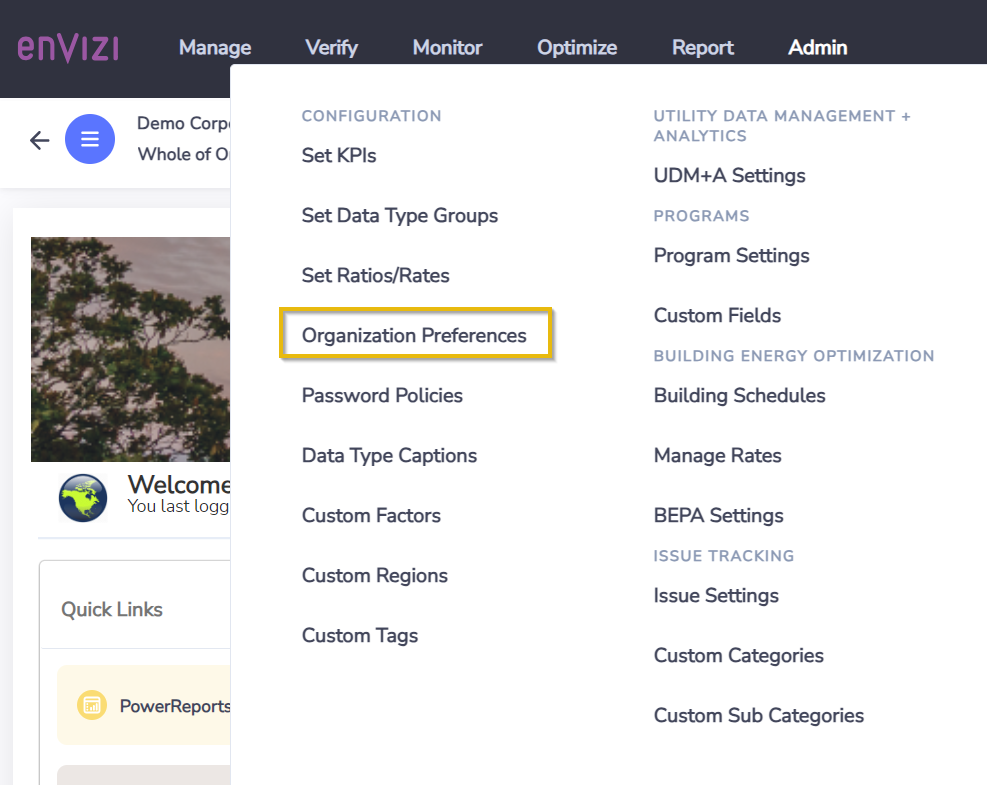
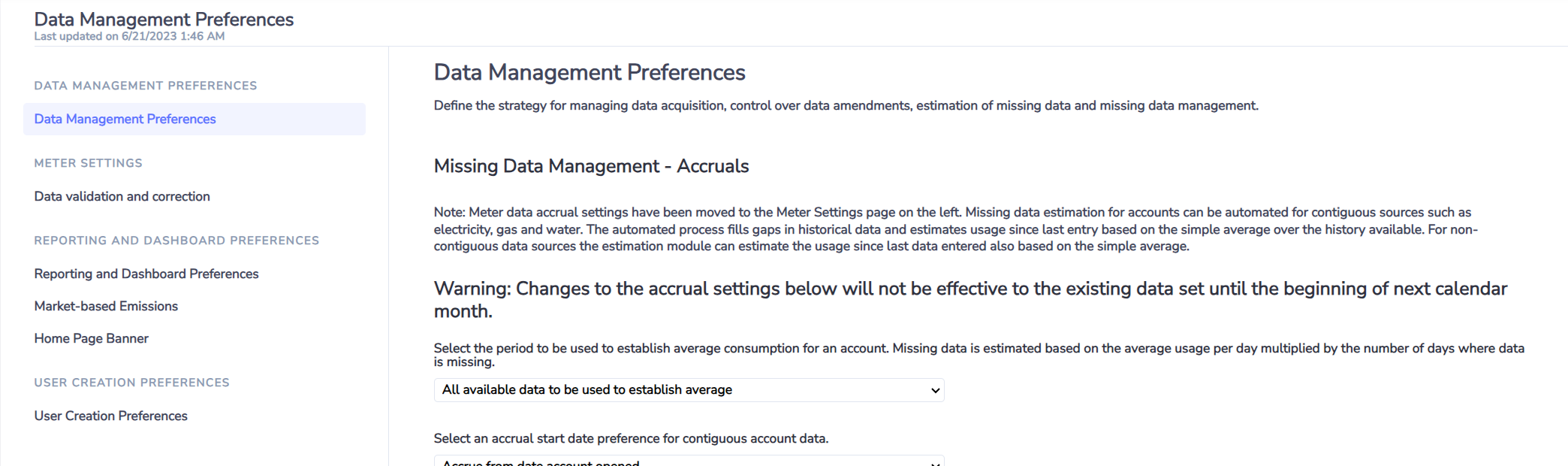
Internal Data Automation and Third Party Data or Suppler Data
The settings for Internal Data Automation and Third Party Data or Supplier Data should have the same settings.
If set to Yes then the platform will send the receipt report if the source of the data came from an approved internal email list.
If set to Yes then you need to specify who will receive the report for data supplies at an organization level i.e. contact/s with the work role Data Manager or contact/s with the work role Data Assurance. This setting is the minimum that needs to be set for the data receipt to be sent to the designated contact/s.
If you have Group level users who need to receive reports for files that only contain data for their group, then you should select the relevant advisory option. This option is usually not relevant to most organizations.
If you have Location level users who need to receive reports for files that only contain data for their location, then you should select the relevant advisory option. This option is usually not relevant to most organizations.
