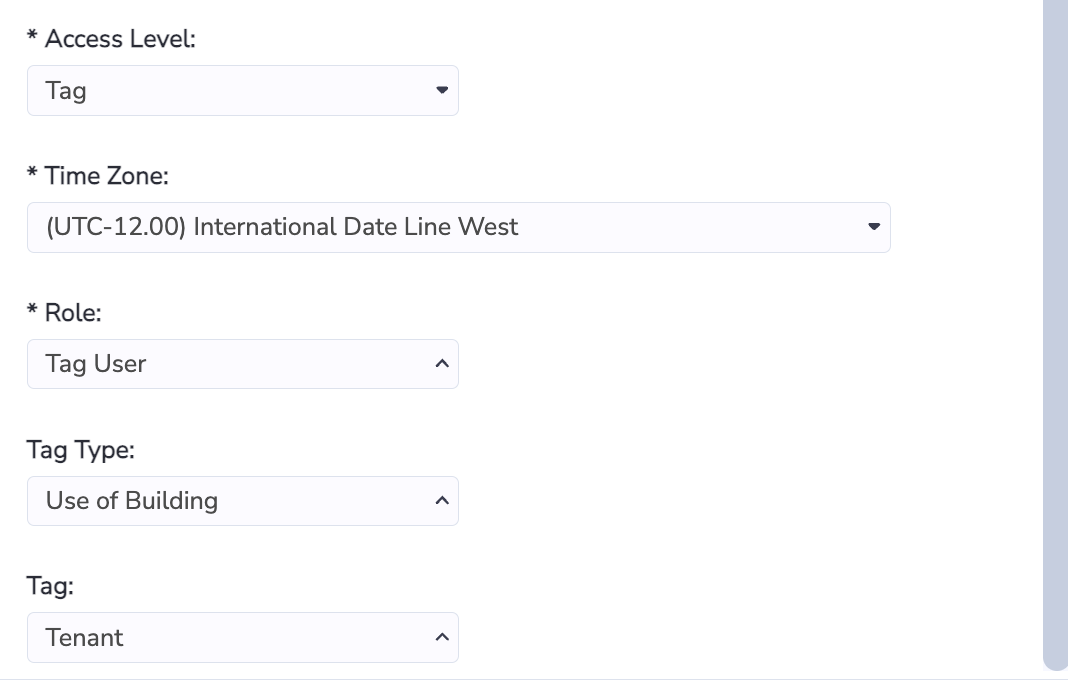Creating New Users (Contact and Login in one step)
'Create New User' supports the creation of a Contact and Login, set up Access Level, configuration for Groups managed, and even creating new Groups with Location Membership assigned at the same time. It serves as a one stop shop for new user creation and aims to centralize and simplify the user creation process.
You can choose whether to inform users when their login is created.
Access it from a Contacts grid either from the main menu Manage > Contacts & Logins.
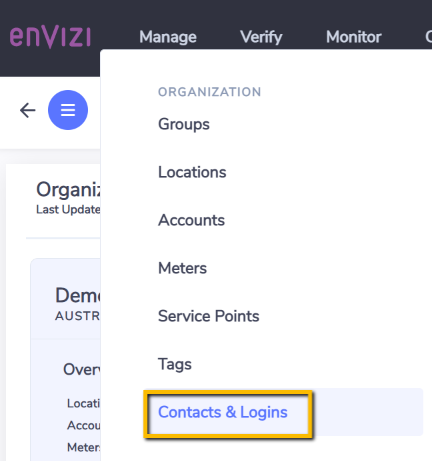
OR
from a Location > More > Contacts & Logins.
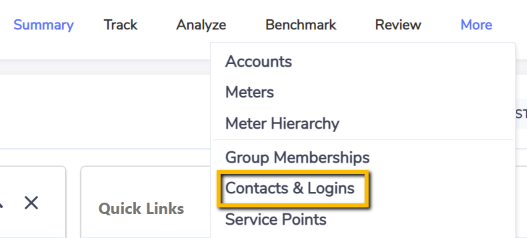
Click the 'Create New User...' button to launch the form.

The 'Create New User' form contains everything you need to create a new user, and covers all items mentioned in previous sections of this documentation. You will be able to:
Define Access Role of a new user - a new System Administrator/General User/View Only/Portfolio Manager login.
Assign Access Level - Organization, Group or Location. Coming soon: Tag access level.
View this page for an explanation of Envizi Access Roles and Access Levels.
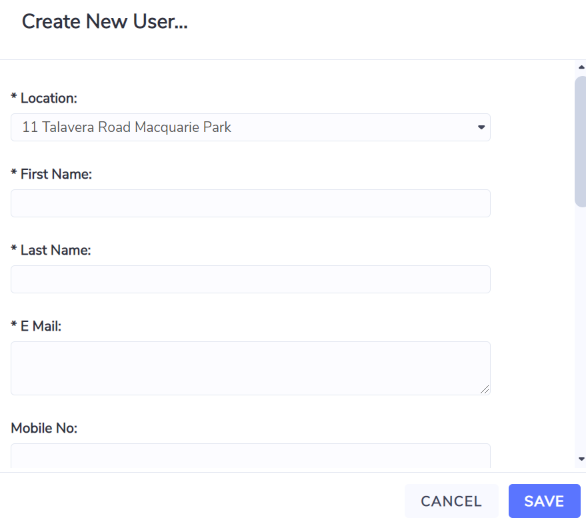
The 'User Name' of Login will be defaulted to 'E mail' if it is left blank.
Fields starting with * denotes a compulsory field.
Setting up a Group Level User
You can either set up a new Group login that manages existing Group(s), or a Group login that will manage a new Group.
A Portfolio Manager can be a group level user and can only manage a single group
Group login that manages existing Group(s)
Choose 'Group' in Access Level, and the form will refresh to bring in additional fields. After new fields are showing up, choose 'Yes' for Manage Existing Group(s).
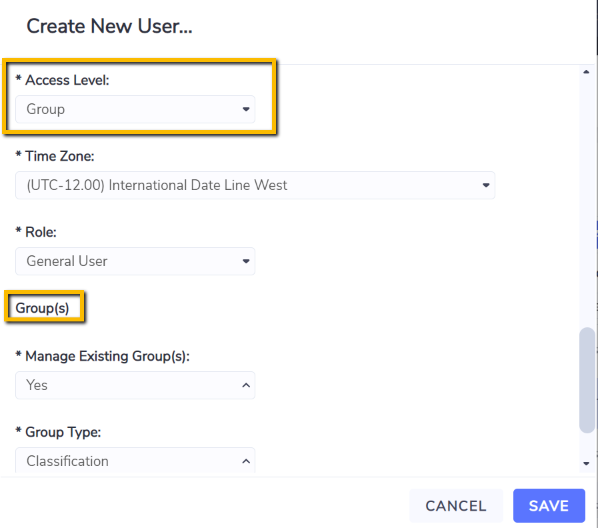
Choose the Group(s) the Login will be managing through Group Type and Managing Group(s). Multiple Groups are allowed.
Once saved, the Contact will be marked as the Group Managers of the selected Group(s).
Group login that will manage a new Group
If you wish to create a new Group and set up the new Login as the Group manager, you can do this by choosing 'Group' in Access Level, and the form will refresh to bring in additional fields. After new fields are showing up, choose 'No' for Manage Existing Group(s). This will bring up additional fields related to this new Group.
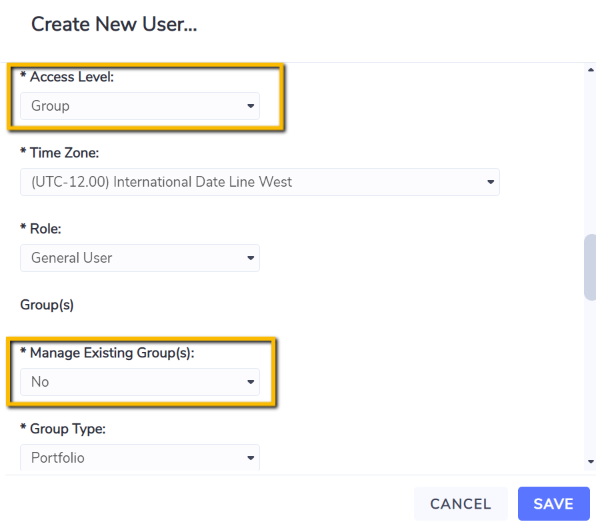
Fill in the required information for this new Group, and choose Locations that need to be linked to this Group from Managing Location(s) - multiple Locations can be selected. Location report percent and Effective From and Effective To can also be specified and will be applied to all Locations selected.
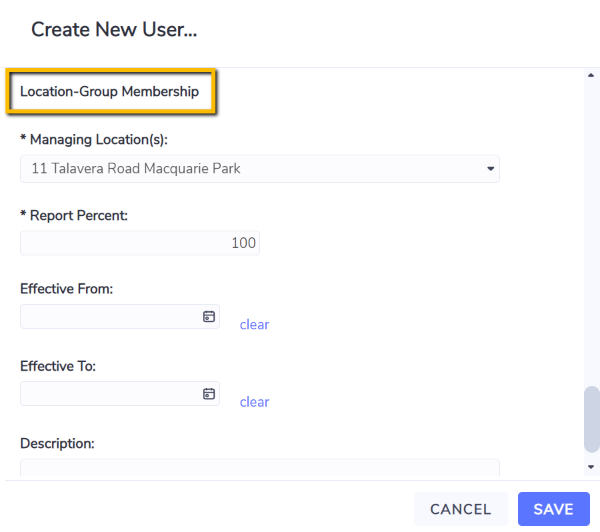
Once saved, a new Group will be created, together with Location Memberships for Locations selected, and the Contact will be marked as the Group manager for the new Group.
Only a new Portfolio Group can be selected and created in this scenario.
Setting up a Tag Level User
When setting up a Tag level user you will need to select:
Role (Tag User or Tag View Only)
Tag Type and then the Tag within that Tag Type that you are giving this user access to