Solar Rates and Expected Profile configuration
This page describes how to load solar rates and an expected profile (using targets module) for solar generation. Solar rates include a feed-in tariff, grid electricity rate and the solar expected value rate, all measured in $/kWh. The expected profile is recorded in kWh of solar generation.
Typically 25 years of data is loaded for a solar expected profile, with an annual degradation rate between 0.3% to 1.0%. It is good practice to also load an equivalent amount of rate data, which can then be updated directly in the platform when rates change over time.
Creating a new entry for solar rates or expected profile
Navigate to the Manage menu and select 'Solar Rates and Expected Profile' under the 'Targets and Rates' section.
Only 1 'target' (rate or expected profile) can exist for each target type. Create a new entry if one doesn't already exist.
You can set 1 Solar Expected Profile per site only, and 3 separate rates including the Solar Expected Value Rate (aka the business case rate), the Solar Export Rate (aka the feed-in tariff) and the Solar Grid Electricity Rate.
Target type | Required? | Unit | Purpose |
|---|---|---|---|
Solar Expected Profile | Required | kWh | This profile can define the solar installers performance guarantee, or if not available this can store the expected profile based modeling. (See https://pvwatts.nrel.gov/pvwatts.php for example) |
Solar Expected Value Rate | Optional | cost/kWh | Rates used to support the business case. This should be the value of solar consumed onsite as well as solar exported to the grid. |
Solar Export Rate | Optional | cost/kWh | Rate for payments to the solar generator for power sold back to the grid. |
Solar Grid Electricity Rate | Optional | cost/kWh | Average rate paid for power consumed from the grid. This rate applies to solar energy consumed onsite. This rate should take into consideration an expected solar export amount, if any, as well as the effects of other network charges. |
Note on Required? target types: In instances where rate information has not been provided in monthly values, calculations across the Solar Portfolio dashboard, Solar Installation dashboard and the Solar Performance and Payback report will use values taken from the Location setting instead.
Generate the template for loading data
Once the rate or expected profile has been created, right click on the record and select 'Generate Blank Solar Template'. This will open up the report generation screen.
The options available are:
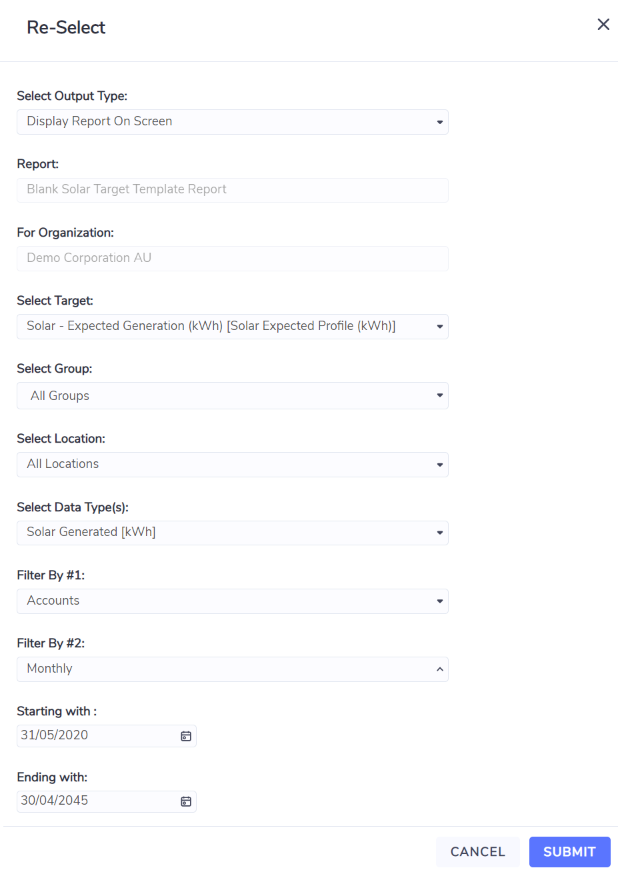
For: this option allows you to filter your lists of locations or accounts by group.
Select: this option contains all locations you have access to.
Select Data Type(s): here you should choose the correct data type according to the type of rate or expected profile you are loading. If the Select Target field contains...
'Solar Expected Profile (kWh)', then select 'Solar Generated'
'Solar Expected Value Rate (cost/kWh)', then select 'Solar Generated'
'Solar Export Rate (cost/kWh)', then select 'Solar Exported'
'Solar Grid Electricity Rate (cost/kWh)', then select 'Solar Consumed'
Filter By #1: Set this option to 'Location' as the expected profile and rate info applies to the Location.
Filter By #2: Set this option to 'Monthly' as the expected profile and rate info is captured at a monthly level.
Starting with: Choose the first day of the month for your starting period.
Ending with: Choose the last day of the month for your ending period.
When adding data to an expected profile, good practice is to run the report for 25 years.
Save the report with the name "Blank_Solar_Target_<any text here>.xlsx as Envizi will look for files with this name format.
Send the data back into Envizi
Once the report has been generated, save to your desktop with the Excel file format (xlsx). This step is important as Envizi only accepts this file in xlsx currently.
Open the report and enter all necessary rate info into column R (Target Values).
Typically a solar installation has an expected lifetime of 25 years.
Save the report (confirming the file extension is xlsx) and email it to your respective server. To identify the correct server, check your URL once logged into Envizi.
Server Address | |
|---|---|
https://us001.envizi.com/ | |
https://us002.envizi.com/ | |
https://us003.envizi.com/ | |
https://au001.envizi.com/ | |
https://au002.envizi.com/ | |
https://au003.envizi.com/ | |
https://au004.envizi.com/ | |
https://au005.envizi.com/ |
Once the file has been processed you can navigate back to the 'Solar Rates and Expected Profile' screen to see your data. You can also edit your data in the platform directly by right-clicking on the expected profile or rate record and selecting "Target Data".
Note
If there was a problem loading your file, you can check the Files Processed - Accounts & Setup. This is found in the Manage menu.
Updating solar rates or expected profiles
Once an expected profile or solar rates have been loaded, you can use the target template to update these values easily in Excel and load them back into Envizi.
Search for the "Setup Target Data" report and run the report for the target type you wish to update.
Follow the instructions on the Setup Target Data Template to upload your changes to Envizi.
