Setup Target Data Template
The Setup Target Data Template is an Excel-based template and report that is intended to allow you to make bulk updates to existing target data for a selected target.
Running the Report
The report can either be run directly from the Targets grids by right-clicking and choosing "Extract Target Data", or, by going to the target reports folder and running the Setup Target Data report.
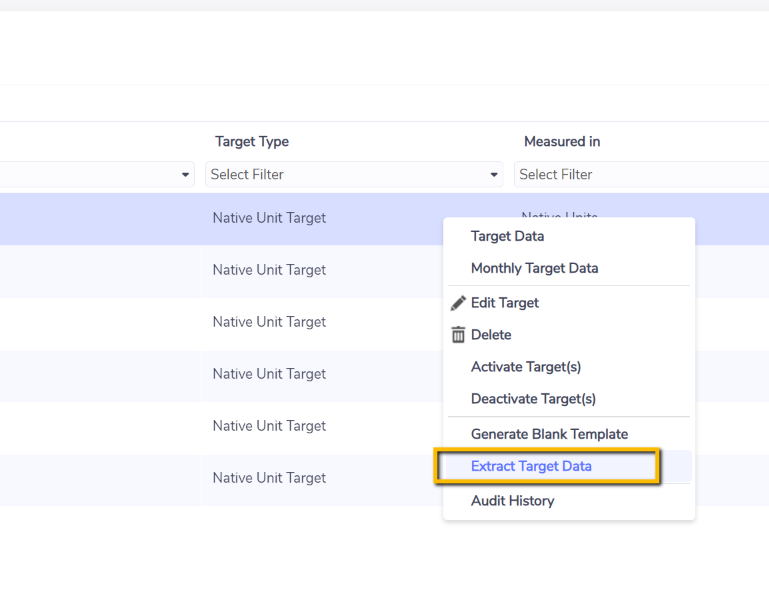
This will bring up the selection criteria for the template:
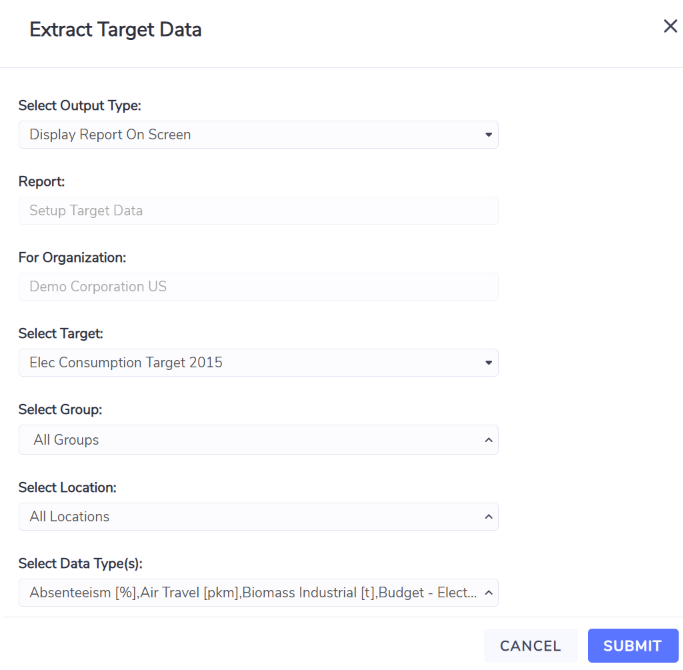
Select Output Type – Default is to display on screen but the report can also be emailed to you.
Select Target – By default, the target that you had highlighted is the one selected in the dropdown.
For – This is a group filter that allows you to choose to extract the target values for a subset based on the group hierarchy.
Select – This is a location filter that allows you to choose to extract the target values for all locations or a single location.
Select Data Type(s) – This is a data type filter that allows you to choose to extract target values for all data types or a select group of data types.
Example report output:
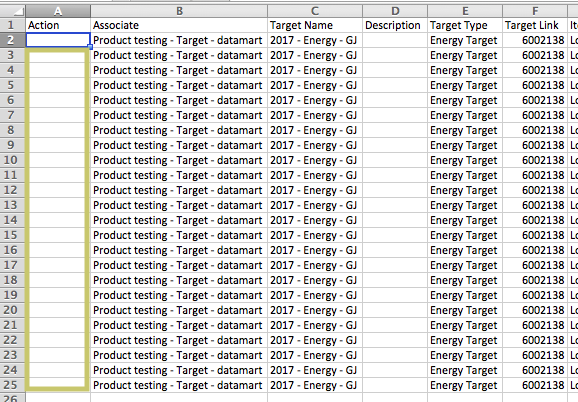
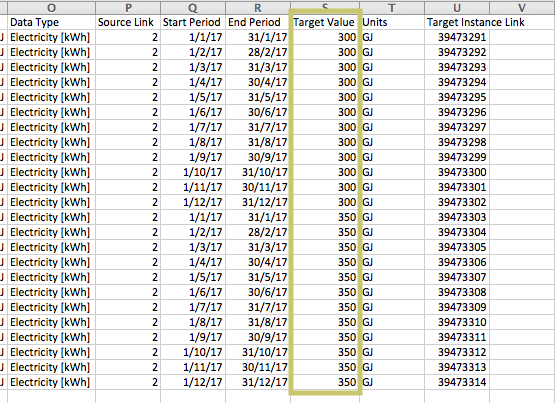
Populating the Template and Preparing it to be Processed
Once the template/report has been extracted you need to:
Update any desired target values in column S (Target Value).
Make sure to set the action for each updated row to "Update" (column A).
Delete any rows for which you do not wish to update data or leave the action column blank for those rows.
Save the file as an xlsx document.
Ensure that the file name begins with the prefix "Setup_Target_Data"
Email the file to the standard Envizi address that you have been provided for loading files (hub 3).
Important Note: Do not remove any of the Link values from the columns as these are the identifiers that allow the system to know exactly where and what you are updating.
Here is an example of what a setup template looks like when it's ready to send to the platform for processing:
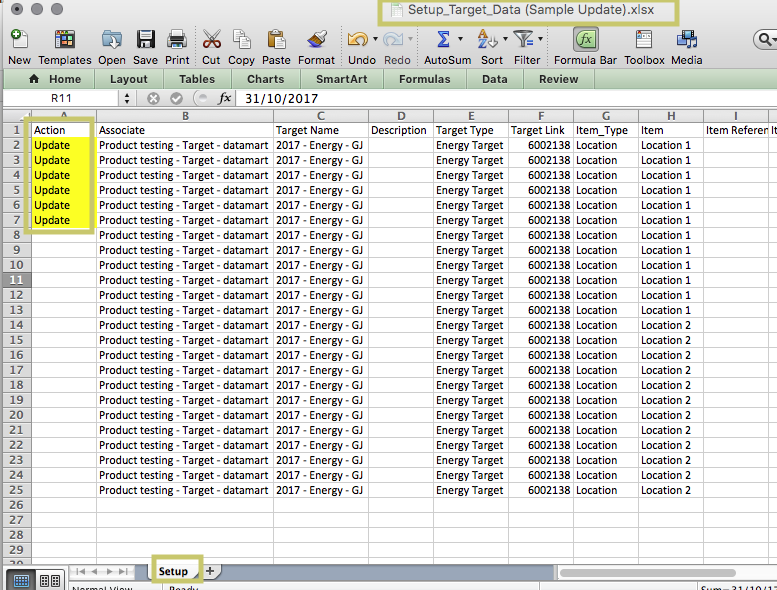
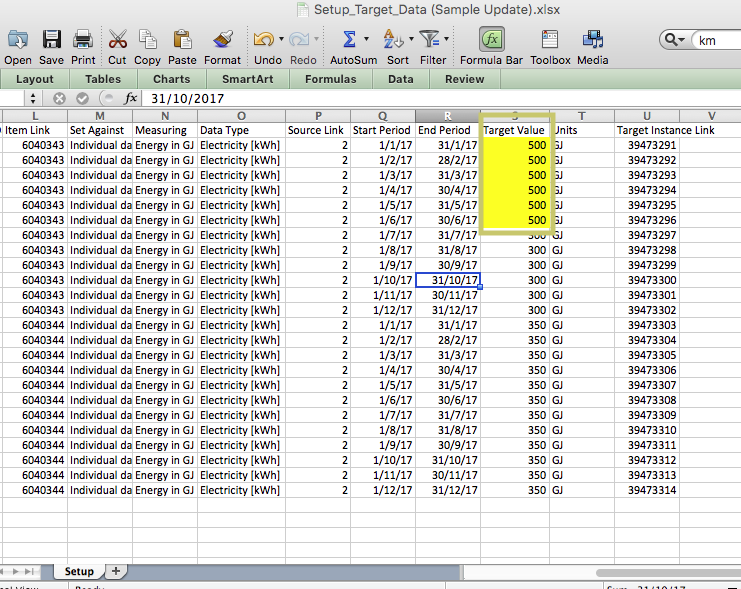
Depending on the number of target values to be updated and how busy the server is it may take anywhere from 5-30min to update the target data once it is sent to the system. To review the target data you can either navigate to the Target Data in the platform (from the Targets grid) or run the Setup Target Data report again.
Fields in the Template
Column | Column Heading | Description |
|---|---|---|
1-A | Action | You should enter "Update" for any row that you wish to change the target value |
2-B | Associate | The name of the Organisation |
3-C | Target Name | The name of the selected Target |
4-D | Description | The description of the selected Target (if used) |
5-E | Target Type | The type of target being configured |
6-F | Target Link | An internal identifier used by the connector |
7-G | Item_Type | Indicates what kind of entity the target value is being set against (eg. Location, Account, Meter, etc.) |
8-H | Item | The specific name or number of the entity the target value is being set against |
9-I | Item Reference | For location this is the location reference, for accounts it is the account reference |
10-J | Item Open Date | If the entity (eg. location, account) has an open date set it will appear here |
11-K | Item Close Date | If the entity (eg. location, account) has a close date set it will appear here. If a close date is set, you should not configure target data past that date. |
12-L | Item Link | An internal identifier used by the connector |
13-M | Set Against | For most target this is will indicate that the values are set against individual data types (other options will be discussed in those specific use cases) |
14-N | Measuring | Will indicate if target values are to be set in native units or alternatively in a specific normalised value (eg. Energy, Emissions, etc) |
15-O | Data Type | The data type the target value is being set against |
16-P | Source Link | An internal identifier used by the connector |
17-Q | Start Period | The start period (beginning of month) for the target value being set |
18-R | End Period | The end period (end of month) for the target value being set |
19-S | Target Value | Where you should enter/modify the desired target value for the period indicated in the row. Along with the action column this is one of only 2 columns you should edit. |
20-T | Units | If available this indicates the units in which the target value is being captured |
21-U | Target Instance Link | An internal identifier used by the connector |
