Setting up a Virtual Account
Any account style can be used to create a virtual account if there are virtual data rules available to populate the measures for the data type to which the account style belongs.
Initial steps in creating a virtual account
Create an account
Turn the account into a Virtual Account from any accounts grid by right-clicking (or using the “Actions” button) and selecting Virtual Account Setup from the menu.
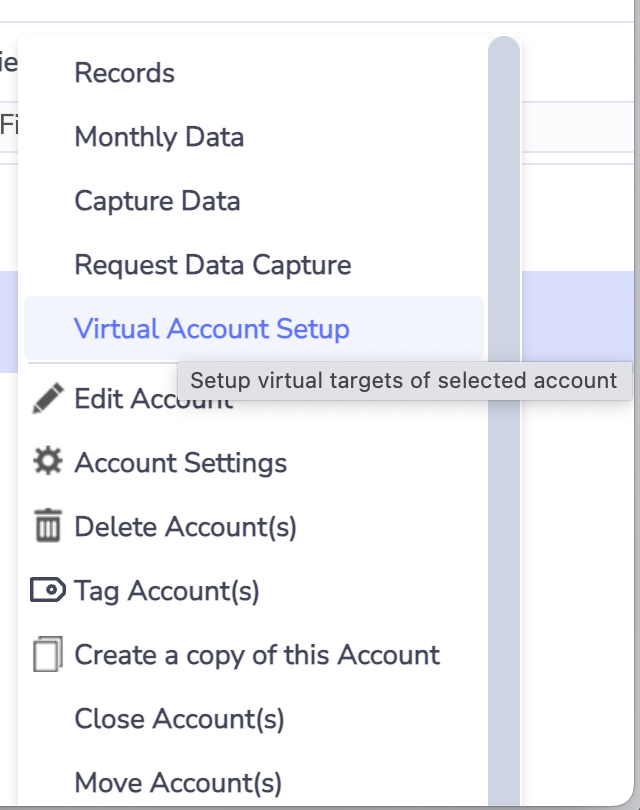
If the account selected is not an empty account, then the virtual account setup option is disabled.
Choosing the source data by creating a virtual account relationship
The Virtual Account Setup menu item takes you to the virtual relationships browse page. If this is a new Virtual Account, you need to add a new virtual relationship to begin populating the Virtual Account with data. Click “Create new” to open the virtual relationship form.
Steps to follow
Select the measure that you want to populate and then select the appropriate data rule for that measure.
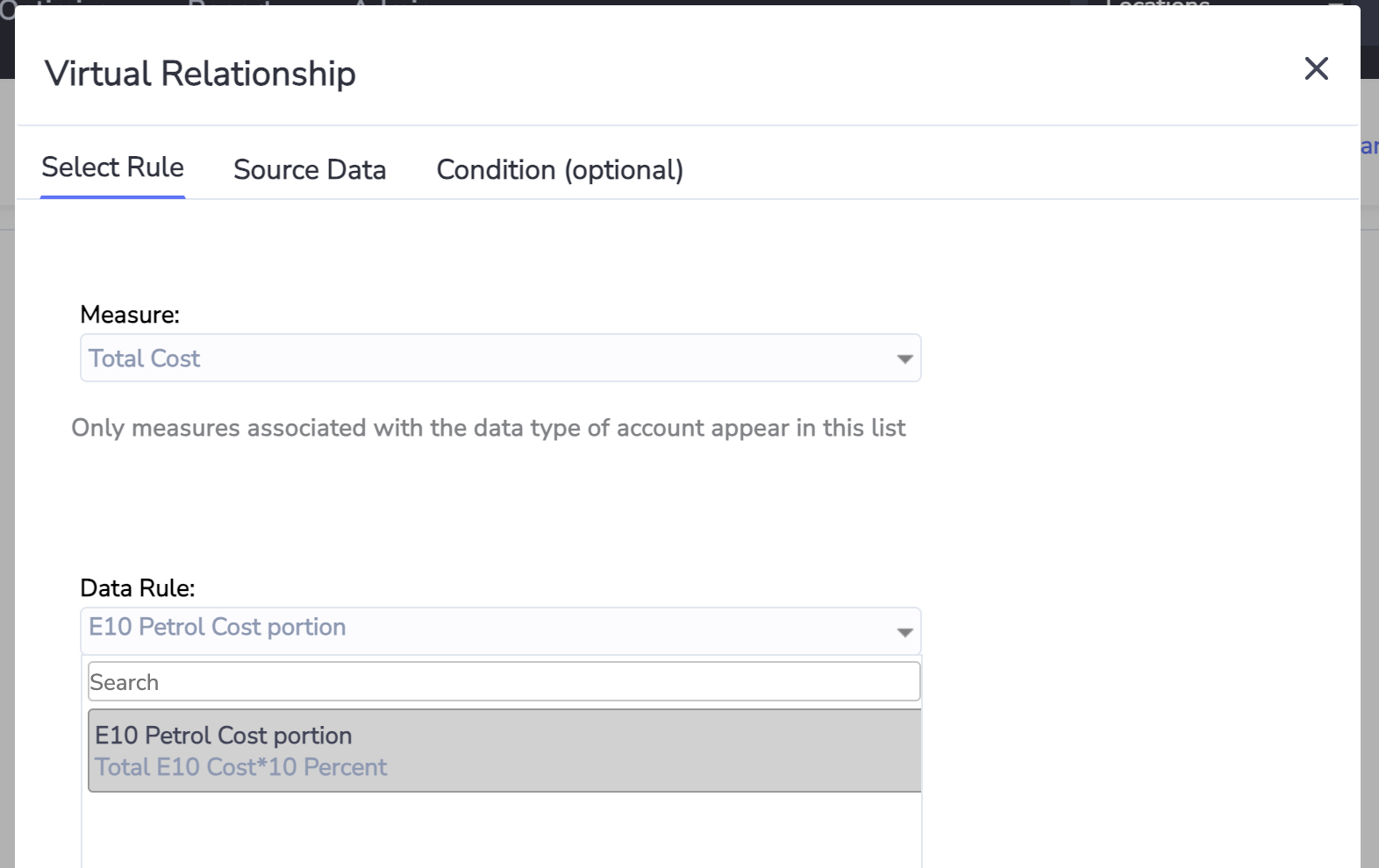
Only measures that have VDRs available are listed in Measure dropdown and only the VDRs relevant to the selected measure are listed in the Data Rule dropdown.
Select the VDR you want to use, go to the “Source Data” tab to select the data sources that are required to populate the rule.
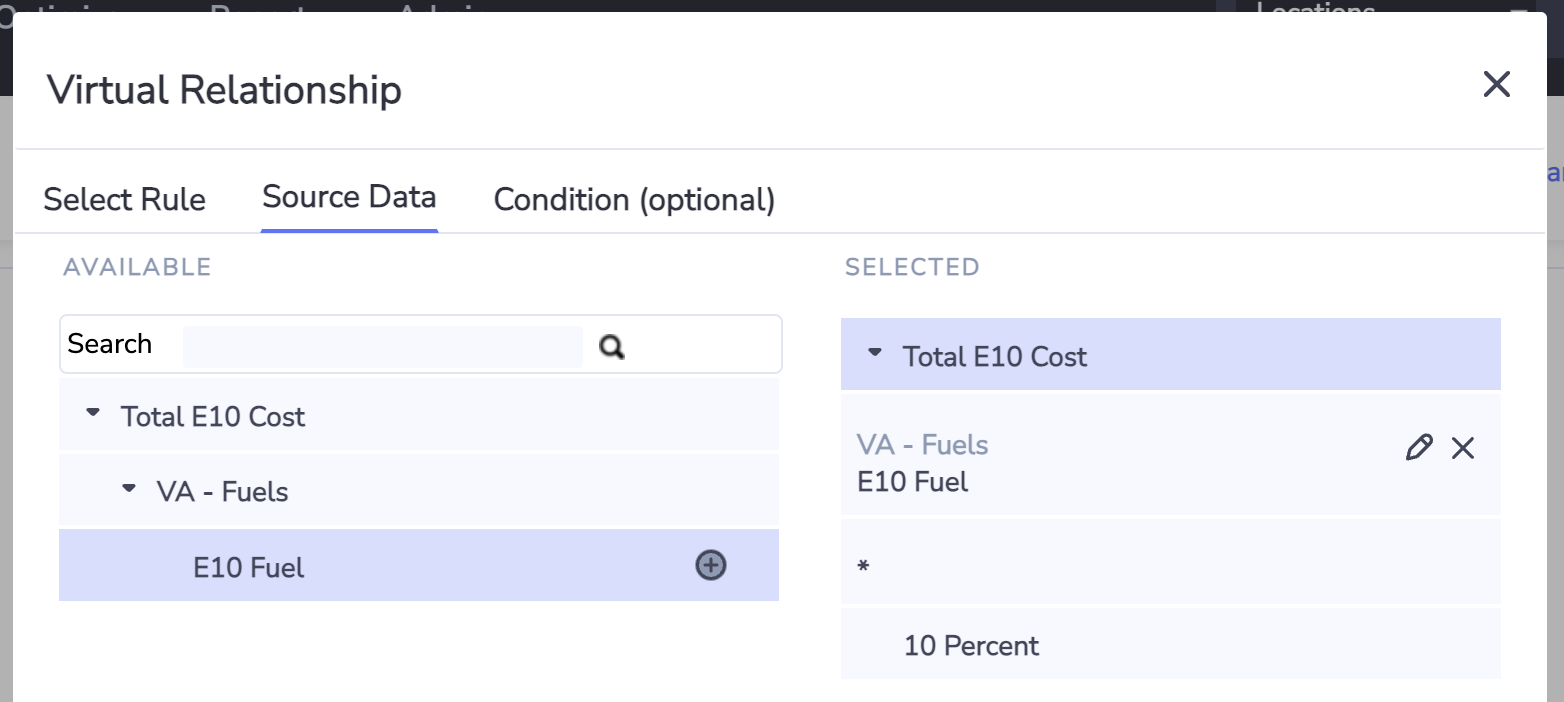
Only sources (accounts, meters, and attributes) that belong to same location as where you configured your virtual account are listed by default. To be able to choose sources from other locations, all the locations must belong to the same facility group.
Adding an effective period to your virtual relationship
If you want to vary the parameters of the virtual relationship over time, you can configure multiple virtual relationships for the same measure. Each relationship must have an effective period defined that does not overlap with the other virtual relationships that are configured for that measure. To set an effective period for the virtual relationship, select the Condition (optional) tab.
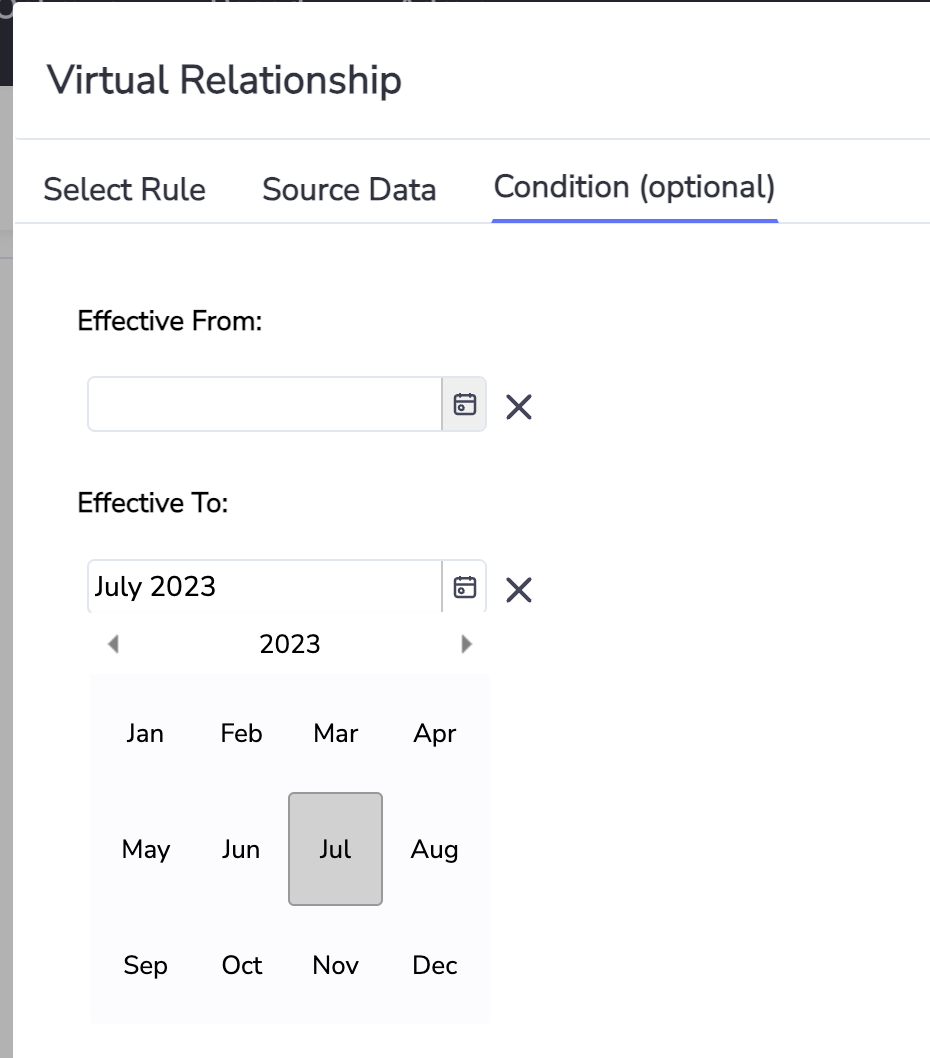
Because Virtual Accounts are built by using monthly normalized data as the source data, the effective dates are only available as month start and end dates.
