Scope 3 Reporting
This article explains how to configure your accounts and report against the GHG Protocol's Scope 3 reporting framework. To do this there are 2 main areas to consider. The first area concerns what we call Lifecycle emissions and this relates to emissions produced as the result of the consumption of a scope 1 or 2 source, for example transmission and distribution losses from electricity. The second area concerns all other categories that are not directly tied to scope 1 or 2 sources, for example employee commuting, capital goods or use of sold products. These emissions sources are tracked separately from Scope 1 or 2 sources and do not share activity data with other accounts.
Background on the GHG Protocol's Corporate Value Chain (Scope 3) Accounting and Reporting Standard
Upstream emissions are indirect GHG emissions related to purchased or acquired goods and services. Emission categories include:
Scope 3 categories
Upstream:
Category 1 - Purchased goods and services
Category 2 - Capital goods
Category 3 - Activities related to fuel and energy *
Category 4 - Upstream transportation and distribution
Category 5 - Waste generated in operations
Category 6 - Business travel
Category 7 - Employee commuting
Category 8 - Upstream leased assets
Downstream:
Category 9 - Downstream transportation and distribution
Category 10 - Processing of sold products
Category 11 - Use of sold products
Category 12 - End-of-life treatment of sold products
Category 13 - Downstream leased assets
Category 14 - Franchises
Category 15 - Investments
For complete definitions on each of these categories, see table 5.4 on page 34 of the standard.
* Lifecycle Emissions
This category of emissions relates to the direct use of a Scope 1 or Scope 2 source with the most common use being the Fuel- and energy-related activities (not included in scope 1 or scope 2) which are usually associated with energy or fuel consumption.
Here is the description provided by the standard:
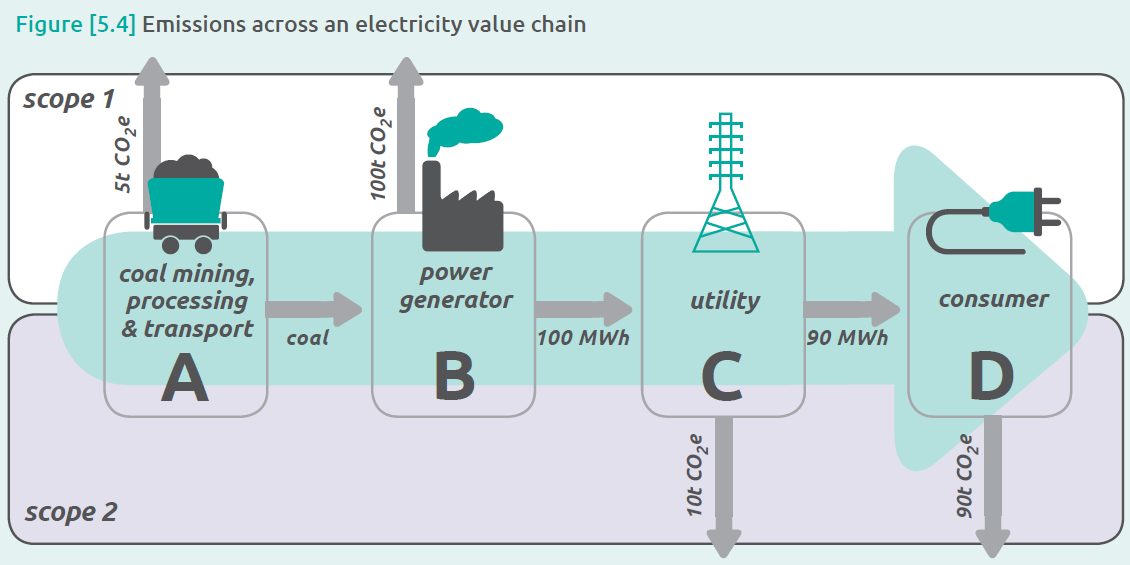
Fuel- and energy-related activities (not included in scope 1 or scope 2)
Extraction, production, and transportation of fuels and energy purchased or acquired by the reporting company in the reporting year, not already accounted for in scope 1 or scope 2, including:
A. Upstream emissions of purchased fuels (extraction, production, and transportation of fuels consumed by the reporting company)
B. Upstream emissions of purchased electricity (extraction, production, and transportation of fuels consumed in the generation of electricity, steam, heating, and cooling consumed by the reporting company)
C. Transmission and distribution (T&D) losses (generation of electricity, steam, heating and cooling that is consumed (i.e., lost) in a T&D system) – reported by end user
D. Generation of purchased electricity that is sold to end users (generation of electricity, steam, heating, and cooling that is purchased by the reporting company and sold to end users) – reported by utility company or energy retailer only
Envizi treats this category separately because this specific Scope 3 category will often share the same activity data (ie, consumption) as the associated Scope 1 or 2 source. This means that capturing the same activity data in another account is not required.
If you wish to have these emissions reported as part of your regular Scope 3 total you will need to create additional accounts and capture the same activity again in a new account style which sits under a Scope 3 data type.
Other Scope 3 Emissions
All other categories are not linked to Scope 1 and 2 emission sources and therefore activity data is tracked and captured in separate accounts in Envizi.
Tagging and Reporting
Previously Envizi recommended an approach for users to tag their data using 15 Scope 3 category tags. This method is no longer recommended as a new approach has been developed to simplify the exercise of categorizing Scope 3 emissions. The Scope 3 Emissions Analysis PowerReport is able to present Scope 3 emissions automatically categorized as defined at the account style level. This means that each account style is directly mapped and linked to a particular Scope 3 category and calculation method.
When running the Scope 3 Emissions Analysis report it’s identified that some of your account styles have not be correctly categorized, reach out to our support desk for help. See this article for more information: Scope 3 Emissions Analysis - Uncategorized Emissions Dashboard
