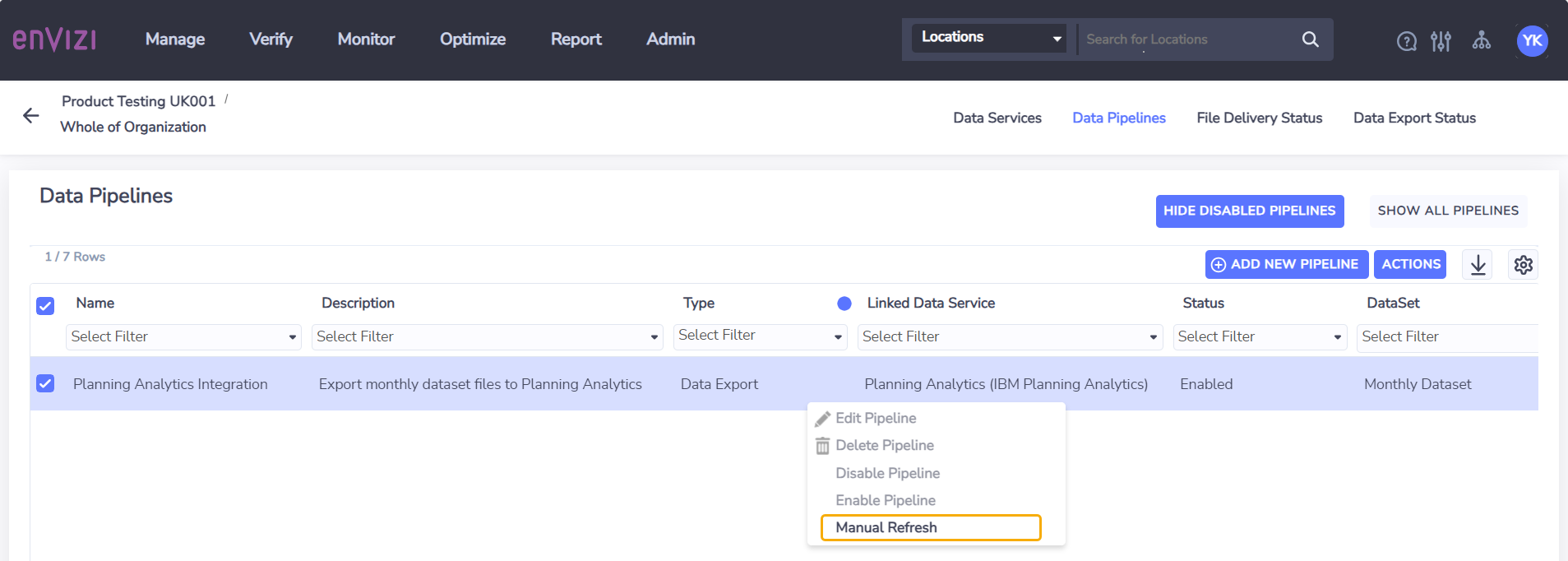Refreshing a Planning Analytics Integration Data Pipeline
Configuring and managing the data pipeline
Once a Planning Analytics Integration Data Service has been created, the corresponding pipeline will automatically appear on the Data Pipeline grid with the name Planning Analytics Integration.
The Planning Analytics Integration pipeline is linked to its Data Service and cannot be edited. To disable or delete a Planning Analytics Integration, disable or delete the Data Service which will automatically perform the same action for the pipeline.
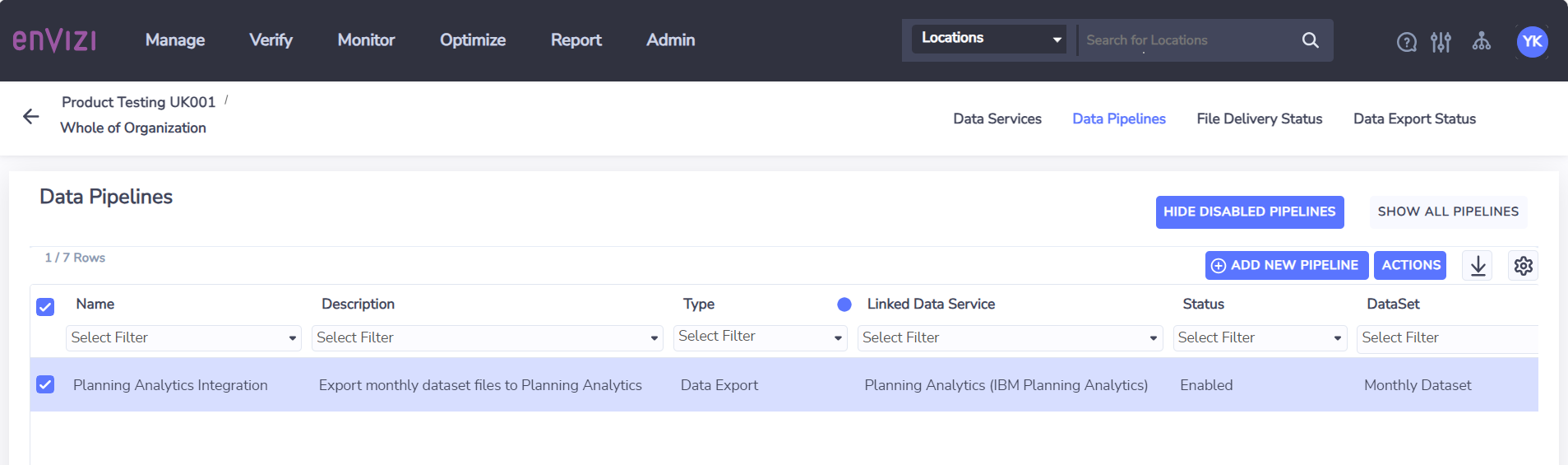
Scheduled Refresh
Once a Planning Analytics Integration Data Service has been provisioned and the PA API connection details saved, the Envizi Monthly Dataset will be automatically pushed to Planning Analytics on a daily basis. This scheduled process aligns with the daily update of data in the Monthly Dataset so generally there is no benefit from refreshing the data more frequently.
Manual Refresh
A manual refresh option is provided for scenarios where the Envizi Monthly Dataset in Planning Analytics must be refreshed immediately and cannot wait for the overnight scheduled refresh to run.
To manually trigger the sending of Envizi Monthly Dataset to Planning Analytics:
Navigate to Admin → Data Flow Automation
From Data Services page, navigate to Data Pipelines.
Select the Manual Refresh action for the Planning Analytics Integration pipeline which will create a job to send the latest Envizi Monthly Dataset files to Planning Analytics.
You can check the status of the file transfer from the Data Export Status page.