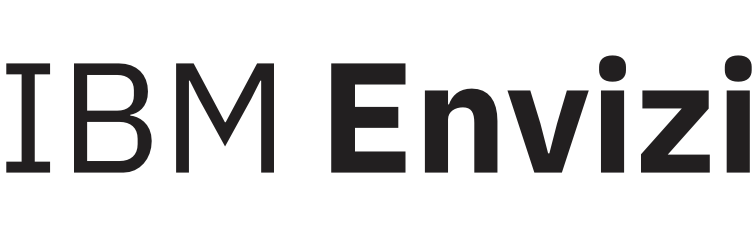Provisioning IBM App Connect (Data ETL)
To use a data transformer service in a data pipeline:
Navigate to Admin → Data Flow Automation
The system will navigate to the landing page of Data Flow Automation, which is the Data Services page.
Add a Data ETL service:
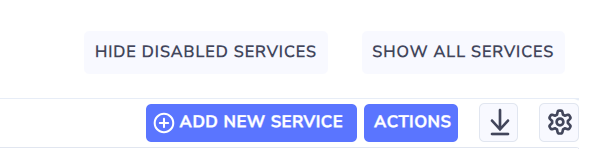
3.1. On Data Services page, select Add New Service button found on upper-right corner of the list of data services. This will open Add New Service screen.
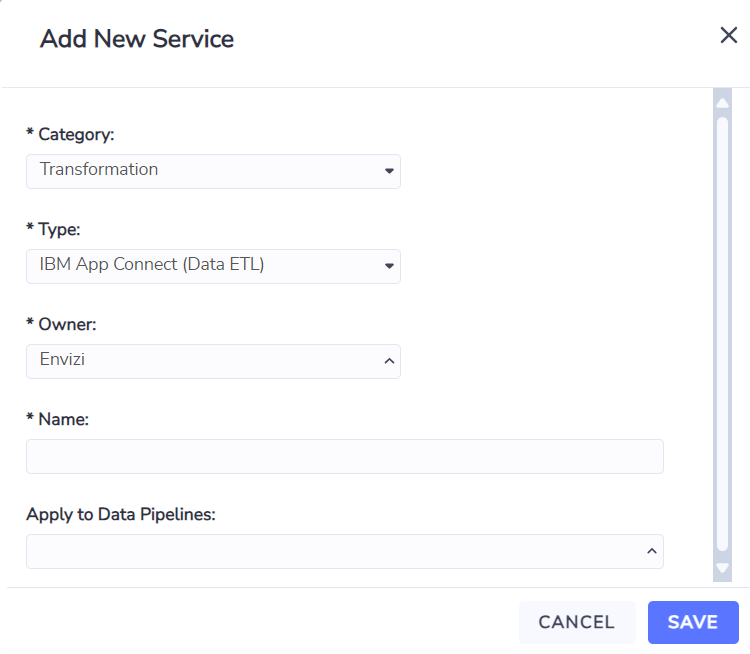
3.2. On Add New Service screen:
3.2.1 Select Transformation in Category
3.2.2. Select IBM App Connect (Data ETL) in Type.
3.2.3. The Owner will be selected as Envizi.
3.2.4. Enter a unique Name for the service.
3.2.5. Choose Save button to save the Data ETL service.
3.2.6. Otherwise, choose Cancel button to cancel the creation of the Data ETL service.
3.2.7. The newly created Data ETL service will appear on the list of data services.

Upon the creation of a new data ETL service, the default App Connect API upload endpoint, client id, and client secret are automatically saved.
The Data ETL service is now ready to be used in data pipelines.