Programs - Programs Overview PowerReport
Summary
The Programs Overview Power Report provides an overview of your Programs expected emissions, energy and cost savings. You can review Program Actions by their status, type, geography and make informed decisions based on their savings trajectories into the future. The report also provides an intensity ranking comparison to help you understand and make selections on the Programs that will achieve the highest return of investments in terms of emissions, energy and cost savings.
How to find the report
Search for report name ‘Programs Overview’ in the global report search bar, or find the report via the ‘PowerReports’ quick link on the home page.
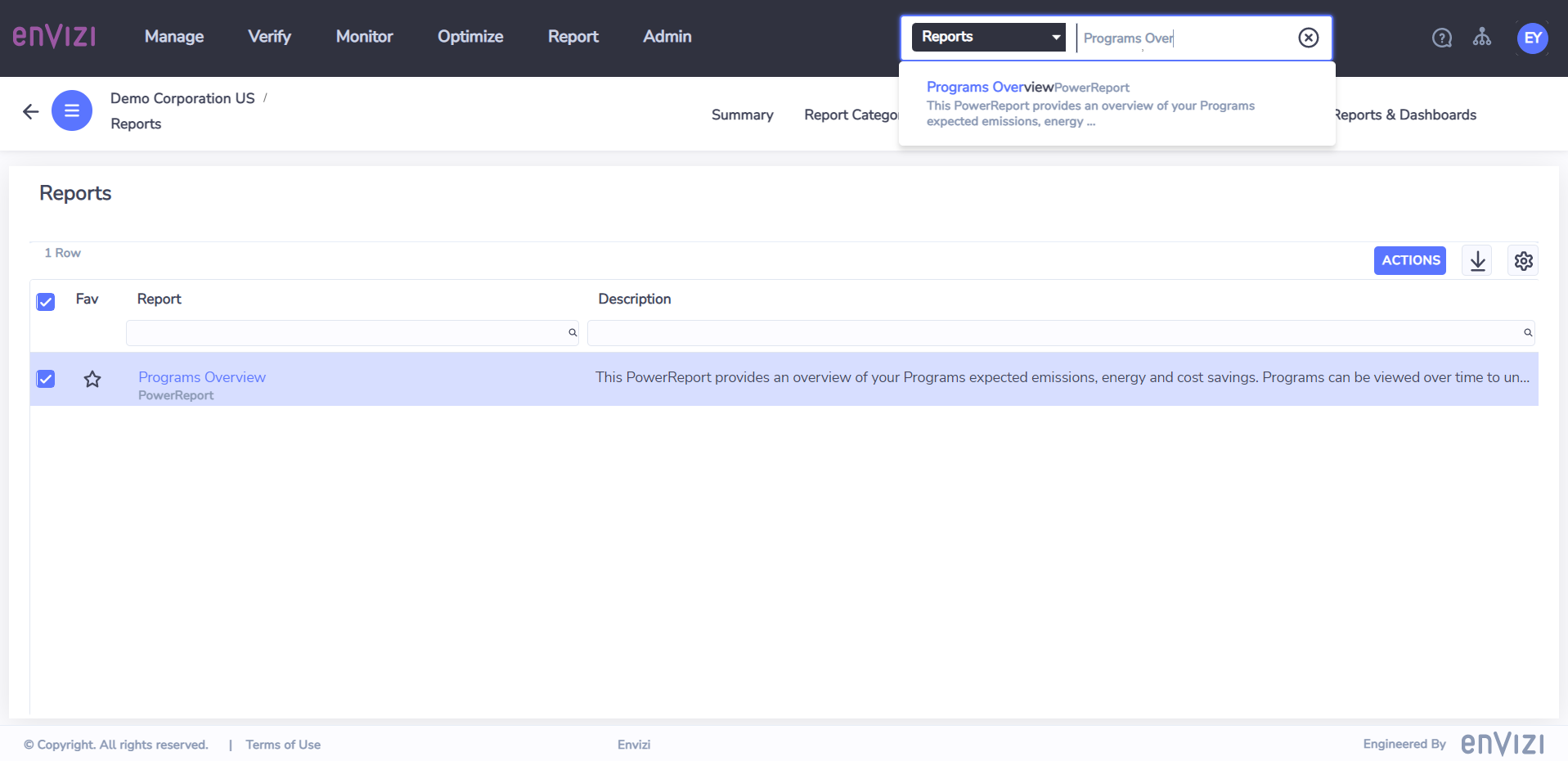
Report Contents
The report has two sections - Saving Performance and Project Details. The default reporting period covers the entire data set and it can be adjusted by clicking on the ‘REPORTING PERIOD’ button on the Home page. You can also further filter Actions by using the ‘Filters’ panel on the right, such as by Group, Location or Program names.
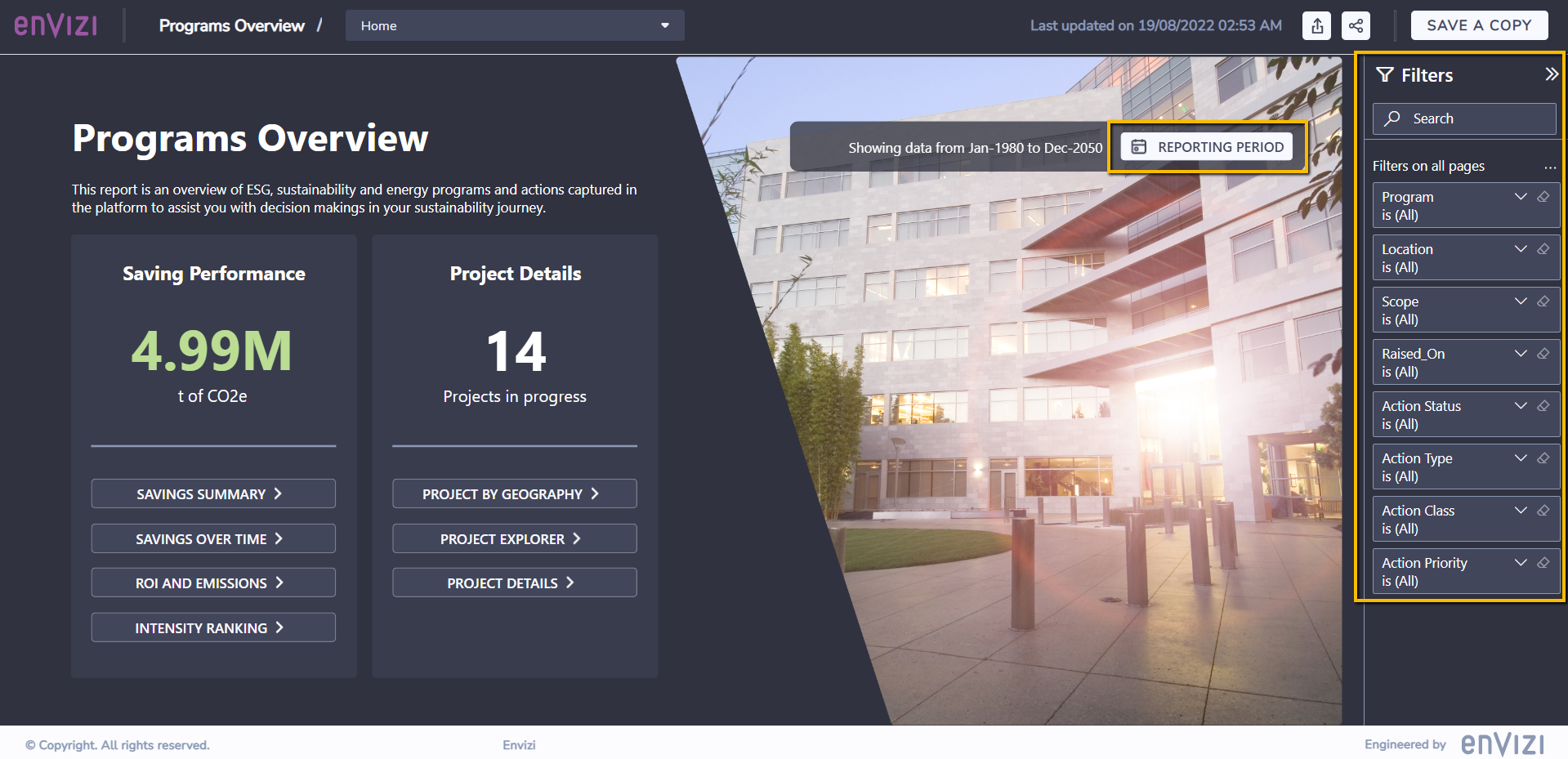
1) Saving Performance
This section provides a 360-degree view of Program Savings and the insights they provide.
Savings Summary - summary of emission, energy and cost savings by Action status, type, class and priority.
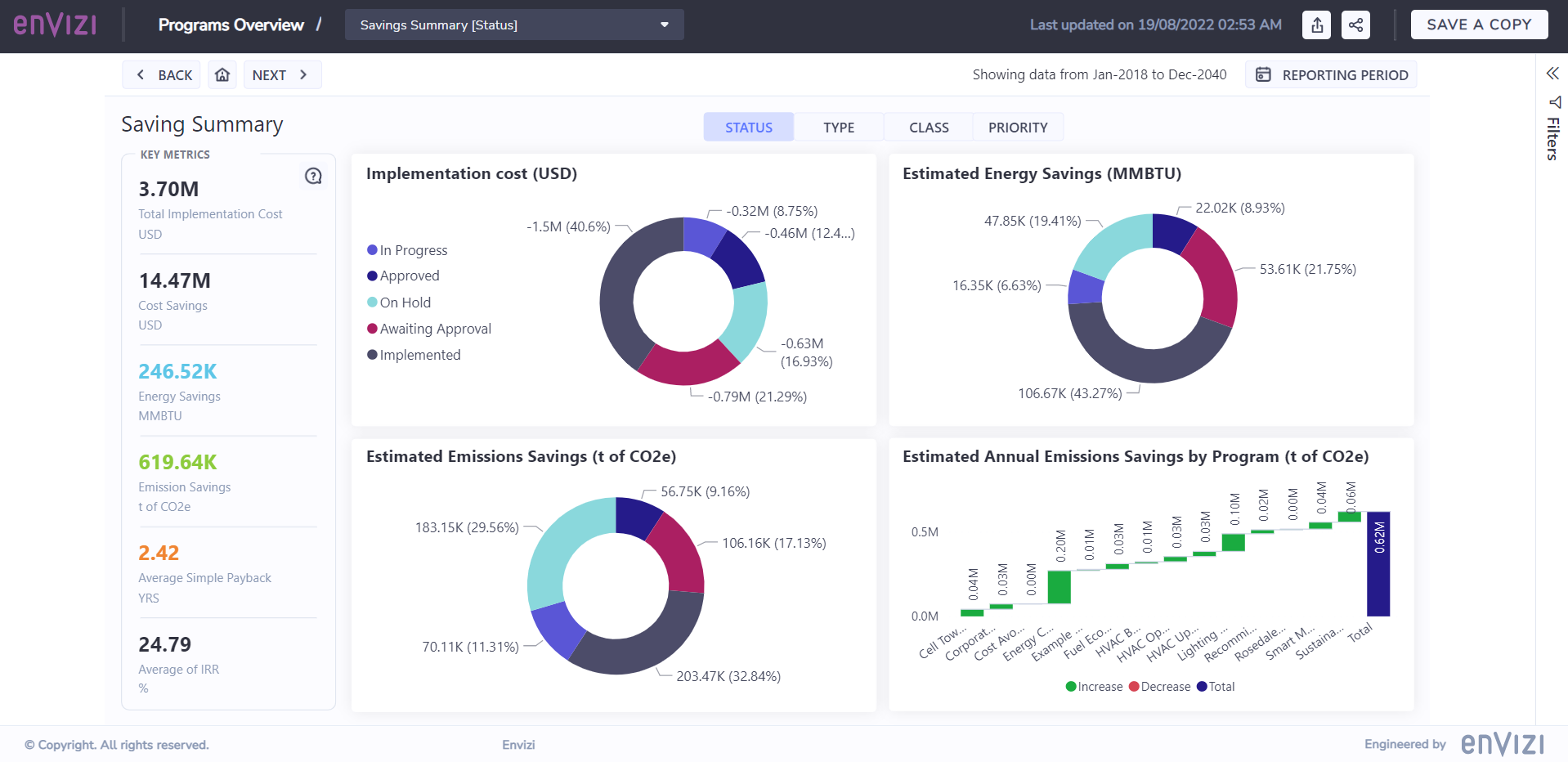
Savings Over Time - review your projected future cost and emissions savings
ROI and Emissions - ranking your Actions by IRR (Internal Rate of Return) and CO2e Emission savings in a scatter plot.
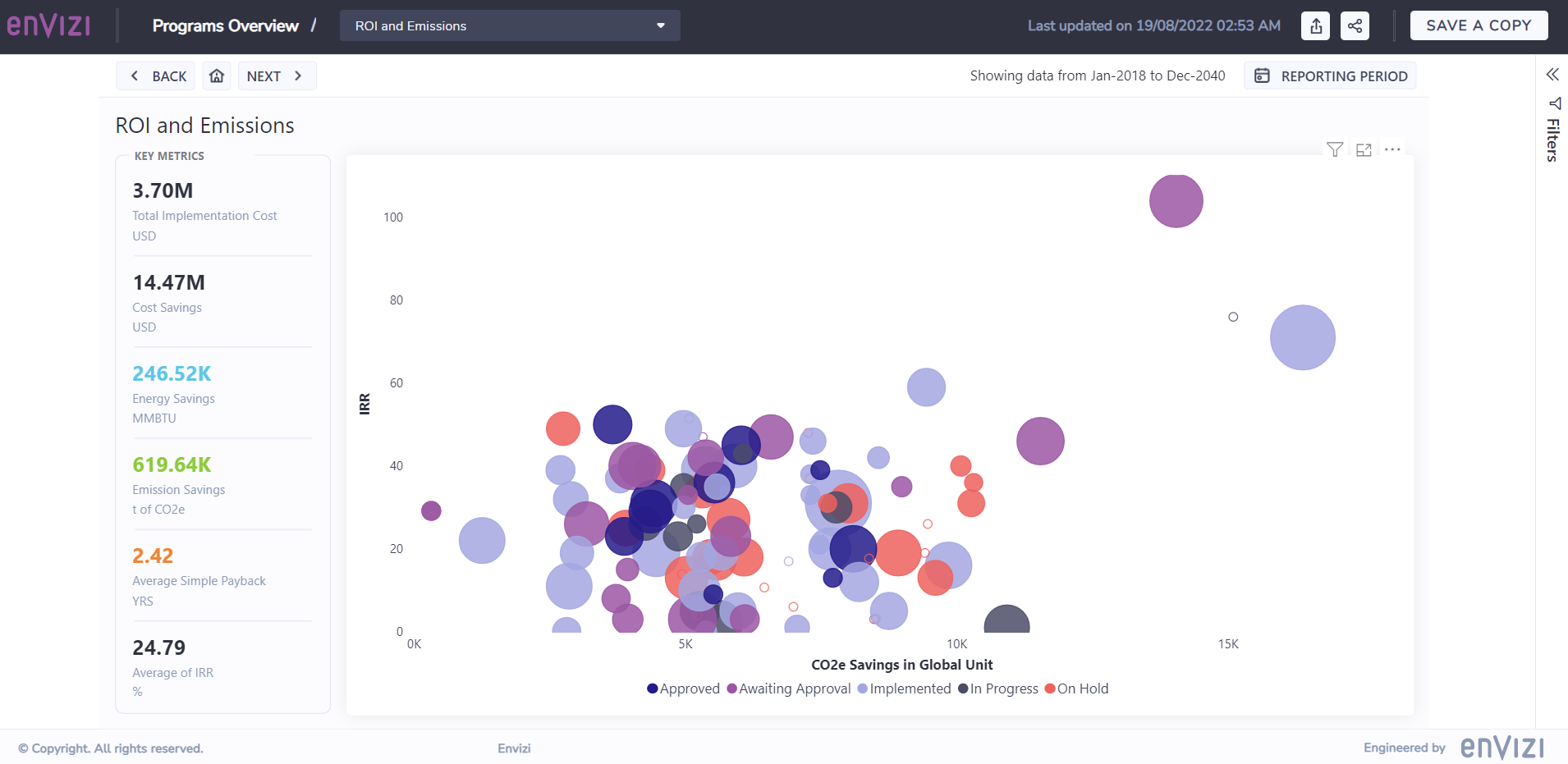
Intensity Ranking - intensity rankings of ROI (return of investments) in terms of emission, energy and cost savings.
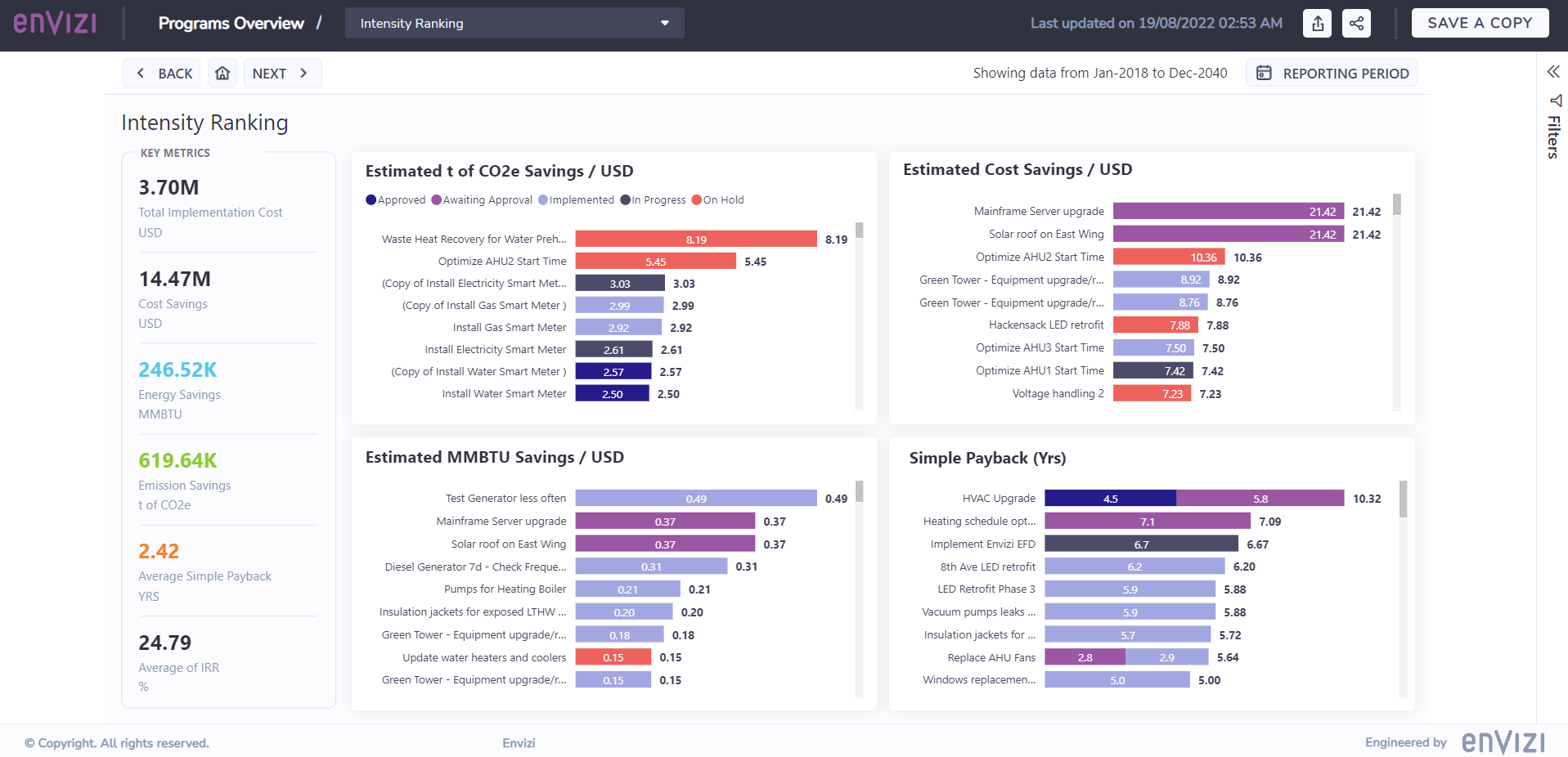
2) Project Details
This section allows you to explore and discover additional Action details that have been submitted by all users in the platform.
Project by Geography - review all your Actions on a geographical map to visually identify where initiatives are happening, and locate Actions easily by zooming in to a particular region on the map.
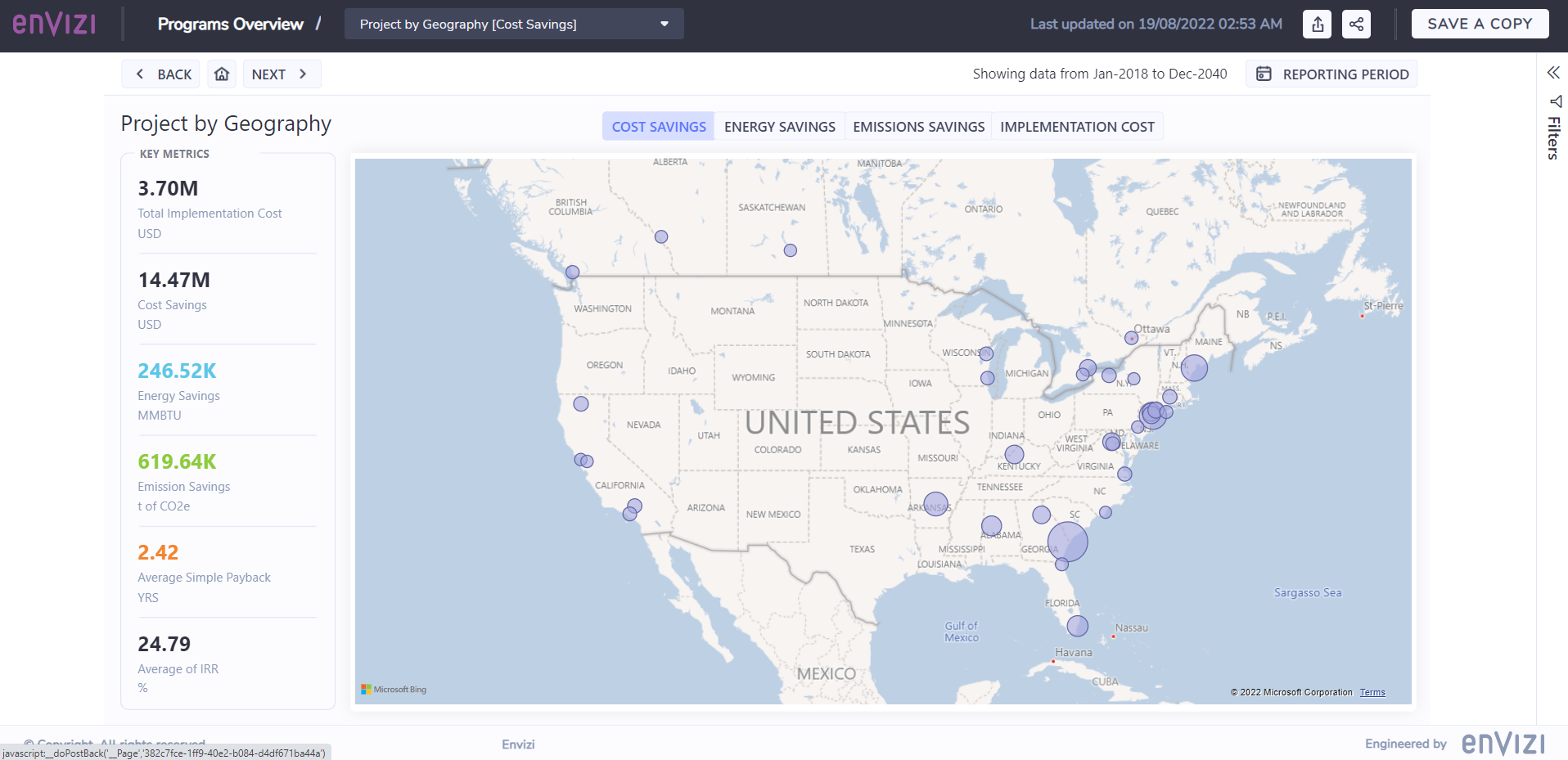
Project Explorer - find and explore Actions in an intuitive way without losing the sight of their related Actions
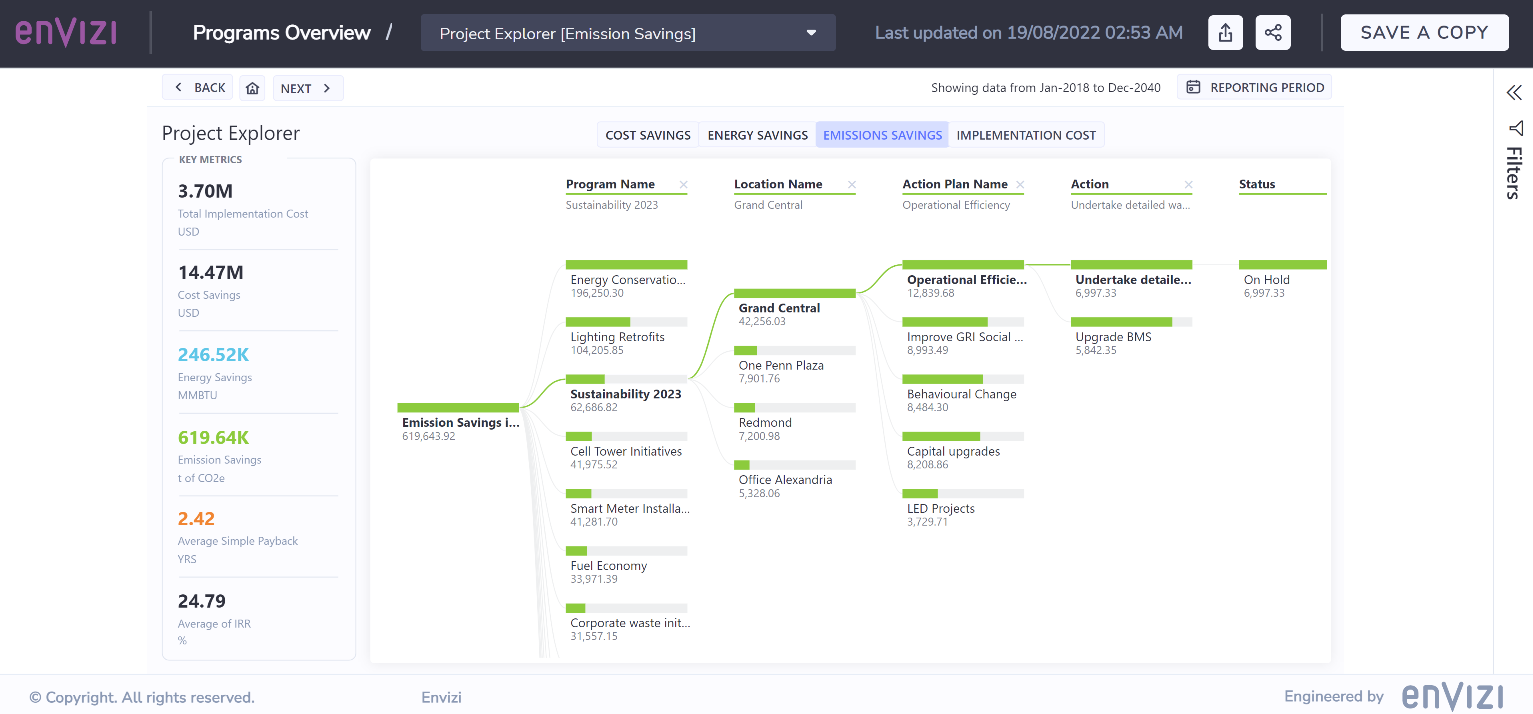
Project Details - list of Actions and their details, in an easy-to-extract format and can be downloaded to CSV format for further data analysis

Possible Use Cases
Overview of Actions by category, status, type and priorities
Rank and approve the most desirable Actions based on financial incentives, energy reduction and carbon emission savings
Review and understand Actions by geographical locations
Download Action details
Visibility of estimated future carbon emissions and financial savings
etc.
Data Pre-Requisite
To effectively use the report, there are a few data pre-requisite requirements need to be met.
1) Expected Savings
The expected savings amount comes from the values that have been entered in Actions. Depending on how you want to use the report for, one or more than one of the following fields would be required:
Emission Savings - Estimated Annual CO2e Savings (kg CO2e)
Energy Savings - Estimated Annual Unit Savings (auto converts to organization’s global energy reporting unit based on Action’s data type)
Cost Savings - Estimated Annual Cost Savings
Native Unit Savings - Estimated Annual Unit Savings
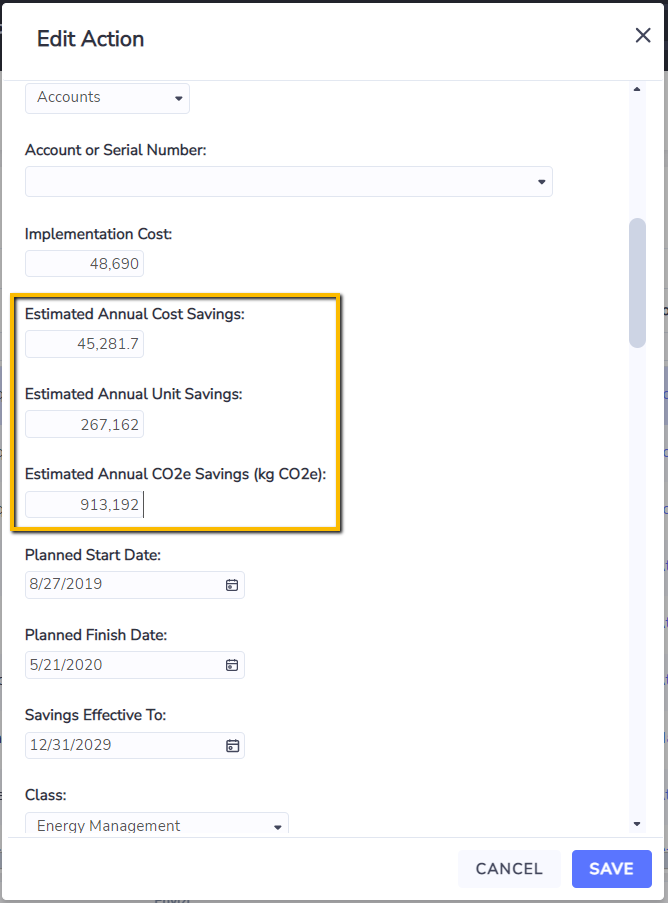
Savings in Annual amount
Values entered into the Actions savings field need to be estimated annual values. The report apportions the annual savings amount to monthly savings amount by number of days in each month. For example, the derived emission savings in March would be slightly higher than savings in February, due to the difference of number of days in each month.
If for any reason an annualized value cannot be directly entered or requires additional derivations, the Programs module also offers a functionality to auto calculate annualized values based on pre-defined custom rules. Please approach your corresponding Envizi contact for additional services help on this.
Inclusion of auto calculated estimated CO2e savings
If the ‘Auto calculate estimated CO2e savings’ feature is turned on, the auto calculated estimated CO2e savings by the system will be included in this report. However, for Actions with manually entered CO2e savings, user entered values takes precedence over system generated values, and user entered values will be used in the report instead.
2) ‘Savings Start Period’ and ‘Savings End Period’
Each Action needs to have a projected saving period. For example, an Action completed in Dec-2022 could deliver savings for the next two years from Jan-2023 (Savings Start Period) to Dec-2024 (Savings End Period).
2.1) The Savings Start Period used in the tool is being defined by one of the following date fields in Action, in the order of:
Savings Start Period = Actual Finish Date (first choice) → Planned Finish Date → Actual Start Date → Planned Start Date → Raised On date → Last Updated On date (last choice if none of the previous fields has been set)
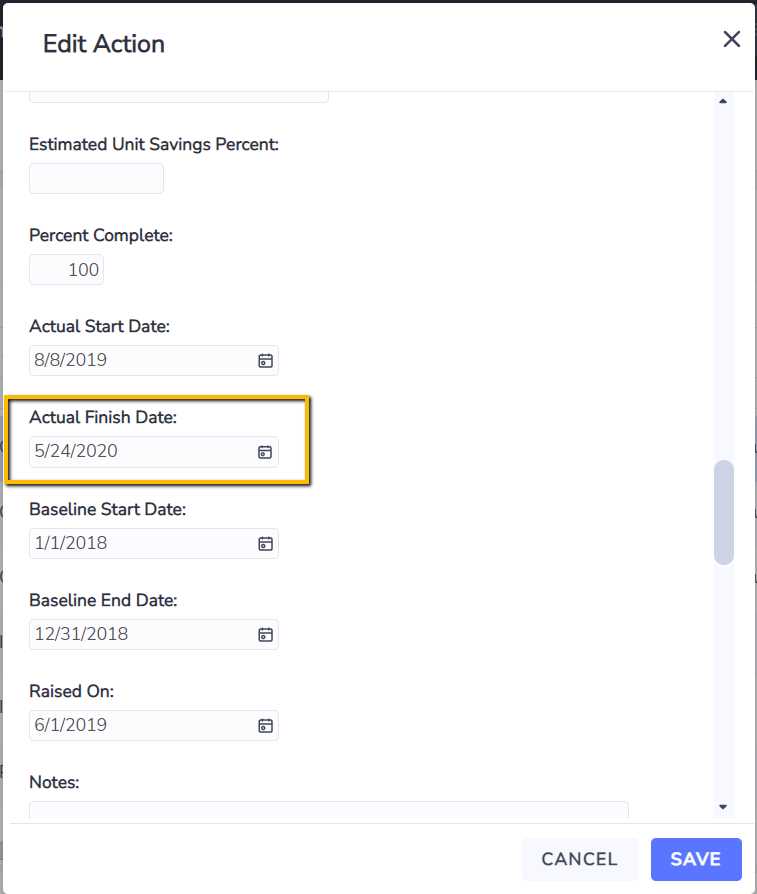
2.2) The Savings End Period is being defined by field Savings Effective To. However if there is no date value in this field, it will default to Savings Start Period + Default number of saving years defined in the Organization setting.

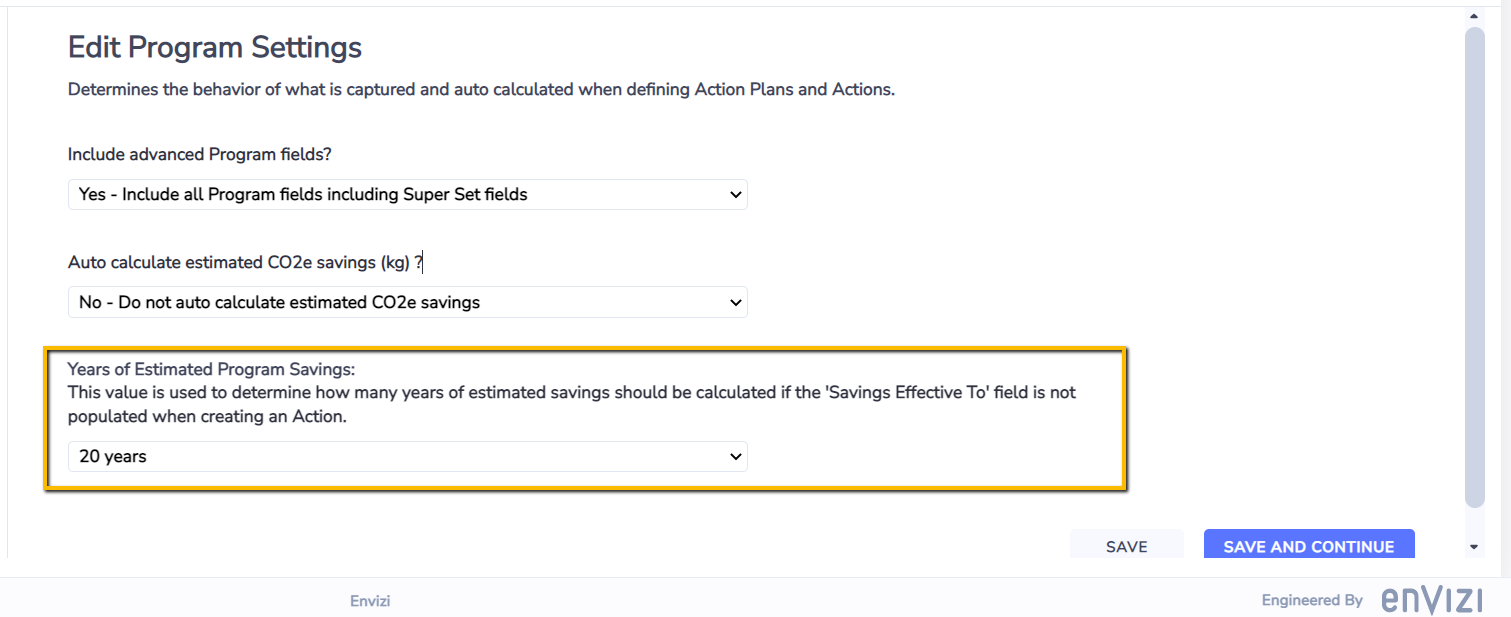
3) Special Action fields
There are four basic Action fields being used in the report to allow filter, slicing and dicing Actions for various reporting purposes.
Action Status
Action Type
Action Class
Action Priority
If your organization has customized any of these fields to be in different names, or do not use any of the fields, you may notice a X sign where these fields are being used in the report. If this introduces limitations on how you can use the report, please approach your corresponding Envizi contact for help to set up a custom version of the report for your organization.
4) IRR
The IRR (Internal Rate of Return) percentage is being used as the financial metric to assist with the evaluation and ranking Actions. The IRR value can be either manually entered in Action (in percentage numbers, e.g., 110), or be calculated automatically by using the Cashflow feature. The Cashflow feature is a customizable solution and please reach out to your Envizi contact for help on setting it up should it be required.
