Portfolio Manager Users
A Portfolio Manager is a user of Envizi for whom the enterprise view of the platform is not appropriate. You could be a Property Manager, for example, who is interested in a subset of locations and in a subset of platform features who logs in to perform specific tasks and to view specific data/reports for a specified part (Group) of the enterprise organization.
A key assumption for this experience is that your organization actively uses Envizi’s Issue Tracking feature in order to manage the workflow of account capture data, interval metering alerts or survey responses; and actively assigns Program Actions to users to manage.
Your Home Page
When a Portfolio Manager user logs in they will see different top level navigation options and different home page gadgets to General users.
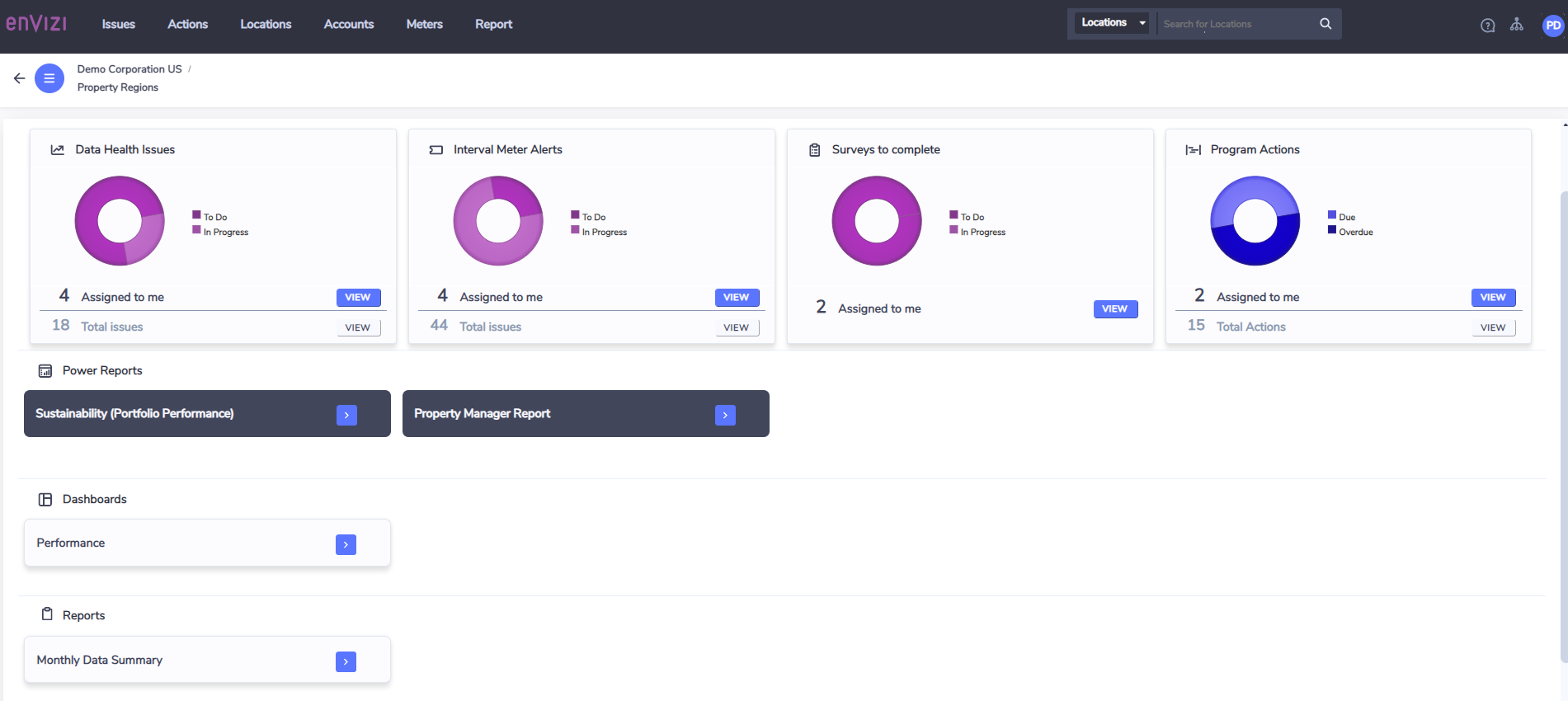
Top Level Menu
These are quick links to the key entities that you as a Portfolio Manager are likely to be interested in. Clicking on these options, besides Report, will load grids showing the relevant data.
My To Do List
These cards show you Issues and or Program Actions that are assigned to you or are related to the Group that you manage.
The cards you see are based on your organization’s configuration.
Examples of types of cards you may see:
Data Health Issues
These are issues of types Data Anomaly and Data Capture (Ids pre-fixed with DA and DATA) which are “To Do” or “In Progress”.
Interval Meter Alerts
These are issues of type Building Energy Performance (Ids prefixed with BEPA) which are “To Do” or “In Progress”.
Survey Issues
These are issues of type Survey Data Collection (Ids pre-fixed with SURV) which are “To Do” or “In Progress”.
Program Actions
These are Program Actions which are due or overdue i.e. Action Planned Finish Date is within 30 days or has passed and an Action Status Grouping of “To Do” or “In Progress”.
PowerReports
Depending on how your organization has been configured, a Portfolio Manager may see quick links to PowerReports on their home page. Clicking on a PowerReport quick link will open that PowerReport in a new tab.
Dashboards
Depending on how your organization has been configured, a Portfolio Manager may see quick links to Dashboards on their home page. Clicking on a quick link will open that Group level Dashboard in the current tab.
Reports
Depending on how your organization has been configured, a Portfolio Manager may see quick links to Reports on their home page. Clicking on the quick link will open the Report selection pop up.
Quicklinks
Quick link to Upload Data Files. You should receive training from your system administrator about uploading data files as the format of the files need to comply with a specified template.
Frequently Visited
Quick links to groups, locations, accounts and meters (if application to you organization) you have frequently visited.
Information
Depending on how your organization has been configured, as a Portfolio Manager you may see an Information gadget with hyperlinks to external websites as specified by your organization.
Viewing Issues
When you click on View, you will be taken to an Issues Board which displays only the Issues relevant to the card and view option you selected. The Board has the option for the user to toggle between Assigned to Me and All Issues.
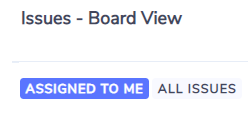
You can also switch to List View of Issues,
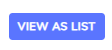
again with the option for you to toggle between Assigned to Me and All Issues.
To return to a Board, you should click Boards and then select the Board you wish to go to.
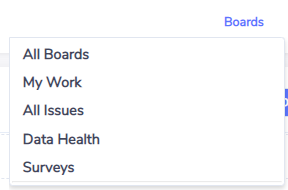
The usual features are supported in Boards and Lists. Examples, the Board view supports a quick, one-click option to capture data/complete a survey from the right hand Issue preview.
The List View supports sorting, exporting and multi-select.
