Personal Settings
To change your personal settings,
Click on your profile icon in the top left of the page.
Click on Personal.
Profile Photo
You can upload a photo to replace the default icon in the top left of the page.
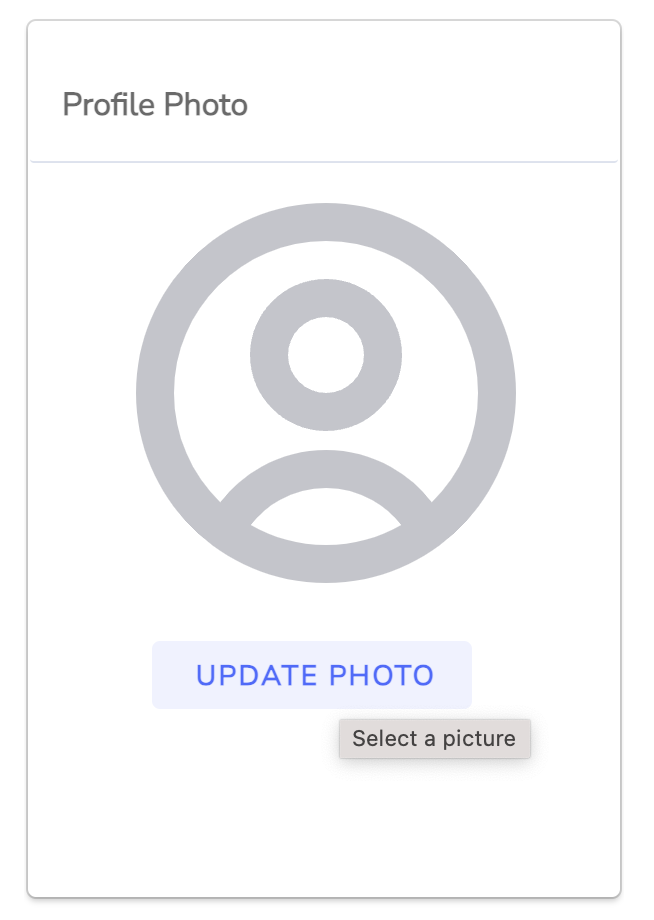
Password
To change your password, click on Change Password.
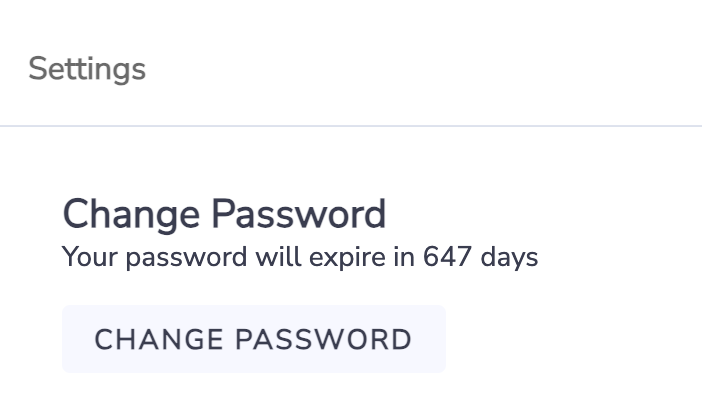
Language, Timezone, Reporting Period
To change your language, timezone or default reporting period preference, click on Edit.
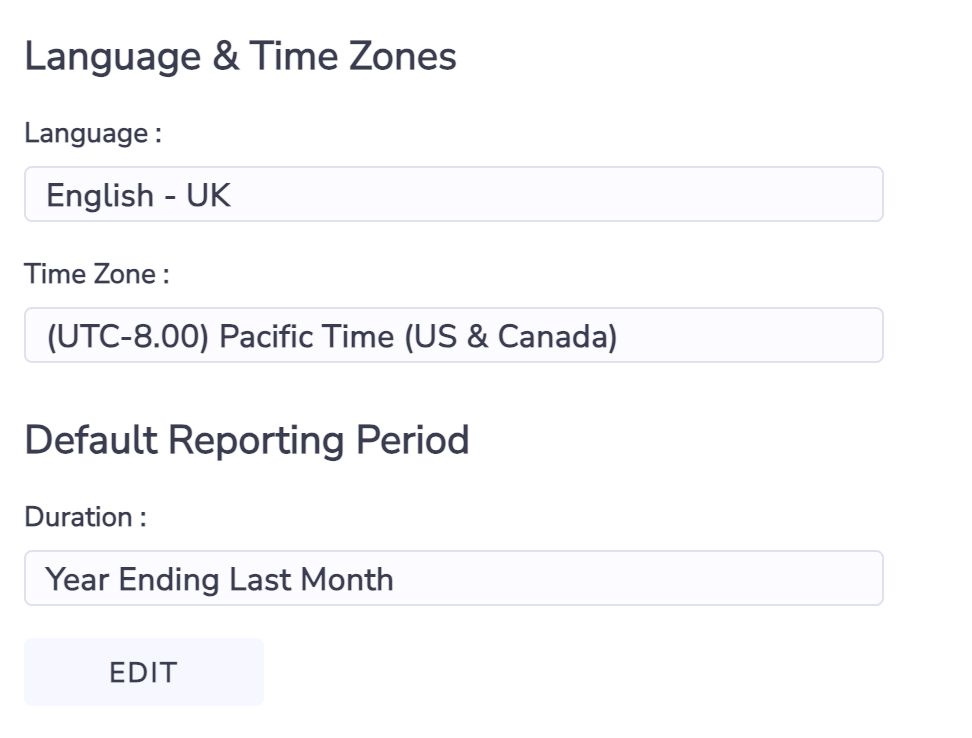
Language
This controls the language in which in the platform elements are displayed. Language also controls the format of dates and numerical values (eg. commas vs fullstops).
For your choice between English US or English UK, this only impacts the format of dates in that English US shows dates as MM/DD/YYYY and English UK shows dates as DD/MM/YYYY. With either option, the English uses US spelling.
You can select the language your prefer for your user interface from the Language dropdown. If your system administrator has enabled multi-language for your organization, you can pick from the list of supported languages. If your system administrator has not enabled multi-language for your organization, you can pick English US or English UK.
If you change your language and click Change Settings, you will receive a message and be logged out of Envizi. When you log back in your interface will be in the language you selected.
If you change your language on the same day that your system administrator enabled Multi-Language Support for your organization, the translated versions of PowerReports will be available within 24 hours
Due to Microsoft Power BI caching data, after you change your language, it may take up to 30 min before this change is reflected in any PowerReports.
Timezone
This controls the timezone in which dates are displayed. eg. If you select Sydney time then your dates will show relative to Sydney, if you select New York then your dates will show relative to New York time.
You can pick a time zone from the Time Zone dropdown.
Default Reporting Period
You can pick a default reporting period which is used as a default when you run extract reports.
To save changes, click Change Settings.
