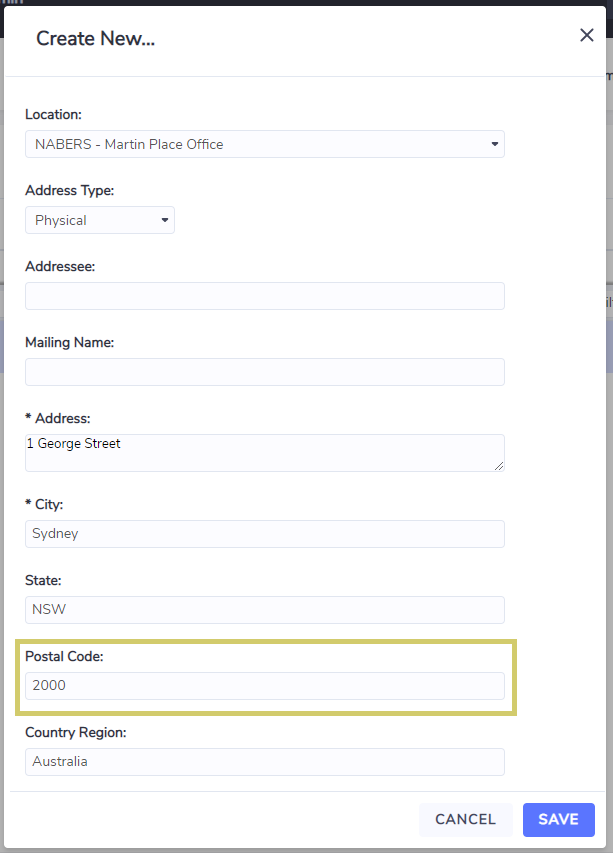NABERS Configuration
This document provides an overview of configuration and set ups required for Envizi's NABERS module. To effectively use the module, the followings are required:-
Tagging Accounts and Meters - this is to tag both consumption and building attributes Accounts or Meters that are applicable to NABERS indicative rating calculation, e.g. the system needs to know whether an account should be included for Base Building rating calculation, or whether it is an exclusion.
Capturing of building rating attributes such as rated area, weekly hours etc. for the indicative rating calculation. These information need to be captured in separate building attributes accounts with Account Style = 'Nabers Rating Attributes - v9'.
Capturing of previous and current accredited NABERS rating details so that it can be tracked against indicative ratings going forward. This is done in the Location Ratings page.
Ensure a street address with a valid Australian Post Code(e.g. 2000) is captured for the Location.
Items 1 and 2 should be continuously reviewed (e.g. monthly) in order to obtain a more accurate indicative rating. Item 3 should be entered into the system annually when a new certificate has been obtained. Item 4 is usually an one-off setup and is unlikely to change.
1. NABERS Tagging
All applicable consumption and building attributes Accounts and Meters must be tagged for NABERS indicative rating calculation. Tag type 'Use of Building' shall be used. Different tags are required for different NABERS rating types.
Rating Type | Tag Type | Tag | Remarks |
|---|---|---|---|
NABERS Base Building Energy | Use of Building | Base Building | |
NABERS Whole Building Energy | Use of Building | Whole Building | |
NABERS Water | Use of Building | Whole Building | Tag is the same as Whole Building Energy. For building attributes account, it can probably be shared with Whole Building energy rating. |
NABERS Tenancy Energy | Use of Building | Tenant |
When creating a new tag in the user interface, by default the reporting percentage is populated as 100%. However if the account or meter is a subtraction, then a -100% reporting percentage needs to be specified in the tag (e.g., to subtract tenant usage from whole building usage to obtain base building usage).
Tags need to be applied to all relevant energy and water accounts, also including the NABERS Building Rating Attributes account which captures rated area m2 and weekly hours info.
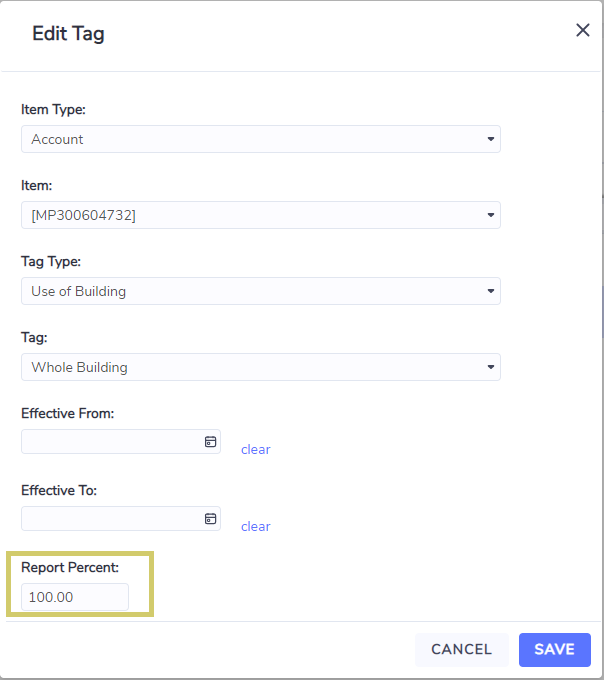
Generally data required for NABERS tagging are captured in various utility accounts. The following are currently supported data types (in the unlikely event that your accounts do not fall into any of the following data types, please contact Envizi Help Desk).
NABERS Office Energy rating:
Electricity [kWh], Electricity - Green Offsets [kWh], Electricity [kWh] - Scope 3
Natural Gas [GJ], Natural Gas [MJ], Natural Gas [kWh]
Diesel Stationary [L], Fuel Oil Stationary [L]
NABERS Office Water rating:
Water [kL]
2. Building Rating Attributes
Building attributes are required for NABERS indicative rating calculation. This needs to be captured in Accounts of Account Style 'Nabers Rating Attributes - v9'. Different accounts need to be created for different rating types. For example, if a location needs to do both NABERS Base Building and NABERS Whole Building rating, then two building rating attributes accounts need to be created in the same location, with different account name and different NABERS tag assigned.
These Accounts may need to be created first if not previously done for the Location.
Rating Type | Recommended Account Number/Name | Account Style | Required Input Fields | Tag |
|---|---|---|---|---|
NABERS Base Building Energy | NABERS Building Rating Attributes - Base Building | Nabers Rating Attributes - v9 |
| Tag = 'Base Building' |
NABERS Whole Building Energy |
** you will need to have three accounts to capture building attributes for whole building, base building and tenancy spaces separately, in order to do NABERS whole building rating estimation | Nabers Rating Attributes - v9 |
| To generate a whole building rating, the break down of rated area of base building and tenancy need to be provided (in addition to the total building rated area). This can be achieved by capturing the information in 3 separate NABERS attributes accounts, with different tagging for each account:
|
NABERS Water | NABERS Building Rating Attributes - Water (or use the same as the Whole Building account) | Nabers Rating Attributes - v9 |
| Tag = 'Whole Building' |
NABERS Tenancy Energy | NABERS Building Rating Attributes - Tenancy | Nabers Rating Attributes - v9 |
** Number of PCs is only compulsary for NABERS Tenancy rating | Tag = 'Tenant' |
Please take note that tagging of NABERS Building Rating Attributes accounts are compulsory for the indicative rating algorithm to work properly.
Building rating attributes are time stamped just like any other utility accounts (e.g., each record has Start Period and End Period fields). Since NABERS rating is always based on a 12 months rating period, so if the rating area are different for each month (most likely), the system will calculate an average rated area for the 12 months period and then use it for NABERS indicative rating calculation.

3. Accredited NABERS Ratings
Capturing of previous and current accredited NABERS rating information is crucial for getting the full value of NABERS dashboards, especially using the NABERS Portfolio dashboard to check average portfolio ratings. This should be done after you have obtained the NABERS official rating results and have got the NABERS rating certificate report.
Go to Location summary page first, and then 'Benchmark'→ 'Location Ratings'. This will bring you to the Location Ratings page. Alternatively this page can also be accessed by right click on a Location in a Location grid, and then 'Location Ratings'.
Click 'Create New...' to capture a new rating. Choose the correct Rating Body, fill in all compulsary fields and then click Save. Available NABERS ratings are:-
NABERS Office - Base Energy Ex GP
NABERS Office - Base Energy Inc GP
NABERS Office - Water Whole Building
NABERS Office - Tenancy Energy Ex GP
NABERS Office - Whole Energy Ex GP
NABERS Office - Whole Energy Inc GP
Location Rating Fields | Description |
|---|---|
Rating Body | The NABERS rating type, e.g. Base Building, Water |
Certified On | The date when the certificate was granted |
Period From | Rating period starting date, normally it is the first day of a month, e.g. 1-July-2017. The date can be found in the NABERS certificate document. |
Period To | Rating period ending date, normally it is the last day of a month, e.g. 30-June-2018 and it should be 12 months after the rating period from date. The date can be found in the NABERS certificate document. |
Score | The decimal rating of the NABERS. If decimal rating is unknown, just input the star rating. |
Rating | The star rating that is shown in the NABERS certificate, e.g. 4.5 |
Description | Any additional notes or supporting information for this rating (optional). |
Renew On | Date the rating should be reviewed and consider for a renew (optional). |
Location Rating Type | Choose 'Certified' - this indicates that the rating is a certified rating rather than an indicative one. |
Certificate Expiry | The date the rating gets expired, as shown in the NABERS certificate document. |
Rated Area | The rated area of the building or tenancy, as shown in the NABERS certificate document. |
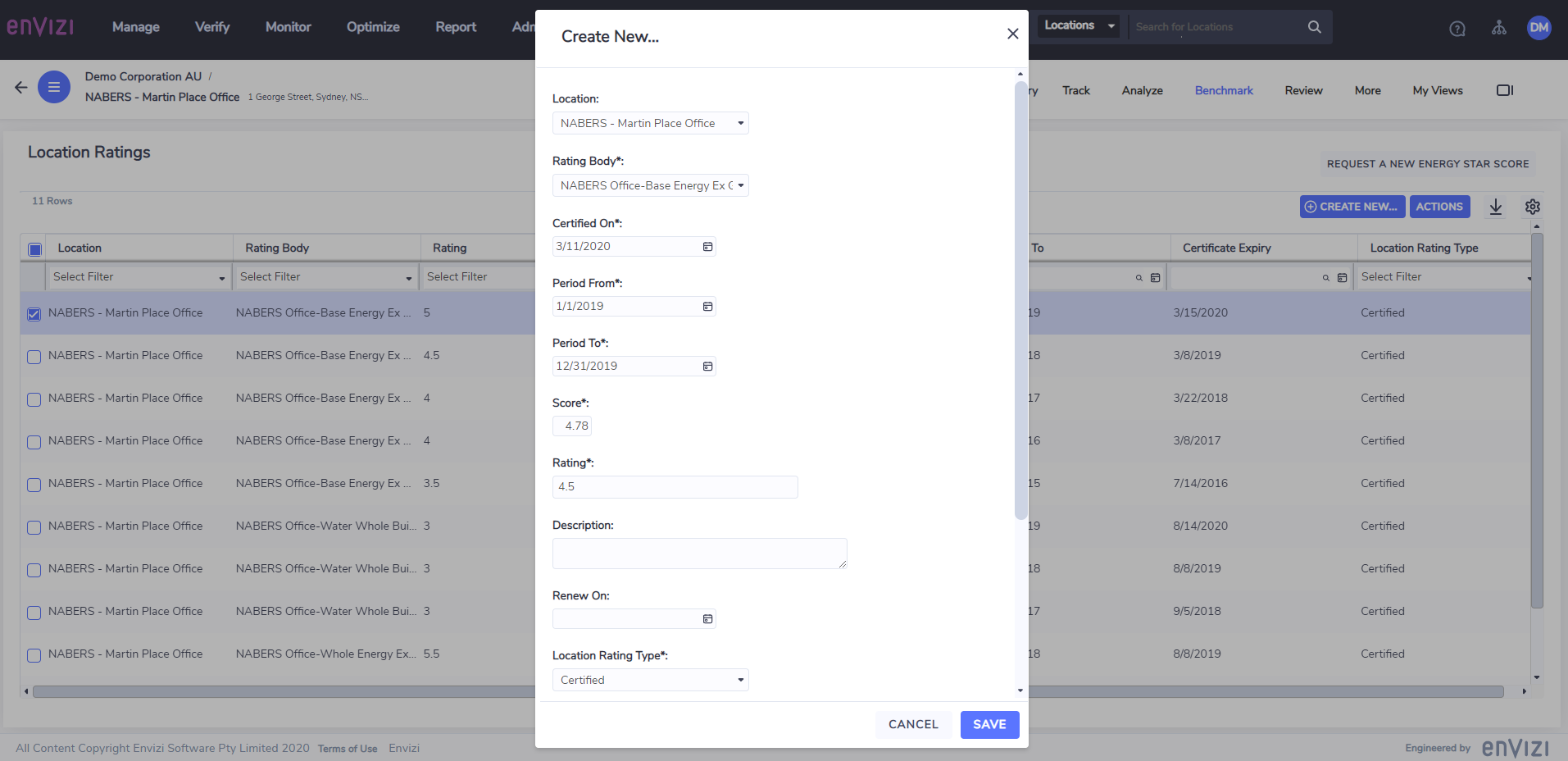
Once saved, any documents related to the rating can be captured as attachments to the location rating, which are accessible from the preview panel on the right hand side.
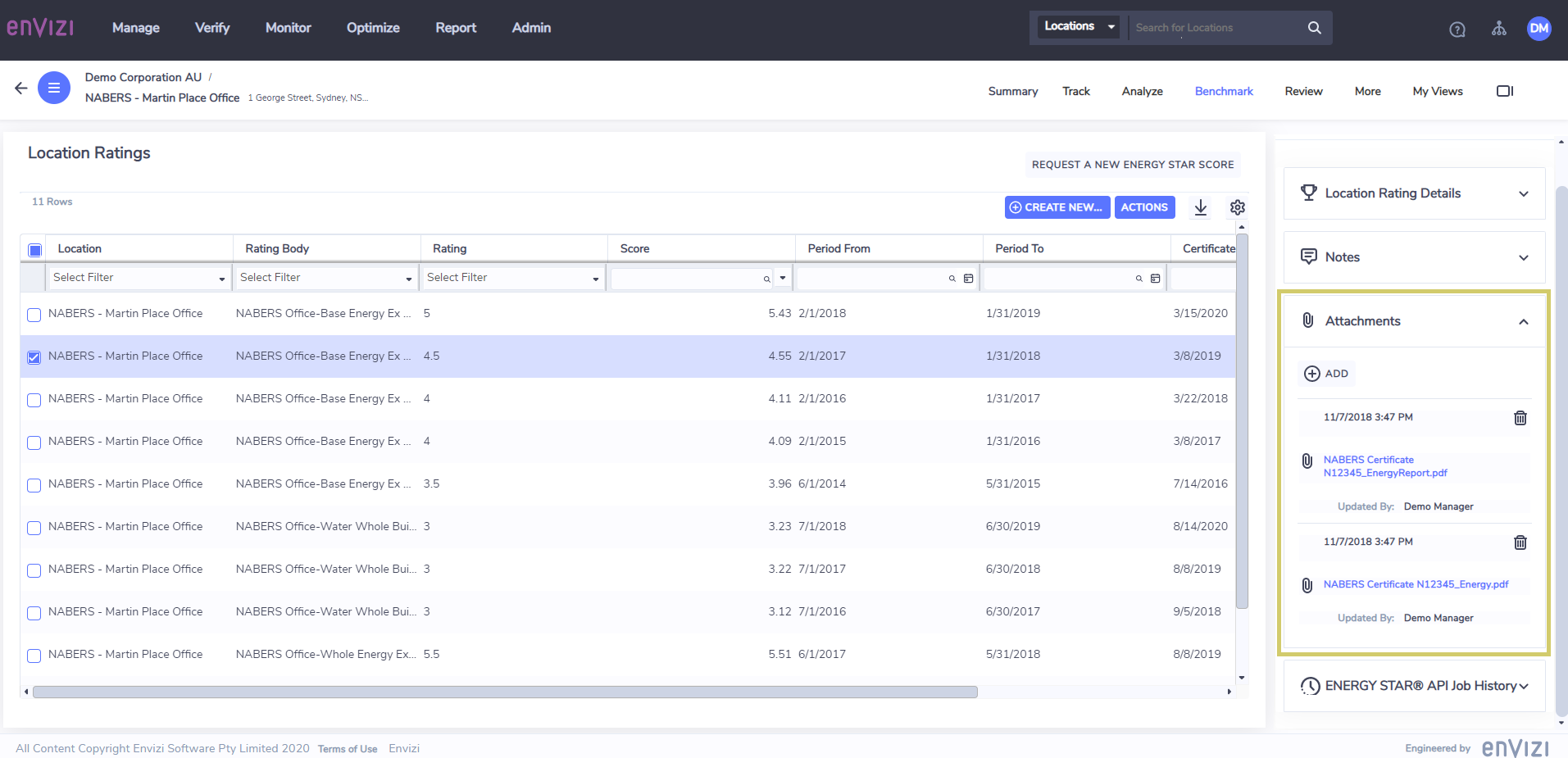
For buildings that have both Excluding Green Power rating and Including Green Power ratings, both ratings should be captured separately. There are also certain restriction rules in place that shall prevent erroneous data entries (an error message will pop up if that happens):-
Excluding Green rating should be captured first before Including Green rating can be captured
The rated area for both Ex GP and Inc GP ratings must be the same
All compulsory fields (marked with *) must be filled in
Rating and Score fields must be numeric and within the range of 0 - 7
4. Post Code in Location Address
The NABERS algorithm requires a valid Australia Post Code of the location to effectively incorporate the weather elements into producing a rating that can be benchmarked across all states. The post code and the address information needs to be captured in the 'Addresses' section of the Location. If post code is missing for the location, no indicative rating will be calculated.
Access it from Location → More → Addresses:
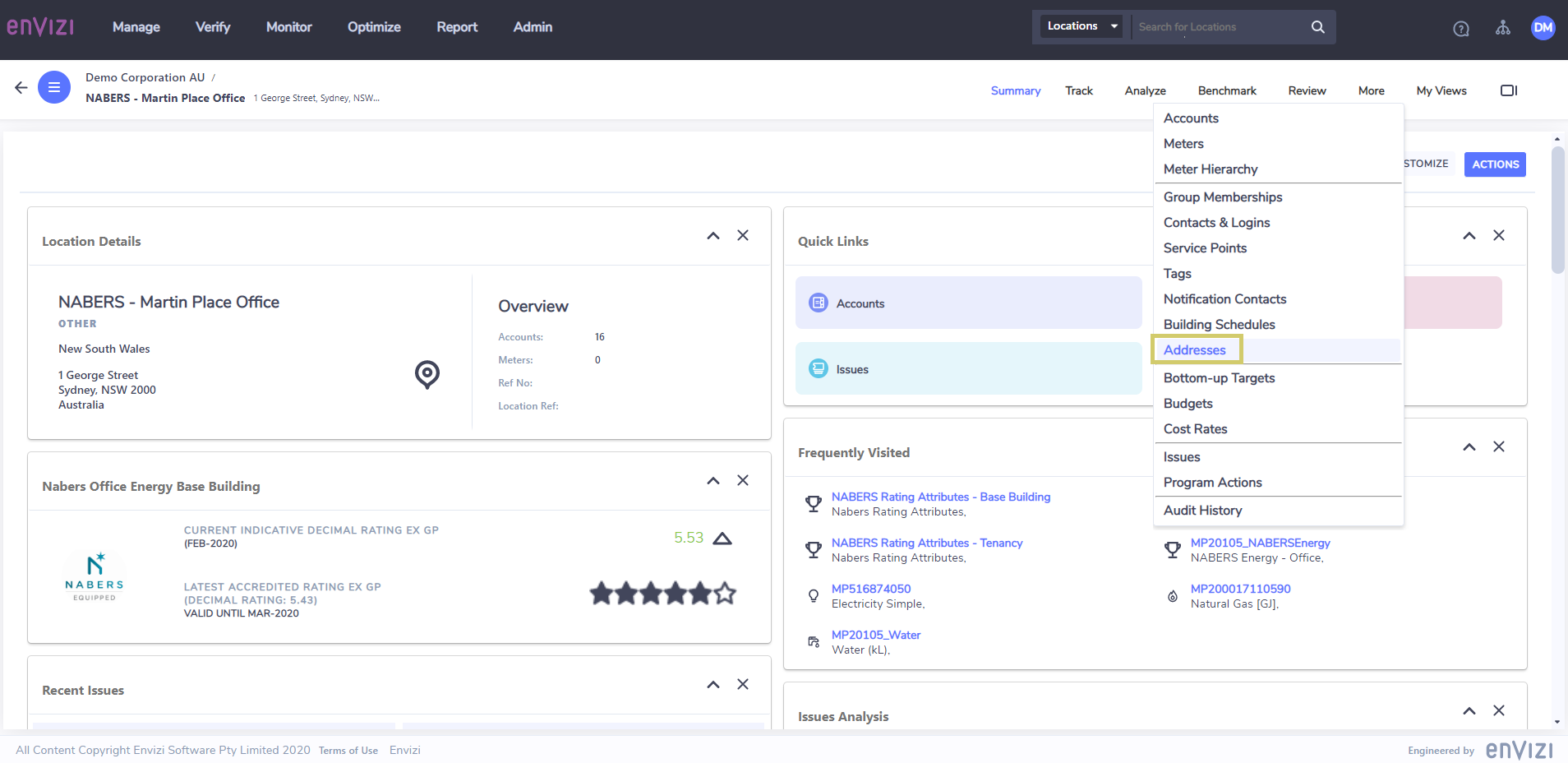
A valid Post Code needs to be captured in the Address.