Downloading Source Data Files
After a file has been successfully loaded into Envizi by you or your data supplier, you may want to retrieve that file for your records or to review part of the file for reload or auditing.
The information on this page is relevant for all data loading methods except for Data Flow Automation.
For any data loaded via Data Flow Automation, access to source data files is provided via the Data Flow Automation File Delivery Status page. This includes data loaded via Data Flow Automation S3, SFTP and Email services.
Retrieving files sent via email
Through the Files Processed - Accounts & Setup
To retrieve a file previously loaded, go to Manage > Files Processed - Accounts & Setup.
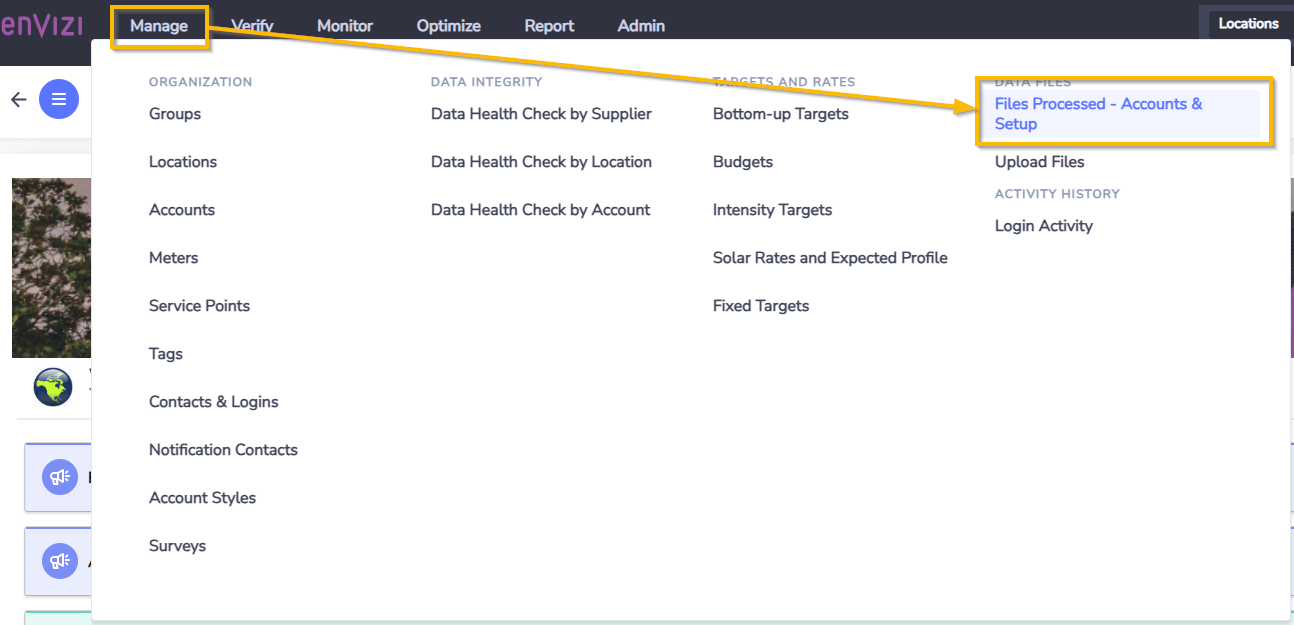
This page will list of all files loaded within the selected time period. The default view is to list files loaded within the last 24 hours. You can change the period options by using the buttons at the top of the page 1.
Please note that retrieving very large time periods can cause some delay in the page loading
Once you have found the file you wish to retrieve, you can highlight the row and select Actions (or right click) on the file to open the menu 2.
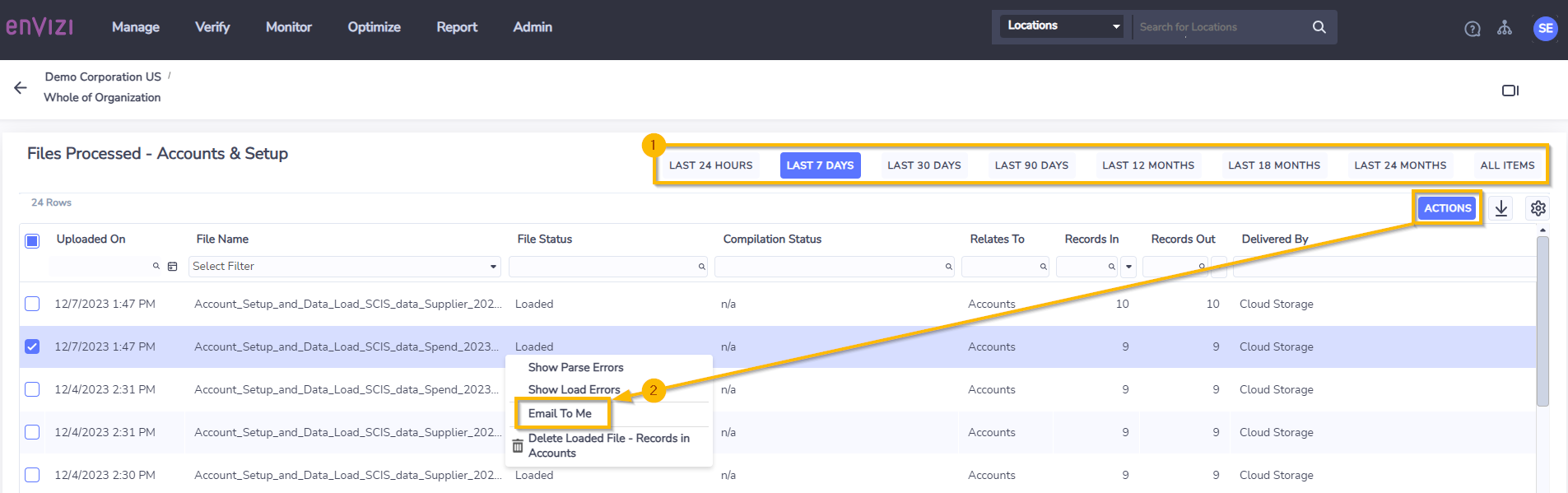
Once selected, a popup will appear advising that the file will be delivered along with the email to which the file was attached, click on Yes to begin the retrieve process.
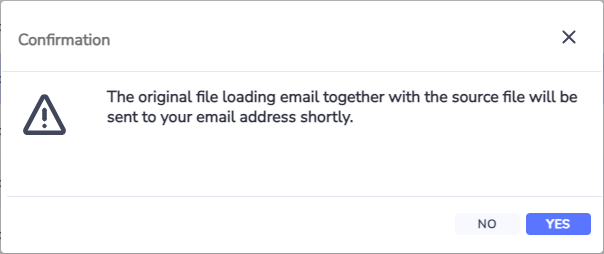
Through the Records grid
In order to retrieve a file from from an account record which was created when the file was loaded, go to an accounts grid 1, select the relevant account and click on the Actions button (or right click) and select Records.
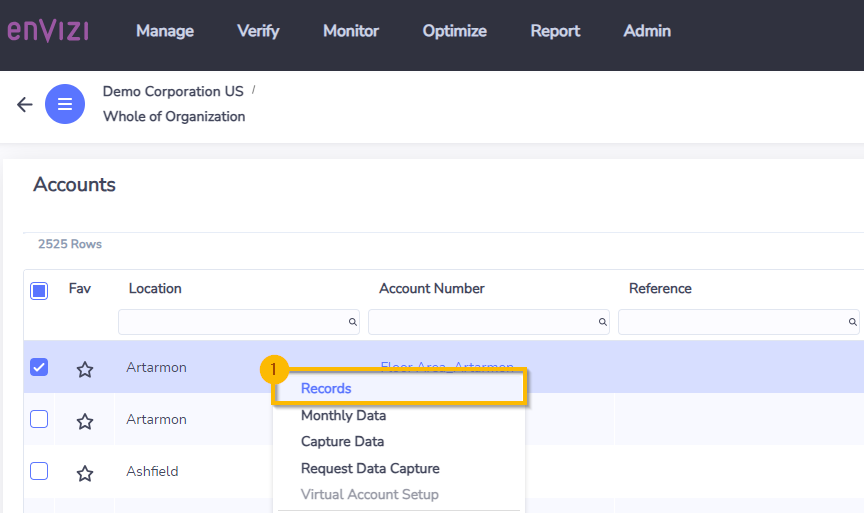
From Records grid for the account for which you wish to retrieve the file, click the Actions button (or right click) on a record and select Forward the Source Email 1.
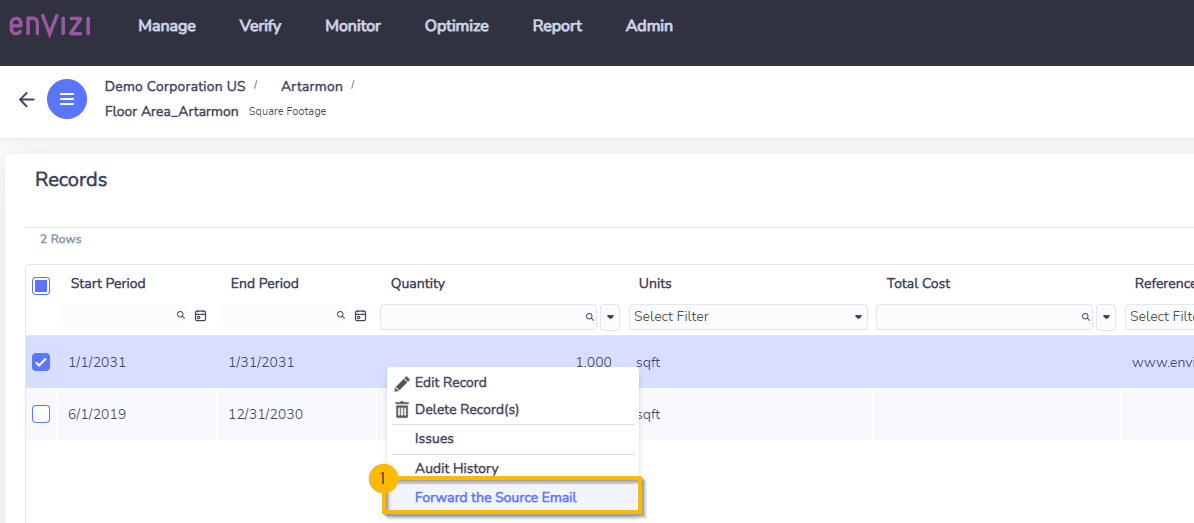
Retrieving files uploaded directly from the user interface
In order to retrieve a file previously uploaded by you through the Upload File page, go to Manage > Upload Files.

Select the file you want to download, select the Download Original File action and the file will be downloaded to your device.
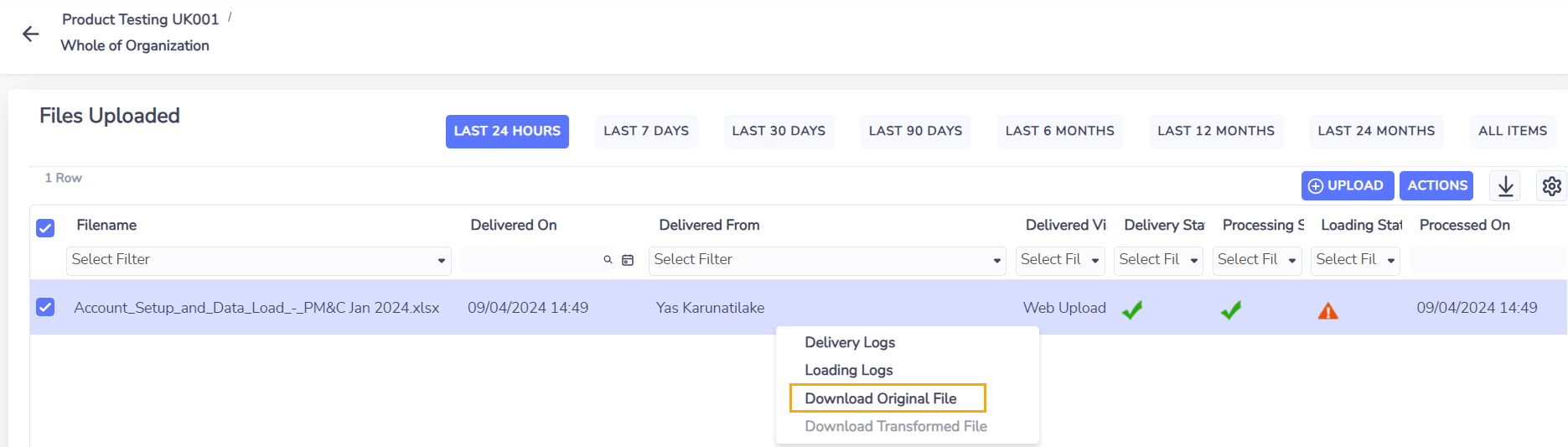
Retrieving files uploaded via sFTP
If you want to retrieve any file loaded via the sFTP systems, you can retrieve this using your login to the sFTP folder, if you do not have access to the folder directly, can you contact IBM via the Help Desk.
Retrieving AI Assist files
Please refer to Adding spend data by using AI Assist .
