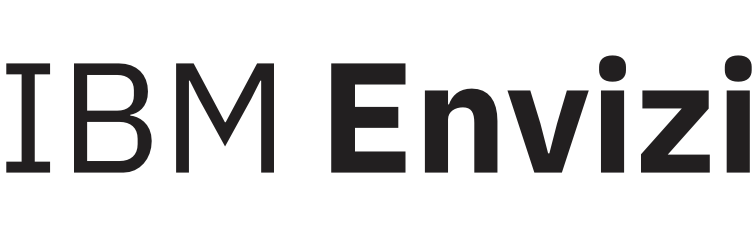Data Pipeline Monitoring, File Downloading and Logging
To use this feature, you must have the System Administrator access role.
Please reach out to your customer success and support teams for further assistance.
The File Delivery Status page provides access to original and transformed files, as well as information and error logs to help troubleshoot file delivery, processing and loading issues.
File Status
Navigate to Admin → Data Flow Automation
The system will navigate to the landing page of Data Flow Automation, which is the Data Services page.
From Data Services page, navigate to File Delivery Status.
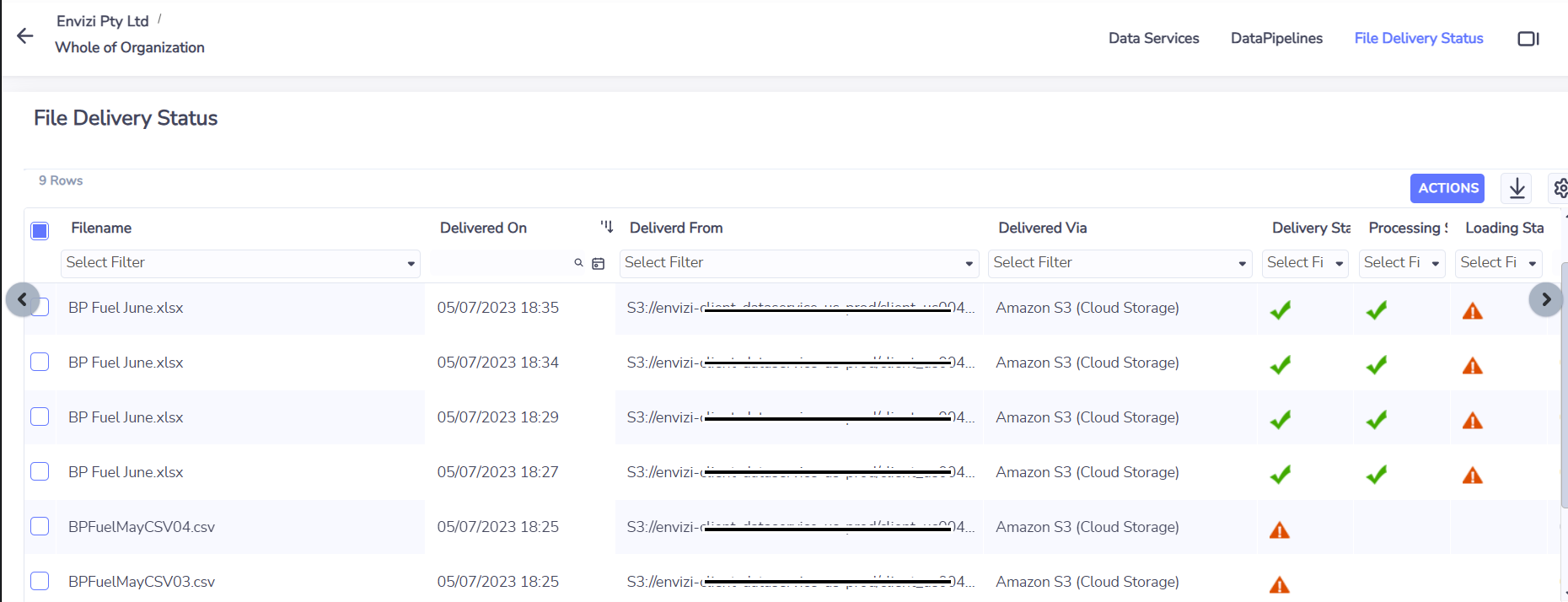
The File Delivery Status grid shows the following columns:
Filename - the original filename of the file
Delivered On - the date and time the file was shared by the client on Amazon S3
Delivered From - the name of the data source used in the data pipeline
Delivered Via - the name of the data service type used in the data pipeline’s data source, e.g. Amazon S3
Delivery Status -
 if the file has been downloaded successfully from the data source
if the file has been downloaded successfully from the data source if downloading the file from the data source encountered an error
if downloading the file from the data source encountered an error
Processing Status
 if the file requires transformation and was successfully transformed, and ready for file loading
if the file requires transformation and was successfully transformed, and ready for file loading if the file does not require transformation but was successfully pushed for file loading
if the file does not require transformation but was successfully pushed for file loading⏳ if the file has been transmitted to IBM App Connect but the transformed copy is not yet available
 if transmission or transformation of file encountered error
if transmission or transformation of file encountered error
Loading Status
 if the file has loaded successfully
if the file has loaded successfully if the file encountered an error while loading
if the file encountered an error while loading
On the File Delivery Status page, click on the preview panel icon to see details of the pipeline which processed each file. This is useful to verify the filename pattern which the file matched on.
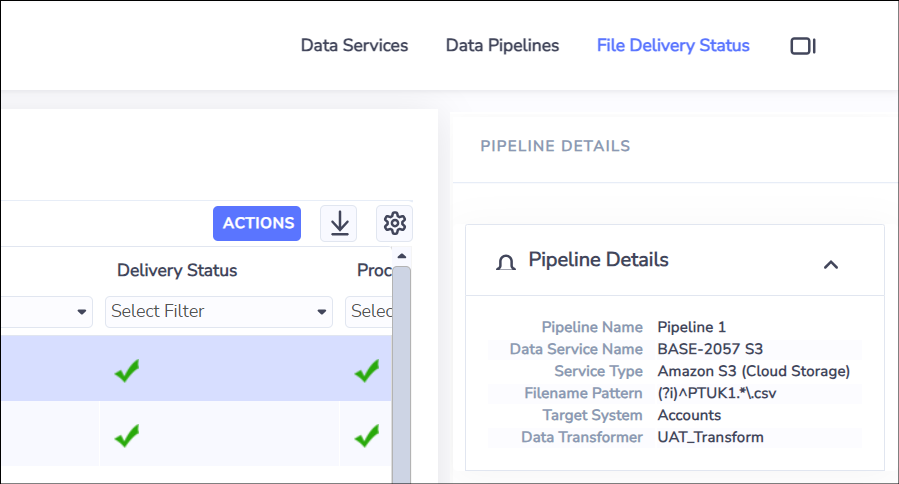
File Download
Downloading files is only available where files have been validated to contain data for your organization. If the download options are greyed out, please reach out to your support team for assistance.
Downloading a copy of the original file
On the File Delivery Status page, choose a file
Right-click and select Download Original File from the action menu
The copy of the file will start downloading on browser
Downloading a copy of the transformed file
On the File Delivery Status page, choose a file that has been transformed
Right-click and select Download Transformed Copy from the action menu
The copy of the transformed file will start downloading on the browser
Data Pipeline Logs
The File Delivery Logs page shows list of events that occurred when processing the file.
From the File Delivery Status page, select a file and right-click and choose Delivery Logs from the action menu.
The File Delivery Logs page shows the following information:
Log Type
Event On - date and time the process happened
Event - a description of the event
Pipeline Name - pipeline that were used to process the file
Service Name
Service Type
Filename Pattern
Target System
Filename

Additional log details, such as source and destination of files can be seen on the File Details preview panel on the right
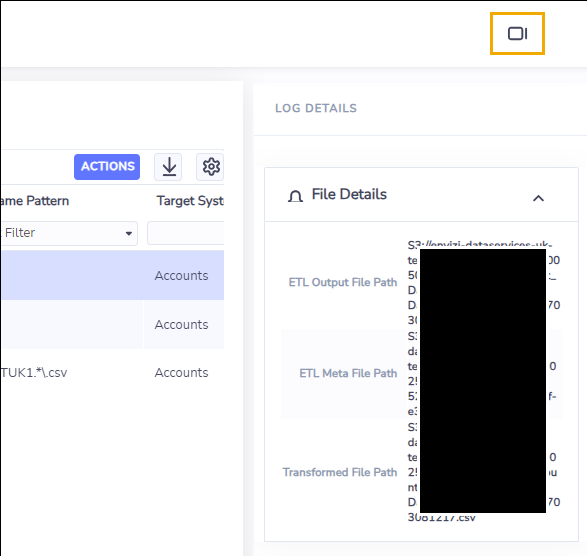
File Loading Logs
The Files Loading Logs page shows the list of events that occurred when loading the file.
From the File Delivery Status page, select a file and right-click and choose Loading Logs from the action menu.
The File Loading Logs page shows the following information:
Filename
Uploaded On
Processed By
File Status
Compilation Status
Relates To
Records In
Records Out
Updated On
Result
Parse Errors and Load Errors can be viewed by selecting these options from the actions menu for each log entry. For more information on this refer to Check File Loading Status