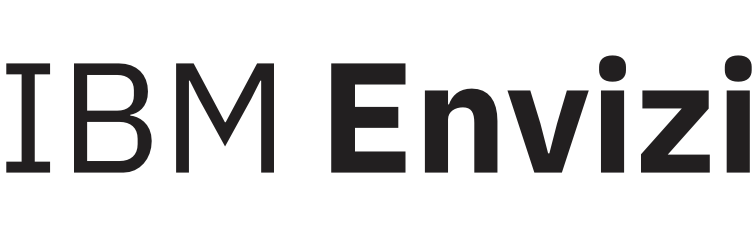Disabling data pipelines
The following instructions will stop a data pipeline from processing files. Stopping a data pipeline will not disconnect it from data sources but will prevent your data from loading.
1. Navigate to Admin → Data Flow Automation
2. Select the Data Pipelines page.
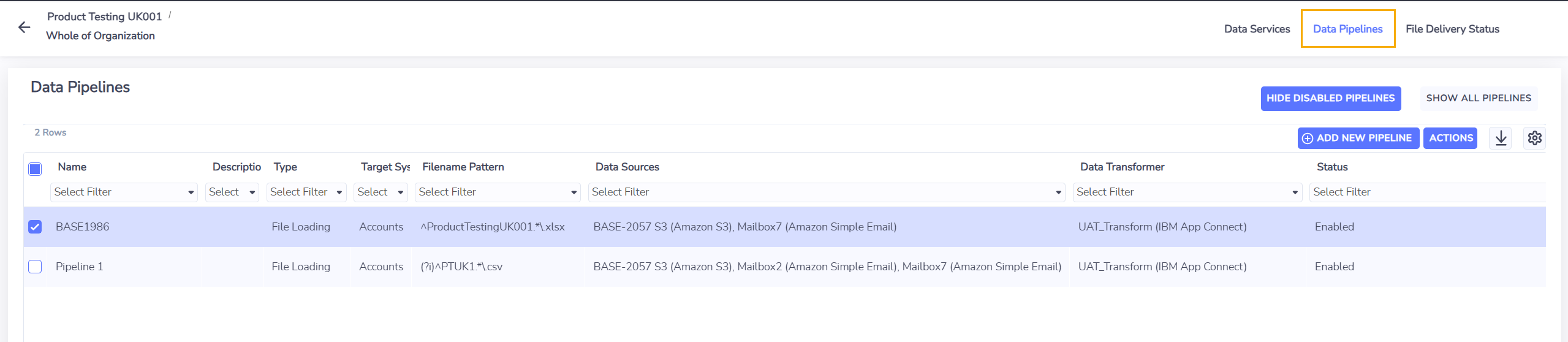
3. On Data Pipelines page:
3.1. Select a data pipeline to be disabled
3.2. Right-click on the selected data pipeline and choose Disable Pipeline from the actions menu. This will open a confirmation screen.
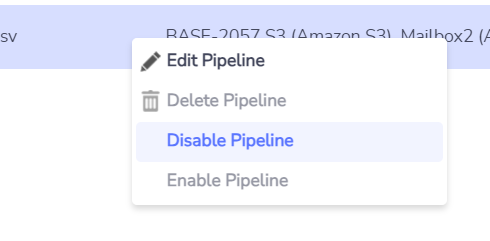
3.3. On Disable Pipeline confirmation screen:
3.3. Choose Confirm button to continue disabling the pipeline.
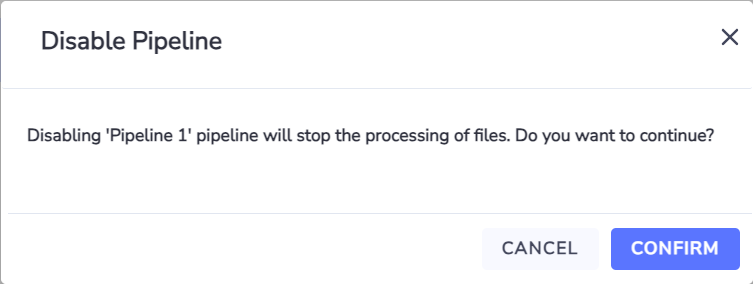
3.4. Otherwise, choose Cancel button to cancel the disabling of the pipeline.
3.5. Once a data pipeline has been disabled, by default it would be hidden on the list of data pipelines.
Listing disabled data pipelines
1. To see all disabled data pipelines:
1.1. Select Show All Pipelines button on the right-top of the data pipeline list.
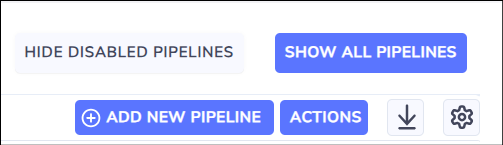
1.2. All data pipelines will be listed on the Data Pipelines page, whereas disabled data pipelines have a Status of Disabled.

Enabling data pipelines
The following instructions will start a data pipeline processing files again and resume its polling of connected data sources.
1. To enable a data pipeline:
1.1. Select a data pipeline to be enabled.
1.2. Right-click on the selected data pipeline, and choose Enable Pipeline from the actions menu. This will open a confirmation screen.
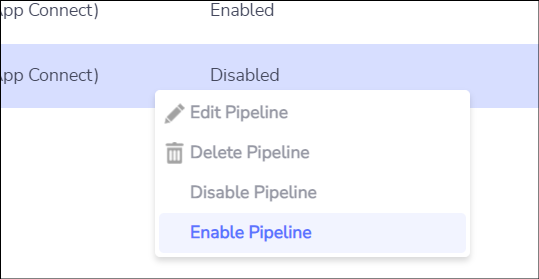
1.3. Choose Confirm button to continue enabling the pipeline.
1.4. Otherwise, choose Cancel button to cancel the enabling of the pipeline.
The system will not allow enabling a data pipeline that would result in duplicate filename patterns amongst enabled pipelines.