Disabling Data ETL Service (App Connect)
Stopping a data transformer service like App Connect will prevent data from being transformed and loaded.
1. Navigate to Admin → Data Flow Automation
2. The system will navigate to the landing page of Data Flow Automation, which is the Data Services page.

3. On Data Services page:
3.1. Select a IBM App Connect data service to be disabled.
3.2. Right-click on the selected data service, and choose Disable Service from the actions menu. This will open a confirmation screen.
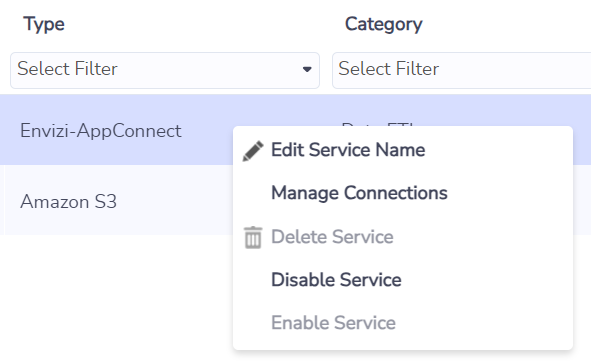
3.3. On Disable Service confirmation screen:
3.4. Choose Confirm button to continue disabling the service.
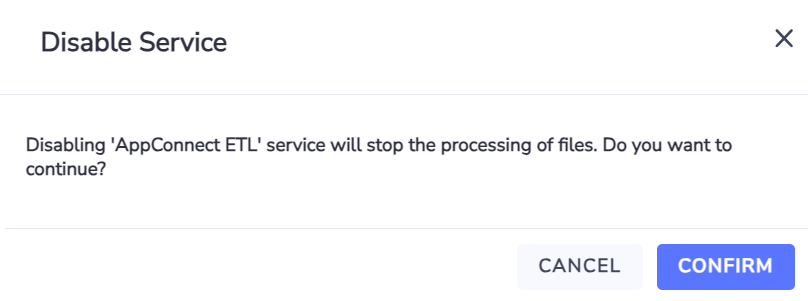
3.5. Otherwise, choose Cancel button to cancel the disabling of the service.
3.6. Once a data service has been disabled, by default it would be hidden on the list of data services.
Listing Disabled Data Transformer Service
1. To see all disabled data services:
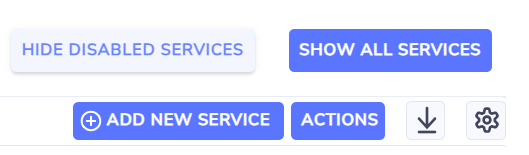
1.1. Select Show All Services button on the right-top of the data service list.
1.2. All data services will be listed on the Data Services page, with the Status column showing which services are Disabled.

Enabling Data ETL Service
The following instructions will start the App Connect Data ETL service and resume its use in connected data pipelines.
1. To enable a Data ETL service:
1.1. Select a data transformer service to be enabled.
1.2. Right-click on the selected data transformer service, and choose Enable Service from the actions menu. This will open a confirmation screen.
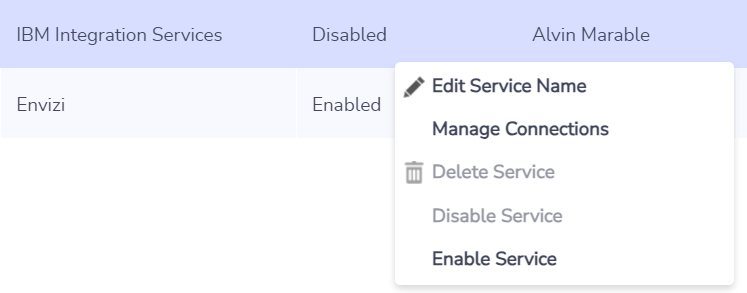
1.3. Choose Confirm button to continue enabling the service.
1.4. Otherwise, choose Cancel button to cancel the enabling of the service.
The platform will not allow enabling a Data ETL services that will increase the total number of enabled data services to be more than the allowed maximum instances per client.
