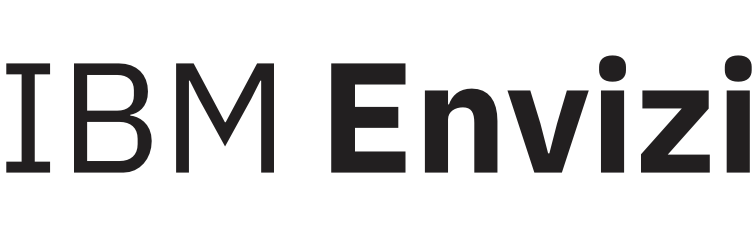CSV file download and foreign language support in Excel
Data in most grids in Envizi can be downloaded as CSV files for offline viewing. However if you open the CSV file directly using Microsoft Excel, depending on your machine’s locale setting, if the file contains non English characters, sometimes it may not be displayed properly in Excel.
The reason for this is that Microsoft Excel is not able to open CSV files with UTF-8 encoding properly by default (UTF-8 is an industry standard encoding format to support language sets other than English).
To view the contents properly, please try one of the following methods:
Option 1 - Change CSV file to be ‘ANSI’ encoding
Open the CSV file using Notepad
Click ‘File → Save As’, choose ‘ANSI’ from the ‘Encoding’ drop down list at the bottom of the form, and then click ‘Save’
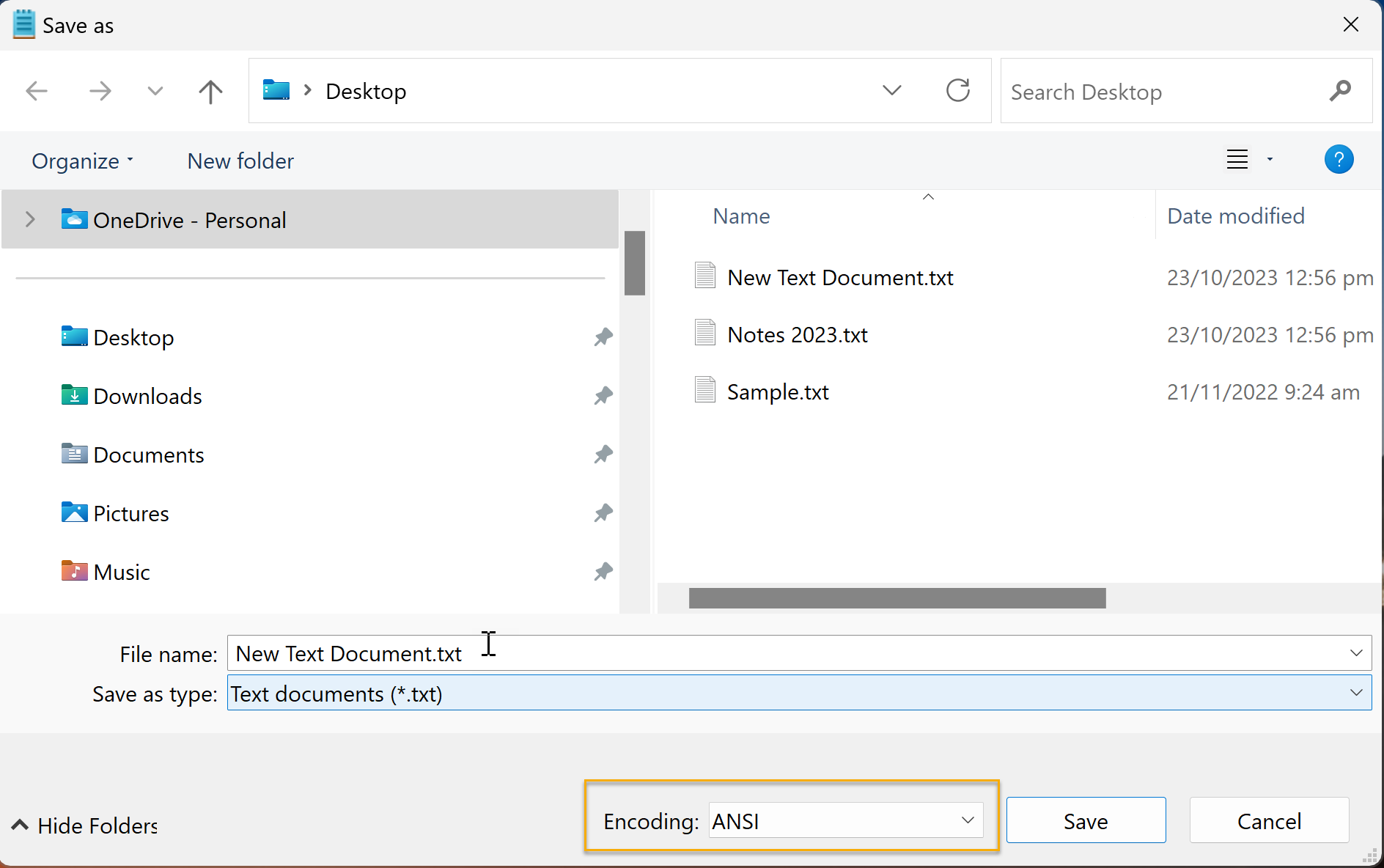
Open the same file again using Micorosft Excel and foreign language characters should be displayed properly
Option 2 - Using Excel’s Text Import Wizard
Open a blank workbook in Excel, and then go to ‘Data’ → ‘From Text/CSV’
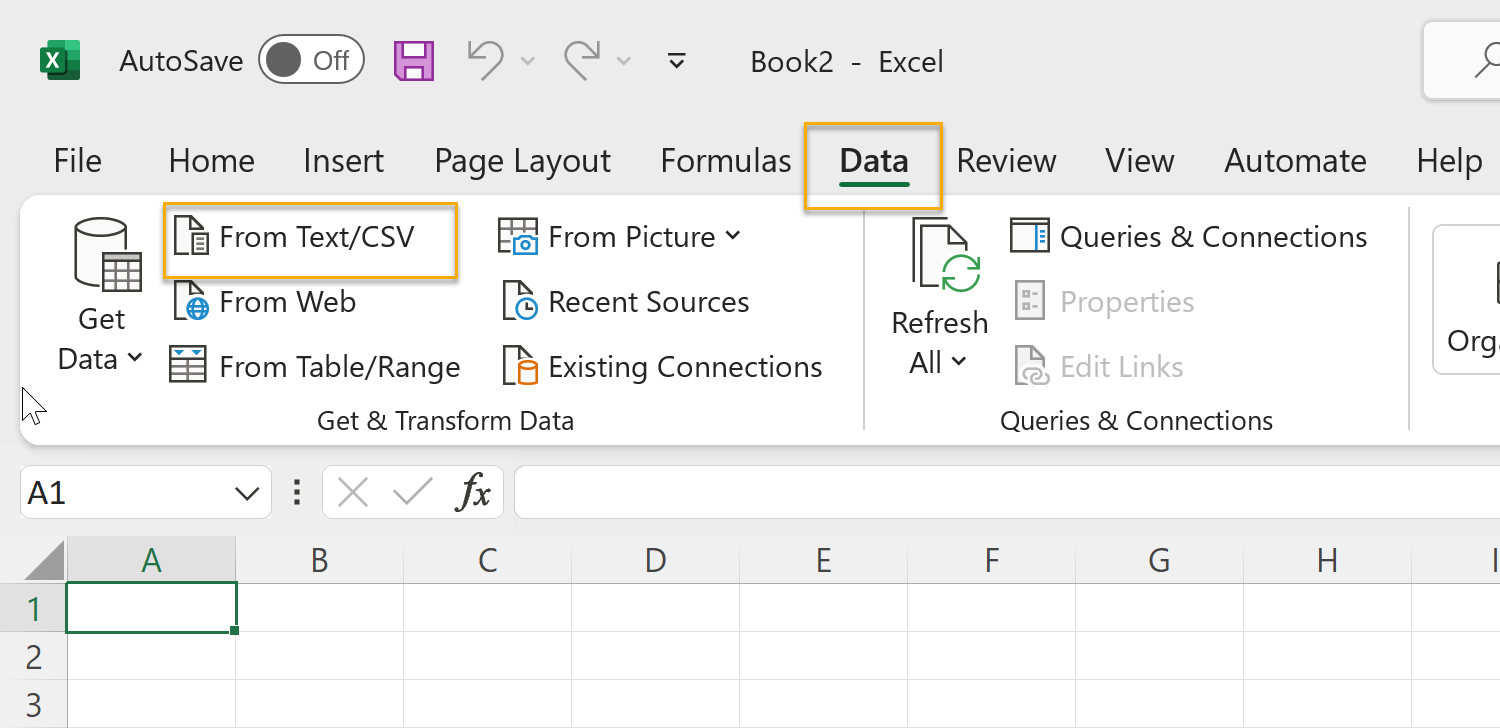
Browse to the CSV file, and then click ‘Import’
On the pop up form, choose ‘65001: Unicode (UTF-8)’ as the ‘File Origin’, and ‘Comma’ as the ‘Delimiter’.
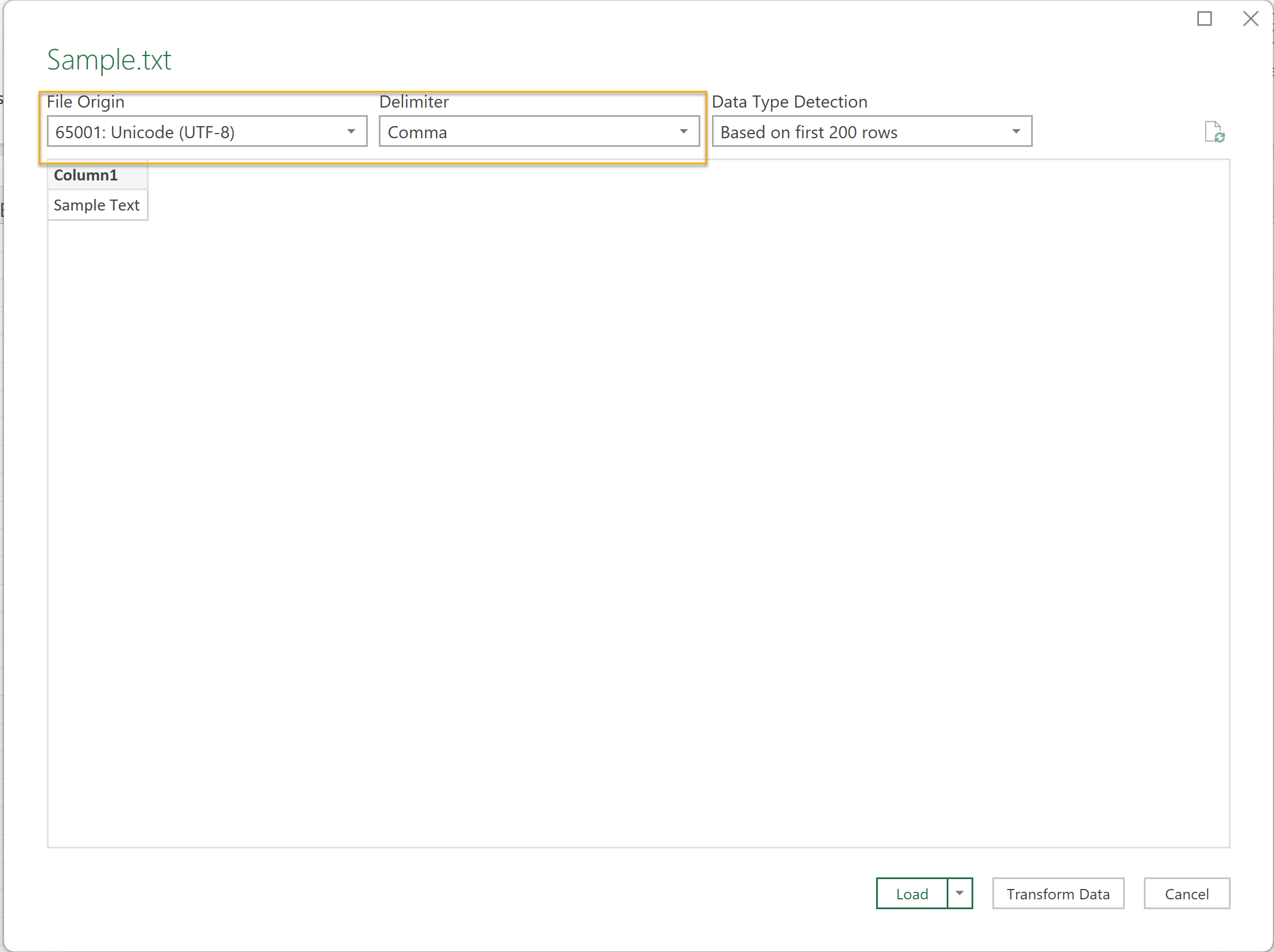
Continue with the rest of the import wizard steps and you should be able to see non English characters properly in Excel