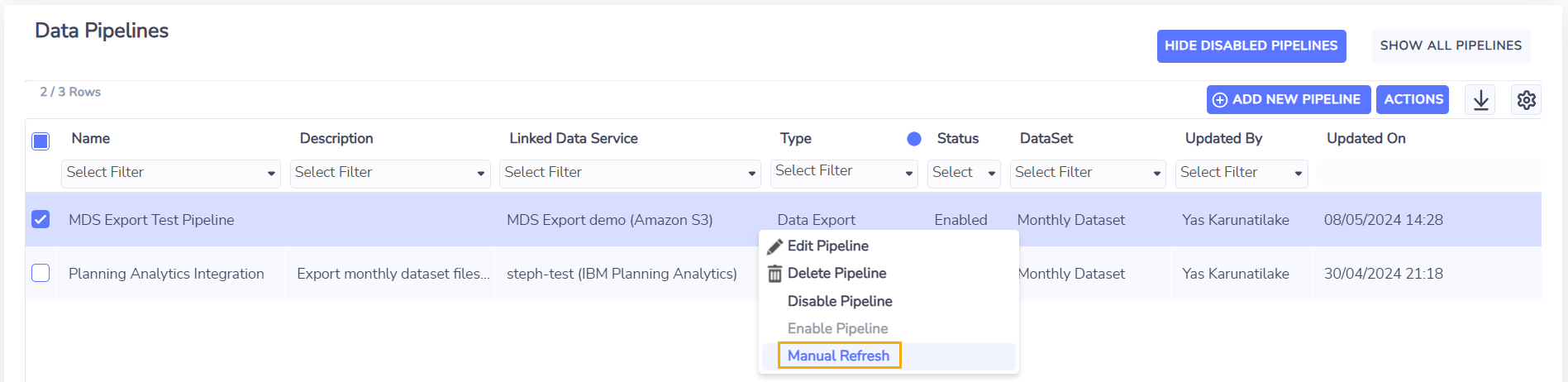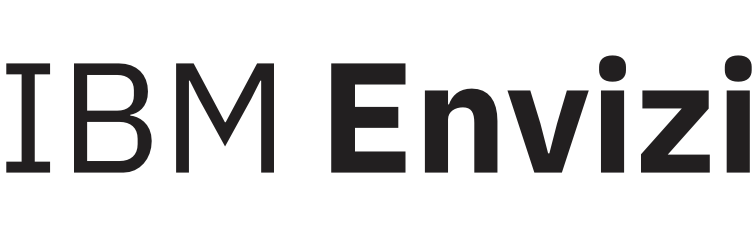Configuring and Refreshing a Data Export Data Pipeline
Configuring the Pipeline
Navigate to Admin → Data Flow Automation
From Data Services page, navigate to Data Pipelines.
Select Add New Pipeline button found on upper-right corner of the list of data pipelines. This will open Add New Pipeline screen.
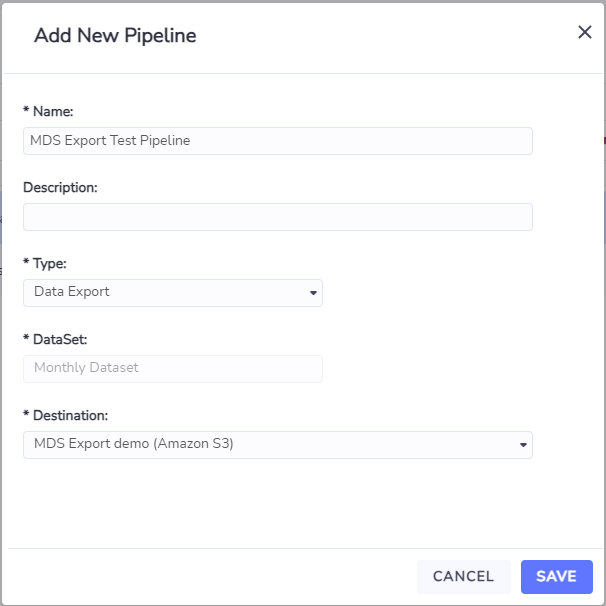
On Add New Pipeline screen:
Enter the unique Name of the pipeline.
Enter the optional Description of the pipeline.
Select Data Export under Type.
Select Monthly Dataset under Dataset.
Select from an enabled S3 or SFTP Data Export Data Service under Destination.
Choose Save button to save the new data pipeline. Otherwise, choose Cancel button to cancel the creation of the new data pipeline.
The newly created data pipeline will appear on the list of data pipelines.

Scheduled Refresh
Once a Data Export pipeline has been created, the Envizi Monthly Dataset will be automatically pushed to the linked Data Export data services on a daily basis. This scheduled process aligns with the daily update of data in the Monthly Dataset so generally there is no benefit from refreshing the data more frequently.
Manual Refresh
A manual refresh option is provided for scenarios where the Envizi Monthly Dataset files must be exported immediately and cannot wait for the overnight scheduled refresh to run.
To manually trigger the export of Envizi Monthly Dataset files:
Navigate to Admin → Data Flow Automation
From Data Services page, navigate to Data Pipelines.
Select the Manual Refresh action for the Data Export pipeline which will create a job to send the latest Envizi Monthly Dataset files to linked Data Export data services.
You can check the status of the file transfer from the Data Export Status page.