Configuring a File Loading Data Pipeline without transformation
Navigate to Admin → Data Flow Automation
The system will navigate to the landing page of Data Flow Automation, which is the Data Services page.
From Data Services page, navigate to Data Pipelines.
Add new pipeline:
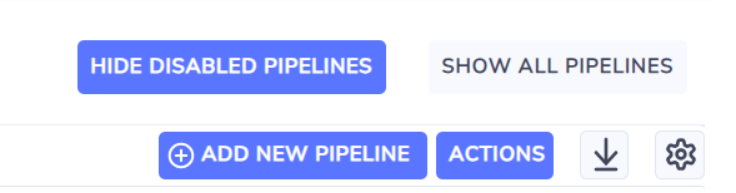
4.1. On Data Pipelines, select Add New Pipeline button found on upper-right corner of the list of data pipelines. This will open Add New Pipeline screen.
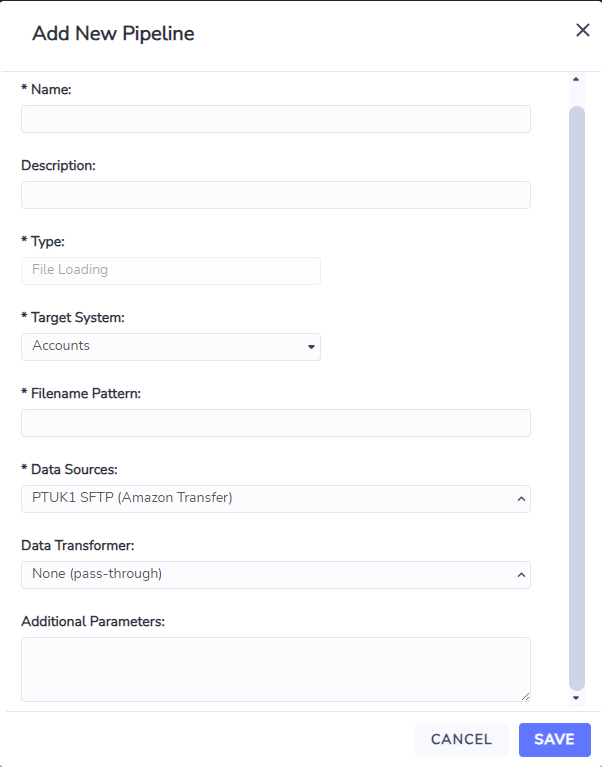
4.2. On Add New Pipeline screen:
4.2.1. Enter the unique Name of the pipeline.
4.2.2. Enter the optional Description of the pipeline.
4.2.3. Select File Loading from the Type.
4.2.4. Select the Target System entity of the pipeline by choosing Accounts if the file to be received contains account information, or Meters if the file to be received contains meter readings.
4.2.5. Enter a unique Filename Pattern (regex) that matches the filename pattern of the files to be received.
The filename pattern should be set to limit the possibility of a file matching multiple pipelines. If a file matches multiple pipelines it will result in an error and the file not being processed.
4.2.6. Choose the Data Sources that will be used to receive files.
Tip: It is advisable to choose all available data sources unless there is a reason to restrict specific files to specific data sources.
4.2.7. Leave the Data Transformer as None (pass-through).
4.2.8. Leave the Additional Parameters field blank.
4.2.9. Choose Save button to save the new data pipeline.
4.2.10. Otherwise, choose Cancel button to cancel the creation of the new data pipeline.
4.2.11. The newly created data pipeline will appear on the list of data pipelines.

