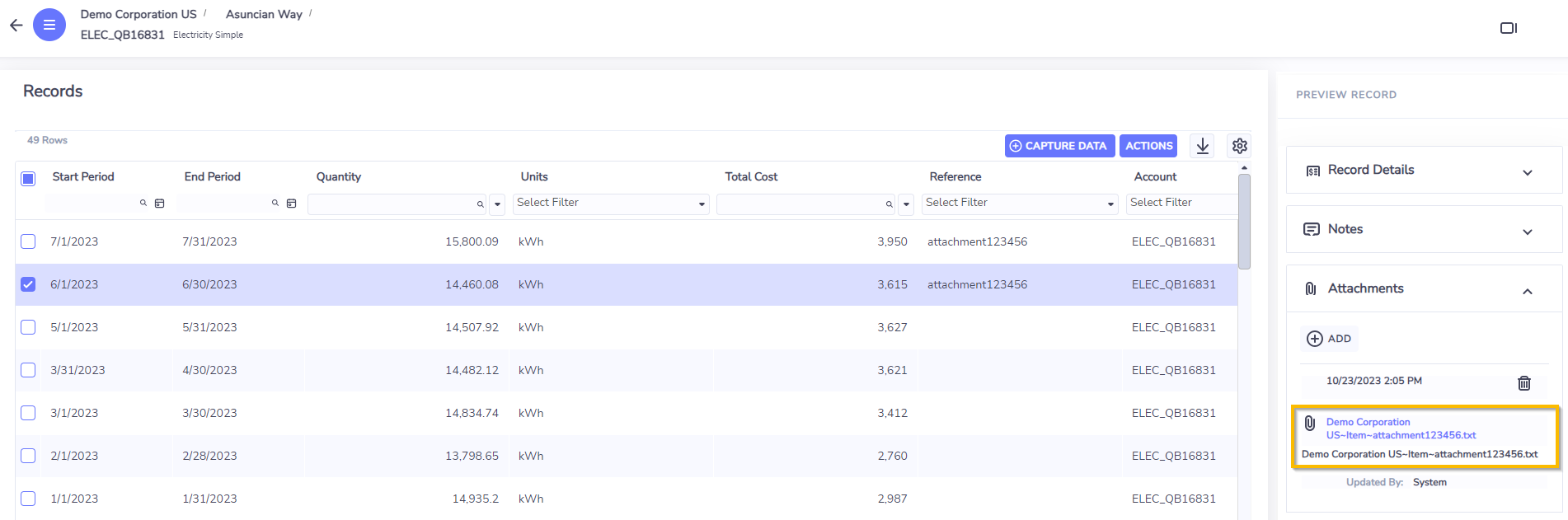Bulk Attachment Upload
It is typically a manual process to upload attachments into Records stored within accounts.
However, if there are a large number of attachments that you need to upload, the Envizi Attachment service can be utilized.
This involves renaming the files to a pattern that can be read and processed by the Envizi Attachment processing service, and then either emailing them to an Envizi email address or uploading them to an sFTP server if available.
The email method is recommended if few/small attachments are being uploaded (max 20MB per email). For larger attachments, the sFTP method is recommended.
Please contact Envizi for details on the sFTP setup or details on the email address you will need to use to send in files.
Once the file is received, the Attachment service will then look at the filename, and attach it to the correct Record in Envizi.
Attaching files to Account Records
Files can be attached to Records within Accounts using this service.
In order to attach to Records, the file must contain 2 primary identification values.
The attachments filename(s) should match the following pattern: <Organization Name>~Item~<Record Reference>
Organization Name - your organization name exactly as it appears in Envizi
Item - means the file should be attached to an account Record
Record Reference - must match a value present in an existing Record in Envizi
If more than one record exists with the same reference, the file will be attached to the record most recently updated
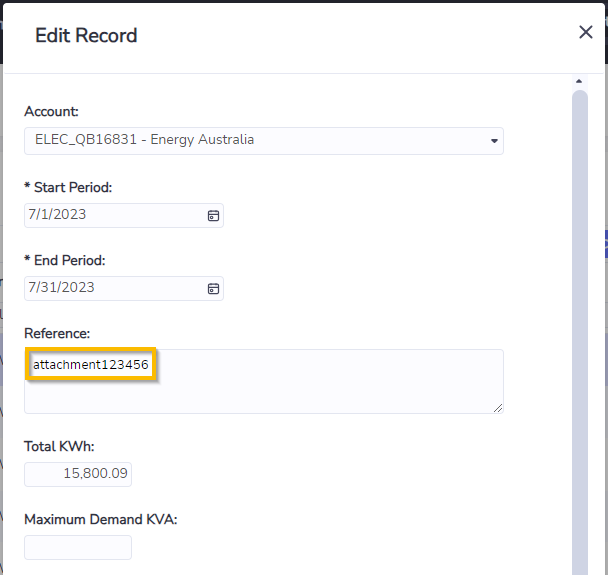
Example file name: Envizi~Item~attachment123456.pdf
This will upload the pdf file against the account item or record with a reference of "attachment123456" in the organization of "Envizi".
Additional file name details can be added after the end of the reference details by adding another “~” symbol at the end.
i.e. Envizi~Item~attachment123456~Invoice Record 10-10-23.pdf
Accessing and Removing attachments
Attachments against records can be found by opening the preview panel to the right hand side of the Envizi platform. From this panel, you can then remove or download the attachment as required.