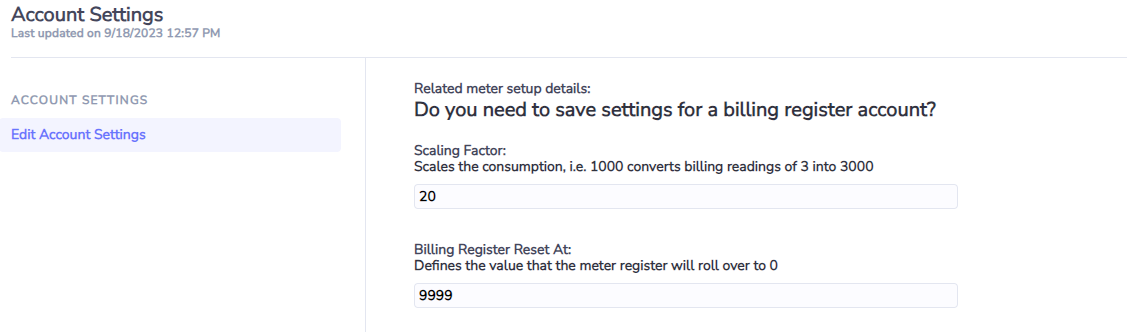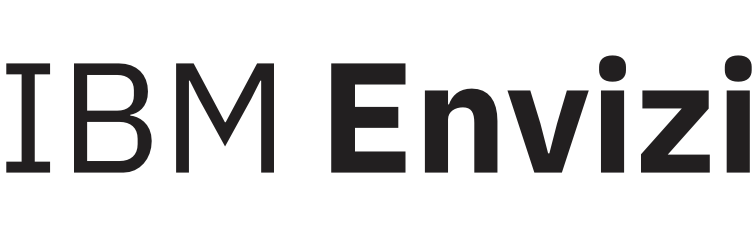Billing Register (Manual Reading) Accounts
Billing Register or Manual Meter Reading accounts are used where you need to track the difference between two readings provided by a meter, and then have Envizi automatically calculate the difference between these values to provide a consumption figure over a period of time.
Data Capture
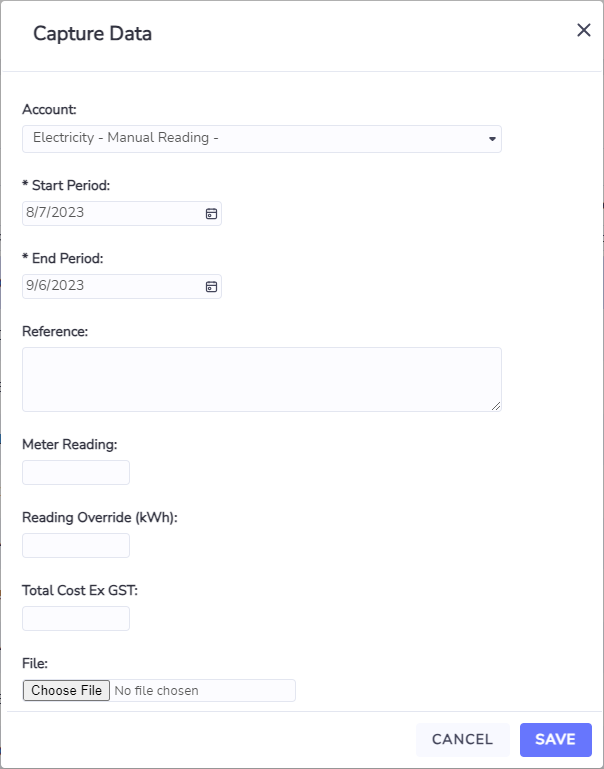
When capturing data for these accounts, in most cases you only need to populate the following two fields in order for readings to be calculated:
End Period
Meter Reading
Despite being marked as mandatory in the capture screen, the Start Period is not required to be populated, when the record is saved the date will automatically adjust to be the day after the most recent date prior to the entered End Period. Envizi will then calculate a consumption figure based on the entered data using the following criteria depending on the situation.
If the Reading Override value has been populated
Consumption = Reading Override (Scaling Factor is not applied)
Not all account styles will have a Reading Override field by default, this can be configured if required
If the current meter reading is higher than the previous meter reading
Consumption = Current Reading - Previous Reading * Scaling Factor
If the current meter reading is lower than the previous meter reading
and the account has a Reset Value assigned
Consumption = (Reset Value - Previous Reading + Current Reading) * Scaling Factor
and the account does not have a Reset Value assigned
Consumption = (Max Value of Previous Reading - Previous Reading + Current Reading) * Scaling Factor
The “Max Value of Previous Reading” is calculated by assuming the reset value of the meter based on the number of digits in the number for the previous reading.
i.e if the reading is 145 then the reset value is 999, if the reading is 4825 then the reset value is 9999.
Account Settings
Some of the data capture processes above reference the Reset Value and Scaling Factor attributes.
These values are found within the Account Settings, available through the Actions menu or by right clicking on the account in the Account Grid.