Attributing costs to meter data
Rates and charges can be attributed to meter data to estimate the cost associated with consuming metered utilities (Electricity, Water, Gas, Thermal Steam etc.).
The first step is to define the charges that are required to be applied. Navigate to and open the Admin menu and select Charges (with the monetization section).
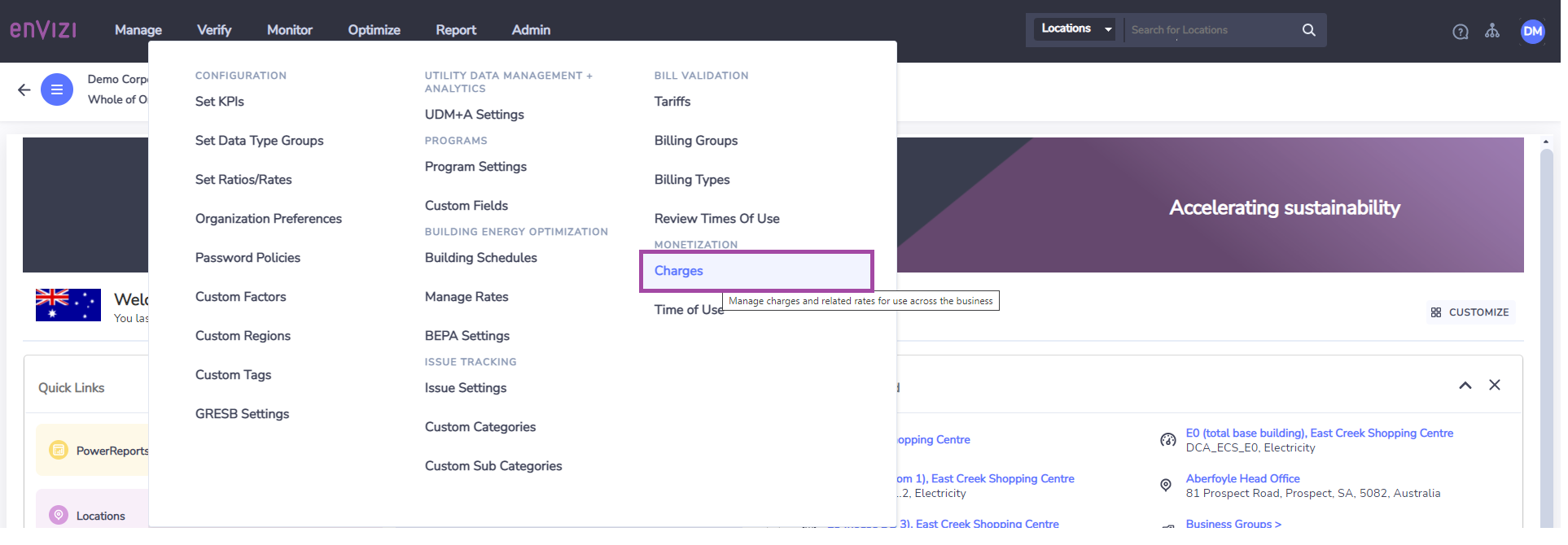
This will open a dialogue where you can define the charges and rates to be applied. Existing charges will be displayed, and NEW ones can be created by clicking the CREATE NEW button.
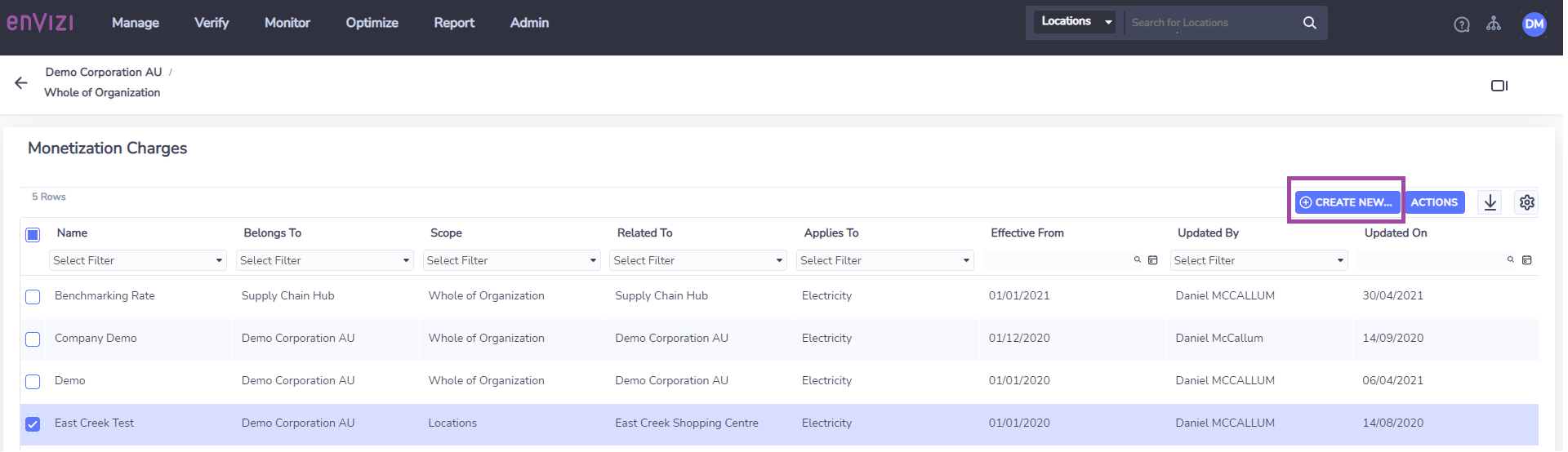
When creating a new set of charges, first you will be ask to capture contextual information, for example providing a name for the charges, and determining if the charges will apply across the whole organization or a single location, the date periods the charges relate to a, and the utility it will be relevant to. If you select whole of organization, the charges will apply to all meters within your organization for the effected period captured, with the expectation of any location charges that have been configured.
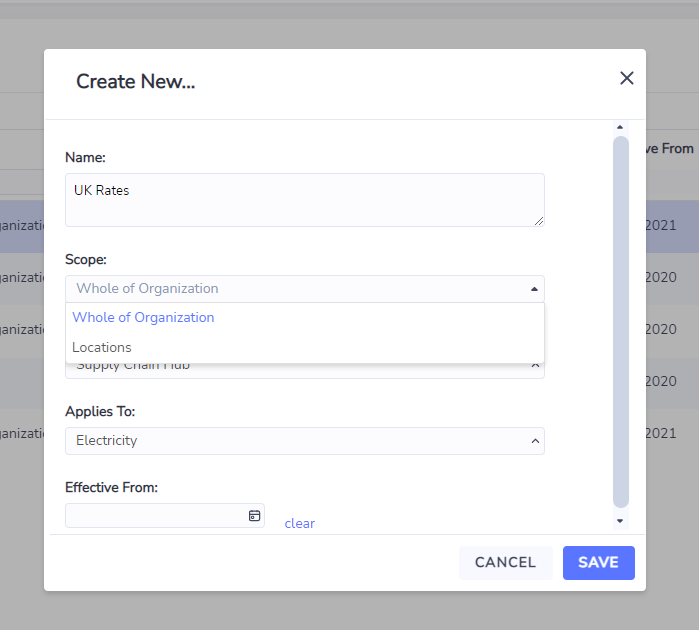
If you select the location option in the scope field, it will ask you to detail what location you want to associate the rates to, you will need to specify a specific location if you choose that option.

Once you have created your Charges definition, you can start to define the different charges and rates that will be applied by clicking on the right hand preview panel.

Navigate to the Charge Rates section of the preview panel and click + ADD to add a charge and rate. After you select to add a charge, it will open a dialogue box where you can detail the charge and rate to be added.
The supported charges types are:
Retail Charge
This relates to the retail cost of the utility consumed
Network Charge
This relates to the network cost of the utility consumed
Market Charge
This relates to other charges that are applied or are applicable with distribution and consumption of the utility.
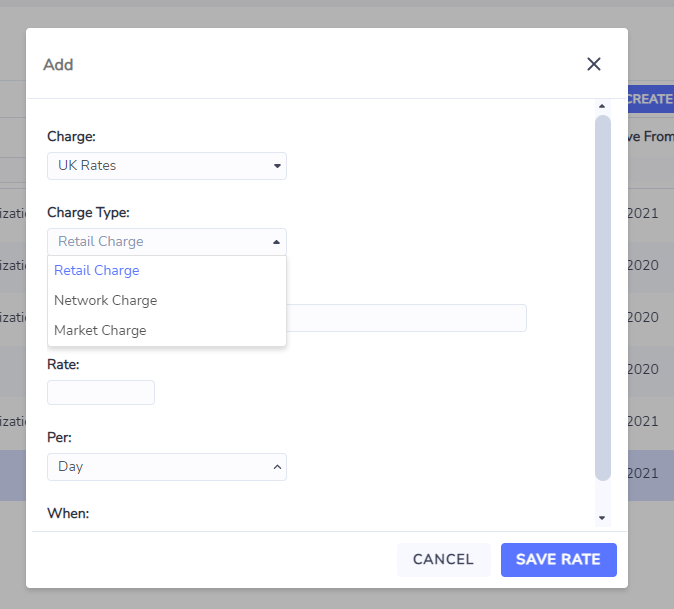
For each charge type you can detail a specific charge, the rate and how the rate is applied.
Rate
This defines the amount charged in the nominated currency Per the nominated unit.
Per
This defines the units that are associated with the rate.
Day
This will apply the nominated rate daily, and apportion it to each interval period defined in the when parameter.
kW/Day (kW as max demand based on current month)
This will apply the nominated rate daily, and apportion it to each interval period period defined in the when parameter.
KW/Day (KW as max demand base on prior 12 months)
This will apply the nominated rate daily, and apportion it to each interval period defined in the when parameter.
KW/Day (KW as max demand base on prior 6 months)
This will apply the nominated rate daily, and apportion it to each interval period defined in the when parameter.
kWh
This will apply the rate to the kWh in each interval period defined in the when parameter
Month
This will apply the nominated rate monthly, apportion it to each interval period defined in the when parameter.
Year
This will apply the nominated rate annual, and apportion it to each interval period defined in the when parameter.
When
When defines the period of time within a given day that the rates relates are applied to.
If the Per option is kWh, then there is an option to specify the when period based on time of use (TOU) as defined by a TOU schedule.
If the When option of All the Time is selected, then this will apportion the relevant cost to each internal period. For example if there is a rate of 48 per Day When All the Time, it will apportion a charge of 1 to each interval in the day (assuming 48 intervals of data for the day).
