Additional Options for Viewing and Managing Tags
Accessing Tags at Group and Location level
It also possible to review tags at a location or group level. On a group or location summary dashboard under the More menu you will find a Tags menu item.
Group More menu:
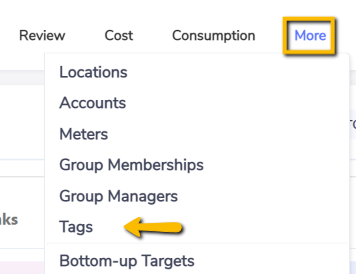
Location More menu:
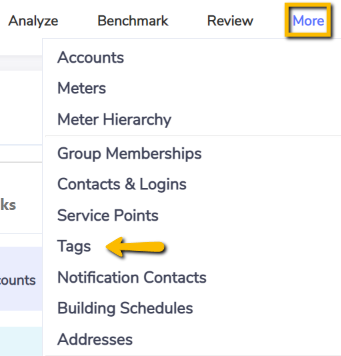
Managing and Viewing Tags from Accounts and Meter Browse Grids
To view the Tag Types and Tags assigned to items (Accounts and Meters), add the Tag Type and Tag columns to the browser grid by using the gear icon.
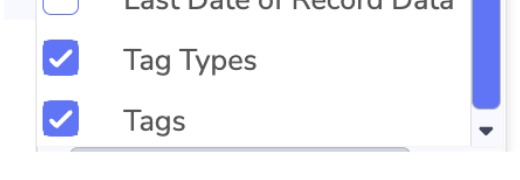
The Tag Types and Tags are displayed in colour coded chips in order for you to easily be able to identify the relationship between the Tag Type and the related Tags in the Tag Types in the row.
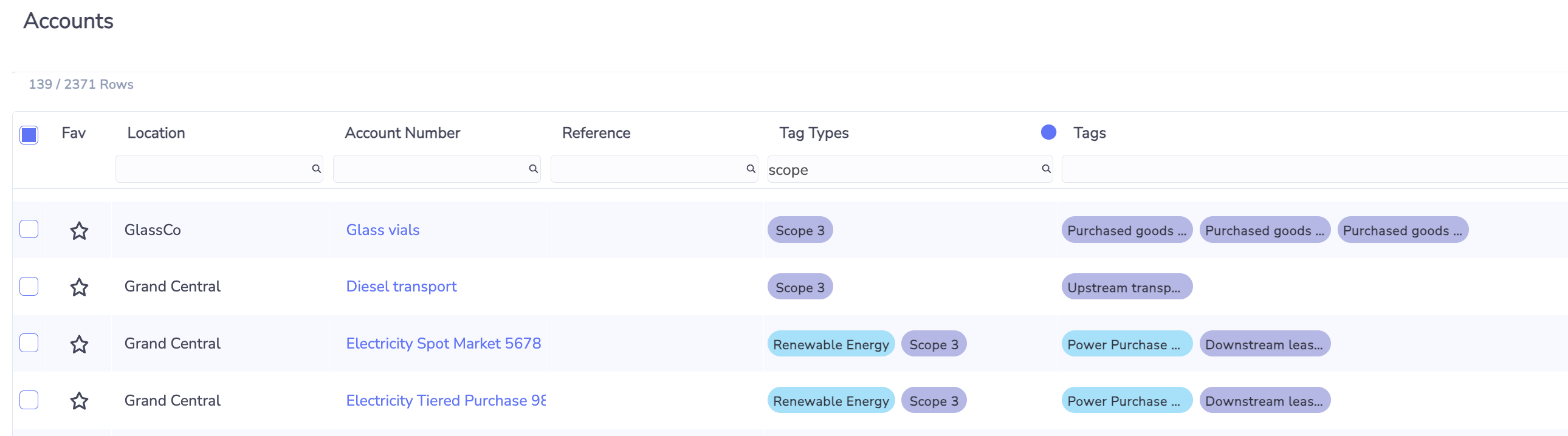
If the Tag chip has an information icon then it means that the tag is not assigned 100% and or that there is a date constraint assigned to the tag.
If the colour chip has a border only, then this indicates that as at the current date the tag is not active.
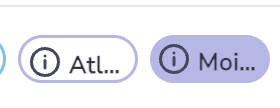
Tag preview card
Through the right-hand preview panel for accounts and meters, you can access a card containing any tags assigned to the selected account or meter.
You can add a new tag to the item by clicking on the Add icon, edit the tagging details by clicking in the pencil icon, delete a tag by clicking on the trash icon.
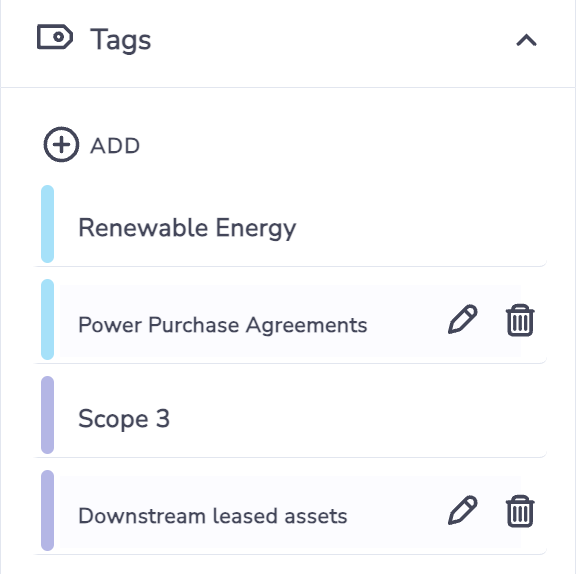
The colour bars match the coloured chips in the Tag Type and Tag columns in Accounts and Meters grids.
If the colour bar has a border only, then this indicates that as at the current date the tag is not active.
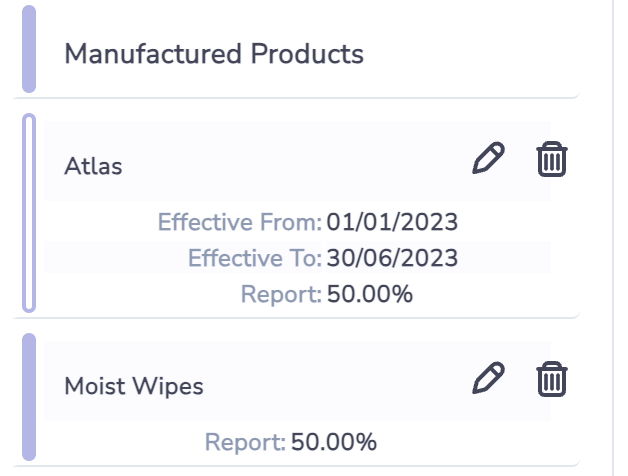
Adding Tags to Meters or Accounts
On a browse grid of Accounts or Meters, you can right-click to access a menu of option, including Tag Account(s). This allows you to add a tag to one or more Accounts.
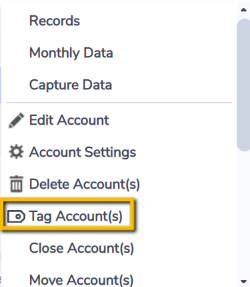
The Tag Account(s) form tells you how many accounts or meters you have selected:
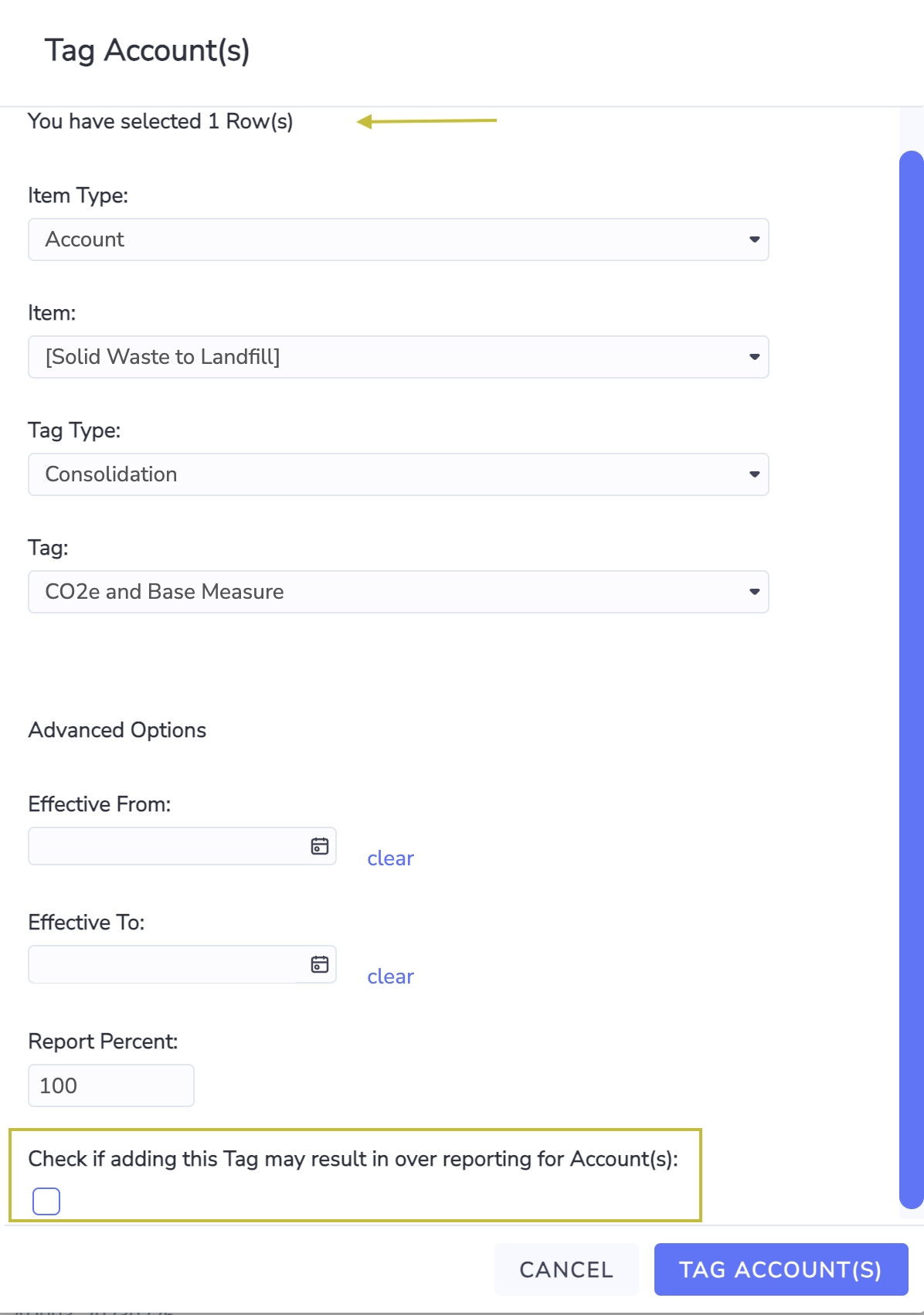
Click on the checkbox if you want to validate if tagging the item(s) may result in over reporting due to duplicate tags being assigned for the same period which exceed 100%.
You can have a tag reporting percent of 200 or - 200 if created in a single tag assignment. If you add more than one tag to an item for the same period which exceeds 100 then this will be considered over reporting if the checkbox is ticked.
Review assigned Tags of selected Accounts or Meters
On a browse grid of Accounts or Meters, you can right-click Review Tags.
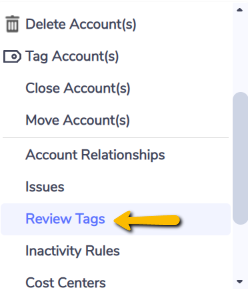
You then bring up a grid of all assigned Tags for the selected Account(s) or Meter(s)

