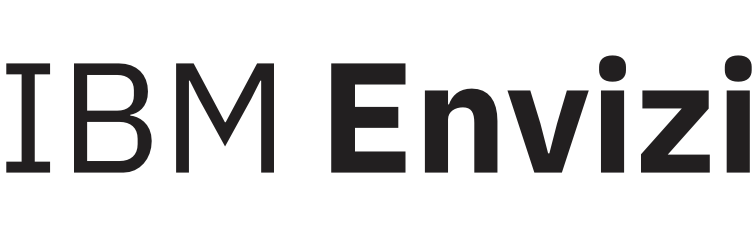Add Locations to a Group
On the Locations grid, you are able to multi-select Locations and add them to an existing Group, or to a new Group.
Add to an existing Group
On the Locations grid, select one or more locations, righ click, and then choose ‘Add to an existing Group’
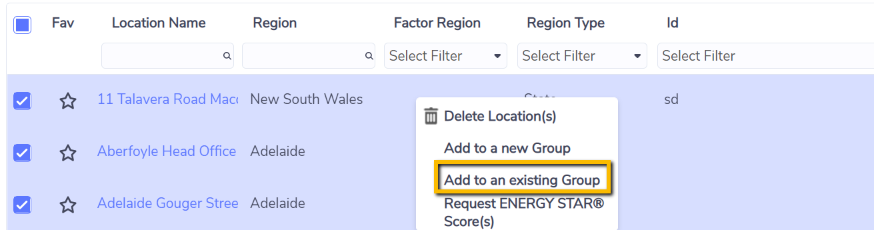
Choose 'Group Type' and then select the Group you want to add these Locations to. You can also specify the Membership percent, Effective From and Effective To, the same values will be applied to all selected Locations.
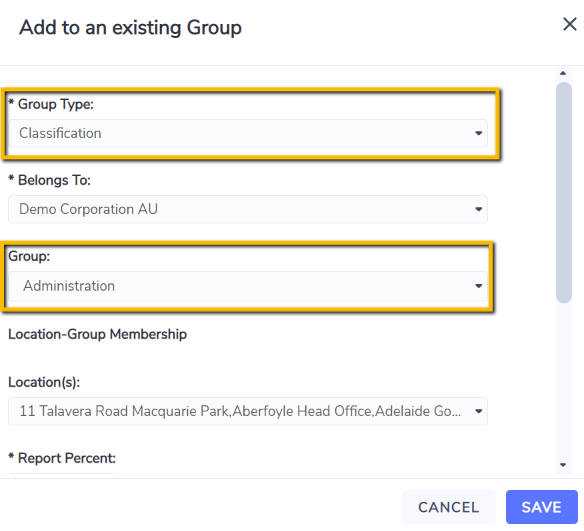
You are also able to un-select some of the Locations from the drop down list if they cannot be added to the Group, e.g., exceeds the maximum 100% reporting percent to classification Groups.
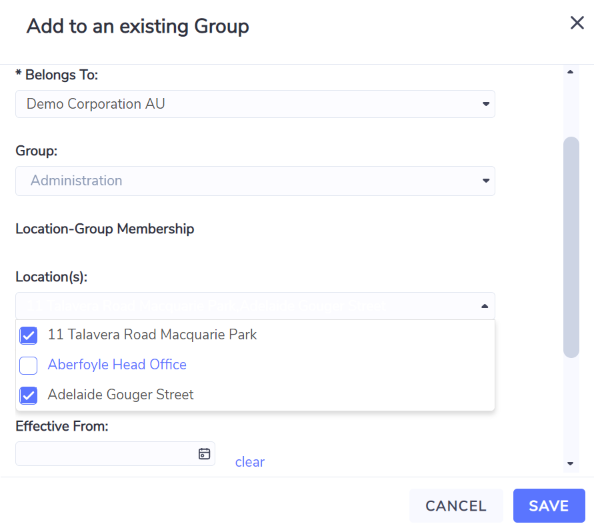
You can only make a location a member of the lowest level group in a branch of a group hierarchy.
Add to a new Group
From the Locations grid, you are also able to multi-select Locations and add them to a new Group via a right-click menu.
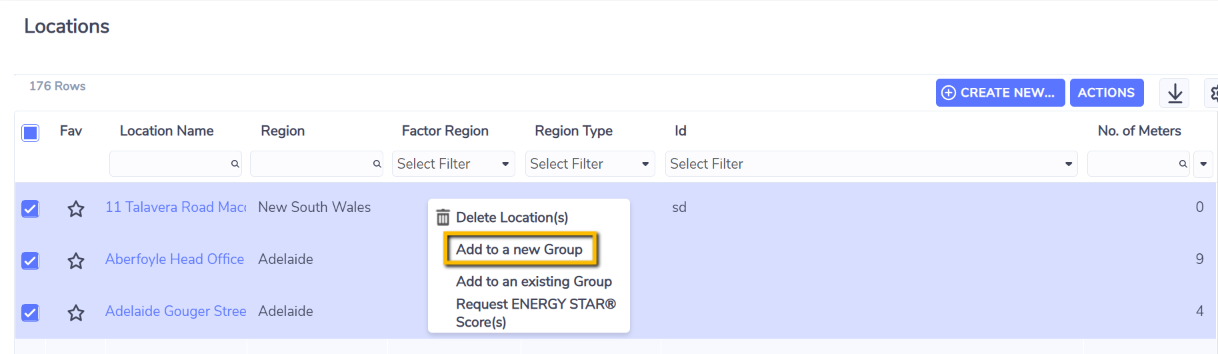
The pop up form will allow you to input details about this new Group, as well as Location-Group membership details. All values will be applied to all Locations selected.
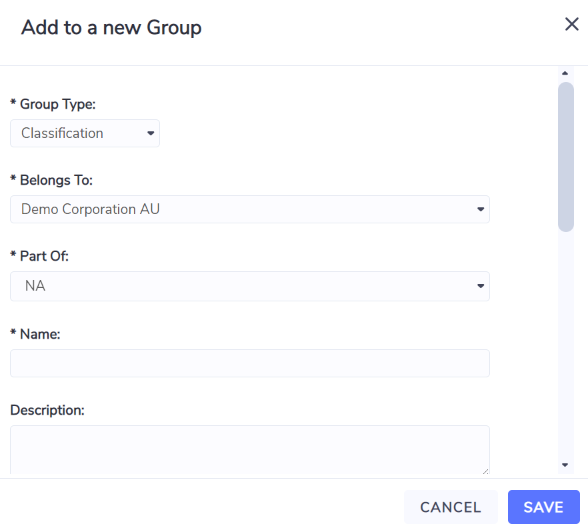
Similarly, you are also able to un-select some of the Locations, by clicking the x in the right column shown below. This would maybe be because they can’t join the Group, e.g., exceeds the maximum 100% reporting percent to classification Groups. This page also allows you to add more Locations to the Group, from the left column.
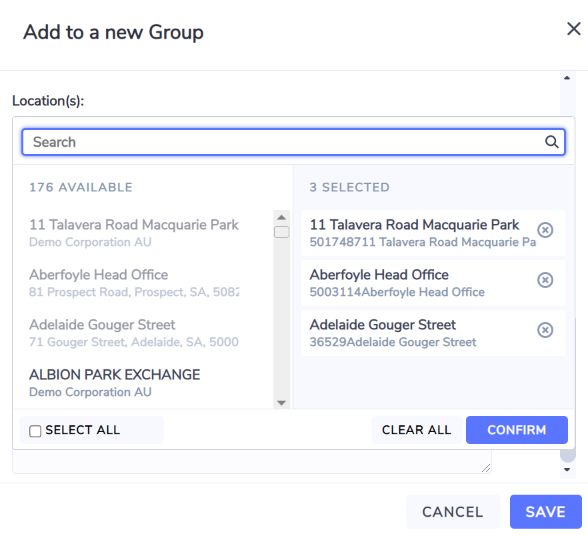
You can only create a new Group under another Group that does not have any Locations assigned.