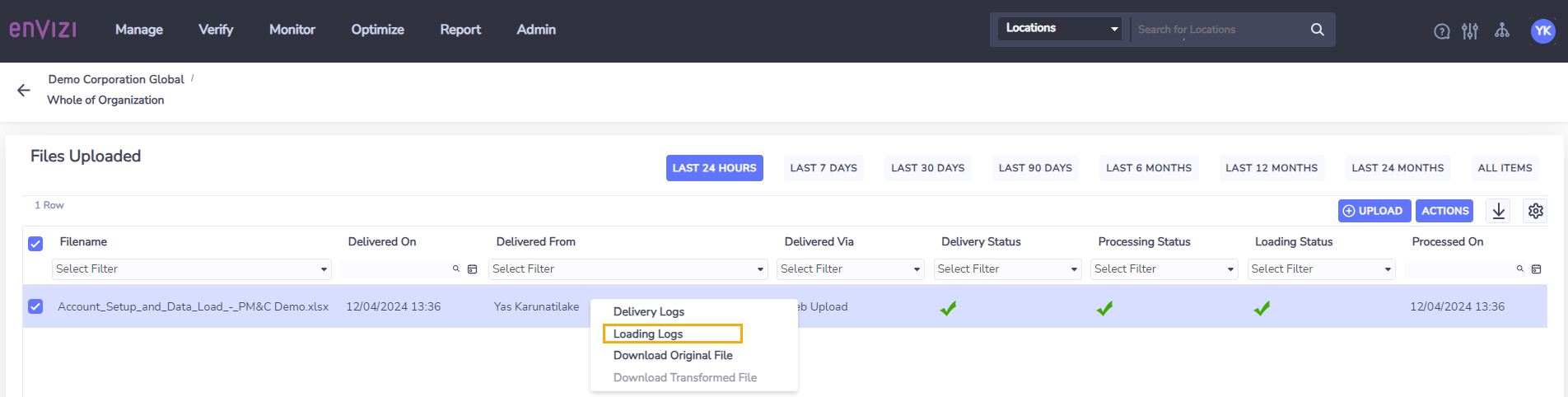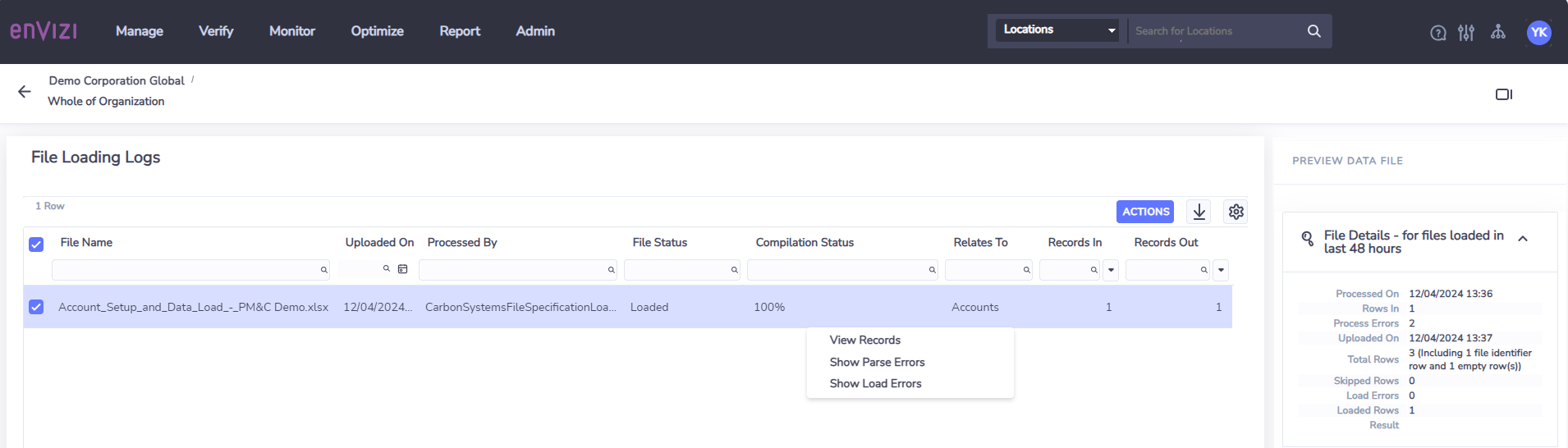Upload Files (Web Upload)
The previous version of the Upload Files page will be available in read-only mode under the Upload Files (Archive) menu. Clients can download any previously uploaded files from this page until 15 May 2024.
The Upload Files page is used to upload data files into Envizi.
You can access this page from the Upload Files menu item which you can find under the main menu Manage and then under the Data Files section.
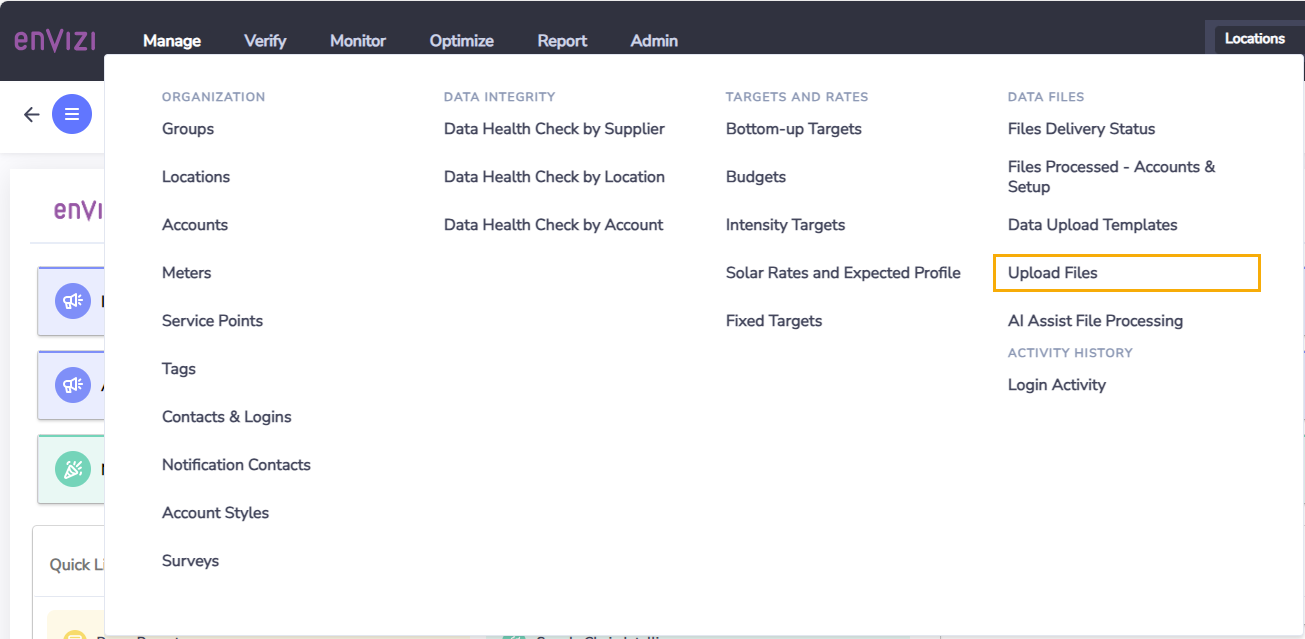
The new version of this page provides some improvements over the previous version:
Visibility of file processing and loading status
Direct access to file processing and loading details
By default, the Upload Files page shows all files uploaded in the last 24 hours. You can view details of files uploaded previously by selecting the filters at the top of the page.
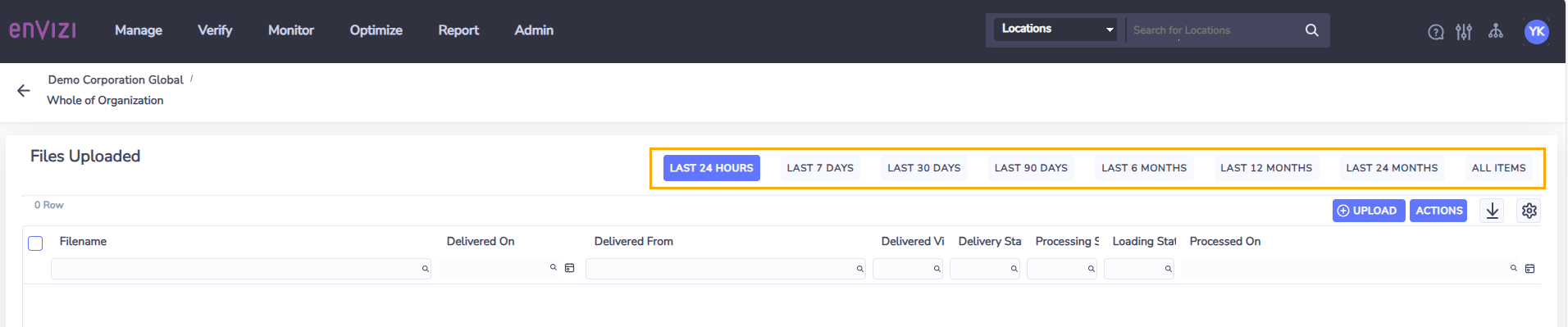
To upload a file, click Upload and select the file to be uploaded.
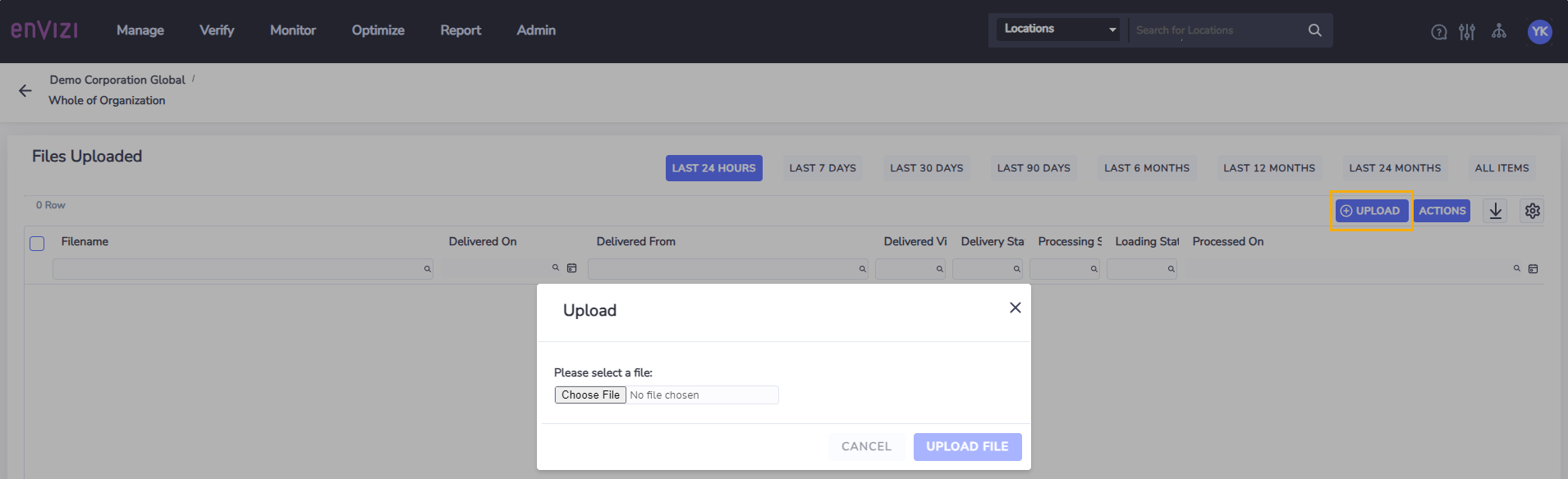
Once the file has been uploaded you can check the status of the file processing and loading in the grid (you may need to refresh the webpage to see the latest status).
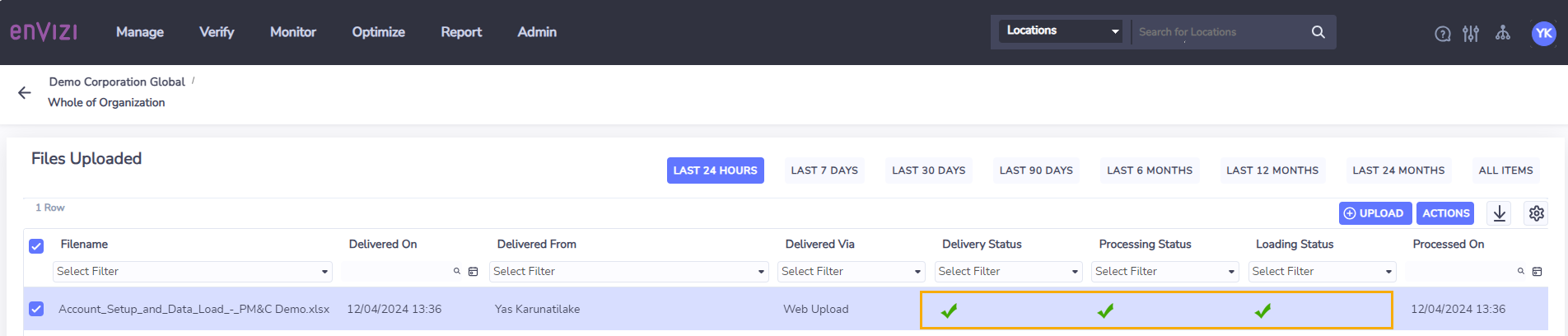
You can download the file by selecting the Download File action. You can also directly access the file processing and loading details by selecting the Loading Logs action.