SRM Workflow
There are a variety of tools contained with the Sustainability Reporting Manager that will help you manage your workflow, as you engage with your ESG reporting.
Due Dates
There are four key dates to specify in your Disclosure.
The first is the Ready for Review by date. This is the date when all the various Assignees for questions should have given their responses the status Ready for Review.
The second is Ready for Approval by date. This is the date when all Reviewers should have marked the status for their assigned responses as Ready for Approval. This date is only available if the Include Approver option is selected.
The third is the Complete by date. This is the date when all responses should have been assessed by a Reviewer or Approver, and marked with the status Complete.
The final is the Disclosure Due by date. This is informational; it serves as a reminder for the Disclosure Owner to have the whole disclosure completed.
Role Assignments
Each question has at least two people assigned to it, an Assignee and a Reviewer. While the Assignee collects the majority of the information for the question, the Reviewer ensures that the information is adequately contextualized in the final response.
In addition to them, Assignees may choose to nominate Contributors who could help them formulate the response. In some disclosures, an Approver, may also be assigned to questions. The Approver ensures that the final response reflects the needs of the organization and is acceptable for reporting.
This helps workflow in a variety of ways. Sustainability teams can assign questions so that each member of their team can answer questions relating to their specialty. Furthermore, the fact that each question has to be reviewed ensures the quality of each response in the final disclosure.
To ensure that responses are shared within the organization on a need-to-know basis, viewing disclosures and questions is restricted to assigned users only. Assignees, Contributors, Reviewers, and Approvers can view a disclosure if they have an assignment in it, and they will see only a subset of questions that are assigned to them. Disclosure Owners will be able to see all the questions in the disclosure assigned to them. This introduces a layer of security in the disclosure process, particularly for questions that entail sensitive data and responses.
Response Status
There are a variety of statuses that each question goes through, before it is ready for inclusion in your organization’s final disclosure. These include:
To Do: The question has been added to a Disclosure, but the Assignee hasn’t yet had the chance to work on it.
In Progress: The Assignee has started to formulate the response, but isn’t quite finished with it. This status is applied automatically once content has been saved in a response field.
Ready for Review: The Assignee has a full response completed, and is ready for a Reviewer to verify the response.
Ready for Approval: The Reviewer has fully verified the response, which is now ready for an Approver to assess.
Complete: The Reviewer or Approver has looked through the response, and decided that it meets the needs of the organization.
Workflow Rules
To strengthen the report preparation process and the responsibility of all disclosure participants on their inputs, changing a response status has the following restrictions:
Response status can only be changed by the assigned persona. This means that only an Assignee can advance a response from To Do or In Progress; only a Reviewer can advance from Ready for Review; and only an Approver can advance from Ready for Approval.
Response status cannot skip forward. A response status must go through To Do, In Progress, Ready for Review, and Ready for Approval (if an Approver is included), before it can be marked Complete. This ensures that all people in the workflow will have done their job before a response is deemed final. However, a response status can skip when moving backwards. For example, if an Approver deems that a response does not meet the needs of the organization, they can return it to an Assignee to recheck data by changing the status to To Do, or to a Reviewer to recheck contextual information by changing the status to Ready for Review.
Responses cannot be edited unless in To Do or In Progress status. While they’re in Ready for Review or Ready for Approval or Complete status, participating users can only collaborate in the comment section. If changes need to be made to a response, the Reviewer, Approver, or Disclosure Owner can bring it back to To Do or In Progress status.
Burndown Chart
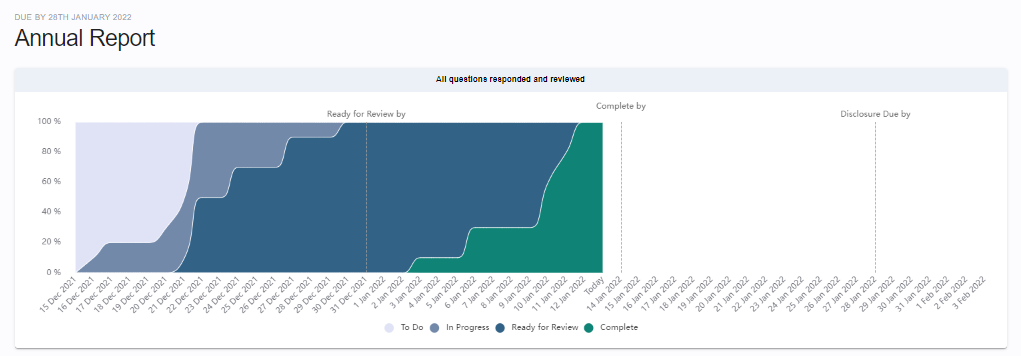
Disclosure Owners can view the change in questions statuses within a Disclosure in a burn down chart. As the statuses of questions change over time, this chart will reflect the mix of questions at certain points in time, up to the present day.
